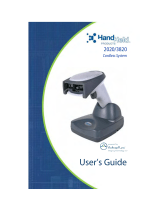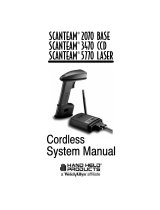Page is loading ...

Sabre 1552 Scanner
and Microbar 9745
Base Station
System Manual

ii
Intermec Technologies Corporation
Corporate Headquarters
6001 36th Ave. W.
Everett, WA 98203
U.S.A.
www.intermec.com
The information contained herein is proprietary and is provided solely for the purpose of allowing customers to
operate and service Intermec-manufactured equipment and is not to be released, reproduced, or used for any
other purpose without written permission of Intermec.
Information and specifications contained in this document are subject to change without prior notice and do not
represent a commitment on the part of Intermec Technologies Corporation.
© 2002–2005 Intermec Technologies Corporation. All rights reserved.
The word Intermec, the Intermec logo, Norand, ArciTech, CrossBar, Data Collection Browser, dcBrowser,
Duratherm, EasyCoder, EasyLAN, Enterprise Wireless LAN, EZBuilder, Fingerprint, i-gistics, INCA (under
license), Intellitag, InterDriver, Intermec Printer Network Manager, IRL, JANUS, LabelShop, Mobile
Framework, MobileLAN, Nor*Ware, Pen*Key, Precision Print, PrintSet, RoutePower, TE 2000, Trakker
Antares, UAP, Universal Access Point, and Virtual Wedge are either trademarks or registered trademarks of
Intermec Technologies Corporation.
Throughout this manual, trademarked names may be used. Rather than put a trademark (™ or ®) symbol in
every occurrence of a trademarked name, we state that we are using the names only in an editorial fashion, and
to the benefit of the trademark owner, with no intention of infringement.
There are U.S. and foreign patents pending.

iii
Manual Change Record
This page records the changes to this manual. The manual was originally released as version 001.
Version Date Description of Change
003 11/01 Updated document to current Intermec style.
004 3/02 Updated for advanced long-range scanner.
005 3/05 Corrected the Show Data Formats bar code, the human readable text for
the Code 39 test bar code, and the FB command description. Added a
note for applying a format to all Symbology types.

blank

Contents
v
Contents
Before You Begin xi
Safety Summary xii
Safety Icons xii
Global Services and Support xiii
Who Should Read This Document? xiiiv
Related Documents xiv
Getting Started
About the Cordless System 1-3
Scanner: Main Components 1-4
Base: Back View 1-4
Battery Pack 1-5
North American Charging Information 1-5
Worldwide Charging Information 1-5
Battery Pack Recommendations 1-5
Proper Disposal of the Battery Pack 1-6
Charging the Battery Pack 1-6
Accessories for the Cordless System 1-7
Setting Up the Cordless System 1-8
Connecting More Scanners to the Cordless System 1-11
About the LED Sequences and Beeper 1-11
Understanding the Base LED 1-11
Understanding the Scanner LED 1-12
Understanding the Scanner Beeps 1-12
Basic Operation of the Cordless System 1-13
Base 1-13
RF (Radio Frequency) Module Operation 1-14
Scanner 1-14
System Conditions 1-15
Association Process 1-15
Scanner is Out of Range 1-16
Scanner is Moved Back Into Range 1-16
Replacing Battery Pack While Associated 1-16
Moving Scanners From One Base to Another 1-16
Swapping Scanners Between Two Systems with Nine Scanners on Each 1-17
1

Sabre 1552 Scanner and MicroBar 9745 Base Station System Manual
vi
Communication Between the Cordless System and the Host 1-17
Acknowledgement from the Base 1-17
Acknowledgement from the Host System 1-18
Quick Start and Interface Menu
Introduction 2-3
Plug and Play Selections 2-4
Industrial Interface: IBM PC 2-4
Industrial Interface, Aux Port: RS-232 2-4
IBM 468X/9X Ports 5B, 9B, and 17 Interface 2-5
Industrial Interface (1700, 5900 Terminals), Aux Port: Wand Emulation Black High 2-5
Industrial Interface (J20xx, T24xx, 94-95-97xx Terminals), Aux Port: Wand Emulation
White High 2-6
Terminal Interface Selections 2-7
Supported Terminals 2-7
Keyboard Country Selection 2-9
Keyboard Selections 2-10
Keyboard Style Selections 2-10
Keyboard Style Modifiers 2-11
Output Delays Selections 2-13
Wand Emulation Selections 2-14
Transmission Rate Selection 2-14
Output Polarity Selection 2-15
Power Settings 2-16
Base Low Power Mode 2-16
Battery Conservation Mode 2-16
Timeout Selections 2-17
Reset and Status Check Selections 2-18
Reset Factory Settings 2-18
Status Check 2-18
2

Contents
vii
Communications Menu
Host Port Communications 3-3
Baud Rate Selection 3-3
Parity Selection 3-4
Word Length Data Bits Selection 3-5
Word Length Stop Bits Selection 3-5
Serial Wedge Output Selection 3-6
Hardware Flow Control Selection 3-6
Host ACK Selection 3-7
Escape Commands 3-7
Auxiliary Port Communications 3-8
Baud Rate Selection 3-8
Parity Selection 3-9
Word Length Data Bits Selection 3-10
Word Length Stop Bits Selection 3-10
Protocol Selection 3-11
Aux Port ID Transmit Selection 3-11
IBM 4683 Async Address Selections 3-12
Hardware Flow Control Selection 3-13
Data Character Selection 3-13
Aux Prefix and Suffix Selections 3-14
Aux Prefix Selection 3-16
Aux Suffix Selection 3-17
Exit Selection for Aux Prefix / Suffix 3-17
Aux Prefix Enable/Disable 3-17
Aux Suffix Enable/Disable 3-18
Aux Data Formatter Selections 3-18
Aux Format Editor Commands 3-20
Aux Data Format Editor 3-22
Aux Data Formatter 3-23
Require Aux Data Format 3-23
Alternate Aux Data Formats 3-24
3

Sabre 1552 Scanner and MicroBar 9745 Base Station System Manual
viii
Application Work Groups Menu
Introduction 4-3
Output Selections 4-4
Application Work Group Selection 4-4
Remove Scanner Selection 4-5
Beeper Volume Selection 4-5
Beeper Pitch 4-6
Decode Beep Selection 4-7
Scanner Voting Selection 4-7
Laser Marker Beam 4-8
AIM ID Prefix 4-8
Code ID Prefix 4-9
Prefix/Suffix Selections 4-9
Prefix and Suffix Examples 4-11
Example 1: Add Suffix for Specific Symbology 4-11
Example 2: Add Suffix for All Symbologies 4-12
Example 3: Add Prefix for Specific Symbology/Suffix for All Symbologies 4-12
Example 4: To Clear a Specific Prefix Entry 4-12
Prefix Selection 4-13
Suffix Selection 4-13
Exit Selection for Prefix / Suffix 4-14
Data Formatter Selections 4-15
Other Programming Selections 4-17
Format Editor Commands 4-17
Send Commands 4-17
Move Commands 4-18
Search Commands 4-18
Miscellaneous Commands 4-18
Data Format Editor 4-19
Data Formatter 4-20
Require Data Format 4-20
Show Data Formats 4-21
Alternate Data Formats 4-21
4

Contents
ix
Symbology Menu
Industrial Symbology Selections 5-3
Codabar Selection 5-3
Concatenation 5-5
Code 39 Selection 5-6
Code 93 Selection 5-9
Interleaved 2 of 5 Selection 5-10
Code 2 of 5 Selection 5-11
Matrix 2 of 5 Selection 5-12
Code 11 Selection 5-13
Code 128 Selection 5-14
Telepen Selection 5-15
Retail Symbology Selections 5-16
EAN/JAN 8/13 Selection 5-16
UPC A Selection 5-18
UPC E0 Selection 5-19
UPC E1 Selection 5-20
EAN/UPC Addenda Selection 5-21
EAN Addenda Selection 5-21
UPC Addenda Selection 5-22
Supported Interface Keys
Keyboard Function Relationship Table 6-3
Supported Interface Key Tables 6-5
Maintenance and Troubleshooting
Maintenance 7-3
Cleaning the Scan Window of the Scanner 7-3
Inspecting Cords and Connectors 7-3
Examining the Scanner and Base Housings 7-3
Care and Handling of the Battery Pack 7-3
Replacing the Interface Cable 7-4
Recharging and Replacing the Battery Pack 7-5
Resetting Factory Settings 7-5
Troubleshooting Guide 7-6
5
6
7

Sabre 1552 Scanner and MicroBar 9745 Base Station System Manual
x
Specifications and Factory Defaults
Sabre 1552 Scanner Specifications 8-3
Battery Specifications 8-4
NiMH Battery Pack: Recommended Storage 8-4
MicroBar 9745 Base Station Specifications 8-5
Radio Specifications 8-5
Connectors and Pinouts 8-6
Base : Back View 8-6
Auxiliary RS-232/Wand Emulation Connector 8-7
Keyboard/Terminal and RS-232 (Host Port) Connector 8-8
External Power Connector 8-8
Scan Map 8-9
Factory Defaults 8-10
Quick Start and Interface Menu Defaults 8-10
Communications Menu Defaults 8-11
Application Work Groups Menu Defaults 8-12
Symbology Menu Defaults - Industrial 8-13
Symbology Menu Defaults - Retail 8-15
Voting Table 8-16
Programming Chart and Sample Bar Codes
Programming Chart A-3
Sample Bar Codes A-5
Index
8
A
I

Before You Begin
xi
Before You Begin
This section provides you with safety information, technical support information, and
sources for additional product information.
Safety Summary
Your safety is extremely important. Read and follow all warnings and cautions in this
document before handling and operating Intermec equipment. You can be seriously
injured, and equipment and data can be damaged if you do not follow the safety
warnings and cautions.
Do not repair or adjust alone
Do not repair or adjust energized equipment alone under any circumstances. Someone
capable of providing first aid must always be present for your safety.
First aid
Always obtain first aid or medical attention immediately after an injury. Never neglect
an injury, no matter how slight it seems.
Resuscitation
Begin resuscitation immediately if someone is injured and stops breathing. Any delay
could result in death. To work on or near high voltage, you should be familiar with
approved industrial first aid methods.
Energized equipment
Never work on energized equipment unless authorized by a responsible authority.
Energized electrical equipment is dangerous. Electrical shock from energized equipment
can cause death. If you must perform authorized emergency work on energized
equipment, be sure that you comply strictly with approved safety regulations.

Sabre 1552 Scanner and MicroBar 9745 Base Station System Manual
xii
Safety Icons
This section explains how to identify and understand warnings, cautions, and notes that
are in this document.
Warning
A warning alerts you of an operating procedure, practice, condition, or statement that
must be strictly observed to avoid death or serious injury to the persons working on
the equipment.
Avertissement
Un avertissement vous avertit d’une procédure de fonctionnement, d’une méthode,
d’un état ou d’un rapport qui doit être strictement respecté pour éviter l’occurrence
de mort ou de blessures graves aux personnes manupulant l’équipement.
Caution
A caution alerts you to an operating procedure, practice, condition, or statement that
must be strictly observed to prevent equipment damage or destruction, or corruption
or loss of data.
Conseil
Une précaution vous avertit d’une procédure de fonctionnement, d’une méthode,
d’un état ou d’un rapport qui doit être strictement respecté pour empêcher
l’endommagement ou la destruction de l’équipement, ou l’altération ou la perte de
données.
Note: Notes are statements that either provide extra information about a topic or contain
special instructions for handling a particular condition or set of circumstances.
Global Services and Support
Warranty Information
To understand the warranty for your Intermec product, visit the Intermec web site at
www.intermec.com and click Service & Support. The Intermec Global Sales &
Service page appears. From the Service & Support menu, move your pointer over
Support, and then click Warranty.
Disclaimer of warranties: The sample code included in this document is presented for
reference only. The code does not necessarily represent complete, tested programs. The
code is provided “as is with all faults.” All warranties are expressly disclaimed,
including the implied warranties of merchantability and fitness for a particular purpose.

Before You Begin
xiii
Web Support
Visit the Intermec web site at www.intermec.com to download our current documents in
PDF format. To order printed versions of the Intermec manuals, contact your local
Intermec representative or distributor.
Visit the Intermec technical knowledge base (Knowledge Central) at
intermec.custhelp.com to review technical information or to request technical support
for your Intermec product.
Telephone Support
These services are available from Intermec Technologies Corporation.
Service
Description
In the U.S.A. and Canada
call 1-800-755-5505
and choose this option
Factory
Repair and
On-site
Repair
Request a return authorization
number for authorized service
center repair, or request an on-site
repair technician.
1
Technical
Support
Get technical support on your
Intermec product.
2
Service
Contract
Status
Inquire about an existing contract,
renew a contract, or ask invoicing
questions.
3
Schedule Site
Surveys or
Installations
Schedule a site survey, or request a
product or system installation.
4
Ordering
Products
Talk to sales administration, place
an order, or check the status of your
order.
5
Outside the U.S.A. and Canada, contact your local Intermec representative. To search
for your local representative, from the Intermec web site, click Contact.
Who Should Read This Document?
This manual provides you with information about the features of the 1552/9745
Cordless System, and how to install, configure, operate, maintain, and troubleshoot it.
Before you install and configure the 1552/9745 Cordless System, you should be familiar
with your network and general networking terms, such as IP address.
Related Documents
The Intermec web site at www.intermec.com contains our current documents that you
can download as PDF files. To order printed versions of the Intermec manuals, contact
your local Intermec representative or distributor.


Getting Started
1

Sabre 1552 Scanner and MicroBar 9745 Base Station System Manual
blank

Getting Started
1-3
1
This chapter explains the Cordless System and its components. It also describes how
to charge the batteries and get the system installed and running.
About the Cordless System
The Cordless System consists of the MicroBar 9745 Cordless Base Station and at least
one Sabre 1552 Cordless Scanner. Up to nine scanners may be associated with one base.
Each scanner has a removable, rechargeable battery pack and provides real time
decoding within a 15.24 meter (50 foot)
1
radius of the base.
The Cordless System is an economical, durable solution for a wide variety of portable
data collection applications. The system features
• a tough, ergonomic thermoplastic housing for comfort and durability.
• recognition and decoding of the most popular, industry-standard bar code
symbologies.
• scanner coverage of up to 730 square meters (7854 square feet) in open air
environments.
• a wide range of interfaces that are compatible with many POS, keyboard wedge,
and RS-232 terminals.
• visible and audible feedback for confirmation of a successful decode.
• a choice of rechargeable batteries designed to operate through a whole work day.
The Cordless System can be programmed for many communications parameters and
input/output protocols compatible to the host, as well as advanced data editing and
formatting. Programming is accomplished by using the single programming bar codes in
this manual (Chapters 2 through 5).
1
A 15.24 meter (50 foot) radius is obtained under optimal, “open air” conditions. Signals between the base and its
scanners need a clear path to communicate, free from RF interference.

Sabre 1552 Scanner and MicroBar 9745 Base Station System Manual
1-4
Scanner: Main Components
Scan
window
Trigger
Battery
pack
Battery
pack clip
(2 places)
Light
1552S013.eps
Audio - sound
port
Base: Back View
Antenna
External power
connector
(power port
optional)
Aux RS-232, service port,
and wand emulation
output connector
(auxiliary port)
Keyboard/terminal
and RS-232 connector
(host port)
1552S015.eps

Getting Started
1-5
1
Battery Pack
Power is supplied to the scanner by a rechargeable
Nickel Metal Hydride (NiMH) battery pack that snaps
onto the bottom of the scanner.
North American Charging Information
The battery packs are designed to plug into any two
prong North American AC power outlet (110/120 Volt)
for direct charging. You need no additional equipment
and you can recharge the packs virtually anywhere. If
you want surge protection, a charge strip can provide extra protection.
Worldwide Charging Information
The NiMH battery pack is rated for both 110/120 Volt 60 Hz applications and for
230/240 Volt 50 Hz applications; therefore, it may be recharged worldwide. For
international charging and to accommodate the wide variety of electrical outlets, a
custom charge strip is required to charge the batteries. The charge strip is offered for
two or six battery pack configurations.
Contact your local Intermec representative for more information on charge strips.
Battery Pack Recommendations
• Charge the battery for 24 hours the first two or more times to fully charge the
battery.
• Charge the battery pack immediately before use or at least within a couple of days
of use.
• Remove the battery pack from the power outlet after charging is completed. Avoid
extended overcharging; do not leave the battery charging for more than 2 days.
• Periodically fully discharge the battery pack.
• Avoid using the battery pack in extreme temperatures.
• Do not disassemble the battery pack. There are no user-serviceable parts in the
battery pack.

Sabre 1552 Scanner and MicroBar 9745 Base Station System Manual
1-6
Proper Disposal of the Battery Pack
When the battery pack has reached the end of its useful life, the batteries should be
disposed of by a qualified recycler or hazardous materials handler. Do not incinerate the
battery pack or dispose of the battery pack with general waste materials. Contact
technical support for recycling or disposal information.
Charging the Battery Pack
1. Fully charge the battery pack. If you
are in North America, plug the battery
pack directly into any common 120
Volt AC outlet.
If you are outside North America, use
a custom charge strip. Plug the battery
packs into the charge strip and plug the
charge strip into an outlet.
2. Note that the LED on the bottom of the
battery pack lights red when the
battery pack is charging; it shows
green when it is fully charged and
ready to use.
It is important that you charge the
battery for 24 hours prior to first use.
No damage occurs if this is not done, but the battery capacity will not be at 100%.
3. After the battery pack is fully charged, attach it to the scanner by pressing the pack
firmly (align the prongs on the pack with the mating receptacles) in the base of the
scanner until the release buttons click, holding the pack firmly in place. (When you
attach a charged battery pack to the scanner, you will hear a single beep.)
When the battery pack needs recharging, the yellow LED on top of the scanner pulses in
short, continuous blinks and the scanner won’t beep when you pull the trigger. If the
LED stops flashing when the temperature lowers or you do not use the battery pack for
some time, you still need to charge the battery pack.
Cordless
scanner
Rechargeable
battery pack
1552S020.eps
/