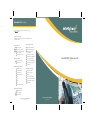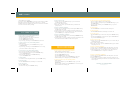Polycom 500 IP
The Polycom 500 IP is a versatile and feature-rich IP phone designed to enhance your communication experience. With its intuitive interface and advanced capabilities, it empowers you to connect and collaborate seamlessly.
Key Features:
- High-Quality Audio: Experience crystal-clear audio with Polycom's renowned HD Voice technology, ensuring every conversation is natural and lifelike.
- Multiple Call Handling: Manage multiple calls simultaneously with ease. Place callers on hold, transfer calls, and initiate conference calls with just a few simple touches.
- Wideband Audio Support: Enjoy enhanced audio clarity with wideband audio support, delivering a richer and more immersive sound experience.
Polycom 500 IP
The Polycom 500 IP is a versatile and feature-rich IP phone designed to enhance your communication experience. With its intuitive interface and advanced capabilities, it empowers you to connect and collaborate seamlessly.
Key Features:
- High-Quality Audio: Experience crystal-clear audio with Polycom's renowned HD Voice technology, ensuring every conversation is natural and lifelike.
- Multiple Call Handling: Manage multiple calls simultaneously with ease. Place callers on hold, transfer calls, and initiate conference calls with just a few simple touches.
- Wideband Audio Support: Enjoy enhanced audio clarity with wideband audio support, delivering a richer and more immersive sound experience.


-
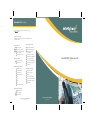 1
1
-
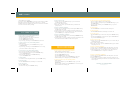 2
2
Polycom 500 IP
The Polycom 500 IP is a versatile and feature-rich IP phone designed to enhance your communication experience. With its intuitive interface and advanced capabilities, it empowers you to connect and collaborate seamlessly.
Key Features:
- High-Quality Audio: Experience crystal-clear audio with Polycom's renowned HD Voice technology, ensuring every conversation is natural and lifelike.
- Multiple Call Handling: Manage multiple calls simultaneously with ease. Place callers on hold, transfer calls, and initiate conference calls with just a few simple touches.
- Wideband Audio Support: Enjoy enhanced audio clarity with wideband audio support, delivering a richer and more immersive sound experience.
Ask a question and I''ll find the answer in the document
Finding information in a document is now easier with AI
Related papers
-
Polycom SoundPoint 500 IP User manual
-
Polycom SoundPoint IP 650 Quick User Manual
-
Polycom SoundPoint IP 560 Quick User Manual
-
Polycom SoundPoint IP 650 Quick Reference Manual
-
Polycom SoundPoint IP 560 Quick User Manual
-
Polycom SoundPoint IP 650 User manual
-
Polycom soundpoint ip 550 Owner's manual
-
Polycom SoundPoint IP 501 Quick User Manual
-
Polycom SoundPoint IP 601 Quick User Manual
-
Polycom 2200-11531-001 User manual
Other documents
-
Cisco 7961 User manual
-
Cisco Systems 7942G User manual
-
Cisco Systems CP7945GRF User manual
-
 Comm Partners connect SoundPoint IP 501 User guide
Comm Partners connect SoundPoint IP 501 User guide
-
Poly SoundPoint IP 501 User guide
-
Poly SoundPoint IP 501 User guide
-
Cisco Systems 7906/7911G User manual
-
Cisco Systems 7931G User manual
-
Poly SoundPoint IP 560 User guide
-
Poly Soundpoint ip 600 User guide