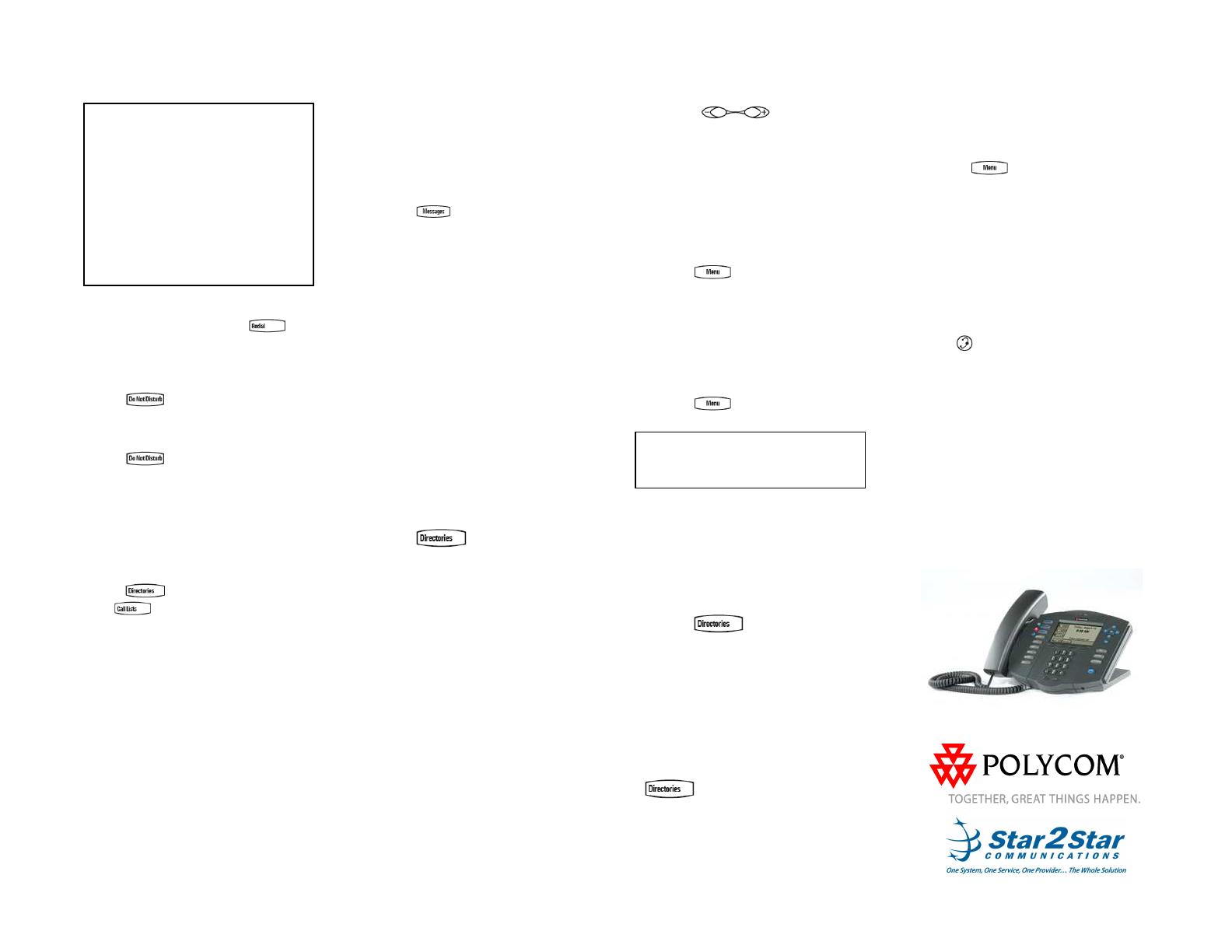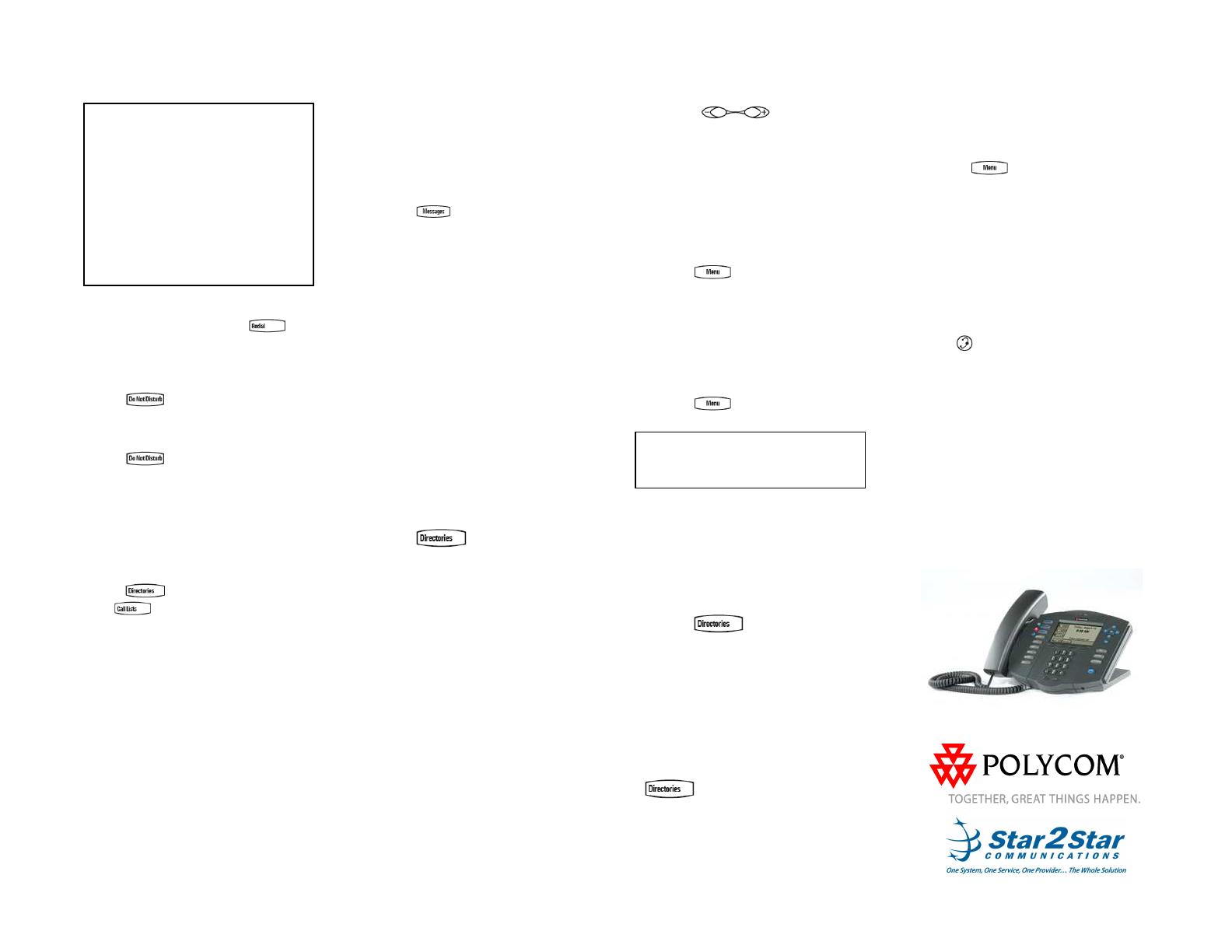
SoundPoint IP 501 Quick User Guide. 1725-11515-001 Rev. C 7/2007 2
CALL FORWARDING (contd)
Use the Star2Star Find-Me / Follow-Me
feature in the Star2Star Web portal.
Follow Me (Immediate) -- Calls to your
extension will be sent automatically to
the number you define.
Find Me (Sequential) -- Calls to your
extension will ring your extension and
any other numbers that you define, in
order.
Find Me (All) -
- Calls to your extension
will ring your extension and any other
numbers that you define, all at once.
REDIAL
Press the Redial soft key or to
redial the most recently dialed number.
DO NOT DISTURB
Press to prevent the phone
from ringing on incoming calls. A Do
Not Disturb icon appears for all lines to
confirm that Do Not Disturb is enabled.
Press again to turn off Do Not
Disturb.
(Note) callers will be directed to Voice
Mail or the Star2Star Find-Me / Follow-
Me feature if invoked. Calls to the
phone with the DND feature invoked will
appear as Missed calls.
CALL LISTS
Press
followed by Call Lists (or
just ) and Missed, Received, or
Placed Calls, as desired Or use the
Navigation keys (down / left / right).
Information on respective calls will be
displayed.
From this screen, choose the
appropriate soft key:
1. Edit to amend the dial string before
dialing.
2. Dial to return the call.
Or press More, then:
3. Info to view detailed call information.
4. Clear to delete the call from the list.
Press More and Exit soft keys to return
to the idle display.
VOICE MAIL
The Message Waiting Indicator on the
fr
ont of the phone and a message
envelope will appear. Stutter dial tone in
place of normal dial tone will sound to
indicate that message(s) are waiting on
the Star2Star voice mail system.
To listen to voice messages:
1. Press
or dial 1000.
2. Follow voice prompts to listen to
messages.
3. (Note) when accessing the voice mail
system for the first time your password
is your extension#. Change this to a 4
digit number you can recall easily.
CONTACT DIRECTORY
To add or edit a contact in your local
phone directory:
1. Access the Star2Star Web Portal
and navigate to the Individual Phone
Settings section for your phone. Click
the Speed Dials link to add contacts
and other options to your phone. For
more detailed instruction follow the
Star2Star Phone and Features Guide
available for view/download via the
Star2Star Web Portal.
To search for a contact:
1. Press , and then select
Contact Directory.
2. Press the More soft key, and then
the Search soft key.
3. Using the dial pad, enter the first few
characters for First or Last names.
4. Press the Search soft key to search
for contacts. Dial successful matches
from the resulting screen.
VO
LUME ADJUSTMENT
Press the
volume keys to
adjust handset, headset, and hands-
free speaker volume during a call.
Pressing these keys in idle state adjusts
the ringer volume.
RING TYPE
You can select different rings to match
yo
ur preferences and distinguish
between calls on lines.
To change the incoming ring:
1. Press .
2. Select Settings followed by Basic,
and Ring Type.
3. Using the Up or Down arrows,
highlight the desired ring type. Press
the Play soft key to hear the selected
ring type.
4. Press the Select soft key to change
to the selected ring type.
5. Press to return to the idle
display.
If you select Silent ring, press the Line
key or Answer soft key to answer
incoming calls.
DISTINCTIVE RINGING / CALL
TREATMENT
You can set distinctive incoming ringing
tones for different contacts in your local
directory.
To set a distinctive ring for a local
contact:
1. Press
, and then select
Contact Directory.
2. Search for contact (see CONTACT
DIRECTORY above).
3. Press the Edit soft key and scroll
down to Ring Type.
4. Enter a number corresponding to one
of the ring types available (see RING
TYPE above).
5. Press the Save soft key or Cancel to
abandon the change, then press
to return to the idle display.
(Note) these changes are lost if the
phone is powered off.
HEADSET MEMORY MODE
For permanent or full-time headset
us
ers, there is an option to default all
calls to go to the headset.
To enable Headset Memory Mode:
1. Press and select Settings
followed by Basic, Preferences, and
Headset Memory.
2. Use the Up or Down arrows and
press the Select soft key to enable
Headset Memory Mode.
To disable Headset Memory Mode:
Repeat steps 1 and 2 and select
Disable.
To activate Headset Memory Mode:
Press
twice.
STAR2STAR CALL PARK AND
RETRIEVE
1. Perform an Attended transfer to the
park code 7000.
2. Listen to the system retrieval code
announcement e.g. 7001
3. Press Transfer.
4. The caller is now parked.
5. The caller will hear music or
message on hold if configured on your
system.
6. Dial the system retrieval code e.g.
7001 on any local extension to retrieve
the call.
CALLER PICKUP
1. To pick up a call ringing a specific
phone that is not ringing as part of a
Ring Group, dial *8xxx (xxx
being the extension of the ringing
phone).
2. For example your neighbor’s phone
extension 112 is ringing. You would
dial *8112 to pickup that
call.
3. To pick up a call on any ringing
phone dial *8.