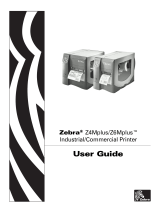Page is loading ...

CLP-2001
User's Manual


i
FCC COMPLIANCE STATEMENT
FOR AMERICAN USERS
This equipment has been tested and found to comply with the limits for a Class A digital
device, pursuant to Part 15 of the FCC Rules. These limits are designed to provide
reasonable protection against harmful interference when the equipment is operated in a
commercial environment. This equipment generates, uses, and can radiate radio
frequency energy and, if not installed and used in accordance with the instruction
manual, may cause harmful interference to radio communications. Operation of this
equipment in a residential area is likely to cause harmful interference in which case the
user will be required to correct the interference at his own expense.
"DESIGNED AND MANUFACTURED TO BE EQUIVALENT TO
EUROPEAN STANDARD FOR ITE, EN60950."

ii
EMI COMPLIANCE STATEMENT
FOR CANADIAN USERS
This equipment generates and uses radio frequency energy and if not installed and used
properly, that is, in strict accordance with the manufacturer's instructions, may cause
interference to radio and television reception. This digital apparatus does not exceed the
Class A limits for radio noise emissions from digital apparatus set out in the Radio Interference
Regulations of the Canadian Department of Communications. This equipment is designed to
provide reasonable protection against such interference in a residential installation. However,
there is no guarantee that interference will not occur in a particular installation. If this
equipment does cause interference to radio or television reception, which can be determined
by turning the equipment off and on, the user is encouraged to try to correct the interference
by one or more of the following measures:
• Reorient or relocate the receiving antenna.
• Increase the separation between the equipment and receiver.
• Connect the equipment into an outlet on a circuit different from that to which
the receiver is connected.
• Consult the dealer or an experienced radio/TV technician for help.
CAUTION: Use shielded cables to connect this device to computers.
Any changes or modifications not expressly approved by the
grantee of this device could void the user's authority to operate
the equipment.
ETAT DE CONFORMITE EMI A L'USAGE
DES UTILISATEURS CANADIENS
Cet équipment produit et utilise l'énergie à radiofréquences et s'il n'est pas installé et utilisé
correctment, c'esst à dire en accord strict avec les instructions du fabricant, il risque de
provoquer des intérferences avec la réception de la radio et de la télévision.
Le présent appareil numérique n'émet pas de bruite radioélectriques dépassant les limites
applicables aux appareils numériques de la classe A prescrites dans le Réglement sur le
brouillage radioélectrique édicté par le ministère des Communications du Canada.
Cet équipment est conçu pour fournir une protection satisfaisante contre de telles
interférences dans une installation résidentielle. Cependant, il n'y a pas de garantie contre
les interférences avec les réceptions radio ou télévison, provoquées par la mise en et hors
circuit de l'équipment; aussi, il est demandé a l'utilisateur d'essayer de corriger
l'interférence par l'une ou plus des mesures suivantes:
• Réorienter l'antenne de réception.
• Installer l'ordinateur autre part, par égard pour le récepteur.
• Brancher l'ordinateur dans une prise de courant différente de façon à ce que l'ordinateur et
le récepteur soient branchés sur des circuits différents.

iii
Important Safety Instructions
1. Read all of these instructions and save them for later reference.
2. Follow all warnings and instructions marked on the product.
3. Unplug this product from the wall outlet before cleaning. Do not use liquid or aerosol
cleaners. Use a damp cloth for cleaning.
4. Do not use this product near water.
5. Do not place this product on an unstable cart, stand or table. The product may fall,
causing serious damage to the product.
6. Slots and openings on the cabinet and the back or bottom are provided for ventilation.
To ensure reliable operation of the product and to protect it from overheating, do not
block or cover these openings. The openings should never be blocked by placing the
product on a bed, sofa, rug or other similar surface. This product should never be
placed near or over a radiator or heat register. This product should not be placed in a
built-in installation unless proper ventilation is provided.
7. This product should be operated from the type of power source indicated on the marking
label. If you are not sure of the type of power available, consult your dealer or local
power company.
8. This product is equipped with a three-pronged plug, a plug having a third (grounding)
pin. This plug will only fit into a grounding-type power outlet. This is a safety feature. If
you are unable to insert the plug into the outlet, contact your electrician to replace your
obsolete outlet. Do not defeat the safety purpose of the grounding-type plug.
9. Do not allow anything to rest on the power cord. Do not locate this product where the
cord will be walked on.
10. If an extension cord is used with this product, make sure that the total of the ampere
ratings on the products plugged into the extension cord do not exceed the extension
cord ampere rating. Also, make sure that the total of all products plugged into the wall
outlet does not exceed 15 amperes for 120V outlet and 7.5 amperes for 220V-240V
outlet.
11. Never push objects of any kind into this product through cabinet slots as they may touch
dangerous voltage points or short out parts that could result in a risk of fire or electric
shock. Never spill liquid of any kind on the product.
12. Except as explained elsewhere in this manual, don't attempt to service this product
yourself. Opening and removing those covers that are marked "Do Not Remove" may
expose you to dangerous voltage points or other risks. Refer all servicing on those
compartments to service personnel.
13. The mains plug on this equipment must be used to disconnect mains power. Please
ensure that the socket outlet is installed near the equipment and shall be easily
accessible.
14. Unplug this product from the wall outlet and refer servicing to qualified service personnel
under the following conditions:
A. When the power cord or plug is damaged or frayed.
B. If liquid has been spilled into the product.
C. If the product has been exposed to rain or water.
D. If the product does not operate normally when the operating instructions are
followed. Adjust only those controls that are covered by the operating instructions
since improper adjustment of other controls may result in damage and will often
require extensive work by a qualified technician to restore the product to normal
operation.
E. If the product has been dropped or the cabinet has been damaged.
F. If the product exhibits a distinct change in performance, indicating a need for
service.

iv
Notice
1. Before use, be sure to read this manual. And keep it handy for
reference when needed.
2. The contents of this manual may be changed without prior notice.
3. Reproduction, transfer, or transmission of the contents of this
manual without prior consent is strictly prohibited.
4. We are not liable for any damage resulting from the use of the
information contained herein, regardless of errors, omissions, or
misprints.
5. We are not liable for any problems resulting from the use of
optional products and consumable supplies other than the
designated products contained herein.
6. Do not handle, disassemble or repair the parts other than those
specified in this manual.
7. We are not liable for any damage caused by user's erroneous
use of the printer and inadequate environment.
8. Data residing in the printer is temporary. Therefore, all data will
be lost if power is lost. We are not liable for any damage or loss
of profits cause by data loss due to failures, repairs, inspections,
etc.
9. Please contact us if there are any mistakes or ambiguities within
this manual.
10. If there are missing or incorrectly collated pages in this manual,
contact us to obtain a new manual.
Trademarks or registered trademarks of other companies and
products are included in this manual.

v
Indicates a situation which, if not
observed and handled properly, could
result in death or serious injury.
To prevent personal injury or property damage, the following shall be strictly
observed.
The degree of possible injury and damage due to incorrect use or improperly
following instructions is described below.
Indicates a situation which, if not
observed and handled properly, could
result in injury.
CAUTION
SAFETY SIGNS
must be strictl
y
observed !
WARNING

vi
Never perform the following. If not avoided, these may cause damage or trouble to the printer
or cause the printer to overheat and release smoke and cause burns or an electrical shock. If
the printer is damaged or is malfunctioning, be sure to turn the power off immediately and
remove the power cord from the outlet, then consult our service personnel.
• Do not jolt or impact to the printer by stepping on, dropping or hitting the printer.
• Do not place the printer in a poorly ventilated area, or shut off the air vent of the printer.
• Do not place the printer where chemical reactions occur, such as in laboratories or where
air is mixed with salt or gas.
• Do not use a power voltage or frequency other than those specified.
• Do not plug/unplug the power cord or attach/detach the interface cable by simply grabbing
the power cord or interface cable. Do not pull or carry the printer when the tension of the
power cord or interface cable is increased.
• Do not drop or put foreign matter such as clips and pins into the printer. This may cause
problems.
• Do not plug the power cord into an outlet with many loads.
• Do not spill drinks such as tea, coffee and juice on the printer or spray insecticide on the
printer. If drink or water is spilled, first be sure to turn the power off and remove the power
cord from the outlet, then consult our service personnel.
• Do not disassemble or modify the printer.
Discard or safely store the plastic packing bag. This bag should be kept away from children.
If the bag is pulled over a child’s head, it may cause suffocation.
WARNING

vii
General precautions
1. Prior to operation, read the safety instructions carefully and observe them.
2. Do not drop any clips, pins or similar metals onto the printer, which may cause
problems.
3. Be careful when moving or carrying the printer. Dropping the printer may cause
injury or property damage.
4. Do not open the printer cover during printing.
5. When cleaning the surface of the printer case, do not use the cloth soaked in
thinner, trichloroethylene, benzine, ketone or similar chemicals.
6. Do not use the printer where there is a lot of oil, iron particles, waste or dust.
7. Do not spill a liquid down the printer or do not spray chemical liquids over the
printer.
8. Do not step on or drop or hit the printer; the impact or vibration must be avoided.
9. Operate the control panel properly. A careless, rough handling may cause
problems or malfunction. Also, do not use such a sharp-edged tool as ballpoint
for operation of the control panel.
10. When installing the auto-cutter drive board, be sure to unplug the power cord from
the outlet.
11. If a problem occurs during printing, stop the printer immediately and unplug the
power cord from the outlet.
12. When the printer is not in good condition, do not disassemble it. Instead, consult
our service personnel.

viii
Precautions when installing the printer
1. Prior to operation, read the safety instructions carefully and observe them.
2. Do not use or store the printer near fire, excessive moisture, in direct sunlight,
near an air conditioner or heater or other source of unusually high or low in
temperature or high humidity or excessive dust.
3. Do not place the printer where chemical reactions occur, such as in a laboratory.
4. Do not place the printer where air is mixed with salt or gas.
5. The printer must sit on a firm, level surface where there is ample ventilation.
Do not allow the printer's air vent to be blocked by a wall or other item.
6. Do not put anything on top the printer.
7. Do not place the printer near a radio or television, and do not use the same wall
outlet for the printer and a radio or television. Radio or television reception
could be adversely affected.
8. Do not use the voltage and frequency other than the specified values.
9. Do not put anything on top the power cord or do not step on it.
10. Do not pull or move the main body by taking the power cord and interface cable.
11. Avoid putting may loads on one outlet for the power cord.
12. Do not bundle up the power cord when using.
13. Grip by the plug housing, not the cord, to plug/unplug the power cord.
14. Connect the connectors properly. If they are connected in the wrong polarity, the
internal elements may be damaged.
15. Be sure to turn off the power before connecting/disconnecting the interface cable.
16. Avoid extending the interface cable or connecting the printer to any noise-
producing computer. If it is unavoidable, take measures, e.g. use the shielded-
conductor cable or twisted pair.
17. Ensure that the outlet is near the printer and the power cord is
plugged/unplugged easily.
18. Use the three-pin (including grounding prong) outlet. Otherwise, you may get a
shock by static electricity.

ix
Chapters in this manual
Chapter 1 Setup
Describes the packed items after opening the carton as
well as the names and functions of parts.
Chapter 2 Control Panel
Describes the necessary items for operations, such
as the control panel, printer settings and indications
on the LCD/LEDs.
Chapter 3 Paper and Ribbon
Describes the procedures for loading the paper and
ribbon including the notes on the use of paper and
ribbon.
Chapter 4 Troubleshooting
Describes corrective actions when problems occur.
Chapter 5 Options
Describes the optional accessories for this printer.
Chapter 6 Specifications
Describes the basic specifications and commands
for this printer.

x
Table of Contents
FCC Compliance Statement for American Users .....................i
EMI Compliance Statement for Canadian Users ......................ii
Important Safety Instructions ....................................................iii
Notice .......................................................................................iv
Safety Signs ...........................................................................v
Warning ...................................................................................vi
General precautions ................................................................vii
Precautions when installing the printer ...................................viii
Chapters in this manual ...........................................................ix
Chapter 1 Setup ..................................................................................1-1
1.1 Confirmation of Carton Contents ....................................1-2
1.2 Installing the Paper Holders ...........................................1-3
1.3 Names and Functions of the Parts ...............................1-4
1.4 Connection to Power ....................................................1-8
1.5 Connection to a Computer ............................................1-9
Chapter 2 Control Panel .....................................................................2-1
2.1 Control Panel .................................................................2-2
2.2 LCD/LED Indications
and Adjustment Controls ................................................2-3
2.3 Normal Operating Mode ..................................................2-3
2.4 Printer Setup Mode ........................................................2-4
2.5 Self-Test Mode ...............................................................2-4
2.6 System Maintenance Mode ...........................................2-5
Chapter 3 Paper and ribbon ................................................................3-1
3.1 Kinds of Paper ................................................................3-2
3.2 Label and Tag Specifications .........................................3-2
3.3 Ribbon ............................................................................3-6
3.4 Loading the Paper ..........................................................3-7
3.5 Loading the Ribbon ..........................................................3-9
3.6 Print Head Offset Adjustments ........................................3-10
3.7 Ribbon Tension Adjustments ..........................................3-12
Chapter 4 Troubleshooting ................................................................4-1
4.1 Error Messages ..............................................................4-2
4.1.1 Error descriptions and indications .................................4-2
4.1.2 Error indications and corrective actions .........................4-4
4.2 Power Troubleshooting ...................................................4-7
4.3 Paper Feed Troubleshooting ..........................................4-8
4.4 Ribbon Feed Troubleshooting ........................................4-9
4.5 Print Troubleshooting .....................................................4-10
4.6 Interface Troubleshooting .............................................4-11

xi
Chapter 5 Options ..............................................................................5-1
5.1 Auto-Cutter Unit ............................................................5-2
5.2 Peeler Unit .....................................................................5-2
5.3 PCMCIA Memory Card .................................................5-3
Chapter 6 Specifications .....................................................................6-1
6.1 Basic Specifications .......................................................6-2
6.2 Interface ........................................................................6-5
6.2.1 Serial interface system configuration ............................6-5
6.2.2 Parallel interface system ................................................6-6
6.2.3 RS-232C loopback test .................................................6-7
6.2.4 RS-232C protocol .........................................................6-7
6.2.5 Interface pin assignment ..............................................6-9
6.3 Outline of Command System ..........................................6-11
6.4 Example of Connection to a Computer ...........................6-12
6-5 Tear-Off Function ..........................................................6-13
6.5.1 Turning Tear ON/OFF ...................................................6-13
6.5.2 Tear-off when printing ....................................................6-13
6.5.3 Tear-off when feeding ...................................................6-14
6.5.4 Tear-off and type of data ..............................................6-15
6.5.5 Cut position adjustments ...............................................6-15
6.5.6 When "fnnn" command is executed
while tear-off function is OFF .........................................6-16
6.5.7 Priority order ...................................................................6-16

xii

1-1
Chapter 1
Setup
1.1 Confirmation of Carton Contents 1-2
1.2 Installing the paper holders 1-3
1.3 Names and Functions of the Parts 1-4
1.4 Connection to Power 1-8
1.5 Connection to a Computer 1-9

1-2
1.1 Confirmation of Carton Contents
CAUTION Be careful when moving or carrying the printer and
when taking the printer out of the carton. The printer
may cause injury or property damage if dropped. Be
sure to hold the printer firmly when taking it out of the
carton. Do not grip the printer by the foam packing
materials, which may break, causing the printer to drop.
Check that the following accessories are included with the printer in the carton.
• Printer 1 unit • Paper holders 1 set • Cleaning pen 1 pc
• Power cord 1 pc • User's manual 1 copy
• Parallel cable 1 pc • Roll holder 1 pc
• Screws 4 pcs • Roll guide 1 pc
Note: The empty carton and packing materials should be stored for future
shipping of the printer.
Printer
User’s manual
Power cord
Paper core
Label paper
Cleaning pen
Ribbon
Roll holder
Roll guide
Paper holders
Screws (four)

1-3
1.2 Installing the Paper Holders
The roll paper of 4 in. diameter (102 mm diameter) is set on the back of the
printer.
Installation
1) Open the printer cover.
2) Set the paper holders as shown in the figure.
3) Secure the paper holders with screws M3 from the top and M4 from the back.
Printer
Paper holders
Screws (M3)

1-4
1.3 Names and Functions of the Parts
Front view
Control panel
The control panel is a center of the printer that displays printer
messages through the LCD and LEDs.
1) LEDs
One LED is the power indicator and the other is the error indicator.
2) LCD
Displays the current printer status, configuration settings and errors.
3) Control keys
The Pause, Feed and Stop keys are arranged from left to right and are
used to facilitate printer operating. (For details, see Chapter 2 Control
Panel.)
LCD
Control keys
LEDs

1-5
Inside view
Printer cover
Opens to allow loading of the paper and ribbon.
Ribbon holder
Holds the ribbon. (See Chapter 3.)
Ribbon winder
Winds the ribbon after printing. (See Chapter 3.)
Roll holder
Holds the roll paper.
Roll guide
Guide the roll paper to be set on the roll holder. The roll guide can be
adjusted in accordance with the width of the paper. (See Chapter 3.)
Paper holders
Hold the roll holder to be inserted in the paper core.
Head open lever
Opens and closes the print head. This is used when loading the paper and
ribbon or when cleaning the print head.
Offset check window
Facilitates adjusting the print head position to match the thickness of the
paper.
Head pressure check window
Facilitates adjusting the print head pressure to match the width of the paper
and the paper quality.
(See figure on next page)

1-6
Ribbon winder
Head open leve
r
Offset check window
Ribbon holder
Paper holder
Roll
g
uide
Roll holder
Printer cover
Head pressure check windo
w
/