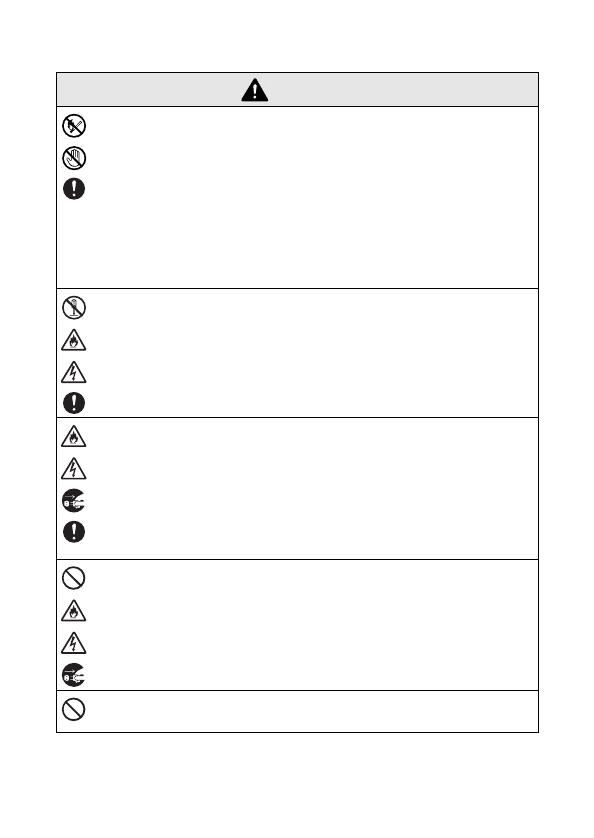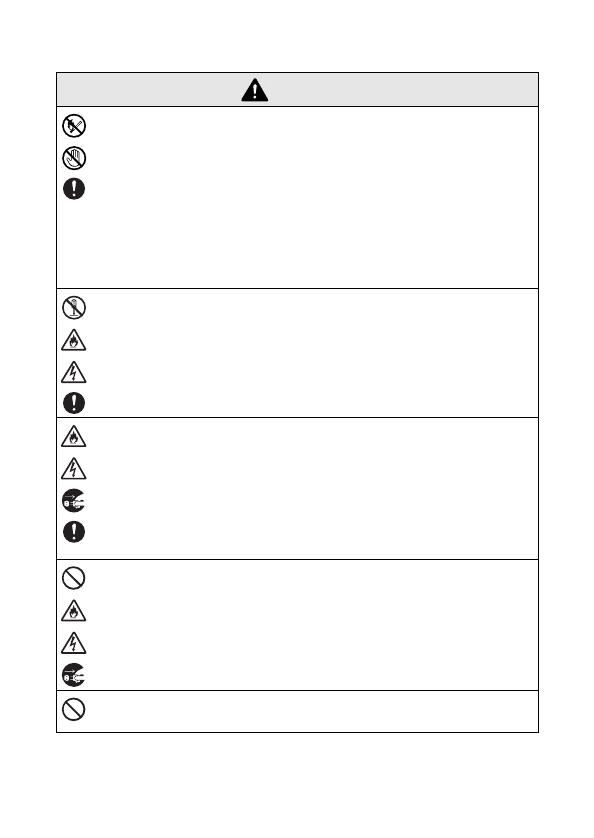
vi
!
Liquid leaking from the printer may indicate that the built-in
battery is damaged. Immediately move the printer away
from flames, otherwise a fire may result.
In addition, do not touch the leaking liquid. This liquid may
damage your eyes or skin if brought in contact with them. If
the liquid makes contact with your eyes, immediately rinse
them with water and consult a medical professional. If the
liquid makes contact with your skin or clothing, immediately
rinse them with water.
!
Do not try to disassemble or alter this printer, otherwise
fire, electric shock or damage may result. For servicing,
adjustments or repairs, contact the sales representative
where it was purchased. (The warranty does not cover
repairs for damage resulting from disassembly or alter-
ations performed by the user.)
!
The printer may be damaged if it is dropped or subjected to
strong shocks, for example, from being stepped on. If you
continue to operate a damaged printer, a fire or an electric
shock may result. If the printer is damaged, immediately
turn it off, unplug the AC adapter from the electrical outlet,
and then contact the sales representative where it was pur-
chased.
!
If the printer operates abnormally, for example, if it pro-
duces smoke, an unusual odor or an unusual noise, stop
using it, otherwise fire, electric shock or damage may
result. Immediately turn off the printer, unplug the AC
adapter from the electrical outlet, and then contact the
sales representative where it was purchased for repairs.
!
Do not charge the printer with a charger other than that
specified.
Warning