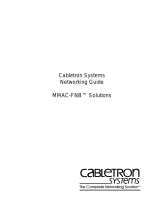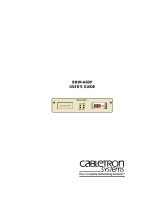Page is loading ...

ESXMIM/ESXMIM-F2
ETHERNET SWITCH
MODULE
LOCAL MANAGEMENT
GUIDE


ESXMIM/ESXMIM-F2 Local Management Guide i
NOTICE
Cabletron Systems reserves the right to make changes in specifications and other information
contained in this document without prior notice. The reader should in all cases consult Cabletron
Systems to determine whether any such changes have been made.
The hardware, firmware, or software described in this manual is subject to change without notice.
IN NO EVENT SHALL CABLETRON SYSTEMS BE LIABLE FOR ANY INCIDENTAL,
INDIRECT, SPECIAL, OR CONSEQUENTIAL DAMAGES WHATSOEVER (INCLUDING BUT
NOT LIMITED TO LOST PROFITS) ARISING OUT OF OR RELATED TO THIS MANUAL OR
THE INFORMATION CONTAINED IN IT, EVEN IF CABLETRON SYSTEMS HAS BEEN
ADVISED OF, KNOWN, OR SHOULD HAVE KNOWN, THE POSSIBILITY OF SUCH
DAMAGES.
Copyright 1996 by Cabletron Systems, Inc., P.O. Box 5005, Rochester, NH 03866-5005
All Rights Reserved
Printed in the United States of America
Order Number: 9031099-02 April 1996
SPECTRUM
,
LANVIEW
,
MicroMMAC
, and
BRIM
are registered trademarks and
SPECTRUM
Element Manager
,
EPIM
,
EPIM-A
,
EPIM-F1
,
EPIM-F2
,
EPIM-F3
,
EPIM-T
,
EPIM-X
,
FOT-F
,
FOT-F3
,
HubSTACK
,
SEH
,
SEHI
, and
TMS-3
are trademarks of Cabletron Systems, Inc.
All other product names mentioned in this manual may be trademarks or registered trademarks of
their respective companies.
Printed on Recycled Paper

Notice
ii ESXMIM/ESXMIM-F2 Local Management Guide
FCC NOTICE
This device complies with Part 15 of the FCC rules. Operation is subject to the following two
conditions: (1) this device may not cause harmful interference, and (2) this device must accept any
interference received, including interference that may cause undesired operation.
NOTE:
This equipment has been tested and found to comply with the limits for a Class A digital
device, pursuant to Part 15 of the FCC rules. These limits are designed to provide reasonable
protection against harmful interference when the equipment is operated in a commercial environment.
This equipment uses, generates, and can radiate radio frequency energy and if not installed in
accordance with the operator’s manual, may cause harmful interference to radio communications.
Operation of this equipment in a residential area is likely to cause interference in which case the user
will be required to correct the interference at his own expense.
WARNING:
Changes or modifications made to this device which are not expressly approved by the
party responsible for compliance could void the user’s authority to operate the equipment.
DOC NOTICE
This digital apparatus does not exceed the Class A limits for radio noise emissions from digital
apparatus set out in the Radio Interference Regulations of the Canadian Department of
Communications.
Le présent appareil numérique n’émet pas de bruits radioélectriques dépassant les limites applicables
aux appareils numériques de la class A prescrites dans le Règlement sur le brouillage radioélectrique
édicté par le ministère des Communications du Canada.
VCCI NOTICE
This equipment is in the 1st Class Category (information equipment to be used in commercial and/or
industrial areas) and conforms to the standards set by the Voluntary Control Council for Interference
by Information Technology Equipment (VCCI) aimed at preventing radio interference in commercial
and/or industrial areas.
Consequently, when used in a residential area or in an adjacent area thereto, radio interference may be
caused to radios and TV receivers, etc.
Read the instructions for correct handling.

Notice
ESXMIM/ESXMIM-F2 Local Management Guide iii
CABLETRON SYSTEMS, INC. PROGRAM LICENSE AGREEMENT
IMPORTANT:
Before utilizing this product, carefully read this License Agreement.
This document is an agreement between you, the end user, and Cabletron Systems, Inc. (“Cabletron”)
that sets forth your rights and obligations with respect to the Cabletron software program (the
“Program”) contained in this package. The Program may be contained in firmware, chips or other
media. BY UTILIZING THE ENCLOSED PRODUCT, YOU ARE AGREEING TO BECOME
BOUND BY THE TERMS OF THIS AGREEMENT, WHICH INCLUDES THE LICENSE AND
THE LIMITATION OF WARRANTY AND DISCLAIMER OF LIABILITY. IF YOU DO NOT
AGREE TO THE TERMS OF THIS AGREEMENT, PROMPTLY RETURN THE UNUSED
PRODUCT TO THE PLACE OF PURCHASE FOR A FULL REFUND.
CABLETRON SOFTWARE PROGRAM LICENSE
1. LICENSE
. You have the right to use only the one (1) copy of the Program provided in this
package subject to the terms and conditions of this License Agreement.
You may not copy, reproduce or transmit any part of the Program except as permitted by the
Copyright Act of the United States or as authorized in writing by Cabletron.
2. OTHER RESTRICTIONS. You may not reverse engineer, decompile, or disassemble the
Program.
3. APPLICABLE LAW. This License Agreement shall be interpreted and governed under the laws
and in the state and federal courts of New Hampshire. You accept the personal jurisdiction and
venue of the New Hampshire courts.
EXCLUSION OF WARRANTY AND DISCLAIMER OF LIABILITY
1. EXCLUSION OF
WARRANTY. Except as may be specifically provided by Cabletron in
writing, Cabletron makes no warranty, expressed or implied, concerning the Program (including
its documentation and media).
CABLETRON DISCLAIMS ALL WARRANTIES, OTHER THAN THOSE SUPPLIED TO
YOU BY CABLETRON IN WRITING, EITHER EXPRESSED OR IMPLIED, INCLUDING
BUT NOT LIMITED TO IMPLIED WARRANTIES OF MERCHANTABILITY AND
FITNESS FOR A PARTICULAR PURPOSE, WITH RESPECT TO THE PROGRAM, THE
ACCOMPANYING WRITTEN MATERIALS, AND ANY ACCOMPANYING HARDWARE.
2. NO LIABILITY FOR CONSEQUENTIAL DAMAGES. IN NO EVENT SHALL
CABLETRON OR ITS SUPPLIERS BE LIABLE FOR ANY DAMAGES WHATSOEVER
(INCLUDING, WITHOUT LIMITATION, DAMAGES FOR LOSS OF BUSINESS,
PROFITS, BUSINESS INTERRUPTION, LOSS OF BUSINESS INFORMATION, SPECIAL,
INCIDENTAL, CONSEQUENTIAL, OR RELIANCE DAMAGES, OR OTHER LOSS)
ARISING OUT OF THE USE OR INABILITY TO USE THIS CABLETRON PRODUCT,
EVEN IF CABLETRON HAS BEEN ADVISED OF THE POSSIBILITY OF SUCH
DAMAGES. BECAUSE SOME STATES DO NOT ALLOW THE EXCLUSION OR
LIMITATION OF LIABILITY FOR CONSEQUENTIAL OR INCIDENTAL DAMAGES, OR
ON THE DURATION OR LIMITATION OF IMPLIED WARRANTIES, IN SOME
INSTANCES THE ABOVE LIMITATIONS AND EXCLUSIONS MAY NOT APPLY TO
YOU.

Notice
iv ESXMIM/ESXMIM-F2 Local Management Guide
UNITED STATES GOVERNMENT RESTRICTED RIGHTS
The enclosed product (a) was developed solely at private expense; (b) contains “restricted computer
software” submitted with restricted rights in accordance with Section 52227-19 (a) through (d) of the
Commercial Computer Software - Restricted Rights Clause and its successors, and (c) in all respects
is proprietary data belonging to Cabletron and/or its suppliers.
For Department of Defense units, the product is licensed with “Restricted Rights” as defined in the
DoD Supplement to the Federal Acquisition Regulations, Section 52.227-7013 (c) (1) (ii) and its
successors, and use, duplication, disclosure by the Government is subject to restrictions as set forth in
subparagraph (c) (1) (ii) of the Rights in Technical Data and Computer Software clause at
252.227-7013. Cabletron Systems, Inc., 35 Industrial Way, Rochester, New Hampshire 03867-0505.

ESXMIM/ESXMIM-F2 Local Management Guide v
CONTENTS
CHAPTER 1 INTRODUCTION
1.1 Using This Manual.......................................................................1-1
1.1.1 Manual Organization.......................................................1-1
1.2 Document Conventions...............................................................1-2
1.3 Getting Help.................................................................................1-3
1.4 Local Management Overview......................................................1-3
1.4.1 The Management Agent .................................................1-4
1.4.2 In-Band vs. Out-of-Band.................................................1-4
1.4.3 Local vs. Remote Management......................................1-4
1.5 Local Management Requirements...............................................1-5
1.6 Local Management Screen Elements..........................................1-6
1.7 Local Management Keyboard Conventions.................................1-8
1.8 Navigating Local Management Screens......................................1-9
CHAPTER 2 LOCAL MANAGEMENT REQUIREMENTS
2.1 Configuring A Local Management Terminal................................2-1
2.2 Management Terminal Setup Requirements...............................2-2
2.2.1 Cable Configuration for the Management Terminal........2-3
2.3 Establishing a Telnet Connection................................................2-4
CHAPTER 3 ACCESSING LOCAL MANAGEMENT
3.1 Using the Menu Screens.............................................................3-1
3.2 Navigating Local Management Screens......................................3-2
3.2.1 Selecting Local Management Menu Screen Items .........3-3
3.2.2 Exiting Local Management Screens ...............................3-4
3.2.3 Exiting the Local Management Session..........................3-4
3.3 The Main Menu Screen...............................................................3-5
3.4 The Setup Menu Screen..............................................................3-6
3.5 The Status Menu Screen.............................................................3-8
3.6 The Statistics Menu Screen.........................................................3-9

Contents
vi ESXMIM/ESXMIM-F2 Local Management Guide
CHAPTER 4 THE SYSTEM LEVEL SCREEN
4.1 System Level Screen Fields ........................................................4-1
4.2 Setting the System Date ..............................................................4-3
4.3 Setting the System Time..............................................................4-3
4.4 Setting the Host IP Address.........................................................4-4
4.5 Setting the Subnet Mask..............................................................4-5
4.6 Setting the Default Gateway........................................................4-6
4.7 Setting the Default Interface ........................................................4-6
4.8 COM Port Applications.................................................................4-7
CHAPTER 5 THE SNMP COMMUNITY NAMES SCREEN
5.1 Community Name Access Policy.................................................5-1
5.2 Setting SNMP Community Names...............................................5-2
CHAPTER 6 THE SNMP TRAPS SCREEN
6.1 Trap Table Screen Fields.............................................................6-1
6.2 Setting the SNMP Trap Destination.............................................6-2
CHAPTER 7 THE FLASH DOWNLOAD SCREEN
7.1 Selecting a FLASH Download Method.........................................7-2
7.1.1 BootPROM Download.....................................................7-2
7.1.2 Runtime Download..........................................................7-3
7.2 Selecting a FLASH Download Server..........................................7-3
7.2.1 Changing the Download Server IP..................................7-4
7.2.2 Changing the Download File Name.................................7-4
7.3 Performing a FLASH Download Operation..................................7-4
CHAPTER 8 THE BRIDGE SETUP SCREEN
8.1 Bridge Setup Screen Fields .........................................................8-2
8.2 Selecting a Spanning Tree Protocol ............................................8-2
8.3 Selecting the Port Administrative Status......................................8-3
8.4 Selecting Bridge Port Pair Administrative Status.........................8-4
CHAPTER 9 THE MODULE SPECIFIC SETUP SCREEN
9.1 Device Specific Setup Screen Fields...........................................9-2
9.2 Selecting Interface 1 Connection Status......................................9-2

Contents
ESXMIM/ESXMIM-F2 Local Management Guide vii
CHAPTER 10 THE COMPONENT STATUS SCREEN
CHAPTER 11 THE INTERFACE STATISTICS SCREEN
11.1 Interface Statistics Screen Fields..............................................11-2
11.2 Selecting an Update-Freq..........................................................11-4
11.3 Clearing Statistics Counters......................................................11-4
11.4 Selecting an Interface................................................................11-5
CHAPTER 12 THE MIB NAVIGATOR SCREEN
12.1 Managing Device MIBs..............................................................12-2
12.2 MIB Navigator Command Set Overview....................................12-3
12.2.1 Conventions for MIB Navigator Commands .................12-4
12.2.2 Navigation Commands .................................................12-5
12.2.3 Built-In Commands .....................................................12-12
12.2.4 Special Commands.....................................................12-18
INDEX

Contents
viii ESXMIM/ESXMIM-F2 Local Management Guide

ESXMIM/ESXMIM-F2 Local Management Guide Page 1-1
CHAPTER 1
INTRODUCTION
Welcome to the Cabletron Systems
ESXMIM/ESXMIM-F2 Ethernet
Switch Module Local Management Guide
. This manual explains how
to access and use Cabletron Systems Local Management for the
ESXMIM products. Local Management provides monitoring and control
capabilities for either ESXMIM model and its attached segments.
1.1 USING THIS MANUAL
A general working knowledge of basic network operations and an
understanding of management applications is helpful prior to using
Cabletron Systems Local Management.
This manual describes how to
• access the Local Management application,
• identify and operate the types of fields used by Local Management,
• navigate through Local Management fields and menus,
• use Local Management screens to perform management operations.
1.1.1 Manual Organization
The following summarizes the organization of this manual.
Chapter 1,
Introduction
, outlines the contents of this manual, provides an
overview of Local Management, and explains how to use the management
screens.
Chapter 2,
Local Management Requirements
, describes the setup
requirements for accessing Local Management. It also explains how to
configure a management terminal and connect it to the ESXMIM.
Chapter 3,
Accessing Local Management
, describes how to access the
Main Menu screen and navigate the Local Management screens.
Chapter 4,
The System Level Screen
, describes how to use the System
Level screen, its functions, and operations.

Chapter 1:
Introduction
Page 1-2 ESXMIM/ESXMIM-F2 Local Management Guide
Chapter 5,
The SNMP Community Names Screen
, explains how to
control access to the ESXMIM by assigning community names.
Chapter 6,
The SNMP Traps Screen
, explains how to configure the
ESXMIM to send SNMP trap messages to multiple network management
stations.
Chapter 7,
The FLASH Download Screen
, describes how to download a
new firmware image to the ESXMIM’s FLASH EEPROM.
Chapter 8,
The Bridge Setup Screen
, describes how to configure the
ESXMIM for bridge functions.
Chapter 9,
The Module Specific Setup Screen
, describes how to
configure the ESXMIM interface 1 connection method.
Chapter 10,
The Component Status Screen
, discusses how to view the
status of ESXMIM MIB components.
Chapter 11,
The Interface Statistics Screen
, discusses how to configure
the ESXMIM to gather statistics for each interface.
Chapter 12,
The MIB Navigator Screen
, describes how to access and
use the MIB Navigator screen. This chapter also includes examples for
MIB Navigator commands.
1.2 DOCUMENT CONVENTIONS
The following conventions are used throughout this document:
NOTE
Note
symbol. Calls the reader’s attention to any item of
information that may be of special importance.
TIP
Tip
symbol. Conveys helpful hints concerning procedures or
actions.
!
CAUTION
Caution
symbol. Contains information essential to avoid
damage to the equipment.

Getting Help
ESXMIM/ESXMIM-F2 Local Management Guide Page 1-3
1.3 GETTING HELP
If you need additional support related to Local Management, or if you
have any questions, comments, or suggestions concerning this manual,
contact Cabletron Systems Technical Support:
By phone (603) 332-9400
Monday – Friday; 8
A
.
M
. – 8
P
.
M
. Eastern Time
By CompuServe GO CTRON from any ! prompt
By Internet mail [email protected]
By FTP ctron.com (134.141.197.25)
Login
anonymous
Password
your email address
Before calling Cabletron Systems Technical Support, have the following
information ready:
• A description of the failure
• A description of any action(s) already taken to resolve the problem
(e.g., changing mode switches, rebooting the unit, etc.)
• A description of your network environment (layout, cable type, etc.)
• Network load and frame size at the time of trouble (if known)
• The serial and revision numbers of all Cabletron Systems products in
the ESXMIM network
• The device history (i.e., have you returned the device before, is this a
recurring problem, etc.)
• Any previous Return Material Authorization (RMA) numbers
1.4 LOCAL MANAGEMENT OVERVIEW
Cabletron Systems Local Management is a management tool that allows a
network manager to perform the following tasks:
• Configure the devices interconnected to form a network
• Monitor the network’s performance
• Control user access to the network and its components for the purpose
of security

Chapter 1:
Introduction
Page 1-4 ESXMIM/ESXMIM-F2 Local Management Guide
1.4.1 The Management Agent
The management agent is a process within the ESXMIM which collects
statistical information (e.g., frames received, errors detected) about the
managed network’s operational performance. Local Management
communicates with the management agent for the purpose of viewing
statistics or issuing management commands.
1.4.2 In-Band vs. Out-of-Band
Network management systems are often classified as either in-band or
out-of-band. In-band network management passes data along the same
medium (cables, frequencies) used by all other stations on the network.
An example of an in-band network management system is Cabletron
Systems SPECTRUM.
Out-of-band network management passes data along a medium that is
entirely separate from the network’s common data carrier, for example, a
cable connection between a dumb terminal and the ESXMIM’s COM
port. Cabletron Systems Local Management is an out-of-band network
management system.
A device connected out-of-band to the management agent is not
connected to the LAN. This type of connection allows you to
communicate with a network device even when that device is unable to
communicate through the network, for example, at the time of
installation.
1.4.3 Local vs. Remote Management
Network management applications are usually described as either local or
remote management applications. Local management applications reside
within the management device’s management agent. Remote
management applications run within the circuits of another device that
provides management services. This allows you to perform network
management from a remote location.

Local Management Requirements
ESXMIM/ESXMIM-F2 Local Management Guide Page 1-5
1.5 LOCAL MANAGEMENT REQUIREMENTS
The ESXMIM provides two communication ports, labeled COM 1 and
COM 2, that support a management terminal connection. To access Local
Management, connect one of the following systems to either COM 1 or
COM 2:
• Digital Equipment Corporation VT series terminal
• VT type terminal running emulation programs for the Digital
Equipment Corporation VT series
• IBM or compatible PC running a VT series emulation software
package
You can also access Local Management using a Telnet connection
through one of the ESXMIM’s network ports.

Chapter 1:
Introduction
Page 1-6 ESXMIM/ESXMIM-F2 Local Management Guide
1.6 LOCAL MANAGEMENT SCREEN ELEMENTS
Local Management screens consist of five basic elements, or fields.
Figure 1-1 shows a Local Management screen and points out the various
types of fields.
Figure 1-1 Sample Local Management Screen
COM 1 Application:
SYSTEM LEVEL
System Date:
Host IP Address 000.000.000.000
Subnet Mask 255.255.0.0
Phys Address 00-00-1D-16-26-F8
COM 2 Application:
[LM]
[NONE]
01/23/96
System Time:
SAVE RETURN
01
Out of Band IP Addr 0.0.0.0
Default Gateway NONE DEFINED
Default Interface NONE DEFINED
COMMAND FIELDS
DISPLAY FIELDS
INPUT FIELDS
14:23:00
SELECTION FIELDS
EVENT MESSAGE FIELD
ESXMIM Local Management
Flash Image Version XX.XX.XX
SAVED OK

Local Management Screen Elements
ESXMIM/ESXMIM-F2 Local Management Guide Page 1-7
The following list explains each of the Local Management fields:
Event Message Field
This field briefly displays messages that indicate if a Local Management
procedure was executed correctly or incorrectly, that changes were saved
or not saved to Non-Volatile Random Access Memory (NVRAM), or that
a user did not have access privileges to an application.
Table 1-1 describes the most common event messages. Event messages
related to specific Local Management applications are described with
those applications throughout this manual.
Display Fields
Display fields cannot be edited. These fields may display information that
never changes, or information that may change as a result of Local
Management operations, user selections, or network monitoring
information.
Input Fields
Input Fields require the entry of keyboard characters. IP addresses,
System Date, and System Time are examples of Input fields.
Selection Fields
Selection fields provide a series of possible values. Only applicable values
appear in a selection field.
Table 1-1 Event Messages
Message What it Means
SAVED OK
One or more fields were modified,
and saved to NVRAM.
NOT SAVED?--PRESS SAVE TO
KEEP CHANGES
Attempting to exit the LM screen
after one or more fields were
modified, but not saved to NVRAM.
NOTHING TO SAVE
The SAVE command was executed,
but nothing was saved to NVRAM.

Chapter 1:
Introduction
Page 1-8 ESXMIM/ESXMIM-F2 Local Management Guide
Command Fields
Command fields are located at the bottom of Local Management screens.
Command fields are used to exit Local Management screens and to save
Local Management entries.
1.7 LOCAL MANAGEMENT KEYBOARD
CONVENTIONS
All key names appear in this manual as capital letters. For example, the
Enter key appears as ENTER, the Escape Key appears as ESC, and the
Backspace Key appears as BACKSPACE. Table 1-2 explains the
keyboard conventions used in this manual as well as the key functions.
Table 1-2 Keyboard Conventions
Key Function
ENTER and RETURN These are selection keys that perform
the same Local Management
function. For example, “Press
ENTER” means that you can press
either ENTER or RETURN, unless
this manual specifically instructs you
otherwise.
ESC This key lets you escape from a Local
Management screen without saving
your changes. For example, “Press
ESC twice” means that you must
quickly press the escape key two
times to exit the Local Management
screen.
SPACE bar and BACKSPACE These keys cycle through selections
in some Local Management fields.
Use the SPACE bar to cycle forward
through selections and use
BACKSPACE to cycle backward
through selections.

Navigating Local Management Screens
ESXMIM/ESXMIM-F2 Local Management Guide Page 1-9
1.8 NAVIGATING LOCAL MANAGEMENT SCREENS
To navigate within a Local Management screen, use the arrow keys of the
terminal or the workstation providing terminal emulation services. The
Local Management screen cursor responds to the LEFT, RIGHT, UP, and
DOWN arrow keys. Each time you press an arrow key, the Local
Management screen cursor moves to the next available field in the
direction of the arrow key.
The Local Management screen cursor only moves to fields which can be
selected or used for input. This means that the cursor jumps over display
fields and empty lines on the Local Management screen.
The Local Management screen cursor provides wrap-around operation.
This means that a cursor located at the edge of a screen, when moved in
the direction of that edge, “wraps around” to the outermost selectable
item on the opposite side of the screen which is on the same line or
column.
Arrows These are navigation keys. Use the
UP-ARROW, DOWN-ARRROW,
LEFT-ARROW, and RIGHT-ARROW
keys to move the screen cursor. For
example, “Use the arrow keys”
means to press whichever arrow key
moves the cursor to the desired field
on the Local Management screen.
[+/=] This key increments values in some
Local Management selection fields.
For example, “Press [
+/=
]” means to
press the plus/equal key.
[
–
] This key decreases values from some
Local Management selection fields.
For example, “Press [
–
]” means to
press the minus key.
DEL The DEL (Delete) key removes
characters from a Local Management
Selection field. For example, “Press
DEL” means to press the delete key.
Table 1-2 Keyboard Conventions (Continued)

Chapter 1:
Introduction
Page 1-10 ESXMIM/ESXMIM-F2 Local Management Guide
/