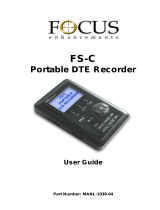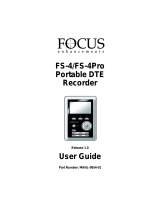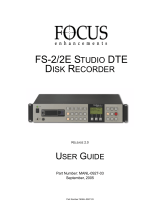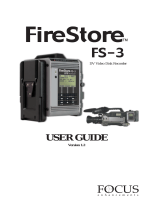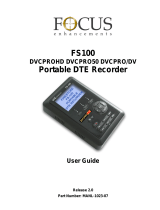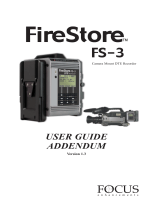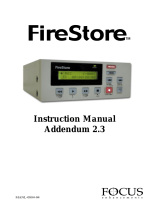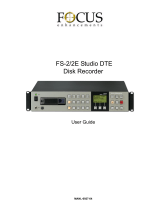Page is loading ...

DV Video Disk Recorder
USER GUIDE
DR-DV5000

PAGE 1
FireStore DR-DV5000 User Guide
WARNING: TO PREVENT FIRE OR
SHOCK HAZARD, DO NOT EXPOSE
THIS EQUIPMENT TO RAIN OR
MOISTURE.
IMPORTANT NOTICE
(For U.S.Model)
The serial number for this equipment is located
on the bottom of the unit. Please write this serial
number on your enclosed warranty card and
keep it in a secure area. This is for your security.
CAUTION:
This product satisfies FCC regulations when
shielded cables and connectors are used to
connect the unit to other equipment. To prevent
electromagnetic interference with electric
appliances such as radios and televisions, use
shielded cables and connectors for connections.
NOTE:
This equipment has been tested and found
to comply with the limits for a Class A
digital device, pursuant to Part 15 of the
FCC Rules. These limits are designed to
provide reasonable protection against harmful
interference in a residential installation.
This equipment generates, uses, and can
radiate radio frequency energy and, if not
installed and used in accordance with the
instructions, may cause harmful interference
to radio communications. However, there is
no guarantee that interference will not
occur in a particular installation. If this
equipment does cause harmful interference
to radio or television reception,which can
be determined by turning the equipment off
and on, the user is encouraged to try to
correct the interference by one or more
of the following measures:
• Reorient or relocate the receiving
antenna.
• Increase the separation between the
equipment and receiver.
• Connect the equipment into an outlet
on a circuit different from that to
which the receiver is connected.
• Consult the dealer or an experienced
radio/TV technician for help.
INFORMATION TO USER
Alteration or modifications carried out
without appropriate authorization may
invalidate the user’s right to operate
the equipment.
CAUTION:
• Use of controls or adjustments or
performance of procedures other than
those specified herein may result in
hazardous radiation exposure.
• The use of optical instruments with
this product will increase eye hazard.
THE ON/OFF SWITCH IS SECONDARY
CONNECTED AND THEREFORE DOES
NOT SEPARATE THE UNIT FROM
MAINS POWER IN STANDBY
POSITION.
CAUTION: TO PREVENT ELECTRIC
SHOCK, DO NOT USE A (POLARIZED) PLUG
WITH AN EXTENSION CORD, RECEPTACLE
OR OTHER OUTLET UNLESS THE BLADES
CAN BE FULLY INSERTED TO PREVENT
BLADE EXPOSURE.
ATTENTION: POUR PREVENIR LES
CHOCS ELECTRIQUES NE PAS UTILISER
CETTE FICHE POLARISEE AVEC UN
PROLONGATEUR, UNE PRISE DE COURANT
OU UNE AUTRE SORTIE DE COURANT,
SAUF SI LES LAMES PEUVENT ETRE
INSEREES A FOND SANS EN LAISSER
AUCUNE PARTIE A DECOUVERT.
FireStore DR-DV5000 User Guide
Please read through these operating instructions so you will know how to operate your model
properly. After you have finished reading the instructions, put them away in a safe place for
future reference.

FireStore DR-DV5000 User Guide
IMPORTANT
CAUTION:
TO PREVENT THE RISK OF
ELECTRIC SHOCK, DO NOT
REMOVE COVER (OR BACK).
NO USER SERVICEABLE PARTS
INSIDE.REFER SERVICING TO
QUALIFIED SERVICE PERSONNEL.
The exclamation point within an
equilateral triangle is intended to alert
the user to the presence of important
operating and maintenance (servicing)
instructions in the literature accompanying
the appliance.
READ INSTRUCTIONS – All the safety and
operating instructions should be read before the
product is operated.
RETAIN INSTRUCTIONS – The safety and
operating instructions should be retained for
future reference.
HEED WARNINGS – All warnings on the product
and in the operating instructions should be
adhered to.
FOLLOW INSTRUCTIONS – All operating and use
instructions should be followed.
CLEANING – Unplug this product from the wall
outlet before cleaning. The product should be
cleaned only with a polishing cloth or a soft dry
cloth. Never clean with furniture wax, benzine,
insecticides or other volatile liquids since they
may corrode the cabinet.
ATTACHMENTS – Do not use attachments not
recommended by the product manufacturer as
they may cause hazards.
WATER AND MOISTURE – Do not use this
product near water – for example, near a bathtub,
wash bowl, kitchen sink, or laundry tub; in a wet
basement; or near a swimming pool; and the like.
ACCESSORIES – Do not place this product on an
unstable cart, stand, tripod, bracket or table. The
product may fall, causing serious injury to a child
or an adult, and serious damage to the product.
Use only with a cart, stand, tripod, bracket or
table recommended by the manufacturer, or sold
with the product. Any mounting of the product
should follow the manufacturer’s instructions, and
should use a mounting accessory recommended
by the manufacturer.
CART – A product and cart combination should be
moved with care. Quick stops, excessive force,
and uneven surfaces may cause the product and
cart combination to overturn.
VENTILATION – Slots and openings in the cabinet
are provided for ventilation and to ensure reliable
operation of the product and to protect it from
overheating, and these openings must not be
blocked or covered. The openings should never be
blocked by placing the product on a bed, sofa, rug,
or other similar surface. This product should not be
placed in a built-in installation such as a bookcase
or rack unless proper ventilation is provided or the
manufacturer’s instructions have been adhered to.
POWER SOURCES – This product should be
operated only form the type of power source
indicated on the marking label. If you are not sure of
the type of power supply to your home, consult
your dealer or local power company.
LOCATION – The appliance should be installed in
a stable location.
NON-USE PERIODS – The power cord of the
appliance should be unplugged from the outlet
when left unused for a long period of time.
GROUNDING OR
POLARIZATION –
• If this product is equipped with a polarized
alternating current line plug ( a plug having one
blade wider than the other), it will fit into the
outlet only one way. This is a safety feature. If
you are unable to insert the plug fully into the
outlet, try reversing the plug. If the plug should
still fail to fit, contact your electrician to replace
your obsolete outlet. Do not defeat the safety
purpose of the polarized plug.
• If this product is equipped with a three-wire
grounding type plug, a plug having a third
(grounding) pin, it will only fit into a grounding
type power outlet. This is a safety feature. If you
are unable to insert the plug into the outlet,
contact your electrician to replace your obsolete
outlet. Do not defeat the safety purpose of the
grounding type plug.
POWER-CORD PROTECTION – Power supply cords
should be routed so that they are not likely to be
walked on or pinched by items placed upon or
against them, paying particular attention to cords at
plugs, convenience receptacles, and the point where
they exit the product.
OUTDOOR ANTENNA GROUNDING – If an outside
antenna or cable system is connected to the
product, be sure the antenna or cable system is
grounded so as to provide some protection against
voltage surges and built-up static charges. Article
810 of the National Electric Code, ANSI/NFPA 70,
provides information with regard to proper
grounding of the mast and supporting structure,
grounding of the lead-in wire to an antenna
discharge unit, size of grounding connectors,
location of antenna discharge unit, connection to
grounding electrodes, and requirements for the
grounding electrode. See Fig. A.
LIGHTNING – For added protection for this product
during a lightning storm, or when it is left unattended
and unused for long periods of time, unplug it from
the wall outlet and disconnect the antenna or cable
system. This will prevent damage to the product due
to lightning and power-line surges.
POWER LINES – An outside antenna system
should not be located in the vicinity of overhead
power lines or other electric light or power
circuits, or where it can fall into such power lines
or circuits. When installing an outside antenna
system, extreme care should be taken to keep
from touching such power lines or circuits as
contact with them might be fatal.
OVERLOADING – Do not overload wall outlets,
extension cords, or integral convenience
receptacles as this can result in a risk of fire or
electric shock.
OBJECT AND LIQUID ENTRY – Never push
objects of any kind into this product through
openings as they may touch dangerous voltage
points or short-out parts that could result in a fire
or electric shock. Never spill liquid of any kind on
the product.
SERVICING – Do not attempt to service this
product yourself as opening or removing covers
may expose you to dangerous voltage or other
hazards. Refer all servicing to qualified service
personnel.
DAMAGE REQUIRING SERVICE – Unplug this
product from the wall outlet and refer servicing to
qualified service personnel under the following
conditions:
• When the power-supply cord or plug is damaged.
• If liquid has been spilled, or objects have fallen
into the product.
• If the product has been exposed to rain or water.
• If the product does not operate normally by
following the operating instructions. Adjust
only those controls that are covered by the
operating instructions as an improper
adjustment of other controls may result in
damage and will often require extensive work
by a qualified technician to restore the product
to its normal operation.
• If the product has been dropped or damaged in
any way.
• When the product exhibits a distinct change in
performance – this indicates a need for service.
REPLACEMENT PARTS – When replacement parts
are required, be sure the service technician has
used replacement parts specified by the
manufacturer or have the same characteristics as
the original part. Unauthorized substitutions may
result in fire, electric shock or other hazards.
SAFETY CHECK – Upon completion of any service
or repairs to this product, ask the service
technician to perform safety checks to determine
that the product is in proper operating condition.
WALL OR CEILING MOUNT – The product should
not be mounted to a wall or ceiling.
HEAT – The product should be situated away from
heat sources such as radiators, heat, registers,
stoves or other products (including amplifiers)
that produce heat.
CAUTION
RISK OF ELECTRIC SHOCK
DO NOT OPEN
IMPORTANT SAFETY INSTRUCTIONS
ELECTRIC
SERVICE
EQUIPMENT
GROUND
CLAMP
ANTENNA
LEAD IN WIRE
ANTENNA
DISCHARGE UNIT
(NEC SECTION 810-20)
GROUNDING CONDUCTORS
(NEC SECTION 810-21)
NEC — NATIONAL ELECTRICAL CODE
GROUND CLAMPS
POWER SERVICE GROUNDING
ELECTRODE SYSTEM
(NEC ART 250. PART H)
Fig A

PAGE 3
FireStore DR-DV5000 User Guide

FOCUS Enhancements, Inc. warrants
this product against defects in materials
or workmanship as follows:
For a period of TWO years from the date
of purchase, FOCUS Enhancements, Inc.
will repair or replace the unit, at our option,
without charge for parts or labor. After the
period of TWO years, you must pay all
parts and labor charges.
The limited warranty is extended only to
the original purchaser. It does not cover
damage or failure caused by or attributable
to Acts of God, abuse, misuse, improper or
abnormal usage, faulty installation, improper
maintenance, lightning, or other incidences of
excessive voltage, or any repairs or tampering
by other than a FOCUS Enhancements
authorized repair facility. It does not cover
replacement of batteries or other consumable
parts, transportation costs or damage in
transit. This warranty will become void if the
serial number or model number identification
has been wholly or partially removed or
erased. Repair or replacement under the
terms of this warranty do not extend the
terms of this warranty. This warranty can
not be modified by an agent of FOCUS
Enhancements, Inc. unless in written and
signed by an officer of FOCUS
Enhancements, Inc.
Should this product prove defective in
workmanship or material, the consumer’s
sole remedies shall be such repair or
replacement provided by the terms of
this warranty. Under no circumstances shall
FOCUS Enhancements, Inc. be liable for
any loss or damage, direct, consequential, or
incidental, arising out of the use of or inability
to use this product. Some states do not allow
limitations on how long an implied warranty
lasts or the exclusions or limitations of
incidental or consequential damages, so the
above limitations or exclusions may not apply
to you. This warranty gives you specific legal
rights. You may also have other rights which
vary from state to state.
For customers outside the USA or Canada,
please contact your dealer or distributor
for repairs or technical support. Refer to
document MANL-0907-XX for a list of
International Dealers and Authorized Service
Centers.
In the United States or Canada, to obtain
warranty service, call or write the FOCUS
Enhancements, Inc. Technical Support Line
for a Return Material Authorization (RMA)
number. Technical Support can be reached at:
Email: support@FOCUSinfo. com
Telephone: 408-370-9963. 8AM-5PM,
Monday to Friday (PST)
(Hint: Mondays tend to be the busiest)
Fax: 408-866-4859
Address: FOCUS Enhancements, Inc.
1370 Dell Ave.
Campbell, CA. 95008
Please mark the RMA number clearly on
the outside of the package. Include a copy
of your sales receipt, a brief description of the
symptoms, your name, address, phone number
and any special shipping instructions. Then
deliver or ship the product, postage and shipping
costs prepaid, to a FOCUS Enhancements
authorized repair facility. For the name of
the nearest repair facility, contact FOCUS
Enhancements, Inc. Technical Support.
PAGE 4
FireStore DR-DV5000 User Guide

PAGE 5
FireStore DR-DV5000 User Guide
Table of Contents . . . . . . . . . . . . . . . . . . . . . . . . . . . . . . . . . . . . . . . . .PAGE
Warning and Safety Information . . . . . . . . . . . . . . . . . . . . . . . . . . . . . . . . . . . . . . . . . . . . . . . .1
Statement of Compliance . . . . . . . . . . . . . . . . . . . . . . . . . . . . . . . . . . . . . . . . . . . . . . . . . . . . .3
Statement of Warranty . . . . . . . . . . . . . . . . . . . . . . . . . . . . . . . . . . . . . . . . . . . . . . . . . . . . . . . .4
Introduction . . . . . . . . . . . . . . . . . . . . . . . . . . . . . . . . . . . . . . . . . . . . . . . . . . . . . . . .7
PACKAGE CONTENTS . . . . . . . . . . . . . . . . . . . . . . . . . . . . . . . . . . . . . . . . . . . . . . . . . . . . . .7
WHAT IS A DTE DISK RECORDER? . . . . . . . . . . . . . . . . . . . . . . . . . . . . . . . . . . . . . . . . . . .7
WHAT IS FIRESTORE DR-DV5000? . . . . . . . . . . . . . . . . . . . . . . . . . . . . . . . . . . . . . . . . . . . .7
BASIC APPLICATIONS . . . . . . . . . . . . . . . . . . . . . . . . . . . . . . . . . . . . . . . . . . . . . . . . . . . . . .8
MOUNTING TO A CAMCORDER . . . . . . . . . . . . . . . . . . . . . . . . . . . . . . . . . . . . . . . . . . . . .9
INSERTING AND REMOVING FIRESTORE FSHDD-1 FIREWIRE DRIVES . . . . . . . . . . .11
USING EXTERNAL FIREWIRE DISK DRIVES . . . . . . . . . . . . . . . . . . . . . . . . . . . . . . . . . .12
Physical Features . . . . . . . . . . . . . . . . . . . . . . . . . . . . . . . . . . . . . . . . . . . . . . . . . .12
FRONT PANEL . . . . . . . . . . . . . . . . . . . . . . . . . . . . . . . . . . . . . . . . . . . . . . . . . . . . . . . . . . .12
LCD DISPLAY . . . . . . . . . . . . . . . . . . . . . . . . . . . . . . . . . . . . . . . . . . . . . . . . . . . . . . . . . . .13
FRONT PANEL BUTTONS . . . . . . . . . . . . . . . . . . . . . . . . . . . . . . . . . . . . . . . . . . . . . . . . . .15
REAR CONNECTOR PANEL . . . . . . . . . . . . . . . . . . . . . . . . . . . . . . . . . . . . . . . . . . . . . . . .17
DR-DV5000 Menus And Functions . . . . . . . . . . . . . . . . . . . . . . . . . . . . . . . . . . . . .18
RECORD MODE MENU . . . . . . . . . . . . . . . . . . . . . . . . . . . . . . . . . . . . . . . . . . . . . . . . . . .18
Normal Record . . . . . . . . . . . . . . . . . . . . . . . . . . . . . . . . . . . . . . . . . . . . . . . . . . . . . . . . . .19
Retro Disk Record . . . . . . . . . . . . . . . . . . . . . . . . . . . . . . . . . . . . . . . . . . . . . . . . . . . . . . .19
Retro Cache Record . . . . . . . . . . . . . . . . . . . . . . . . . . . . . . . . . . . . . . . . . . . . . . . . . . . . . .20
Snap . . . . . . . . . . . . . . . . . . . . . . . . . . . . . . . . . . . . . . . . . . . . . . . . . . . . . . . . . . . . . . . . .21
Time Lapse . . . . . . . . . . . . . . . . . . . . . . . . . . . . . . . . . . . . . . . . . . . . . . . . . . . . . . . . . . . . .21
Dump To Tape . . . . . . . . . . . . . . . . . . . . . . . . . . . . . . . . . . . . . . . . . . . . . . . . . . . . . . . . . .21
Dump To Disk . . . . . . . . . . . . . . . . . . . . . . . . . . . . . . . . . . . . . . . . . . . . . . . . . . . . . . . . . .21
PLAY MODE MENU . . . . . . . . . . . . . . . . . . . . . . . . . . . . . . . . . . . . . . . . . . . . . . . . . . . . . .22
Play Clip . . . . . . . . . . . . . . . . . . . . . . . . . . . . . . . . . . . . . . . . . . . . . . . . . . . . . . . . . . . . . . .22
Loop Clip . . . . . . . . . . . . . . . . . . . . . . . . . . . . . . . . . . . . . . . . . . . . . . . . . . . . . . . . . . . . . .22
Loop All . . . . . . . . . . . . . . . . . . . . . . . . . . . . . . . . . . . . . . . . . . . . . . . . . . . . . . . . . . . . . . .22
Play All . . . . . . . . . . . . . . . . . . . . . . . . . . . . . . . . . . . . . . . . . . . . . . . . . . . . . . . . . . . . . . .22
CONTROL MODE MENU . . . . . . . . . . . . . . . . . . . . . . . . . . . . . . . . . . . . . . . . . . . . . . . . . .22
Local . . . . . . . . . . . . . . . . . . . . . . . . . . . . . . . . . . . . . . . . . . . . . . . . . . . . . . . . . . . . . . . . .22
AV/C . . . . . . . . . . . . . . . . . . . . . . . . . . . . . . . . . . . . . . . . . . . . . . . . . . . . . . . . . . . . . . . . .23
Syncro Slave . . . . . . . . . . . . . . . . . . . . . . . . . . . . . . . . . . . . . . . . . . . . . . . . . . . . . . . . . . . .23
Series Record . . . . . . . . . . . . . . . . . . . . . . . . . . . . . . . . . . . . . . . . . . . . . . . . . . . . . . . . . . .23
Split Slaved . . . . . . . . . . . . . . . . . . . . . . . . . . . . . . . . . . . . . . . . . . . . . . . . . . . . . . . . . . . .24
HDD BYPASS . . . . . . . . . . . . . . . . . . . . . . . . . . . . . . . . . . . . . . . . . . . . . . . . . . . . . . . . . . . .24
RECORD FORMAT MENU . . . . . . . . . . . . . . . . . . . . . . . . . . . . . . . . . . . . . . . . . . . . . . . . .25

FireStore DR-DV5000 User Guide
PAGE 6
SETUP MENU . . . . . . . . . . . . . . . . . . . . . . . . . . . . . . . . . . . . . . . . . . . . . . . . . . . . . . . . . . . .25
HDD Port . . . . . . . . . . . . . . . . . . . . . . . . . . . . . . . . . . . . . . . . . . . . . . . . . . . . . . . . . . . . . .26
Date Format . . . . . . . . . . . . . . . . . . . . . . . . . . . . . . . . . . . . . . . . . . . . . . . . . . . . . . . . . . . .26
Set Date & Time . . . . . . . . . . . . . . . . . . . . . . . . . . . . . . . . . . . . . . . . . . . . . . . . . . . . . . . . .26
Operating System Version No. . . . . . . . . . . . . . . . . . . . . . . . . . . . . . . . . . . . . . . . . . . . . . .27
Operating System Upgrade . . . . . . . . . . . . . . . . . . . . . . . . . . . . . . . . . . . . . . . . . . . . . . . . .27
Cam Type . . . . . . . . . . . . . . . . . . . . . . . . . . . . . . . . . . . . . . . . . . . . . . . . . . . . . . . . . . . . . .28
Timecode Mode . . . . . . . . . . . . . . . . . . . . . . . . . . . . . . . . . . . . . . . . . . . . . . . . . . . . . . . . .28
Timecode, User Bit & Drop/Non-Drop Preset . . . . . . . . . . . . . . . . . . . . . . . . . . . . . . . . . . .29
Infrared Sensor Setting . . . . . . . . . . . . . . . . . . . . . . . . . . . . . . . . . . . . . . . . . . . . . . . . . . . .29
GPI Settings . . . . . . . . . . . . . . . . . . . . . . . . . . . . . . . . . . . . . . . . . . . . . . . . . . . . . . . . . . . .30
LCD Back Light Settings . . . . . . . . . . . . . . . . . . . . . . . . . . . . . . . . . . . . . . . . . . . . . . . . . .30
Clip Preview Settings . . . . . . . . . . . . . . . . . . . . . . . . . . . . . . . . . . . . . . . . . . . . . . . . . . . . .30
Audio Correct Settings . . . . . . . . . . . . . . . . . . . . . . . . . . . . . . . . . . . . . . . . . . . . . . . . . . . .31
UTILITIES MENU . . . . . . . . . . . . . . . . . . . . . . . . . . . . . . . . . . . . . . . . . . . . . . . . . . . . . . . .31
Organize Keeper Clips . . . . . . . . . . . . . . . . . . . . . . . . . . . . . . . . . . . . . . . . . . . . . . . . . . . .31
Organize OMF Clips . . . . . . . . . . . . . . . . . . . . . . . . . . . . . . . . . . . . . . . . . . . . . . . . . . . . . .32
Delete Clip . . . . . . . . . . . . . . . . . . . . . . . . . . . . . . . . . . . . . . . . . . . . . . . . . . . . . . . . . . . . .32
Format Disk . . . . . . . . . . . . . . . . . . . . . . . . . . . . . . . . . . . . . . . . . . . . . . . . . . . . . . . . . . . .32
Partition Volume . . . . . . . . . . . . . . . . . . . . . . . . . . . . . . . . . . . . . . . . . . . . . . . . . . . . . . . . .33
Repair Disk . . . . . . . . . . . . . . . . . . . . . . . . . . . . . . . . . . . . . . . . . . . . . . . . . . . . . . . . . . . .33
File Name . . . . . . . . . . . . . . . . . . . . . . . . . . . . . . . . . . . . . . . . . . . . . . . . . . . . . . . . . . . . . .34
Factory Reset . . . . . . . . . . . . . . . . . . . . . . . . . . . . . . . . . . . . . . . . . . . . . . . . . . . . . . . . . . .34
Getting Firestore Recorded Clips Onto A Computer System . . . . . . . . . . . . . . . .35
Mounting Firewire Disk Drives To Windows XP, 2000,
98SE And ME Computer Systems . . . . . . . . . . . . . . . . . . . . . . . . . . . . . . . . . . . . . . . . . . .36
Using Firestore DR-DV5000 Recorded Avid OMF Clips On Avid Xpress DV. . . . . . . . . . . .36
Dismounting Firewire Disk Drives Fro38m Windows XP, 2000,
98SE and ME Computer Systems . . . . . . . . . . . . . . . . . . . . . . . . . . . . . . . . . . . . . . . . . . . .38
Mounting Firewire Disk Drives To Macintosh Computer Systems . . . . . . . . . . . . . . . . . . . .38
Dismounting Firewire Disk Drives From Macintosh Computer Systems . . . . . . . . . . . . . . .38
DR-DV5000 Remote Control Commanders . . . . . . . . . . . . . . . . . . . . . . . . . . . . . . .39
T
echnical Specifications . . . . . . . . . . . . . . . . . . . . . . . . . . . . . . . . . . . . . . . . . . . . .40
DR-D
V5000 Record And Control LCD And Camcorder
Viewfinder Display Modes . . . . . . . . . . . . . . . . . . . . . . . . . . . . . . . . . . . . . . . . . . .41
Notes
. . . . . . . . . . . . . . . . . . . . . . . . . . . . . . . . . . . . . . . . . . . . . . . . . . . . . . . . . . . .42

INTRODUCTION
Thank you for purchasing the Focus
Enhancements FireStore DR-DV5000 DTE
DV Video Disk Recorder for JVC full-size DV
camcorders. DR-DV5000 adds a digital disk
recorder/player for a powerful acquisition
combination.
The purpose of this User Guide is to explain
the features and operation of the FireStore
DR-DV5000. You have also received a DR-
DV5000 QuickStart guide which should be
kept for quick future reference. Please study
the contents of this User Guide before
attempting to use your DR-DV5000.
Check the Focus Enhancements website
regularly for updates to software and
documentation and if you have questions
or require further assistance with your
FireStore DR-DV5000, please visit:
www.focusinfo.com/support
Alternatively, contact your Focus
Enhancements or JVC FireStore
dealer/distributor.
PACKAGE CONTENTS
Please take a moment to study the contents of
your FireStore DR-DV5000 package. You
should have the following contents:
• One (1) FireStore DR-DV5000 Unit w/ two
(2) captive screws
• One (1) FireStore FSHDD-1 FireWire Hard
Disk Drive (HDD)*
• One (1) Hardwire Remote Commander
• One (1) Infrared Remote Commander
• One (1) 6-pin to 4-pin Right Angle
FireWire cable.
• One (1) 3.5mm to DB9 Serial Cable
• One (1) Battery Gasket
• One (1) GY-DV500/-550/-700 Adapter Plate
w/ four (4) mount screws
• User Guide CD-ROM
• QuickStart Guide
If any of these contents are missing, please
contact Focus Enhancements or your JVC
FireStore dealer/distributor immediately.
You may need to purchase cables to connect
more than one hard disk drive to FireStore
DR-DV5000 at a time. Your Focus Enhancements
dealer can help you identify additional cables
you may need.
* Depending on the model number that is
ordered, drive capacity may vary. Please verify
that you have received the correct FireStore
FSHDD-1 capacity that you ordered.
WHAT IS A DTE DISK RECORDER?
A DTE DV Disk Recorder is a device that
allows you to record/playback DV video
directly to/from a removable FireWire hard
disk drive without using a computer. Video is
input or output as a DV Video Stream through
FireStore which writes/reads a DV data stream
in NLE native file formats from/to a FireWire
hard disk drive.
WHAT IS FIRESTORE DR-DV5000?
FireStore DR-DV5000 is a DTE DV Disk
Recorder that mounts directly to JVC Full
Size DV camcorders. With DR-DV5000, it is
possible to:
• Input or output DV video from/to JVC DV
camcorders such as the GY-DV5000, DV500,
DV550 and DV700. It is also possible to use it
stand-alone with virtually any DV video device
FireStore DR-DV5000 User Guide
PAGE 7

• Capture clips to hard disk at the acquisition
stage - there is no need to capture later.
• Simultaneously record to disk while
recording to your camcorder's tape
• Record clips to disk in DTE Technology
based “edit-ready” file formats such as Raw
DV, AVI Type 1, AVI Type 2, Matrox AVI,
Canopus AVI, QuickTime and Avid DV-OMF.
This means clips are immediately available to
your NLE system without first having to
transfer or convert the clips.
• Connect your FireWire disk directly to your
computer or connect via FireStore which
allows mount and dismount of the drives
without re-cabling or computer re-boots.
• Jump from clip to clip without spooling
through tape when in playback mode.
• As well as video, record and playback
embedded DV audio in either 2-ch (16-bit,
48kHz) or 4-ch (12-bit, 32kHz) formats.
• Record source timecode from your camcorder
or create your own Free Run, Regen or Rec
Run timecode. It is also possible to preset
timecode and user-bit values.
• Record, play and navigate using FireStore
DR-DV5000’s VTR style controls.
• Record and recall a single frame of DV
video. Also record user definable time-lapse
sequences.
• Slow playback down or speed it up by 1
frame per second increments.
• Use trick playback modes such as up to
30X/-30X fast-forward and rewind speeds,
reverse play, loop clip and loop entire disk.
• Control DR-DV5000 remotely via FireWire
(for triggering record/pause or AV/C) from a
DV based camcorder GPI port. Alternatively,
control DR-DV5000 via RS-232C (using the
included 3.5mm to DB-9 cable), wired remote
or infrared remote control.
• Daisy-chain up to four FireWire (IEEE-
1394) hard drives (in addition to the internal
removable FSHDD-1 FireWire hard drive)
together for extremely long, uninterrupted
record times.
BASIC APPLICATIONS
FireStore DR-DV5000 can be used
both in the acquisition stage of production,
the editing/post production stage and the
presentation stage. FireStore DR-DV5000 is
most useful in the following applications:
• Record DV video live to disk at the
acquisition stage. Not only will you have an
exact copy of your camcorder’s tape footage
on disk with the same timecode, audio and
video information, it will be possible to
quickly review shot footage back through your
camcorder without risking damaging the tape
in your camcorder’s tape transport. This
“confidence recording” will save time and
reduce costly re-shoots during production.
• Clips are recorded in DTE Technology
based “edit-ready” file formats such as
RawDV, AVI Type 1, AVI Type 2, Matrox AVI,
Canopus AVI, QuickTime or Avid DV-OMF.
This will allow you to get your footage onto
a computer (Mac or PC) and view or edit it
quickly. The FireStore FSHDD-1 or external
FireWire disk drive can either be connected
directly to your computer (without FireStore)
or through FireStore which allows you to
mount/un-mount any connected drives without
re-cabling or re-booting. This also allows you
to capture footage to disk without tying up
your computer.
• Playback DV video clips that were recorded
to a connected FireWire hard disk drive from
FireStore DR-DV5000 User Guide
PAGE 8

FireStore DR-DV5000 to any DV video
device such as a mixer, camcorder or deck.
Use FireStore’s random access capabilities
to navigate quickly from clip to clip without
having to spool forward and backward through
tape. Use FireStore DR-DV5000’s trick
playback modes such as multi-speed fast
forward, incremental 1 frame per second
slow motion and reverse play to present
DV video in industrial, presentation or
scientific applications.
MOUNTING TO A CAMCORDER
The FireStore DR-DV5000 is designed to
mount directly to full size JVC Professional
DV camcorders. When mounted to JVC
GY-DV5000/ 5000E/ 5001 camcorders,
the DR-DV5000 “hooks” to the rear of the
camcorder in the usual position of the battery.
These camcorders and DR-DV5000 also
feature a 52-pin connector that allows unique
communication between both devices. To
mount to a Professional DV series camcorder,
do the following:
1) Remove and disconnect the attached
battery system from the camcorder. Consult
either your camcorder’s documentation or
documentation from your battery system for
more detailed information on removing the
battery system. Leave the rubber gasket that
was between the camcorder and battery
system in place.
2) If you are using a JVC GY-DV500, 550 or
700, you will first need to add the supplied
adapter plate to the rear of your camcorder
(this plate will allow the DR-DV5000 to
“hook” to the back of your camcorder.) Use
the supplied four screws to mount. GY-
DV5000 series camcorder owners can ignore
this step.
3) DR-DV5000 features a two wire connector
with black and red cables that connects main
power between the DR-DV5000 and the
camcorder. Connect this to the equivalent
connector on the rear of your camcorder.
FireStore DR-DV5000 User Guide
PAGE 9

If you are using a digital battery system that
passes battery life status to the camcorder, and
are using a camcorder that is compatible with
these systems, connect the following cables
between DR-DV5000 and camcorder:
Anton/Bauer Digital Battery System
- Grey and Orange Cable
IDX Syncron Digital Battery System
- Blue and Red Cable
4) “Hook” the DR-DV5000 to the rear of the
the GY-DV5000 camcorder. If you are using
a JVC GY-DV5000 camcorder, use care to
ensure that the 52-pin connector on DR-
DV5000 mounts properly to the equivalent
connector on your camcorder. Harness any
loose cables into the “Hidey-Hole” on the DR-
DV5000.
5) Once mounted, secure the two captive
screws at the base of DR-DV5000 to the
camcorder. Ensure that no cables are
“pinched” between the DR-DV5000 and
the camcorder.
6) Re-attach the battery system to the rear
of the DR-DV5000. Ensure to connect all
power cables and utilize the supplied gasket
between DR-DV5000 and the battery system.
Harness any loose cables in the “Hidey-Hole”
on the rear of DR-DV5000.
FireStore DR-DV5000 User Guide
PAGE 10

PAGE 1
7) Finally, connect a 6-pin to 4-pin FireWire
cable from the 6-pin FireWire port on DR-
DV5000 marked “DV I/O” to the 4-pin
FireWire port on the rear of the camcorder
marked “DV”.
This final step is necessary on all JVC GY-
DV500, -550 and -700 series camcorders,
but may not be necessary on certain JVC
GY-DV5000 series camcorders. On certain
models, DV input/output is done via the 52-
pin connector between camcorder and DR-
DV5000. Check with JVC for information on
different models. A flexible wire clamp
located on the DR-DV5000 base provides
strain relief for the cable.
INSERTING AND REMOVING
FIRESTORE FSHDD-1 FIREWIRE
DRIVES
The best way to get to know the FireStore
FSHDD-1 FireWire HDD is by studying
the supplied manual. The manual provides
detailed instructions and illustrations.
INSER
TING THE HDD: Insert the drive into
the slot on top of the DR-DV5000 unit. Ensure
that the power switch on the bottom side of
the drive is set to “On” before inserting. The
drive will only insert one way and features a
“key” on one side to prevent incorrect
insertion. Press down on the drive handle
firmly until the handle meets the top of DR-
DV5000. If power is on, you will observe the
power LED light up green.
REMO
VING THE HDD: Slide the HDD
release latch on the DR-DV5000 top plate
toward the battery system. Once slid as far as
FireStore DR-DV5000 User Guide
PAGE 11

possible, hold the latch while at the same
time grasping the FSHDD-1 drive handle and
pulling the HDD out from DR-DV5000.
USING EXTERNAL FIREWIRE
DISK
DRIVES
In addition to using FireStore FSHDD-1
FireWire HDDs in the internal slot on DR-
DV5000, it is also possible to connect any
FireWire disk drive to the HDD I/O port on
DR-DV5000. Power a single FireWire disk
drive on DR-DV5000 at any given time (either
internal or external). If external drives are
being used as additional volumes to the
inserted FSHDD-1 FireWire HDD, it will be
necessary to provide external power to these
drives. It may also be necessary to partition
and format drives before use with DR-
DV5000. See page 32 of this user guide for
instructions on preparing drives before use.
NOTE: It is possible to "hot swap" both
internal and external FireWire HDDs on
DR-DV5000. Drives can be disconnected and
connected from the system without the need to
power cycle the unit. Ensure that DR-DV5000
is in STOP mode before removing a disk drive.
PHYSICAL FEATURES
Your FireStore DR-DV5000 features two
main surfaces, the front panel and the rear
connector panel.
FRONT PANEL
The front panel contains the backlit LCD
and nine buttons for controlling FireStore’s
functions. The top row of buttons act as Soft
Keys and provide the function displayed on
the bottom of the LCD.
The front panel also features a tally light,
infrared remote sensor and power switch.
1. Tally Light
The DR-DV5000 red tally light is located
at the top of the DR-DV5000 front panel. In
general, this light will flash when DR-DV5000
is in REC/PAUSE mode and be solid when in
RECORD mode. This light is also used to
warn the user when an error or warning
message appears on the DR-DV5000 LCD
display. See the “

PAGE 1
When used with a JVC GY-DV5000
series camcorder, DR-DV5000 communicates
with the camcorder first before power up or
shutdown. In cases where the camera power
is switched to off when DR-DV5000 is
connected and ON, the camcorder will wait
until DR-DV5000 is powered down first
before powering both down. Again, this
prevents errors occurring on particular files.
3. Infrared Remote Sensor
The DR-DV5000 infrared remote sensor
is for use with the DR-DV5000 infrared
remote commander. For information on the
DR-DV5000 infrared remote commander,
see “DR-DV5000 REMOTE CONTROL
COMMANDERS on page 39 of this User
Guide. This port can be disabled in infrared
noisy environments if desired in the DR-
DV5000 settings menu.
4. LCD Display Screen
The DR-DV5000 LCD screen displays status,
setup and warning/error messages relating to
DR-DV5000. The LCD backlight is set as
default to ON, but this can be set to OFF or
AUTO-OFF mode if desired. See page 30 of
this User Guide for details.
5. Keypad Soft Key Function
The bottom line of the DR-DV5000 LCD
screen displays Soft Key functions for the top
row of buttons. Soft Keys allow the function
of the top row of buttons to change depending
on particular modes.
6. Keypad Soft Key
The top row of buttons on the DR-DV5000
front panel are dedicated Soft Keys. Soft Key
functions change depending on what mode
DR-DV5000 is in. Current Soft Key function
is displayed on the bottom row of the LCD
screen. The left key on the top row of buttons
acts as a Soft Key and as the STOP key during
record sessions. The right key also acts as a
SHIFT key which allows Standard Keys to
have a secondary function.
7. Keypad Standard Keys
The bottom two rows of keys on the DR-
DV5000 keypad have dedicated functions such
as fast forward/back search, play, record, and
index forward back. Each key (except record)
also has a SHIFT mode which allows a
secondary function to be performed.
LCD DISPLAY
The DR-DV5000 LCD screen displays
different DR-DV5000 modes and states.
On boot up, DR-DV5000 will display the
following screen:
Depending on the connected disk drive,
DR-DV5000 may or may not display “Please
Wait” during boot up.
Once booted up, if no disk drive is connected
to the DR-DV5000 (either through the internal
slot or externally via the HDD I/O port), the
following screen will appear:

Insert a FireStore FSHDD-1 FireWire HDD
to the internal drive slot or connect a FireWire
disk drive to the HDD I/O port. If a FSHDD-1
FireWire HDD comes from the factory, it
should be configured and ready to use. If
the message “No Disk Detected” appears,
ensure you have a FSHDD-1 FireWire HDD
inserted properly. If the message “No Format
Detected” appears, you will first need to
partition and format the inserted drive. DR-
DV5000 will prompt you through the steps
required to perform a format.
WARNING:
Formatting will erase all data on disk!
Once ready for use, the DR-DV5000 default
Splash Screen will appear as follows:
1. Play/Record Status Symbol
This symbol displays a graphical
representation of the current DR-DV5000
playback, stop, record or pause state.
2. Record/Play Status Indicator
In this space, DR-DV5000 will display a
character that notifies the user what record
or playback mode they are in. The characters
displayed and their respective modes are listed
on page 41 of this User Guide.
3. Current System Status
The current status of DR-DV5000 will be
displayed in this area. For instance, it will
display whether DR-DV5000 is in record, play,
stop, pause, fast search or slow motion modes.
4. Volume Number
The volume or disk number of the current clip
recording or playback session is displayed in
this area of the LCD. For example, a display
value of “2-014” identifies a track as being on
volume 2.
5. Track or Clip Number
This area displays the current clip or track
number being recorded or played back. For
example, a display value of “2-014” identifies
a track as being clip 14 on volume 2.
6. Timecode/User Bit Display Mode
This identifies the display mode for timecode
or user bit values. Selections are:
• COUNTER - counts frames during record
or playback of the current clip only.
• REMAINING - counts down the number
of frames available (time) on a particular disk
during a record session. In a playback session,
this display shows the remaining time on the
current clip.
FireStore DR-DV5000 User Guide
PAGE 14
1
2
5
3 4
6
7
8
9
10
11 12

PAGE 1
• SMPTE NTSC (or PAL) - Displays the
external timecode value being generated by
a camcorder or other device during a record
session. Timecode mode has to be set to EXT
TC for this function to operate (see page 28
of this User Guide). In playback mode, this
displays the embedded SMPTE timecode
value in a particular track.
• UB NTSC (or PAL) - Displays the set user
bit value in a particular clip. A user bit value
must be added for this to display (see page 28
of this User Guide).
• ABSOLUTE - Displays an absolute
timecode value for the particular session (sum
of all COUNTER timecode on connected
volumes). This is mainly used when DR-
DV5000 is set to AV/C mode and is being
controlled by an external FireWire device such
as a computer.
7. Timecode or User Bit Value
Displays the timecode or user bit value of
display mode selected.
8. Current Disk Volume
Displays the current disk volume in relation to
available space.
9. Available Space on Volume
Displays the space in time available on the
current volume.
10. Soft Key One Function Display
Displays the current function related to Soft
Key one (left key on the top row of buttons).
This is typically the main soft key for opening
the DR-DV5000 MENU and is also used as a
STOP key during record and playback sessions.
11. Soft Key Two Function Display
Displays current function of Soft Key two
(middle key on the top row of buttons).
12. Soft Key Three Function Display
Displays current function of Soft Key three
(right key on the top row of buttons).
FRONT PANEL BUTTONS
The DR-DV5000 front panel features nine
buttons. The three buttons on the top row are
“Soft Keys” which allow different functions
to be controlled depending on the mode DR-
DV5000 is in. Use the bottom line of the LCD
display to identify the current soft key function.
The remaining six buttons have a fixed function.
Several of them also feature a secondary
function that can be accessed by pressing the
SHIFT key (usually the right Soft Key).
DR-DV5000 buttons have the following
functions:
Soft Key 1 and STOP Key
Stops whatever is the selected mode and
returns DR-DV5000 into Pause. A second
press puts DR-DV5000 into STOP (standby
with splash screen). Splash screen is the first
frame of the selected clip. Key also acts as a
dedicated soft key for triggering mode/function
that appears immediately above key in the
DR-DV5000 LCD display except during
record and playback.
FireStore DR-DV5000 User Guide
PAGE 15

Soft Key 2
Dedicated soft key for triggering
mode/function that appears immediately above
key in the DR-DV5000 LCD display.
Soft Key 3 and SHIFT Key
Dedicated soft key for triggering
mode/function that appears immediately above
key in the DR-DV5000 LCD display. This key
is also commonly used to enter the SHIFT
mode. To execute a shift function, press
SHIFT and another key at the same time.
NOTE: Pressing Soft Key (3) and holding
followed by Soft Key (2) marks the current
clip being recorded or played back as a keeper.
The KEEPER label and a relational line
between the two keys is silk-screened on the
DR-DV5000 front panel. The LCD will mark
this clip as a KEEPER clip. This would be a
“ * ” after the track number…e.g. 1-012*.
Backward Search Key
Pressing the backward search button multiple
times will result in increases in the search
speed during playback. This mode is bidirex in
forward X times normal search speed, a press
of the Back Search button will result in FF
speed being slowed down by one step. For
instance, if user is in 10X FF speed and
presses the Back Search button once, they will
now be in 2X FF mode. This applies vice
versa for backward search speeds. Speed
resolution is as follows: (NTSC, PAL will
have slightly different multiples for < 1X):
REVERSE : -30X, -10X, -2X, -1X (reverse
play), -1/2X(-15fps), Still.
FORWARD: Still, +1/2X (+15fps), +1X
(play), +2X, +10X, +30X
Forward Search Key
Pressing the forward search key multiple times
will result in increases in the search speed
during playback. This key has the same
characteristics and bidirex function as the
backward search key listed above.
Standard forward search and reverse search
also have a “higher resolution” mode where
more speeds are available. By pressing and
holding the SHIFT key plus the forward or
backward search key, the user has access to a
larger number of playback speed choices. This
mode is the same as Standard Forward Search
in that it is also bidirex.
REVERSE: -30X, -25X, -18X, -15X, -12X, -
10X, -8X, -5X, -4X, -3X, -2X, -1X, -15fps, -
10fps, -6fps, -5fps, -3fps, -2fps, -1fps, Still
FORWARD: Still, +1fps, +2fps, +3fps, +5fps,
+6fps, +10fps, +15fps, +1X, +2X, +3X, +4X,
+5X, +8X, +10X, +12X, +15X, +18X, +25X,
+30X.
NOTE: When using the DR-DV5000 remote
control units, holding down the particular
button will not repeat the function as it does
on the DR-DV5000 control panel. For repeat
sequences, the button must be pressed
multiple times.
FireStore DR-DV5000 User Guide
PAGE 16

PAGE 1
Play Key
Starts playback of the selected clip. By
pressing and holding the SHIFT key plus the
play button, DR-DV5000 will immediately go
into reverse play mode.
Backward Index Key
Returns to the beginning of the current clip if
in playback mode. Two presses in sequence
will return to the previous clip during
playback. In Stop mode a press will return to
the beginning of the previous clip.
Forward Index Key
Skips forward to the next sequential clip for
playback.
The forward index and backward index
buttons also have a SHIFT mode where users
can move one frame forward or one frame
backward. When DR-DV5000 is in PLAY or
PAUSE mode and the user presses and holds
the SHIFT key plus the forward or backward
index keys, it is possible to forward one frame
or backward one frame with each press. If in
PLAY mode, DR-DV5000 will immediately
go into PAUSE mode on the particular frame.
Record Key
Pressing this button once puts DR-DV5000
into REC-PAUSE mode. A second press starts
a recording session. If this button is pressed
while a recording is in progress, DR-DV5000
will create a new clip on disk without
dropping any frames.
REAR CONNECTOR PANEL
The rear connector panel features a 6-pin
FireWire port for DV video I/O (A), a 6-pin
FireWire port for connection of external
FireWire drives or a computer (B), a 4-pin
XLR DC power input (C) and a 3.5mm
control cable input for RS232C or GPI (D).
FireStore DR-DV5000 User Guide
PAGE 17
(A)
(D)
(B)
(C)

DR-DV5000 MENUS AND
FUNCTIONS
FireStore DR-DV5000 features a
comprehensive menu system which allows a
number of features to be initiated and setup.
To enter the DR-DV5000 MAIN MENU, press
SOFT KEY 1 while in STOP mode. Available
items in the MAIN Menu are:
REC MODE
PLAY MODE
CONTROL MODE
HDD BYPASS
REC FORMAT
SETUP
UTILITIES
The following MENU SCREEN will appear:
1. Current Menu Item
Indicates the currently highlighted menu item.
2. Sub-Menu Available
Indicates a menu item that has a sub-menu
available. By pressing the SEL Soft Key, it is
possible to enter the sub-menu.
3. Exit
Pressing EXIT will exit the DR-DV5000
MAIN MENU screen.
4. Select
Pressing SEL will select the current menu
item. If a sub-menu is available, that will open.
If a sub-menu is not available, this command
simply enables or selects the menu item.
5. Scroll Arrow
This command allows for scrolling through
menu items.
RECORD MODE MENU
The DR-DV5000 RECORD MODE MENU
allows different record functions to be
enabled. User simply selects the mode.
Pressing SEL will open the sub menu.
Pressing EXIT will exit back to the menu
screen. Once a particular mode is selected in
the Record Mode menu, the unit will remain
in that mode until a different mode is selected.
Available items in the RECORD MENU are:
NORMAL REC
RETRO DISK
RETRO CACHE
SNAP
TIME LAPSE
DUMP TO DISK
DUMP TO TAPE
NOTE: When an inserted or attached HDD is
nearly full, in some record sessions, the HDD
time remaining may display “001min”
remaining. If RECORD is triggered, DR-
DV5000 will sometimes display NO SPACE
LEFT. It is advised that when a disk drive is
close to being full, other disk drives are readily
available in order to avoid lost footage.
FireStore DR-DV5000 User Guide
PAGE 18
1
2
3 4 5

PAGE 1
Normal Record
Standard and default record mode. When REC
is triggered, DR-DV5000 begins standard
recording. A single press of a STOP trigger
will put DR-DV5000 into REC PAUSE mode.
A second press puts DR-DV5000 into STOP
mode.
Retro Disk Record Mode
RETRO DISK Record Constantly buffers
video in a loop to a determined amount of
space on the HDD so that when record is
triggered, a retro time period can be added to
the beginning of any clip.
RETRO DISK has the following characteristic.
Pressing a REC TRIGGER when in RETRO
DISK mode puts DR-DV5000 into a RETRO
DISK state (DR-DV5000’s tally light will flash
as if in PAUSE state). DR-DV5000 is actually
recording in this state, but until the RECORD
TRIGGER is pressed a second time, the video
recorded will record over itself in a continuous
loop. RETRO DISK always keeps at least the
amount of time that is selected by the end user
in a series of one minute clips. For instance,
if the user sets the RETRO DISK value to 3
minutes, they will always have 3 minutes
(made up of three, one (1) minute clips) of
video saved to disk. As the recording goes
past the 3 minute point, a fourth clip is
created. Once that clip reaches
one minute, the oldest of the previous 3 clips
is deleted. Another fourth clip is then created.
If a user selects a RETRO session that is 60
minutes or greater, instead of one minute
clips, DR-DV5000 creates 9 minute, 13
second clips (2GB clips on disk). The
characteristics of RETRO DISK remains the
same. The larger file size prevents DR-
DV5000 reaching its 999 track limitation for
very long RETRO records. Due to the larger
files sizes, the maximum amount of drive
space available is decreased in order to
accommodate the last recording in a session.
For instance, if a user has 90 minutes of disk
space remaining, after the user sets RETRO
record to greater than 60 minutes, the
available space changes to 88 minutes of
available disk space. If the user sets RETRO
time to 88 minutes, the recording will be
made up of about nine and a half 9 minute,
13 second clips. There must be space available
in this situation in order to record the final
clip which eventually will right over clip 1.
This ensures that at any given time, at least
88 minutes of video exists after a compete
RETRO DISK record loop.
NOTE: DR-DV5000 must always have at
least one minute of disk space (under 60
minutes) or 9 minutes, 13 seconds of disk
space (when RETRO DISK value is set to
greater than 60 minutes) remaining in addition
to the RETRO DISK value that has been set,
in order to function correctly. For instance, it
is not possible to set a RETRO DISK value
of one minute if only one minute of disk
space remains.
FireStore DR-DV5000 User Guide
PAGE 19
/