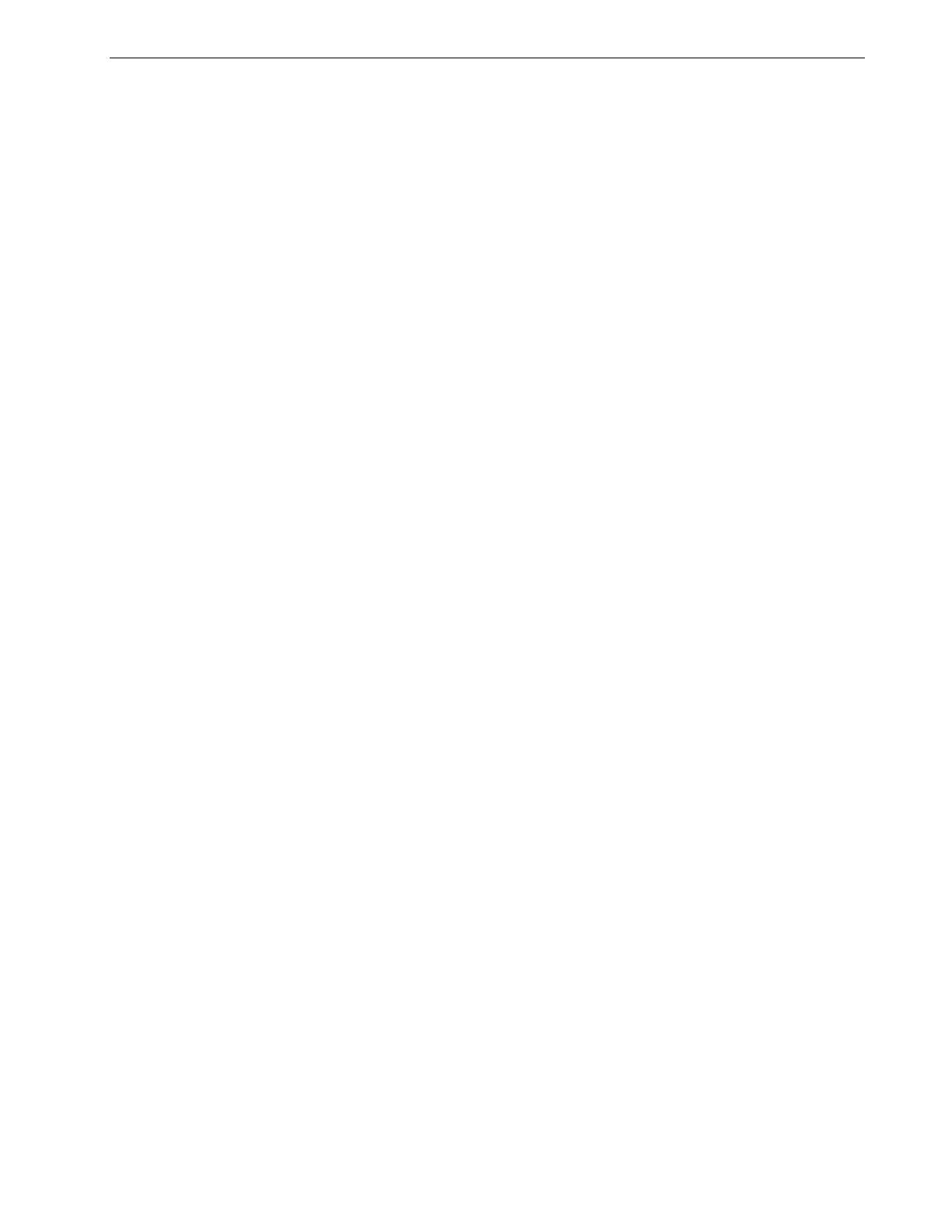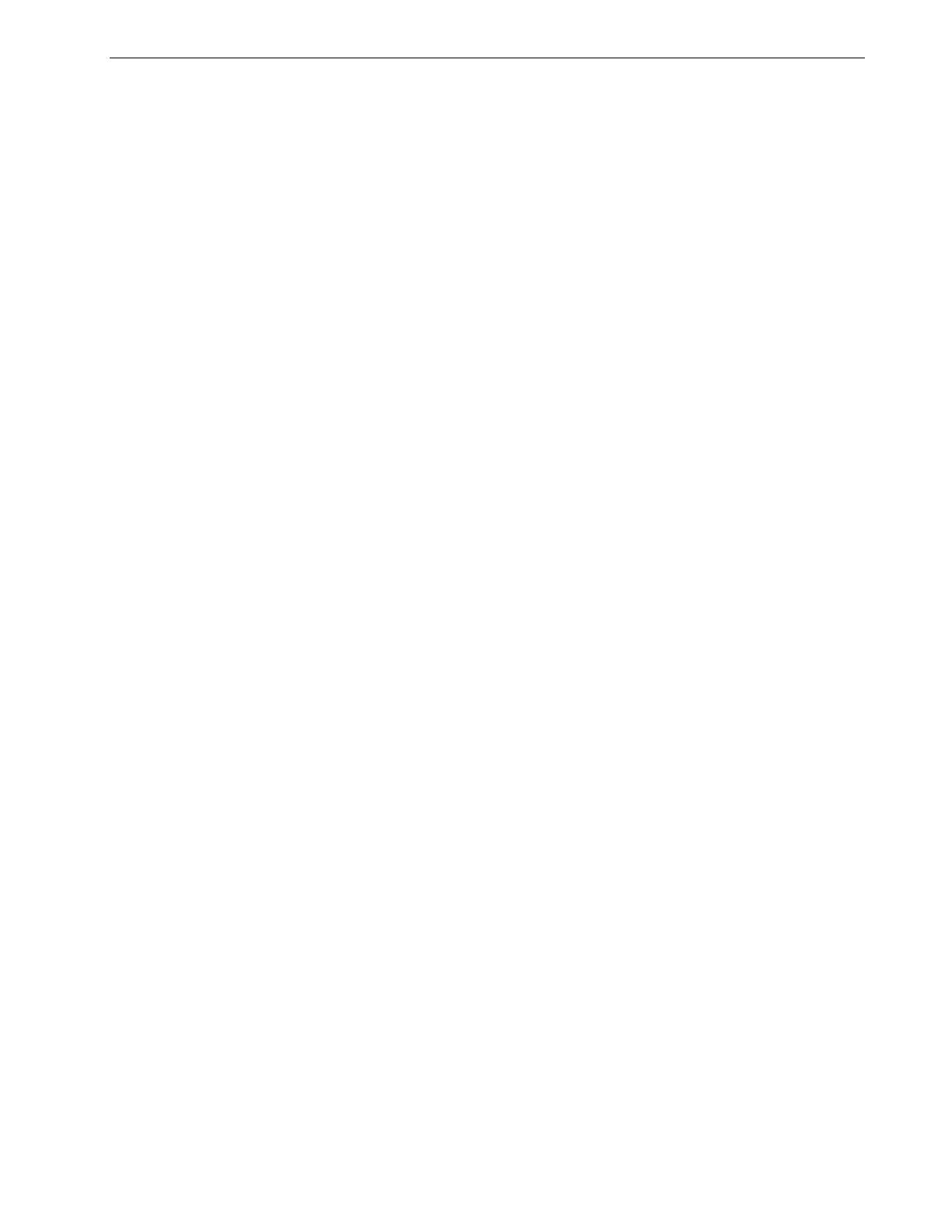
Contents vii
7 System Administration 153
Setting Up and Configuring the Spire CX260 ......................................................................................................................................154
Server Setup .........................................................................................................................................................................................154
Network Setup.....................................................................................................................................................................................156
Remote Tools Setup...........................................................................................................................................................................159
Security.................................................................................................................................................................................................. 161
System Disks........................................................................................................................................................................................163
Backing up the Configuration ..........................................................................................................................................................163
Calibration Device ..............................................................................................................................................................................166
Mail Service..........................................................................................................................................................................................166
Localization...........................................................................................................................................................................................167
Pre-RIP Preview...................................................................................................................................................................................168
General Defaults .................................................................................................................................................................................169
Printing Modes ....................................................................................................................................................................................169
Print Queue Manager ....................................................................................................................................................................... 170
Color........................................................................................................................................................................................................171
Messages..............................................................................................................................................................................................172
View Configuration ............................................................................................................................................................................173
JDF Outputs .........................................................................................................................................................................................174
Scan ........................................................................................................................................................................................................175
Storage Management ........................................................................................................................................................................176
System Messages........................................................................................................................................................................................177
The Alerts Window............................................................................................................................................................................177
Job History............................................................................................................................................................................................178
The Message Viewer .........................................................................................................................................................................179
8 Setting Parameters 181
Setting Parameters in the Job Parameters Window ..........................................................................................................................182
The Print Settings Tab .......................................................................................................................................................................182
The Paper Stock Tab ..........................................................................................................................................................................186
The Print Quality Tab.........................................................................................................................................................................187
The Color Tab......................................................................................................................................................................................189
The Imposition Tab ........................................................................................................................................................................... 194
The Services Tab............................................................................................................................................................................... 200
The Finishing Tab.............................................................................................................................................................................. 204
The Exceptions Tab
.......................................................................................................................................... 206
Setting PPD File Parameters................................................................................................................................................................... 208
9 Reinstalling the Spire CX260 211
Overview........................................................................................................................................................................................................212
When to Back Up and Restore ........................................................................................................................................................212
Preloaded Software ............................................................................................................................................................................213
Disk Configuration..............................................................................................................................................................................213
Backing Up and Restoring the Spire CX260.........................................................................................................................................213
Backing Up the Job List Database ..................................................................................................................................................214
Backing Up the CX260 Last Image Configuration .....................................................................................................................216
The Spire CX260 restarts and the Windows XP desktop appears........................................................................................217
Restoring the Spire CX260...............................................................................................................................................................217
Restoring the Job List Database......................................................................................................................................................221
Adding the Spire CX260 Color Server to a Domain..........................................................................................................................222
Reinstalling the Spire CX260 ..................................................................................................................................................................223
Uninstalling the Spire Application Software...............................................................................................................................223
Installing the Spire Application Software .................................................................................................................................... 225
Configuring the McAfee VirusScan (Optional) .........................................................................................................................226
Configuring the Scan All Fixed Disks Settings............................................................................................................................227