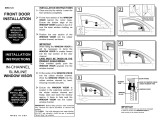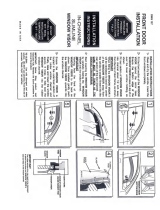Page is loading ...

Instruction
Manual
Model XTR3CK
To activate your XACT Visor Sirius Satellite Radio Receiver or for latest news and questions
regarding Sirius Satellite Radio service visit www
.sirius.com or call 1-888-539-SIRIUS (7474).
For accessory & product information visit us at www.getxact.com.

KEEP MOVING

This equipment has been tested and found to comply with the limits for a Class B digital device, pursuant to
Part 15 of the FCC Rules. These limits are designed to provide reasonable protection against harmful
interference in a residential installation. This equipment generates, uses, and can radiate radio frequency
energy and, if not installed and used in accordance with the instructions, may cause harmful interference to
radio communications. However, there is no guarantee that interference will not occur in a particular
installation. If this equipment does cause harmful interference to radio or television reception, which can be
determined by turning the equipment off and on, the user is encouraged to try to correct the interference by
one or more of the following measures:
• Reorient or relocate the receiving antenna.
• Increase the separation between the equipment and receiver.
• Connect the equipment into an outlet on a circuit different from that to which the receiver
is connected.
• Consult the dealer or an experienced radio/TV technician for help.
Changes or modifications not expressly approved by the Manufacturer for compliance could void the user’s
authority to operate the equipment. The manufacturer is not responsible for any Radio or TV interference
caused by unauthorized modifications to this equipment. Such modifications could void the user's authority to
operate the equipment.
NOTE! Use only the appropriate XACT accessories or input devices with your receiver. Use only the 12v Vehicle
Adapter that is provided with the kit. It is important that you do not modify it in any way since this will result
in damaging your equipment and void the warranty.
COPYRIGHT / TRADEMARKS
No part of this publication may be reproduced, stored in a retrieval system, or transmitted in any form or by
any means, whether electronic, mechanical, photocopying, recording or otherwise without the prior writing of
the publisher.
“Sirius” and Sirius dog logo are registered trademarks of Sirius Satellite Radio Inc. To activate your XACT
Visor Sirius Satellite Radio Receiver or for latest news and questions regarding Sirius Satellite Radio service
visit www.sirius.com or call 1-888-539-SIRIUS (7474).

SAFETY PRECAUTIONS
Warning
Follow these notifications to avoid any traffic accidents or personal injury:
1. Installation must be performed according to this user guide.
2. Do not install the device where it may obstruct your view through the windshield or of your vehicle’s
indicator displays.
3. Do not install the device where it may hinder the function of safety devices such as an airbag. Doing so
may prevent the airbag from functioning properly in the event of an accident.
4. The installation and usage suggestions contained in this user guide are subject to any restrictions or
limitations that may be imposed by applicable law. The purchaser should check applicable law for any
restrictions or limitations before installing and/or operating this device.
5. Failure to follow these safety instructions and warnings may result in a severe accident.
Danger
Be aware of the following precautions to prevent fire and avoid personal injury:
1. To avoid short circuits, never put or leave any metallic objects (coins, tools, etc.) inside the device.
2. If the device emits smoke or strange smells, turn the power off immediately and contact your dealer.
3. Do not drop the device or subject it to strong impacts or mechanical shocks.
4. If the LCD display becomes damaged or broken, do not touch the liquid crystal fluid. The fluid may be
dangerous to your health or even fatal. If the liquid crystal fluid contacts your body or clothing, immediately
wash it off with soap and water.
Caution
Do not operate this device in a way that might divert your attention from driving safely. As a driver, you are
responsible for safely operating your vehicle in accordance with traffic safety laws at all times.

TABLE OF CONTENTS
Introduction Page 3
Product Overview Page 3
Package Contents Page 3
Components Guide Page 4
XACT Visor Sirius Satellite Radio Receiver Page 4
Wireless Remote Control Page 5
Getting Started Page 6
Mounting Your XACT Visor Sirius Satellite Radio Receiver at Home Page 6
Mounting Your XACT Visor Sirius Satellite Radio Receiver in a Vehicle Page 6
Activating Your Sirius Subscription Page 7
Make Note of Your Identification Number Page 7
Using The Vehicle Kit Page 8
Mounting to the Dashboard or Console Page 8
Mounting to the Windshield Page 9
Mounting to the Sunvisor Page 10
If you Have Purchased the Home Kit Page 11
Mounting in your Home Page 11
Basic Operations Page 12
Tuning Power On/Off Page 12
Changing the Way the Display Shows Channel #, Artist Name and Song Title Page 13
Artist/Song Page 13
Artist Page 13
Song Title Page 14
Flip Display Page 14
Tuning to Different Entertainment Categories Page 14
Tuning to Different Channels in a Selected Category Page 14
Direct Tuning (Remote Only) Page 15
Presetting Channels Page 15
Selecting One of the Preset Channels Page 16
Preset Tuning Mode Page 16
Menu Options Settings Page 17
Basic Setting Procedure Page 17
Sirius ID Page 17
Display Settings Page 18
Brightness Control Page 18
Flip Display Page 19
Contrast Control Page 19
1

TABLE OF CONTENTS
Factory Default Page 20
Auto Shutoff Page 21
Parental Block Page 23
Edit Code Page 23
Unblock Channel Page 24
Block Channel Page 25
FM Transmitter Page 26
Display Messages Page 27
Acquiring Signal Page 27
No Antenna Page 27
Updating Channels Page 27
Subscription Updated Page 27
Mute Page 28
UnMute Page 28
Clearing Page 28
Problem Solving Page 29
Warranty Page 30
2

3
INTRODUCTION
Product Overview
Thank you for purchasing this product! Your new plug and play XACT Visor Sirius Satellite Radio is specifically
designed to mount in a vehicle or indoor/outdoor location.
Package Contents
Carefully unpack your kit and ensure that you have the following items.
• XACT Visor Sirius Satellite Radio Receiver
• Wireless Remote Control
• CR2025 Battery (for the Wireless Remote Control)
• Vehicle Mounting Bracket (Windshield / Dashboard / Visor Mount)
• Vehicle Antenna
• 12v Vehicle Adapter
• User’s Guide
In the event that any item is missing or if you find any mismatch or damage, promptly contact your dealer.
Your XACT Visor Sirius Satellite Radio Receiver must be used in conjunction with any one of the following
Xact Kits, such as the Universal kit, Home kit or Boom Box as required by your specific needs.
• Xact Vehicle Kit: Model Number XS051
• Xact Home Kit: Model Number XS052
The easiest way to activate your XACT Visor Sirius Satellite Radio Receiver is to log on to www.sirius.com.
You may also call 1-888-539-SIRIUS (7474).
3

4
COMPONENTS GUIDE
4
XACT Visor Sirius Satellite Radio Receiver
1. Power Button
2. BAND
3. DISPLAY
4. LCD Monitor (Main Display)
5. Numerical Keys
6. IR for Remote Control
7. Channel Up/Down Rotary Dial, Select Button (By pressing dial inward)
8. MENU Options List
9. CATEGORY Button
10. Audio Jack
11. FM Out Jack
12. DC Power Jack
13. Antenna Jack

5
COMPONENTS GUIDE
5
Wireless Remote Control
The wireless remote control packed with your plug and play XACT Visor Sirius Satellite Radio mirrors the
operations of your plug and play XACT Visor Sirius Satellite Radio Receiver from a remote location.
1. Power Button
2. CH (Channel) (Ascend/Descend Buttons)
3. MENU Options List
4. MUTE
5. BAND
6. DISP (Display)
7. PREV (Previous Channel)
8. DIR (Direct Input)
9. Numerical Keys
10. SELECT (OK Button)
11. CAT (Category) (Left/Right Directional Buttons)

6
GETTING STARTED
Mounting Your XACT Visor Sirius Satellite Radio at Home
Find an appropriate location near your stereo receiver to install your plug and play XACT Visor Satellite
Radio Receiver.
Mounting Your XACT Visor Sirius Satellite Radio in a Vehicle
Find an accessible location in your vehicle to install your plug and play XACT Visor Sirius Satellite Radio
Receiver; usually, this is the dashboard. You mat also mount the receiver to the vehicles sun Visor.
Do not mount your device where it may obstruct your view through the windshield or your view of your
vehicle’s indicator displays.
Do not mount your device where it may impede your access to the vehicle’s controls.
Do not mount your device where it may hinder the function of safety devices, such as an airbag. Doing
so may prevent the airbag from functioning accordingly in the event of an accident.
Mount your Sirius Satellite Radio where it can be easily reached.
The device must be directly in line-of-sight of the remote controller.
If you're not going to operate your vehicle for an extended period of time (e.g. parking garage while on
vacation) unplug your XACT Visor Sirius Satellite Radio Receiver from the the cigarette lighter adapter.
NOTE! Do not modify or alter in any way the wires or connections especially to the 12v vehicle adapter. Doing
so will prevent the protection provided in the circuitry from functioning properly and result in damaging
your receiver. This will void your warranty.
6

7
Activating Your Sirius Subscription
Before beginning to use your new device, you must first register to the Sirius Satellite Radio service.
There are two ways to activate the Sirius Satellite Radio Service:
1. Visit www.sirius.com and click activate, then follow the on-screen instructions.
2. Call Sirius at 1-888-539-7474. A representative will help you activate your Sirius Satellite Radio Service.
Note: Make sure to have your identification number accessible when calling Sirius.
Make Note of Your Identification Number
Activating your Sirius Satellite Radio Service:
1. Press the MENU button to enter the Menu Options settings.
2. Rotate the Channel Up/Down Rotary Dial until Sirius ID is displayed and press the Select button inward to
enter the sub menu. Your own device’s 12-digit Sirius ID Number (ESN) will be displayed on the screen.
7

Mounting to the Dashboard or Console
NOTE! Use only the appropriate XACT accessories or input devices with your receiver. Use only the 12v Vehicle
Adapter that is provided with the kit. It is important that you do not modify it in any way since this will result
in damaging your equipment and void the warranty.
If using the AMPs mounting holes to fasten the Visor Vehicle Mount to your vehicle, Bolt or screw the Visor
Vehicle Mount in place and proceed to step 3.
1. Remove the protective film
from one side of the supplied
double sided 3M tape. Press
firmly to secure the tape to the
bottom of the Visor Vehicle
Mount. (figure 1).
2. Remove the protective film
from the remaining side of the
double sided 3M tape.Place
the mount in the appropriate
location on the vehicle’s dash
or console and press firmly.
(figure 2).
3. Slide the XACT Visor Satellite
Radio Receiver onto the
mounting tab of the Visor
Vehicle Mount until it locks
into place. (figure 3). To
remove the XACT Visor
Sirius Satellite Radio
Receiver, push the locking tab
on the bottom of the Visor
inward and slide forward.
4. Connect the DC Power,
antenna and audio (if
required) to the appropriate
jacks. (figure 4).
USING THE VEHICLE KIT
8
INSTALLATION
1. 2.
3. 4.

Mounting to the Windshield
NOTE! Use only the appropriate XACT accessories or input devices with your receiver. Use only the 12v Vehicle
Adapter that is provided with the kit. It is important that you do not modify it in any way since this will result
in damaging your equipment and void the warranty.
1. Insert the 4 suction cups into
the larger side of the holes
on the Visor Vehicle
Mounting Bracket and slide
outward to lock in place.
(figure 1).
2. Loosen the thumb screw and
rotate the Visor Mounting tab
to the appropriate angle for
your vehicle’s windshield.
Tighten the thumb screw.
(figure 2).
3. Slide the XACT Visor
Sirius Satellite Radio
Receiver onto the mounting
tab of the Visor Vehicle
Mount until it locks into place.
(figure 3). To remove the
XACT Visor Sirius Satellite
Radio Receiver, push the
locking tab on the bottom of
the Visor inward and slide
forward.
4. Place the suction cups on the
Visor Vehicle Mount in an
appropriate location on your
windshield. Press firmly to
secure the Visor in place.
(figure 4).
5. Connect the DC Power,
antenna and audio (if
required) to the appropriate
jacks. (figure 5).
9
INSTALLATION
1.
2.
4.
3.
5.

Mounting to the Sunvisor
NOTE! Use only the appropriate XACT accessories or input devices with your receiver. Use only the 12v Vehicle
Adapter that is provided with the kit. It is important that you do not modify it in any way since this will result
in damaging your equipment and void the warranty.
1. Slide the XACT Visor
Sirius Satellite Radio
Receiver onto the mounting
tab of the Visor Vehicle
Mount until it locks into
place. (figure 1). To remove
the XACT Visor Sirius
Satellite Radio Receiver,
push the locking tab on the
bottom of the Visor inward
and slide forward.
2. Loosen the thumb screw and
slide the Visor Mount
between the sunvisor and
the vehicle’s headliner.
(figure 2).
3. Push the XACT Visor
Sirius Satellite Radio
Receiver up so it is flush with
the bottom of the sunvisor
and tighten the thumb screw.
(figure 3).
4. Connect the DC Power,
antenna and audio (if
required) to the appropriate
jacks. (figure 4).
Note: Hardwiring is
recommended. Care
should be taken to ensure
no obstruction of view,
controls or safety equipment.
10
INSTALLATION
3.
1.
2.
4.

11
IF YOU HAVE PURCHASED THE
HOME KIT
Mounting in your Home
NOTE! Use only the appropriate XACT accessories or input devices with your receiver. Use only the 12v Vehicle
Adapter that is provided with the kit. It is important that you do not modify it in any way since this will result
in damaging your equipment and void the warranty.
1. Slide the XACT Visor
Sirius Satellite Radio
Receiver onto the mounting
tab of the Visor Home
Mount until it locks into
place. (figure 1). To
remove the XACT Visor
Sirius Satellite Radio
Receiver, push the locking
tab on the bottom of the
XACT Visor Sirius Satellite
Radio Receiver inward and
slide forward.
2. Place the Visor Home Mount
in an appropriate location on
a table, desk, shelf, etc...
(figure 2).
3. Connect the DC Power,
antenna and audio (if
required) to the appropriate
jacks. (figure 3).
INSTALLATION
1.
2.
3.

BASIC OPERATIONS
Turning Power On/Off
The XACT Visor Sirius Satellite Radio Receiver can be powered on/off from the power button on the unit or
the remote control.
Press the Power Button to turn the XACT Visor Sirius Satellite Radio Receiver on. When the XACT Visor
Sirius Satellite Radio Receiver powers on, the display will read "SIRIUS" for 3 seconds.
Press the Power Button to turn the XACT Visor Sirius Satellite Radio Receiver on. When the XACT Visor
Sirius Satellite Radio Receiver powers off, the display will read "XACT" for 3 seconds.
After your Sirius subscription is activated, the Normal (default) Operation screen will appear.
12

Changing the Way the Display shows Channel #, Artist Name and Song Title
When powered on for the first time on the XACT Visor Sirius Satellite Radio Receiver, the display will show
the Channel #, Artist Name and Song Title.
Note: The Channel Name will scroll for 10 seconds along with your selected display option when tuning
to a new channel.
The display options can be accessed by pressing the DISPLAY button on the XACT Visor Sirius Satellite
Radio Receiver or on the remote control.
Note: The XACT Visor Sirius Satellite Radio Receiver will resume the previously selected display option
when powered off. The default display option is Channel #, Artist Name, and Song Title.
The following options can be made:
• Artist/Song
• Artist
• Song Title
• Flip Display
Artist/Song
Press the DISPLAY button on the XACT Visor Sirius Satellite Radio Receiver until Artist/Song is displayed.
The Channel # you are currently on, Artist Name and Song Title will scroll on the display.
Artist
Press the DISPLAY button on the XACT Visor Sirius Satellite Radio Receiver until Artist is displayed. The
Channel # you are currently on and Artist Name will scroll on the display.
13

14
BASIC OPERATIONS
14
Song Title
Press the DISPLAY button on the XACT Visor Sirius Satellite Radio Receiver until Song Title is displayed. The
Channel # you are currently on and Song Title will scroll on the display.
Note: If display information is longer than 16 characters, the display will pause for 2 seconds after the
first 16 characters are shown, then scroll the remaining characters.
Flip Display
Holding the DISPLAY button on the XACT Visor Sirius Satellite Radio Receiver for 2 seconds will flip the display.
Tuning to Different Entertainment Categories
1. Press the CATEGORY button to scroll through music and entertainment categories. Each press of the
CATEGORY button advances to the next category. Press the Select button inward when the desired
category is reached.
Tuning to Different Channels in the Selected Category
2. Once you have chosen the desired category, rotate the Channel Up/Down Rotary Dial clockwise or
counter clockwise until the desired channel is displayed. Press the Select button inward to tune to the
desired channel.
Note: If the category or channel is not selected within 5 seconds, the XACT Visor Sirius Satellite Radio
Receiver reverts to normal tuning mode.

15
Direct Tuning (Remote Only)
Your XACT Visor Sirius Satellite Radio enables you to tune to a selected channel directly. This feature is only
available through the Remote Control.
1. Press the DIR button on the Remote Control to activate the Direct Tuning mode.
2. The corresponding window is displayed and asks you to enter the desired channel number (3 digits).
3. The XACT Visor Sirius Satellite Radio Receiver will be tuned to your selected channel..
Presetting Channels
Your XACT Visor Sirius Satellite Radio Receiver allows you to preset 36 channels. This design enables you to
directly select between 6 different bands of preset channels (identified as A, B, C, D, E and F). Each band
contains 6 specific channels (indicated as A-1, A-2, A-3....F-4, F-5 and F-6).
1. Tune to the channel you wish to store.
2. Press the BAND button to switch to your desired band (A-F) according to your preference.
3. Once the desired band is set, press and hold the 1, 2, 3, 4, 5, or 6 numerical buttons to store the specific
channel. The Channel will now be recorded in memory.
Note: If a channel is already recorded into a preset, the new channel will overwrite the old one.
15

Selecting One of the Preset Channels
1. Press the BAND button until the desired band (A-F) is displayed.
2. Press the desired numerical button (1, 2, 3, 4, 5 or 6) a confirmation will display.
If the desired band and number is press and does not have a channel stored Preset Empty will be displayed.
Preset Tuning Mode
Pressing the BAND button for 2 seconds will activate/deactivate the "Preset Tuning Mode" feature.
Using the Rotary Channel Dial, you will now scroll only through channels that have been preset using the 1-6
preset buttons in Bands A-F.
Pressing the BAND button again for 2 seconds returns the XACT Visor Sirius Satellite Radio Receiver to
normal tuning mode.
Note: When "Preset Tuning Mode" is activated, the first preset in the current Band will be automatically
tuned. If you are already tuned to a preset channel, it will continue playing.
16
/