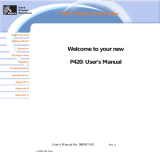Page is loading ...

User Manual
P75
© 2000 POLAROID

RREETTUURRNN MMAATTEERRIIAALLSS AAUUTTHHOORRIIZZAATTIIOONN
iii
CCOOPPYYRRIIGGHHTT NNOOTTIICCEE
This document contains information proprietary to
Polaroid Corporation
. This document and
the information contained within is copyrighted by
Polaroid Corporation
and may not be dupli-
cated in full or in part by any person without written approval from
Polaroid
. While every effort
has been made to keep the information contained within current and accurate as of the date
of publication, no guarantee is given or implied that the document is error-free or that it is accu-
rate with regard to any specification.
Polaroid
reserves the right to make changes, for the pur-
pose of product improvement, at any time.
FFOORREEWWOORRDD
This manual contains installation and operation information for the Polaroid 75 Series card printers
manufactured by Polaroid Corporation.
Before returning any equipment (camera or printer) to Polaroid Corporation for in-warranty or out-
of-warranty repair, contact Repair Administration for a Return Materials Authorization (RMA) num-
ber. Repack the equipment in the original packing material and mark the RMA number clearly on
the outside. Ship the equipment, freight prepaid, to the address given to you by Repair
Administration.
TTRRAADDEEMMAARRKKSS
Polaroid 75 is a pending service mark. Polaroid is a registred trademark of Polaroid
Corporation, Cambridge, MA. All other trademarks or registered trademarks are marks of their
respective holders.

iv
DDEECCLLAARRAATTIIOONNSS OOFF CCOONNFFOORRMMIITTYY
Model: P75
conforms to the following specification:
FCC Part 15, Subpart A, Section 15.107(a) and Section 15.109(a) Class
A digital device
Supplemental Information:
This device complies with Part 15 of the FCC Rules. Operation is subject to the following Two
Conditions: (1) This device may not cause harmful interference , and (2) this device must
accept any interference received, including interference that may cause undesired operation.
CCoommpplliiaannccee ttoo SSttaannddaarrddss
EN 55022-B
EN 500082-1,
1992
RF Emissions
control
Immunity to
Electromagnetic
Disturbances
EEuurrooppeeaann CCoouunncciill DDiirreeccttiivvee
89/336/EEC
modified by
92/31/EEC and
93/63/EEC
73/23/EEC modified
by 93/68/EEC
EMC Directive
EMC Directive
EN 60950 Product Safety
Low voltage
Directive
IINNDDUUSSTTRRYY CCAANNAADDAA NNOOTTIICCEE
This device complies with Industry Canada ICS-003 class A requirements.
Cet équipement est conforme à l'ICS-003 classe A de la Norme Industrielle Canadienne.
WWAARRRRAANNTTYY IINNFFOORRMMAATTIIOONN
WE NEED TO HEAR FROM YOU!
To establish Your Warranty Period And Provide Access To Technical Support, Send Us your
Warranty Registration Card Today!
Polaroid warrants the mechanism, control electronics and power supply, under normal use and serv-
ice, to be free from defects in material and workmanship for a period of twelve (12) months from
the date of purchase by the end user. Polaroid warrants the print head, under normal use and serv-
ice, to be free from defects in material and workmanship for a period of twelve (12) months from
the date of purchase by the end user. Proof of purchase is required. If proof of purchase cannot be
established, shipment date to the original buyer (dealer or distributor) will be used to establish the
warranty period.
Failure to exercise caution to protect the equipment from electrostatic discharge damage, adverse
temperature and humidity conditions or physical abuse, including, but not limited to, improper pack-
aging, shipping, service or repairs performed by personnel not authorized by Polaroid may void the
warranty. Failure to use only Polaroid approved media may void the warranty.
Polaroid will, at its option, repair or replace the equipment or any parts which are determined to be
defective within this warranty period, and which are returned to Polaroid.
The warranty set forth above is exclusive and no other warranty, whether written or oral, is
expressed or implied. Polaroid specifically disclaims the implied warranties of merchantability and
fitness for a particular purpose.
Note:
This equipment has been tested and found to comply with the limits for a class A digital device,
pursuant to Part 15 of the FCC Rules. These limits are designed to provide reasonable pro-
tection against harmfull interference when the equipment is operated in a commercial envi-
ronment. This equipment generates, uses, and can radiate radio frequency energy and, if not
installed and used in accordance with the instruction manual, may cause harmfull interference
to radio communications. Operation of this equipment in a residential area is likely to cause
harmfull interference in which case the user will be required to correct the interference at his
own expense.

v
IINNTTRROODDUUCCTTIIOONN
Thank you for choosing the P75 Plastic Card Printer.
These printers produce cards ideal for personalised identification, access
control, visitor, membership, promotion and luggage card, badges and
tags.
This manual guides you to an efficient start up and operation of your new
Card Printer.
PP7755 PPRRIINNTTEERR MMOODDEELLSS
The
Polaroid
Product Number tells a story:
Here is a quick review of the Polaroid Card Printer Series numbering and
lettering system to help you.
The P75 Plastic Card Printer employs Dye Sublimation and Resin Thermal
Transfer technologies. Model numbers include identifiers that specify options
are shown using the following lettering conventions:
Serial Number
M
: Magnetic
Encoding
E
: Smart Card
C
: Color
}
This information can be found on the printer serial number panel and is also
shown on the test card.
Optional
P75

vi
Important general information
Mechanical hazard, such as one associated with moving
parts, capable of resulting in equipment damage or per-
sonal injury.
Electrical hazard, such as an exposed voltage point,
capable of causing electrical shock and personal injury.
An area where electrostatic discharge (ESD) can cause
component damage. Use a grounding wrist band.
Throughout this manual, different icons highlight impor-
tant information, as follows:
IICCOONNSS
Elevated temperature hazard, capable of producing a
burn.
Keep Card Printer clean by minimizing cover open
time.

vii
TTaabbllee ooff CCoonntteennttss
2. OPERATION .............................................................................. 2.1
P75 PRINTER FEATURES
.......................................................... 2.1
LOADING RIBBONS
.................................................................. 2.2
LOADING CARDS
...................................................................... 2.4
INSTALL CARD CLEANING CARTRIDGE
................................ 2.5
FEEDING ONE CARD AT A TIME
............................................ 2.7
REMOVING CARD CARTRIDGE
.............................................. 2.7
PRINTING A TEST CARD
.......................................................... 2.8
PRINTER MENU INFORMATION
.............................................. 2.9
3. STARTING TO PRINT CARDS .................................................... 3.1
4. CLEANING ................................................................................ 4.1
CLEANING SYSTEM .................................................................. 4.2
CLEANING THE PRINT HEAD
.................................................. 4.3
CARD CLEANING CARTRIDGE
................................................ 4.4
5. TROUBLESHOOTING ................................................................ 5.1
6. TECHNICAL SPECIFICATIONS .................................................. 6.1
APPENDIX A - MAGNETIC CARD STRIPE ENCODER .................... A.1
APPENDIX B - SMART CARD CONTACT STATION ...................... B.1
INTRODUCTION ........................................................................ B.1
APPENDIX C - ACCESSORIES & SUPPLIES .................................. C.1
RIBBONS
.................................................................................... C.1
CARDS
........................................................................................ C.2
ACCESSORIES
............................................................................ C.3
1. GETTING STARTED
........................................................................
1.1
UNPACKING YOUR CARD PRINTER
...................................... 1.1
INDICATORS AND CONTROLS
................................................ 1.3
PRINTER INSTALLATION
.......................................................... 1.4

1.1
1
GETTING STARTED
Your P75 printer ships in a carton and protective
anti-static bag. Keep all packing material in case
you need to move or re-ship the printer.
While unpacking, inspect the carton to ensure
that no damage occured during shipping.
Please ensure that you have a clean and nearly
dust free environment for proper operation and
storage of the printer.
UUNNPPAACCKKIINNGG
YYOOUURR CCAARRDD
PPRRIINNTTEERR

If any items are missing, please contact your dealer.
1.2
In addition to user documentation, make sure the
following items are included with your P75 printer:
To reorder, please refer to Appendix C of this
manual.
CARD CARTRIDGE POWER CABLE
CARD OUTPUT HOPPER INTERFACE CABLE
PRINTER DRIVER DISK
SWABS & SATURATED CLEANING CARDS
CLEANING CARTRIDGE

Your P75 printer has an LCD Display, two LED's
and two panel buttons.
IINNDDIICCAATTOORRSS
AANNDD CCOONNTTRROOLLSS
1.3
PPAANNEELL
BBUUTTTTOONNSS::
TThhee 1166 cchhaarraacctteerr LLCCDD DDiissppllaayy iiss uusseedd ffoorr ::
- Showing the printer's current status
- Providing operator and service messages (Chapter 5)
TThhee ttwwoo LLEEDD''ss aarree uusseedd ffoorr ::
- Green: Power LED
- Amber: Alert LED (with beeper)
This Alert LED is on when an error condition exists.
The Beeper will sound three alert "Beeps" and the
LCD Display will show the associated error message.
LLCCDD DDiissppllaayy ::
LLEEDD''ss ::
TThhee MMeennuu BBuuttttoonn ((lleefftt)) iiss aa ppuusshh bbuuttttoonn uusseedd ffoorr::
- bringing printer into Menu Mode when pressed with
the printer showing READY on the LCD Display.
- using in Menu Mode to scroll through Menu Options.
TThhee CClleeaarr BBuuttttoonn ((rriigghhtt)) iiss aa ppuusshh bbuuttttoonn uusseedd ffoorr::
- clearing an error status (when LCD Display shows
an error report and Alert LED is on).
- invoking automatic retry of the operation which gave
the error.
NOTE: the buttons beep when pressed
LCD Display
Clear Button
[Select]
Power
LED
Menu
Button
[Next]
Alert
LED

1.4
The following will guide you through the
installation of your
P75 printer.
PPRRIINNTTEERR
IINNSSTTAALLLLAATTIIOONN
CCAAUUTTIIOONN ::
Limit AC power supplied to the P75
Printer to 110 - 230 V AC, 60 - 50 Hz for an
associated 800 mA - 400 mA. Limit excess current
draw to 16 amps or less, using an associated
circuit breaker or other such device. Never operate
the printer in a location where operator, computer,
or printer can get wet. Personal injury could result.
The printer must be connected to an earthed
electrical power supply and properly protected
against electrical surges and grounding faults.
1.
Place the printer in a location that allows easy
access to all sides. The printer should never be
operated while resting on its side or upside
down.
2.
Place the printer’s power switch in the OFF (0)
position.
3.
Insert the power cable to the printer power socket
and attach to grounded electrical socket of the
proper voltage and type.
4.
Attach interface cable to printer and computer
and then secure.
CCAAUUTTIIOONN::
Intermittent or unpredictable
operation may occur from unsecured connectors.
If damaged, the power cable must be replaced by
an exact equivalent.
5.
Switch power on.

2.1
2
OPERATION
The following shows the features found on
your P75 Printer:
PP7755 PPRRIINNTTEERR
FFEEAATTUURREESS
PLEASE NOTE : Any blue items inside the printer can be operated by the user.
STANDARD FEATURES
1. Print Head
2. Print Head Unlock lever
3. Card Output Hopper
OPTIONAL FEATURES
A. Magnetic Encoder Station
B. Smart Card Contact Station
4. LCD Display
5. Panel Button LED's
6. Card Cleaning Cartridge
7. Card Cartridge
8
5
7
B
2
A
4
1
3
6
9

2.2
LLOOAADDIINNGG
RRIIBBBBOONNSS
The P75 Printer requires approved ribbons
(See Appendix C). The Resin Thermal
Transfer and Dye Sublimation ribbons are
specifically designed for your P75 Printer.
For optimum performance and printer life
(Print Head), always use approved ribbons.
11..
Remove ribbon from packaging.
22..
With printer power on and READY
status, open cover and press down on
the Print Head Unlock Lever to open the
print head carriage. The print head
carriage will pop open.
DO NOT TOUCH the print head or the
electronic components on the print head
carriage. Discharges of electrostatic energy
that accumulates on the surface of the human
body or other surfaces can damage the print
head and other electronic components used
in this device.
Continued on next page ......

2.3
33..
Load ribbon onto the supply spindle
(under print head carriage) and empty
core (with tape attached) onto the take-
up spindle. Make sure the ribbon comes
off the top of the supply spindle and
feeds to the top of the take-up spindle.
44..
Push down on the Print Head Lock
Lever until an audible 'click' signals the
locked-down position.
Please note that the ribbon automatically synchro-
nises whenever the print head lock down occurs.
55..
Close Cover.
SUPPLY SPINDLE
TAKE UP SPINDLE
`CLICK'

2.4
To help you load, print, and collect cards, the
P75 has the following items:
DO NOT bend cards or touch print surfaces
as this can reduce print quality. The surface
of the cards must remain clean and dust free.
Always store cards in an enclosed container.
Ideally, use cards as soon as possible. If cards
stick together, carefully shuffle
them.
AA -- CCAARRDD CCAARRTTRRIIDDGGEE
For loading cards
11..
Install Card Cartridge by hooking onto
printer as shown and clicking down.
22..
Install cards into Cartridge.
*
33..
Close Cartridge.
* See Chapter 6, Technical Specifications, for card requirements and capacities.
'CLICK'
LLOOAADDIINNGG CCAARRDDSS

BB -- IINNSSTTAALLLL CCLLEEAANNIINNGG CCAARRTTRRIIDDGGEE
This item is used to clean the cards entering
the printer.
11..
Remove Card Cleaning Cartridge from
packaging.
22..
Open Printer cover and locate Cleaning
Cartridge place.
Remove the yellow adhesive.
3.
Make sure the arrow on top of the assembly
is facing toward the rear of the printer.
Hook assembly into slot on printer and rotate
down.
Ensure the assembly locks in place.
2.5

2.6
CC -- CCAARRDD TTHHIICCKKNNEESSSS CCOONNTTRROOLL LLEEVVEERR
This item is operated by the user to prevent
more than one card feeding into the printer
at the same time and causing a jam.
DD -- CCAARRDD OOUUTTPPUUTT HHOOPPPPEERR
For collecting printed cards.
Install Card Output Hopper onto printer by
hooking over bottom edge of card exit
aperture.
CCaarrdd tthhiicckknneessss::
A - 60mil (1.524mm) to 50mil (1.27mm)
B - 40mil (1.016mm)
C - 30mil (0.762mm)
D - 20mil (0.508mm)
E* - Less than 20mil (0.508mm)
* Start at lowest position and move lever up to
match card thickness.
For other card thickness, start lever at lowest
position and move up until cards feed.
Open Cover, and adjust lever to correct
position. Repeat for different card thickness.
(Factory setting is for 30mil (0.762 mm) card
thickness. See diagram below :

HOOK
2.7
FFEEEEDDIINNGG OONNEE
CCAARRDD AATT AA TTIIMMEE
A Manual Feed Slot is available on the side of the
Card Input Hopper for feeding single cards.
Cleaning Cards are fed manually through this
slot. The Card Cartridge must be empty
for
manual card feeding to work properly.
RREEMMOOVVIINNGG CCAARRDD
CCAARRTTRRIIDDGGEE
Remove the Card Cartridge prior to
packaging the printer for shipment.
To remove, pull hook back, and lift hopper
out.
For one-at-a-time printing, feed cards
through slot on side of Hopper.
Do not feed more than one card at a time.

2.8
PPRRIINNTTIINNGG AA TTEESSTT
CCAARRDD
With ribbon and cards loaded, your P75 printer
is ready to print. To check the operation of the
printer you should print a test card.
11..
Place the printer's power switch in the
OFF (0) position.
33..
Release button once 'SELF TEST' is
displayed on LCD screen.
44..
A test card will print after a few seconds.
LCD display will show printing status.
This is an example of the test card.
22..
While pressing the right panel button,
switch printer on. LCD screen will show
'SELF TEST'

2.9
The printer is equipped with a LCD Display which gives
access to different menus.
Menu key moves from
READY
Status into the Main Menu by
pressing the
Menu
Button :
PRINTER MENU
INFORMATION
The top line display shows menu information. The second line of display clarifies the function
of the two [NEXT] and [SELECT] press buttons relative to the current menu item.
Menu Button
[NEXT]
Clear Button
[SELECT]

CCLLEEAANN PPRRIINNTT HHEEAADD
To clean the Thermal Print
Head and card transport system
CCLLEEAANN MMAAGG..HHEEAADD
To clean the magnetic
Encoder Head
GGOO TTOO MMAAIINN MMEENNUU
TTEESSTT PPAATTEERRNN
To print a printer test card
PPRRIINNTT PPAARRAAMMEETTEERRSS
To print a test card showing
the operating parameter settings of the printers
MMAAGG -- PPAARRAAMMEETTEERRSS
To print a test card showing the operating
parameter settings of magnetic encoder.
GGOO TTOO MMAAIINN MMEENNUU
RRiibbbboonn ttyyppee
To show the type of ribbon installed.
It may not match the ribbon physically installed
until the installed ribbon has been selected
through the driver
OOffffsseett XX:: aaaa--YY::bbbb
To show the X print location offset
value in pixels (aa)
To show the Y print location offset
value in pixels (bb)
MMaagg.. OOppttiioonn:: cccccccc
To show the setting of the magnetic
encoder as (cccc), which can be:
- HICO (high coercivity)
- LOCO (low coercivity)
- NONE (no encoder present)
CCoolloorr PPaarraammeetteerrss
To show the intensity values of Yellow (Y),
Magenta (M) and Cyan (C) panels and contrast
value of Black Resin (K) Panel.
PPrriinntteerr MMooddeell NNuummbbeerr
PPrriinntteerr FFiirrmmwwaarree VVeerrssiioonn
NNuummbbeerr ooff iimmpprreessssiioonnss
GGOO TTOO MMAAIINN MMEENNUU
CLEANING
PRINTER INFO
SELF TEST
READY
GGOO TTOO MMAAIINN MMEENNUU
PRINTER DEFAULTS
2.10
/