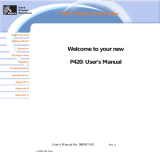Page is loading ...

Part Number No. 110439A Rev.1.1
User Manual
P100
Polaroid

RETURN MATERIALS AUTHORIZATION
COPYRIGHT NOTICE
This document contains information proprietary to
Polaroid Corporation
. This document and
the information contained within are copyrighted by
Polaroid Corporation
and may not be
duplicated in full or in part by any person without written approval from
Polaroid
. While every
effort has been made to keep the information contained within current and accurate as of the
date of publication, no guarantee is given or implied that the document is error-free or that it
is accurate with regard to any specification.
Polaroid
reserves the right to make changes, for
the purpose of product improvement, at any time.
FOREWORD
This manual contains installation and operation information for the Polaroid P100 Series card
printers manufactured by Polaroid Corporation.
Before returning any equipment to Polaroid Corporation for in-warranty or out-of-warranty
repair, contact Repair Administration for a Return Materials Authorization (RMA) number.
Repack the equipment in the original packing material and mark the RMA number clearly on
the outside. Ship the equipment, freight prepaid, to the address given to you by Repair
Administration.
TRADEMARKS
Polaroid P100 is a pending service mark. Polaroid is a registered trademark of Polaroid
Corporation, Cambridge, MA. All other marks may trademarks or registered trademarks of
their respective holders.
iii

iv
DECLARATIONS OF CONFORMITY
Model: P100 conforms to the following specification:
FCC Part 15, Subpart A, Section 15.107(a) and Section 15.109(a)
Class A digital device
Supplemental Information:
This device complies with Part 15 of the FCC Rules. Operation is subject to the following two
conditions: (1) This device may not cause harmful interference, and (2) this device must accept
any interference received, including interference that may cause undesired operation.
Compliance to Standards
EN 55022-B
EN 500082-1,
1992
RF Emissions
control
Immunity to
Electromagnetic
Disturbances
European Council Directive
89/336/EEC
modified by
92/31/EEC and
93/68/EEC
73/23/EEC modified
by 93/68/EEC
EMC Directive
EMC Directive
EN 60950 Product Safety
Low voltage Directive
INDUSTRY CANADA NOTICE
This device complies with Industry Canada ICS-003 class A requirements.
Cet équipement est conforme à l'ICS-003 classe A de la Norme Industrielle Canadienne.
WARRANTY INFORMATION
WE NEED TO HEAR FROM YOU!
To establish your warranty period and provide access to technical support, send us your
warranty registration card today!
Polaroid warrants the mechanism, control electronics and power supply, under normal use and
service, to be free from defects in material and workmanship for a period of twelve (12)
months from the date of purchase by the end user. Polaroid warrants the print head, under
normal use and service, to be free from defects in material and workmanship for a period of
twelve (12) months from the date of purchase by the end user. Proof of purchase or Product
registration is required. If proof of purchase or product registration cannot be established,
shipment date to the original buyer (dealer or distributor) will be used to establish the warranty
period.
Failure to exercise caution to protect the equipment from electrostatic discharge damage, adverse
temperature and humidity conditions or physical abuse, including, but not limited to, improper
packaging, shipping, service or repairs performed by personnel not authorized by Polaroid may
void the warranty. Failure to use only Polaroid approved media may void the warranty.
Polaroid will, at its option, repair or replace the equipment or any parts which are determined
to be defective within this warranty period, and which are returned to Polaroid.
The warranty set forth above is exclusive and no other warranty, whether written or oral, is
expressed or implied. Polaroid specifically disclaims the implied warranties of merchantability
and fitness for a particular purpose.
Note:
This equipment has been tested and found to comply with the limits for a class A digital device,
pursuant to Part 15 of the FCC Rules. These limits are designed to provide reasonable
protection against harmfull interference when the equipment is operated in a commercial
environment. This equipment generates, uses, and can radiate radio frequency energy and,
if not installed and used in accordance with the instruction manual, may cause harmfull
interference to radio communications. Operation of this equipment in a residential area is
likely to cause harmfull interference in which case the user will be required to correct the
interference at his own expense.

v
INTRODUCTION
Thank you for choosing the Polaroid 100 Plastic Card Printer.
These printers produce cards ideal for personalised identification, access
control, visitor, membership, promotion and luggage card, badges and tags.
This manual guides you to efficient start up and operation of your new Card
Printer.
P100 PRINTER MODELS
The Polaroid Product Number tells a story:
Here is a quick review of the Polaroid Card Printer Series numbering and
lettering system to help you.
The P100 Plastic Card Printer employs Dye Sublimation and Resin Thermal
Transfer technologies. Model numbers include identifiers that specify options
are shown using the following lettering conventions:
Serial Number
M : Magnetic
Encoding
E : Smart Card
C : Color
}

vi
Important general information
Mechanical hazard, such as one associated with
moving parts, capable of resulting in equipment
damage or personal injury.
Electrical hazard, such as an exposed voltage point,
capable of causing electrical shock and personal
injury.
An area where electrostatic discharge (ESD) can cause
component damage. Use a grounding wrist band.
Throughout this manual, different icons highlight important information, as follows:
ICONS
Elevated temperature hazard, capable of producing a
burn.
Keep Card Printer clean by minimizing cover open
time.

4
3
2
1
vii
Table of Contents
OPERATION ...................................................................... 5
2.1 Printer Features .................................................................. 5
2.2 Loading ribbons .................................................................. 6
2.3 Loading cards .....................................................................
8
A- Card Feeder ..................................................................... 8
B- Card Cleaning Cartridge ...................................................
10
C- Card Thickness Control Lever ..........................................
11
D- Card Output Hopper .......................................................
11
2.4 Reject Card Box .................................................................. 12
2.5 Feeding one card at a time .................................................. 14
2.6 Printing a test card ............................................................. 15
2.7 Printer menu information ................................................... 16
PRINTING A SAMPLE CARD ............................................ 19
A- Install Driver on windows 95/98 ...................................... 20
B- Install Driver on windows NT4
.0.......................................... 21
C- Set Printer Driver Options ................................................
21
D- Printing a Sample Card .................................................... 22
CLEANING ....................................................................... 23
4.1 Cleaning system.................................................................. 24
4.2 Cleaning the print head ...................................................... 25
4.3 Card Cleaning Cartridge ..................................................... 26
GETTING STARTED ........................................................... 1
1.1 Unpacking your card printer ............................................... 1
1.2 Indicators and controls ....................................................... 3
1.3 Printer installation .............................................................. 4
5
TROUBLESHOOTING ........................................................ 29
5.1 Interpreting LCD Display Messages ..................................... 29
5.2 Print Quality issues ............................................................. 32
6
TECHNICAL SPECIFICATIONS .......................................... 35

APPENDIX A - MAGNETIC CARD STRIPE ENCODER ......... 39
Introduction .................................................................. 39
A- Media Loading Orientation ............................................... 40
B- Magnetic Encoder Cleaning .............................................. 41
APPENDIX B - SMART CARD CONTACT STATION .............. 42
Introduction .................................................................. 42
A- Media Loading Orientation ............................................... 43
B- Smart Card Contact Station Interface ............................... 43
APPENDIX C - ACCESSORIES & SUPPLIES ....................... 44
Ribbons ............................................................................... 44
Cards ................................................................................... 45
Accessories .......................................................................... 46
viii

Your P100 printer ships in a carton and protective anti-static bag. Keep all
packing material in case you need to move or re-ship the printer.
While unpacking, inspect the carton to ensure that no damage occured during
shipping.
Please ensure that you have a clean and nearly dust free environment for
proper operation and storage of the printer.
1.1 Unpacking your card printer
1GETTING STARTED
GETTING STARTED

If any items are missing, please contact your dealer.
2
In addition to user documentation, make sure the following items are included
with your P100 printer:
To reorder, please refer to Appendix C of this manual.
POWER CABLE
CARD OUTPUT HOPPER
PRINTER DRIVER DISK (floppy or/and CD)
CLEANING KIT
CLEANING CARTRIDGE
GETTING STARTED

Your P100 printer has an LCD Display, two LED's and two Panel Buttons.
3
The 16 character LCD Display is used for :
Showing the printer's current status
Providing operator and service messages (Chapter 5)
The two LED's are used for :
Green: Power LED
Amber: Alert LED (with beeper)
This Alert LED is on when an error condition exists.
The Beeper will sound three alert "Beeps" and the LCD Display will show
the associated error message.
The Menu Button (left) is a push button used for:
Bringing printer into Menu Mode when pressed with the printer showing
READY on the LCD Display.
Using in Menu Mode to scroll through Menu Options.
The Clear Button (right) is a push button used for:
Clearing an error status (when LCD Display shows an error report and
Alert LED is on).
Invoking automatic retry of the operation which gave the error.
Selecting a Menu Option when in Menu Mode.
NOTE: the buttons beep when pressed
LCD Display
Clear Button
[Select]
Power
LED
Menu Button [Next]Alert LED
1.2 Indicators and Controls
GETTING STARTED
LCD Display :
LED's :
PANEL BUTTONS:

4
The following will guide you through the installation of your P100 printer.
CAUTION : Limit AC power supplied to the P100
Printer to 110 - 230 V AC, 60 - 50 Hz for an
associated 680 mA - 310 mA. Limit excess current
draw to 16 amps or less, using an associated cir-
cuit breaker or other such device. Never operate
the printer in a location where operator, computer,
or printer can get wet. Personal injury could result.
The printer must be connected to an earthed
electrical power supply and properly protected
against electrical surges and grounding faults.
1. Place the printer in a location that allows easy
access to all sides. The printer should never be
operated while resting on its side or upside down.
2. Place the printers power switch in the OFF
(0) position.
3. Insert the power cable to the printer power socket
and attach to grounded electrical socket of the
proper voltage and type.
4. Attach interface cable to printer and computer and
then secure.
CAUTION: Intermittent or unpredictable operation
may occur from unsecured connectors. If damaged,
the power cable must be replaced by an exact
equivalent.
Use only Parallel Cable under 3 Meters in length.
5. Switch power on.
1.3 Printer Installation
GETTING STARTED

5
OPERATION
The following shows the features found on your P100 Printer:
2.1 Printer Features
PLEASE NOTE : Any blue items inside the printer can be operated by the user.
STANDARD FEATURES
1. Print Head
2. Print Head Unlock lever
3. Manual Holder
4. Card Output Hopper
5. Card Cleaning Cartridge
6. Rejected Card Box
7. LCD Display & 2 Panel Buttons
8. Card Feeder + cover
9. Card Thickness Control Lever
OPTIONAL FEATURES
A. Magnetic Encoder Station
B. Smart Card Contact Station
OPERATION
1
4
2
3
6
A
9
B
5
7
8

6
The P100 Printer requires approved ribbons (See Appendix C). The
Resin Thermal Transfer and Dye Sublimation ribbons are
specifically designed for your P100 Printer. For optimum
performance and printer life (Print Head), always use approved ribbons.
1. Remove ribbon from packaging.
2. With printer power ON and READY
status, open cover and press down on the
Print Head Unlock Lever to open the print
head carriage. The print head carriage
will pop open.
DO NOT TOUCH the print head or the
electronic components on the print head
carriage. Discharges of electrostatic charge
from the human body or other surfaces can
damage the print head or other electronic
components used in this device.
Continued on next page ......
2.2 Loading Ribbons
OPERATION

7
3. Load ribbon onto the supply spindle
(under print head carriage) and empty
core (with tape attached) onto the
take-up spindle. Make sure the ribbon
comes off the top of the supply spindle
and feeds to the top of the take-up spindle.
4. Push down on the Print Head Lock
Lever until an audible 'click' signals the
locked-down position.
Please note that the ribbon automatically
synchronizes whenever the print head lock down
occurs.
5. Close Cover.
SUPPLY SPINDLE
TAKE UP SPINDLE
`CLICK'
OPERATION
The card flipper will not operate and an error will
be indicated if you try to flip a card when the cover
is open.

To help you load, print, and collect cards, the P100 has the following
items:
1. Open Card Feeder Cover by putting your
fingers on both sides and rotating the cover in a
clockwise direction to the open position.
2. Install cards into Feeder* as shown.
3. Close Card Feeder Cover.
2.3 Loading Cards
OPERATION
A - CARD FEEDER
This item is used for loading cards.
8

9
* See Chapter 6, Technical Specifications, for card requirements
and capacities.
DO NOT bend cards or touch print surfaces
as this can reduce print quality. The
surface of the cards must remain clean and
dust free. Always store cards in an enclosed
container. Ideally, use cards as soon as
possible. If cards stick together, carefully
shuffle them.
OPERATION

B - INSTALL CARD CLEANING CARTRIDGE
1. Remove Card Cleaning Cartridge from
packaging.
3. Make sure the arrow on top of the assembly
is facing toward the rear of the printer.
Hook assembly into slot on printer and rotate
down.
Ensure the assembly locks in place.
2. Open Printer cover and remove the yellow
reminder tape from the location for the
Cleaning Cartridge.
This item is used to clean the cards entering the printer.
10
OPERATION

C- CARD THICKNESS CONTROL LEVER
This item is operated by the user to prevent more than one card feeding into
the printer at the same time and causing a jam.
D - CARD OUTPUT HOPPER
This item is used for collecting printed cards.
Install Card Output Hopper onto printer by
hooking over bottom edge of card exit aperture.
Card thickness:
A - 60mil (1.524mm) to 50mil (1.27mm)
B - 40mil (1.016mm)
C - 30mil (0.762mm)
D - 20mil (0.508mm)
E* - Less than 20mil (0.508mm)
* Start at lowest position and move lever up to
match card thickness.
For other card thickness, start lever at lowest
position and move up until cards feed.
Open Cover, and adjust lever to the
correct position for the card thickness you
are using. Repeat for different card thickness.
(Factory setting is for 30mil (0.762 mm) card
thickness). See diagram below :
OPERATION
11

The P100 Printer is equipped with a Rejected Card Box.
When an encoding can not be completed, the card is ejected into the
Rejected card box. The P100 Printer counts the number of cards
which go into the Rejected Card Box. After 20 cards the printer stops,
the Amber LED Flashes and a LCD Message is displayed indicating
the need to empty the reject box.
2.4 Rejected Card Box
REJECT BOX FULL
WHEN TO MAINTAIN
When LCD screen reports message
HOW TO MAINTAIN
1. Press the top of the Rejected Card Box Door
as shown. Allow the door to swing down and
open.
2. Remove all cards from the Rejected Card
Box.
12
OPERATION

3. Swing up the Rejected Card Box Door and
press the top. An audible "click" signals the
locked position.
4. Press the Clear Button on the front panel to
re-start the current printer job and to clear the
rejected cards counter.
13OPERATION
/