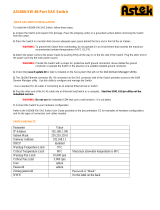Page is loading ...

This readme file is for the A54812-SW-01 SAS switch from Astek Corporation.
The A54812-SW uses the SAS Domain Manager (SDM) application program to manage the switch and setup
zoning. Prior to starting SDM Java version 7 update 65 or later must to installed on the host system.
The 10/100 Ethernet connector (RJ-45 connector) on the connector side of the switch provides access for the SDM
Domain Manager utility. Use this utility to configure and manage the switch.
- Use a standard RJ-45 cable, if connecting to an external Ethernet hub or switch.
- Use a crossover RJ-45 cable, if connecting directly to a computer.
Plug the other end of the RJ-45 cable into an Ethernet hub/switch or a computer. Run the SDM application
program on the host.
Refer to the A54812-SW SAS Switch User Guide for information on how to use the SDM-GUI interface and the
SDM-CLI interface.
Changing the default Static IP address
The switch IP address configuration defaults are listed here.
• IP Address - 192.168.0.100
• IP Subnet Mask - 255.255.255.0
• IP Gateway - 192.168.0.1
The default IP address provides initial identification of the switch on a network. To change the IP address, use
either the SDM-GUI interface or the SDM-CLI interface explained in the A54812-SW SAS Switch User Guide. For
network management, you can contact your system administrator to create a static reservation for this IP
address.
Setting a Static IP Address Using SDM_GUI
1. Log on to the SDM_GUI interface using the user admin account (default password is admin).
2. From the Devices tab, select the switch.
3. Click on the Operations tab.
4. Click on the Configure IP link to open the Configure IP box.
5. Click the Static IP radio button.
6. Configure the static IP address, DNS, and gateway provided by your network administrator.
7. Exit the SDM-GUI interface and power cycle the switch.
Setting a Dynamic IP Address Using SDM-GUI
1. Log on to the SDM_GUI interface using the admin account (default password is admin).
2. From the Devices tab, select the switch. Write down the switch SAS address for possible reference and
identification later.

3. Click on the Operations tab.
4. Click on the Configure IP link to open the Configure IP box.
5. Click the DHCP IP radio button.
6. Power off the switch by unplugging the power cord.
7. Connect the switch to the network.
8. Power on the switch, which now gets an IP address assignment.
9. To see the SAS address and IP information for all attached devices, run the provided g3Xip utility with these
options:
g3Xip -i get avail
How to find and change the IP address using g3Xip Utility
The g3Xip utility runs in-band through a SAS connection to a host and has the capability of discovering the SAS
address of the EiB. This is needed to read and change the IP configuration. Once the SAS address is known then
g3Xip can be used to display the current IP configuration. For more detail see the g3Xip readme file.
Example of finding the SAS address of the EiB in-band
“g3xip -i get avail”
Use the SAS address from the above command in the following commands.
Example of displaying the IP configuration
“g3xip -i 0x500605B0000272BF get ipconfig”
To disable DHCP
“g3xip -i 0x500605B0000272BF set DHCP 0”
To enable DHCP
“g3xip -i 0x500605B0000272BF set DHCP 1”
To set the IP address
“g3xip -i 0x500605B0000272BF set ipaddr 192.168.1.10”
To set the subnet
“g3xip -i 0x500605B0000272BF set subnet 255.255.255.0”
To set the gateway
“g3xip -i 0x500605B0000272BF set gateway 0.0.0.0”
/