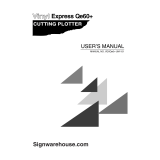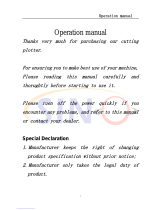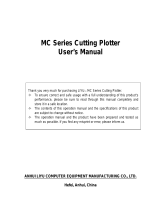Page is loading ...

V.14 2014 Mar.
0B
Jaguar IV Series
1B
User Manual
U
http://www.GCCworld.com

V.14 2014 Mar.
U
NOTICE
GCC reserves the right to modify the information contained in this user
manual at any time without prior notice; un-authorized modification, copying
distribution or display is prohibited. All comments, queries or
suggestions concerning this manual please consult with your local dealer.

Jaguar IV User Manual
Important Information
Thank you for purchasing the GCC Jaguar IV Cutting Plotter.
Before you use the cutting plotter, please make sure that you have read the
safety precautions and instructions below.
Caution
!
SAFETY PRECAUTIONS!
For safety concern, please always hold the cutter firmly from the bottom while moving
it. Do not move the cutter by clasping the depression area on both sides.
Do not shake or drop the blade holder, a blade tip can fly out.
During an operation, do not touch any of the moving parts of this machine (such as the
carriage). Also be careful to make sure that clothing and hair do not get caught.
Always connect the power cable to a grounded outlet.
Always use the accessory power cable which is provided. Do not wire the power cable
so that it becomes bent or caught between objects.
Do not connect the power cable to branching outlet to which other machines are also
connected, or use an extension cable. There is danger of overheating and of
mis-operation of the machine.
Keep the tools away from children where they can reach.
Always put the pinch rollers within the white marks.
Important Information
O (Correct) X (Incorrect)

Jaguar IV User Manual
Important Information
Warning
Never press the top release grip and pull the bottom release grip at the same time as
the pictures shown below:
O (CORRECT)
╳
╳╳
╳ (INCORRECT)
Press down
DISABLE
Press down
Stop bar
ENABLE
Pull up bottom to release grip
Note:
In case the grips clipped
together due to your
wrong operation, please
use a pair of tweezers to
pull out the stop bar
when pressing down the
top release grip. Keep
the stop bar outside then
release the grips as the
right figure.

Jaguar IV User Manual
Table of Contents
T
Ta
ab
bl
le
e
o
of
f
C
Co
on
nt
te
en
nt
ts
s
Important Information
1. General Information
1.1 Introduction 1-1
1.2 Package Items 1-1
1.3 Product Features 1-2
1.4 Appearance of Jaguar IV
1.4.1 The Front View 1-3
1.4.2 The Back View 1-3
1.4.3 The Whole View 1-4
1.4.4 The Left-hand Side 1-4
1.4.5 The Right-hand Side 1-5
2. Installation
2.1 Precaution 2-1
2.2 Stand & Flexible Media Support System 2-2
2.3 Desktop Flexible Media Support System 2-8
2.4 Instruction of Damper Roller 2-10
2.5 Blade Installation 2-11
2.6 Automatic Blade Length Detection 2-13
2.7 Cable Connections 2-15
2.7.1 USB Interface 2-15
2.7.2 RS-232 Interface 2-19
2.7.3 Driver Un-installation 2-21
2.7.4 Data Transmitting 2-21
2.7.5 Printer Sever Shared Setting 2-22
3. The Control Panel
3.1 The LCD Panel 3-1
3.2 Menu in On-line Mode 3-2
3.3 Menu in Off-line Mode 3-3
3.4 Menu Items 3-4
4. Operation
4.1 Media Loading
4.1.1 Loading the Sheet Media 4-1
4.1.2 Loading the Roll Media 4-3
4.2 Tracking Performance 4-5
4.3 Cutting Force and Offset Adjustment 4-7
4.4 How to Cut 3mm Letter 4-8
4.5 How to Make A Long Plot 4-8
4.6 When Completing the Cutting Job 4-9
4.7 Jaguar IV Print Driver setting 4-10
4.7.1 Option Page 4-10
4.8 Reference Parameter setting for different materials 4-12
5. Automatic-Aligning System
5.1 Introduction 5-1
5.2 Calibrating the System 5-2

Jaguar IV User Manual
Table of Contents
5.2.1 Media Calibration 5-2
5.2.2 AAS Calibration 5-2
5.2.3 AAS II on Jaguar IV 5-3
5.3 AAS Offset Test 5-4
5.4 Registration Mark Offset Range
5.5 Contour Cutting 5-6
5-6
5.6 Tips for AAS 5-8
6. Maintenance
6.1 Cleaning the cutting Plotter 6-1
6.2 Cleaning the Grid Drum 6-2
6.3 Cleaning the Pinch Rollers 6-2
7. Trouble Shooting
7.1 Non-Operational Problems 7-1
7.2 Operational Problems 7-2
7.3 Communication Problems 7-3
7.4 Software Problems 7-4
7.5 Cutting Quality Problem 7-5
7.6 USB connection Problems 7-6
Appendix
A-1
Jaguar IV Specification A-1
A-2
Blade Specification A-2
A-3 CorelDRAW Plug-In Instruction A-3
A-4 SignPal 10.5 Instruction A-4
A-5 EasySIGN Instruction A-5
A-6 GreatCut Instruction A-6
A-7 Illustrator Instruction A-7
A-8 DirectCut A-8

Jaguar IV User Manual
General Information 1-1
1.1 Introduction
Jaguar IV series cutting plotters have been designed to produce computer-generated images
or perform contour cutting on sheets or rolls of vinyl media.
This manual covers the following models of Jaguar IV series cutting plotters:
‧J4-61 for media width: 50mm(1.97”) ~ 770mm(30.3”)
‧J4-101S for media width: 50mm(1.97”) ~ 1270mm(50”)
‧J4-132S for media width: 50mm(1.97”) ~ 1594mm(62.7”)
‧J4-183S for media width: 300mm(11.8”) ~ 1900mm(74.8”)
1.2 Package Items
The package of the Jaguar IV model contents the items listed below, please check carefully.
If you find any item missing, please consult your local dealer for further assistance.
S
St
ta
an
nd
da
ar
rd
d
I
It
te
em
m
Q
Qu
ua
an
nt
ti
it
ty
y
1. Cutting Plotter 1
2. Stand Set ( for J4-101S/132S/183S only )(Optional for J4-61)
2 piece of T-shape stand
1 piece of stand beam
20 pieces of M6 screws
1 piece of M5 L-shape hexagon screw driver
1 piece of Installation Guide for Stand Set
1
3. Flexible Media Support System Package
Items 183S/132S/101S
61
1 set of Roll Media Flange (2 pieces) V V
1 set of Roll Holder (2 pieces) V V
1 set of Roll Holder Guide Bushes (4 pieces) V V
1 set of Roll Holder Support (2 pieces) V V
1 piece of M6 L-shape hexagon screw driver V V
1 piece of Installation Guide for Roll Holder V
1 piece of M5 L-shape hexagon screw driver V
1 set of Desktop Support Brackets (2 pieces) V
4 pieces of Plastic Foot V
4 pieces of M4 screws V
12 pieces of M6 screws V
1 piece of M4 L-shape hexagon screw driver V
1
1. General Information

Jaguar IV User Manual
General Information 1-2
4. Accessories
1 piece of User’s Compact Disk
1 piece of AC power Cord
1 piece of data cable (USB cable: 3m)
1 set of Blade Holder Assembly (Installed in tool carriage of the
cutting
plotter)
1 piece of Blade (Installed in Blade Holder)
1 piece of Safe Blade
1 piece of Cutting Pad for Vinyl cutting
1 piece of Tweezers
1 piece of Promise Card
1
1.3 Product Features
The following are the main features of the Jaguar IV series cutting plotters:
‧ Dual-port connectivity provides you with greater flexibility
‧ Up to 600-gram cutting force
‧ Up to 60-inch/per second cutting speed
‧ Guaranty 10-meter tracking
‧ User friendly, multi-language control panel
‧ Ingenious media basket (optional item)
‧ Enhanced Automatic-Aligning System for automatic contour cutting

Jaguar IV User Manual
General Information 1-3
1.4 Appearance of Jaguar IV
1.4.1 The Front View (Figure 1-1)
1.4.2 The Back View (Figure 1-2)
Pinch Rollers
–
hold the media during
cutting.
Lever
–
raises or lowers the
pinch rollers.
Figure 1-2
Control panel
–
consists of 14
control keys and 1 LED and 1 LCM
showing messages and menus.
Cutting Pad
–
provides the
protection of blade when the blade is
cutting.
Tool Carriage
–
performs the
cutting with the installed blade
and pen with AAS module.
Alignment Rulers
–
media can be aligned
with the clear guide line
marks.
Grid Drums
–
move
the media back and
forth during operation.
Slicer Groove
–
slice off the extra
media easily along
this groove.
Platen
–
provides the
surface for h
olding and
supporting media while
performing cutting.
Figure 1-1

Jaguar IV User Manual
General Information 1-4
1.4.3
The Whole View of Jaguar IV (Figure 1-3)
Figure 1-3
Roll Holder
– holds
and supplies the roll
media for cutting.
Roll Holder Guide
Bushes
–
serve to
keep the roll media in
place when media is
pulled from the roll.
T-Stand
–
supports
the cutting plotter
Stand Beam
–
stabilizes the body.
Roll Holder
Support
–
supports
roll holders.
T-Stand
–
supports
the cutting plotter

Jaguar IV User Manual
General Information 1-5
1.4 4 The Left-hand Side (Figure 1-4)
1.4.5 The Right-hand Side (Figure 1-5)
Fuse
–
3 Amp.
AC Power Connector – used to insert the AC power cord.
Power Switch – On when switches to [I]; Off to [O]
Figure 1-4
Serial Interface Connector (RS232C) – used
to connect the cutting plotter to a computer
through a serial interface cable.
Figure 1-5
USB Connector
–
used to connect the cutting
plotter to a computer through a USB cable.

Jaguar IV User Manual
Installation 2-1
2.1 Precaution
Please read below information carefully before you start installation.
Notice 1
Make sure the power switch is off before installing the cutting plotter.
Carefully handle the cutter to prevent any injuries.
Notice 2 Choosing a proper place before setting up the cutting plotter
Before installing your cutting plotter, select a suitable location, which meets the following
conditions.
The machine can be approached easily from any direction.
Keep enough space for the machine, accessories and supplies.
Keep the working area stable, avoiding sever vibration.
Keep the temperature between 15 and 30
℃
℃℃
℃
(60-86
o
F) in the workshop.
The relative humidity of the working environment should be between 25% to 75%.
Protecting the machine from dust and strong air current.
Preventing the machine from direct sunlight or extremely bright lighting.
Notice 3 Connecting the Power Supply
Check the plug of the power cord to see if it matches with the wall outlet. If not, please contact
your dealer.
Insert the plug (male) into a grounded power outlet.
Insert the other end (female) of power cord into the AC connector of cutting plotter.
2. Installation

Jaguar IV User Manual
Installation 2-2
2.2 Stand & Flexible Media Support System (for J4-101S/132S/183S)
Step 1
Please examine supplied items in the accessory box of stand carton:
2 pieces of base beams
2 pieces of side beams
1 piece of stand beam
20 pieces of M6 screws
1 piece of M5 L-shape hexagon screw driver
1 piece of Installation Guide for Stand Set
Step 2
Remove the plotter body and the accessories from the shipped carton.
Assemble the base beam to the side beam with 2 screws to form a T-shape stand.
(See Figure 2.2-1)
Please pay attention to the direction of the base beam (the wheel on the front end of the
beam comes with a break while the rear one is on its own).
Figure 2.2-1
Front Rear
Figure2.2- 2 Figure2.2- 3

Jaguar IV User Manual
Installation 2-3
Step 3
Place the stand beam upright on the T-stand and follow number
to assemble.
(See Figure 2.2-4 & 2.2-5)
Step 4
Position the stand beam perpendicularly to part
and put the screws into the holes and
tighten them as Figure 2.2-5. Then the complete picture of stand will be like Figure 2.2-4.
T-Stand
Stand beam
Figure 2.2-4
Figure 2.2-5

Jaguar IV User Manual
Installation 2-4
Step 5
Remove the cutting plotter from the carton. Position your stand under the plotter, and then
insert the screws into the holes on plotter’s bottom and tighten them up as shown in Figure
2.2-6.
Screws
Figure 2.2-6

Jaguar IV User Manual
Installation 2-5
Step 6
Insert the roll holder support with the screws into the holes of the stand, and then tighten them
up as shown in
Figure 2.2-7
. You could decide roll holder support’s position by inserting into
different holes.
Step 7
Place the roll holder 1 onto the roll holder support (
Figure 2.2-8
).
3 screws
Figure 2.2-7
Roll holder support
Roll holder 1
Figure 2.2-8
Roll holder support
Roll holder 2

Jaguar IV User Manual
Installation 2-6
Step 8
Turn the screw counter-clockwisely for around three times after unpacking roll holder 2 (
Figure
2.2-9)
.
Step 9
Insert the end of the roll holder without the damper into the left roll holder support and then
insert the end of the roll holder with the damper into the right roll holder support. Ensure the
white protrusion is wedged in the groove (
Figure 2.2-10)
.
Figure 2.2-10
Figure 2.2-9

Jaguar IV User Manual
Installation 2-7
Step 10
Tighten the screw on the damper until it is securely attached to the right roll holder support
(
Figure 2.2-11)
.
Step 11
Lastly, the complete picture will be shown like below. (
Figure 2.2-12
)
Figure 2.2-12
Figure 2.2-11

Jaguar IV User Manual
Installation 2-8
Desktop Support Brackets
2.3 Desktop Flexible Media Support System (For J4-61 only)
Step 1
Please examine the following items in stand carton’s accessory box:
1 set of Roll Media Flange (2 pieces)
1 set of Roll Holder (2 pieces)
1 set of Roll Holder Guide Bushes (4 pieces)
1 set of Roll Holder Support (2 pieces)
1 set of Desktop Support Bracket (2 pieces)
4 pieces of Plastic Foot
4 pieces of M4 screws
12 pieces of M6 screws
1 piece of M4 L-shape hexagon screw driver
1 piece of M5 L-shape hexagon screw driver
1 piece of M6 L-shape hexagon screw driver (for adjusting the screws of Roll Holders)
1 piece of Installation Guide for Roll Holder
Step 2
Put the 4 Plastic Foot under the Roll Holder Support and insert the M4 screw into the hole of
Plastic Foot and tighten them with the M4 L-shape screw driver. (Figure 2.3-1
)
Step 3 Position the Desktop Support Brackets beside the Roll Holder Support and insert
M6 screws into the Roll Holder Support and tighten them with M6 L-shape screw driver. (Refer
to Figure 2.3-2).
Figure
2.3
-
1
M4 screws
Plastic
M4 screws
Roll Holder Support
Figure 2.3-2
M6 screws
Roll Holder Support
M6 screws

Jaguar IV User Manual
Installation 2-9
Step 4
Put the bottom of machine in lateral, and position the Roll Holder Assembly beside the bottom
of the machine. Then, insert the M6 screws into the holes of Roll Holder support assembly
and tighten them with M6 L-shape screwdriver. Like Figure 2.3-3.
Step 5
Place the two roll holders into the holes of Roll Holder Support (Figure 2.3-4). To install the roll
holder with damper, please refer to chapter 2.2, step 8 to step 10.
Step 6
The complete Desktop Media Support System will be shown as in Figure 2.3-5.
Figure 2.3-5
Figure 2.3-3
M6 screws
Screw holes
Roll Holder Assembly
Figure 2.3-4
Roll Holders
/