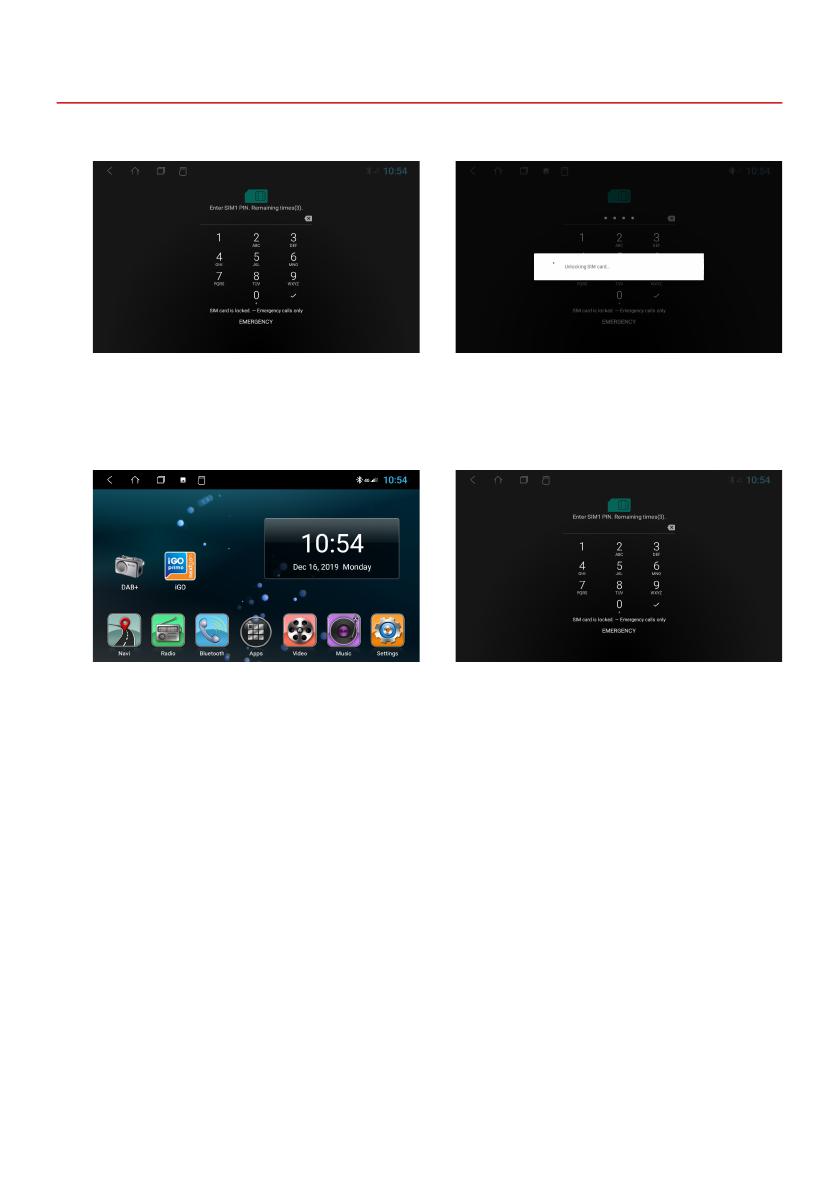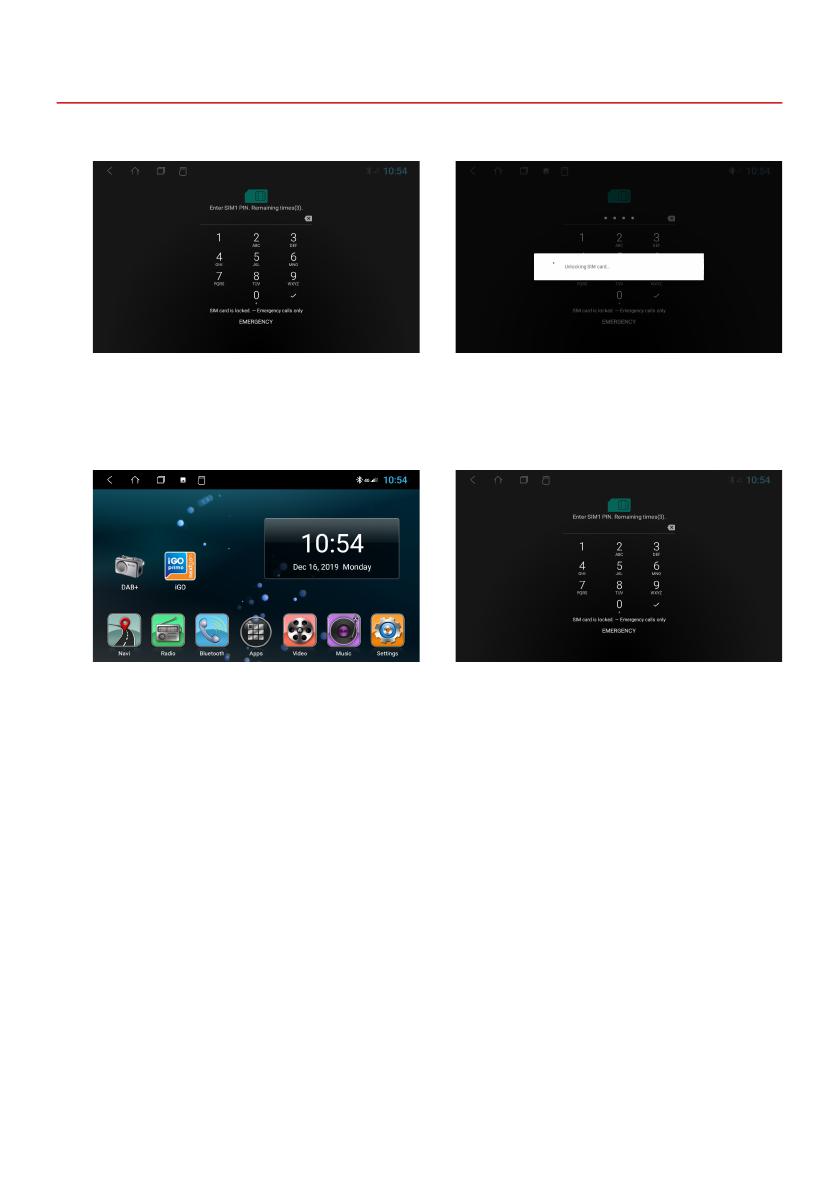
9
SETUP THE 4G/LTE INTERNET CONNECTION
4. Then turn on the device to test the 4G/LTE connection.
5. After a successful test, install the 4G/LTE dongle in the radio slot or dashboard.
After the device has started, enter
your 4-digit PIN code of the SIM card
here. Conrm the entry with the tick.
If the device is successfully connect-
ed to the mobile Internet, the „4G“
symbol appears in the status bar at
the top right.
After successful entry, the SIM card is
unlocked.
If the device is turned off, you have
to enter the PIN code of the SIM card
again after each restart, just like with a
smartphone.