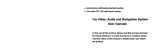2
Features
• iGo Primo, 3D Navisoftware with TMC on 8GB SD card, 46 countries including Turkey with Points of Interests display and
search function, 3D building views, TTS voice output, warnings, over 25 system and prompt languages .
Latest Map Guarantee (30 days) after activation via www.naviextras.com.
• High-resolution 17.8 cm (7“) LCD touchscreen display with 800 x 480 pixels
• Advanced i10 operating system based on Microsoft Windows CE 6
• 600 MHz CPU, 4 GB iNand Flash Drive, 256 MB DDR1-RAM, 256 MB NAND Flash RAM
• Audio amplifier with 4 x 50 Watts max.
• Pre-amplifier outputs Subwoofer/Center (for 2 x Front / 2 x Rear the optional adapter VNA-HLC4-VW is available)
• DSP-Audioprocessor with 9-Band-Equalizer and 5.1 Surround-Sound
• Bluetooth™ handsfree, phone book synchronization and A2DP audio streaming
• Media playback (MP3/WMA/MPEG4/MPEG1/2/WMV/AVI/DivX etc.)
• DVD-Player (DVD, DVD-R/RW, DVD+R/RW, VCD, CD, CD-R/RW, MP3)
• Radio AM/FM with RDS function (supports Europe, Northamerica, Asia)
• Custom design function (wallpaper, startup logo, menu)
• Several design themes (skins) for customizing the user interface
• Individually adjustable pre-channel volume for each application
• File manager with an open file structure, photo slideshow, compatible with MS Office applications
• MicroSD card slot and USB port with copy function
• Integration of external applications (Compatible with Windows CE 6)
• Date/time function, 12/24 hrs. display
• Video output for two monitors with real dual zone audio outputs
• Front and rear camera inputs
• Supports original factory AUX-In and USB-Port
• Supports 2D-/3D navigation maps with TMCpro function
• Supports external TV or radio receivers (DVB-T, DAB, etc.)
• Supports mobile internet with separate 3G/UMTS sticks
• Supports iPod / iPhone™ with ID3 tag display
• Supports Multifunction Display (depending on model)
Compatibility (Status April 2013)
Volkswagen: Golf V (2003-2008), Golf plus (2005 >), Golf VI (2008 >)
Eos (2006 - 2011), Eos Facelift (2011 >)
Polo V (2009 >)
Passat B6 (2005-2010), Passat B7 (2010 >), Passat CC (2008-2012), Passat CC Facelift (2012 >)
Jetta V (2005 - 2010), Jetta VI (2010 >)
Caddy III 2K Facelift (2010 >)
Tiguan (2007 - 2011), Tiguan Facelift (2011 >)
Scirocco III (2008 >)
Beetle (2011 >)
Touran (2003-2006), Touran GP (2006 - 2010), Touran GP II (2010 >)
Sharan II (2010 >), Amarok (2010 >)
T5 GP (2009 >)
Seat: Altea (2004 >), Leon 1P (2005 - 2012), Alhambra II (2010 >)
Škoda*: Octavia II (2004 - 2009), Octavia II Facelift (2009 >), Superb II (2008 >), Yeti (2009 >), Fabia II (2007 >)
* Under certain circumstances, a suitable frame is required, which you can order at your Škoda dealer with the chassis number of your vehicle to match the interior color and design.
INTRODUCTION
Always follow the instructions in this manual before using the device. Please keep this manual easily
accessible in the vehicle for future reference.
Windows is a registered trademark of Microsoft Corporation in the United States and other countries. iPod and iPhone are trademarks of Apple Inc.. The Bluetooth word mark is
registered trademark owned by Bluetooth SIG, Inc. Other trademarks, trade names or brands are the property of their respective owners.