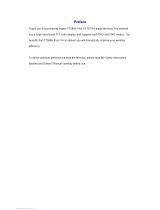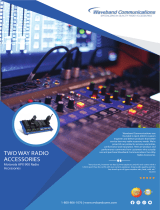Icon Conventions
The following icons are available through this manual:
Caution: Indicates situations that could cause data loss or equipment damage.
Note: Indicates references that can further describe the related topics.
Copyright Information
Hytera is the trademark or registered trademark of Hytera Communications Corporation Limited (the
Company) in People's Republic of China (PRC) and/or other countries or areas. The Company retains
the ownership of its trademarks and product names. All other trademarks and/or product names that
may be used in this manual are properties of their respective owners.
The product described in this manual may include the Company's computer programs stored in memory
or other media. Laws in PRC and/or other countries or areas protect the exclusive rights of the
Company with respect to its computer programs. The purchase of this product shall not be deemed to
grant, either directly or by implication, any rights to the purchaser regarding the Company's computer
programs. The Company's computer programs may not be copied, modified, distributed, decompiled,
or reverse-engineered in any manner without the prior written consent of the Company.
Disclaimer
The Company endeavors to achieve the accuracy and completeness of this manual, but no warranty of
accuracy or reliability is given. All the specifications and designs are subject to change without notice
due to continuous technological development. No part of this manual may be copied, modified,
translated, or distributed in any manner without the prior written consent of the Company.
We do not guarantee, for any particular purpose, the accuracy, validity, timeliness, legitimacy or
completeness of the third-party products and contents involved in this manual.
If you have any suggestions or would like to receive more information, please visit our website at:
http://www.hytera.com.
FCC Regulations
Federal Communication Commission (FCC) requires that all radio communication products should meet
the requirements set forth by FCC in the standards for safe exposure to Radio Frequency (RF) radiation
before they can be marketed in the U.S, and the manufacturer shall post an RF label on the product to
inform users of operational instructions.
Operational Instructions and Training Guidelines