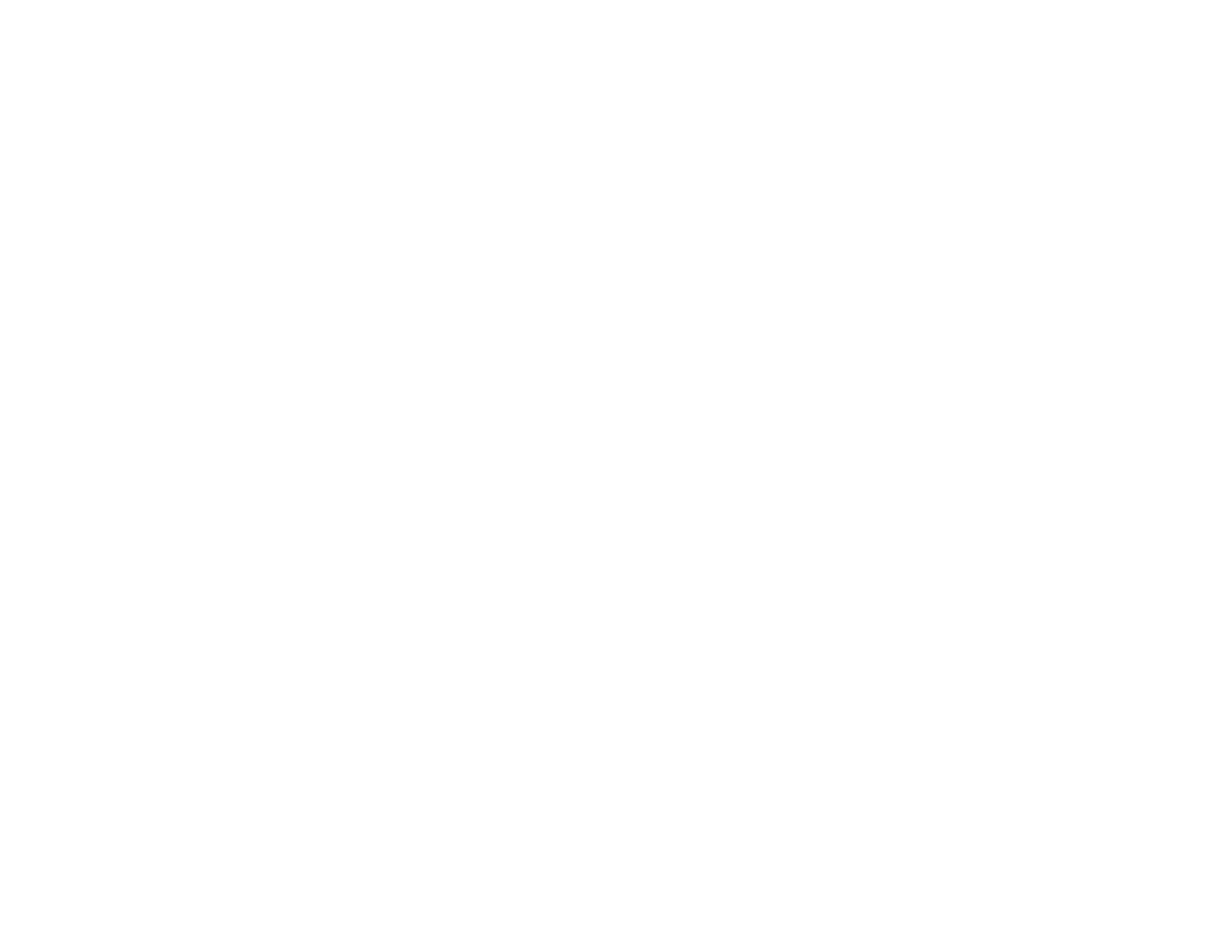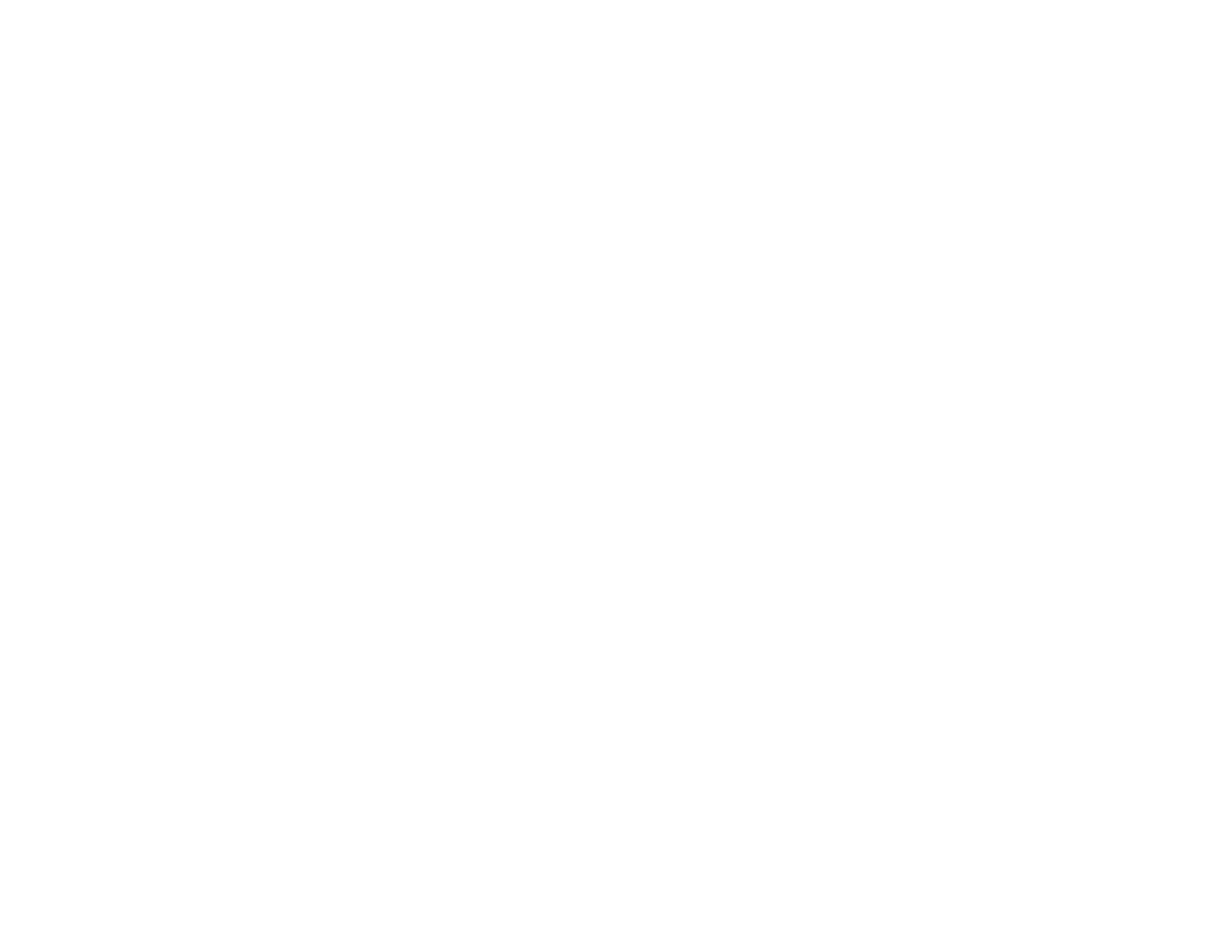
6
Available Image Aspect Ratios .................................................................................................... 122
Color Mode....................................................................................................................................... 123
Changing the Color Mode............................................................................................................ 123
Available Color Modes................................................................................................................. 124
Adjusting the Hue, Saturation, and Brightness................................................................................. 125
Adjusting Gamma............................................................................................................................. 126
Adjusting the Image Resolution........................................................................................................ 128
Adjusting the Projector's Brightness Level ....................................................................................... 130
Constant Brightness Usage Hours .............................................................................................. 132
Turning On Automatic Luminance Adjustment ................................................................................. 134
Controlling the Volume with the Volume Buttons.............................................................................. 135
Selecting a Quick Startup Setting..................................................................................................... 136
Projecting a PC Free Presentation ................................................................................................... 137
PC Free Precautions ................................................................................................................... 138
Supported PC Free File Types .................................................................................................... 138
Starting a PC Free Slideshow...................................................................................................... 140
Starting a PC Free Movie Presentation ....................................................................................... 142
PC Free Display Options ............................................................................................................. 143
Projecting in Content Playback Mode............................................................................................... 144
Switching to Content Playback Mode .......................................................................................... 145
Projecting a Playlist in Content Playback Mode........................................................................... 146
Creating a Playlist Using Epson Web Control.............................................................................. 147
Adding Effects to the Projected Image ......................................................................................... 148
Adjusting Projector Features ................................................................................................................. 150
Shutting Off the Picture and Sound Temporarily .............................................................................. 150
Stopping Video Action Temporarily .................................................................................................. 151
Zooming Into and Out of Images ...................................................................................................... 151
Using Multiple Projectors ................................................................................................................. 152
Projector Identification System for Multiple Projector Control ...................................................... 153
Setting the Projector ID........................................................................................................... 153
Setting the Remote Control ID ................................................................................................ 154
Adjusting Color Uniformity ........................................................................................................... 155
Blending the Image Edges .......................................................................................................... 157