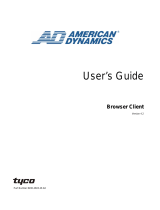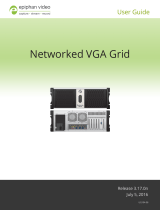Page is loading ...

Part Number 8200-0806-00 B0
Installation and User Guide
VideoEdge™ 4-Channel IP Encoder
Version 1.0

ii Installation and User Guide
Notice
The information in this manual was current when published. The manufacturer reserves the right to revise and improve its
products. All specifications are therefore subject to change without notice.
Copyright
Under copyright laws, the contents of this manual may not be copied, photocopied, reproduced, translated or reduced to
any electronic medium or machine-readable form, in whole or in part, without prior written consent of Sensormatic
Electronics. © Copyright 1997-2007, Sensormatic Electronics Corporation.
American Dynamics
6795 Flanders Drive
San Diego, CA 92121-2903 U.S.A.
Customer Service
Thank you for using American Dynamics products. We support our products through an extensive worldwide network of
dealers. The dealer through whom you originally purchased this product is your point of contact if you need service or
support. Our dealers are empowered to provide the very best in customer service and support. Dealers should contact
American Dynamics at (800) 507-6268 or (561) 912-6259 or on the Web at www.americandynamics.net.
Trademarks
Intellex
®
is a registered trademark of Sensormatic Electronics Corporation. IntelleCord
™
and Smart Search
™
are
trademarks of Sensormatic Electronics Corporation. Windows
®
is a registered trademark of Microsoft Corporation. PS/2
®
is
a registered trademark of International Business Machines Corporation. Sony
®
is a registered trademark of Sony
Corporation.
Trademarked names are used throughout this manual. Rather than place a symbol at each occurrence, trademarked
names are designated with initial capitalization. Inclusion or exclusion is not a judgment on the validity or legal status of the
term.

iii
Warnings
To Reduce Risk of electric shock, do not remove cover. no user serviceable parts inside. refer servicing to
qualified service personnel.
Do not expose this applicance to rain or moisture.
Do not install this product in hazardous areas wehre highly combustible or explosive products are stored or
used.
The lightning flash/arrowhead symbol, within an equilateral triangle, alerts the user to the presence of a shock
hazard within the product’s enclosure.
Underwriters Laboratories Inc. (“UL”) has not tested the performance or reliability of the security or signaling aspects
of this product. UL has only tested for fire, shock or casualty hazards as outlined in the UL's Standard for Safety UL
60950-1. UL Certification does not cover the performance or reliability of the security or signaling aspects of
this product. UL makes no representations, warranties or certifications whatsoever regarding the
performance or reliability of any security or signaling related functions of this product.
Note to Camera System Installer - This reminder is provided to call the camera systems installer's attention to
Section 820.93 of the National Electrical Code, ANSI/NFPA 70: 2005, which provide guidelines for proper grounding
and, in particular, specify that the coaxial cable shield shall be connected to the grounding system of the building, as
close to the point of cable entry as practical.
Note to Installer - POE networks that are connected to IP Encoders should not be routed to the exterior or outside of
the installed plant location.
This equipment has been tested and found to comply with the limits for a Class “A” digital device, pursuant to part 15
of the FCC Rules. These limits are designed to provide reasonable protection against harmful interference when the
equipment is operated in a commercial environment. This equipment generates, uses and can radiate radio
frequency energy and, if not installed and used in accordance with the instruction manual, may cause interference to
radio communications. Operation of this equipment in a residential area is likely to cause harmful interference in
which case the user will be required to correct the interference at their own expense.
Changes or modifications not expressly approved by Sensormatic the party responsible for FCC compliance, could
void the user’s authority to operate the equipment.
This product was FCC verified under test conditions that included the use of shielded I/O cables and connectors
between system components. To be in compliance with FCC regulations, the user must use shielded cables and
connectors for all except power and alarm cables.
This class A digital apparatus complies with Canadian ICES-003.
Cet appareil numérique de la classe A est conforme à la norme NMB-003 du Canada.
Rack Mounting
Consult with the supplier of your equipment rack for adequate rack mounting means, with proper
consideration for the weight of this product.
Consult with the manufacturer of your rack regarding the proper hardware and procedure of mounting this
product in a safe and useable fashion
Avoid uneven loading or mechanical instability when rack-mounting units.
Make sure that units are installed to get enough air flow for safe operation.
The maximum temperature for rack-mounted units is 50° C.
Avoid uneven loading or mechanical instability when rack-mounting units.
Check product label for power supply requirements to assure that no overloading of supply circuits or
overcurrent protection occurs.
Mains grounding must be reliable and uncompromised by any connections.

iv Installation and User Guide
License Information
READ THIS LICENSE AGREEMENT BEFORE OPENING THE DISK PACKAGE, INSTALLING THE SOFTWARE, OR
USING YOUR SYSTEM.
THIS LICENSE AGREEMENT DEFINES YOUR RIGHTS AND OBLIGATIONS. BY BREAKING THE SEAL ON THIS
PACKAGE, INSTALLING THE SOFTWARE, OR USING YOUR SYSTEM, YOU AGREE TO ALL OF THE TERMS AND
CONDITIONS OF THIS AGREEMENT. IF YOU DO NOT AGREE TO ALL OF THE TERMS AND CONDITIONS OF THIS
AGREEMENT, YOU MAY, WITHIN 30 DAYS, RETURN THIS PACKAGE, ALL THE DOCUMENTATION, AND ALL
ACCOMPANYING MATERIAL(S) TO THE POINT OF PURCHASE FOR A REFUND.
SOFTWARE LICENSE
The Software includes the computer code, programs, and files, the associated media, hardware or software keys, any
printed material, and any electronic documentation. The Software may be provided to you pre-installed on a storage
device (the media) as part of a system. The Software is licensed, not sold.
GRANT OF LICENSE
This agreement between Sensormatic Electronics Corporation (Sensormatic) and you permits you to use the Software you
purchased. Once you have purchased the number of copies you require, you may use the Software and accompanying
material provided you install and use no more than the licensed number of copies at one time. The Software is only
licensed for use with specified Sensormatic supplied equipment. If the Software is protected by a software or hardware key
or other device, the Software may be used on any computer where the key is installed. If the key locks the Software to a
particular System, the Software may only be used on that System.
OTHER RIGHTS AND LIMITATIONS
• A demonstration copy of the Software is considered purchased and is covered by this license agreement.
• You may not de-compile, disassemble, reverse engineer, copy, transfer, modify, or otherwise use the Software except
as stated in this agreement.
• The hardware/software key, where applicable, is your proof of license to exercise the rights granted herein and must be
retained by you. Lost or stolen keys will not be replaced.
• If the Software is provided as part of a System, the Software may only be used with the System.
• You may not sub-license, rent or lease the Software, but you may permanently transfer the Software to another party
by delivering the original disk and material comprising the Software package as well as this license agreement to the
other party. Initial use of the Software and accompanying material by the new user transfers the license to the new user
and constitutes the new user's acceptance of its terms and conditions.
• The Software is not fault tolerant and may contain errors. You agree that the Software will not be used in an
environment or application in which a malfunction of the Software would result in foreseeable risk of injury or death to
the operator of the Software, or to others.
• Sensormatic reserves the right to revoke this agreement if you fail to comply with the terms and conditions of this
agreement. In such an event, you must destroy all copies of the Software, and all of its component parts (e.g.,
documentation, hardware box, software key).
• The Software may contain software from third parties that is licensed under a separate End User License Agreement
(EULA). Read and retain any license documentation that may be included with the Software. Compliance with the
terms of any third party EULA is required as a condition of this agreement.
• The Software may require registration with Sensormatic prior to use. If you do not register the Software this agreement
is automatically terminated and you may not use the Software.
• The Microsoft® Windows® Preinstallation Environment Version 1.2, Services Edition software, if included with this
software or system, may be used for boot, diagnostic or recovery purposes only. NOTE: THIS SOFTWARE CONTAINS
A SECURITY FEATURE THAT, IF USED AS AN OPERATING SYSTEM, WILL CAUSE YOUR DEVICE TO REBOOT
WITHOUT PRIOR NOTIFICATION AFTER 24 HOURS OF CONTINUOUS USE OF THE SOFTWARE.
• UPGRADES AND UPDATES. Software Upgrades and Updates may only be used to replace all or part of the original
Software. Software Upgrades and Updates do not increase the number copies licensed to you. If the Software is an
upgrade of a component of a package of Software programs that you licensed as a single product, the Software may
be used and transferred only as part of that single product package and may not be separated for use on more than
one computer. Software Upgrades and Updates downloaded free of charge via a Sensormatic authorized World Wide
Web or FTP site may be used to upgrade multiple systems provided that you are licensed to use the original Software
on those systems.
• INTELLEX PLAYER. The Intellex Player Software that is exported with video clips and/or distributed via Sensormatic
authorized World Wide Web site may be copied by you for use within your organization or for distribution to external
parties for law enforcement, investigative, or adjudicative purposes and only to display video recorded by an Intellex
system. The Intellex Player Software may not be sold. All other terms and conditions of this agreement continue to
apply.
• TOOLS AND UTILITIES. Software distributed via Sensormatic authorized World Wide Web or FTP site as a tool or
utility may be copied and installed without limitation provided that the Software is not distributed or sold and the
Software is only used for the intended purpose of the tool or utility and in conjunction with Sensormatic products. All
other terms and conditions of this agreement continue to apply.
Failure to comply with any of these restrictions will result in automatic termination of this license and will make available to
Sensormatic other legal remedies.
COPYRIGHT
The Software is a proprietary product of Sensormatic and is protected by both the United States and International copyright
laws.
LIMITED WARRANTY
Sensormatic warrants that the recording medium on which the Software is recorded, hardware key, and the documentation
provided with it, will be free of defects in materials and workmanship under normal use for a period of ninety (90) days from

v
the date of delivery to the first user. Sensormatic further warrants that for the same period, the software provided on the
recording medium under this license will substantially perform as described in the user documentation provided with the
product when used with the specified hardware.
CUSTOMER REMEDIES
Sensormatic's entire liability and your exclusive remedy under this warranty will be, at Sensormatic's option, to a). attempt
to correct software errors with efforts we believe suitable to the problem, b). replace at no cost the recording medium,
software or documentation with functional equivalents as applicable, or c). refund the license fee and terminate this
agreement. Any replacement item will be warranted for the remainder of the original warranty period. No remedy is
provided for failure of the Software if such failure is the result of accident, abuse, alteration or misapplication. Warranty
service or assistance is provided at the original point of purchase.
NO OTHER WARRANTIES
The above warranty is in lieu of all other warranties, express or implied, including, but not limited to the implied warranties
of merchantability and fitness for a particular purpose. No oral or written information or advice given by Sensormatic, its
representatives, distributors or dealers shall create any other warranty, and you may not rely on such information or advice.
NO LIABILITY FOR CONSEQUENTIAL DAMAGES
In no event will Sensormatic be liable to you for damages, including any loss of profits, loss of data or other incidental or
consequential damages arising out of your use of, or inability to use, the Software or its documentation. This limitation will
apply even if Sensormatic or an authorized representative has been advised of the possibility of such damages. Further,
Sensormatic does not warrant that the operation of the Software will be uninterrupted or error free. This limited warranty
gives you specific legal rights. You may have other rights that vary from state to state. Some states do not allow the
exclusion of incidental or consequential damages, or the limitation on how long an implied warranty lasts, so some of the
above limitations may not apply to you.
GENERAL
If any provision of the agreement is found to be unlawful, void, or for any reason unenforceable, then that provision shall be
severed from this agreement and shall not affect the validity and enforceability of the remaining provisions. This agreement
is governed by the laws of the State of Florida. You should retain proof of the license fee paid, including model number,
serial number and date of payment, and present such proof of payment when service or assistance covered by this
warranty is requested.
U.S. GOVERNMENT RESTRICTED RIGHTS
The software and documentation are provided with RESTRICTED RIGHTS. Use, duplication, or disclosure by the
Government is subject to restrictions as set forth in subparagraph (c)(1)(ii) of the Rights in Technical Data and Computer
Software clause at DFARS 252.227-7013 or subparagraph (c)(1) and (2) of the Commercial Computer Software-Restricted
Rights at 48 CFR 52.227-19, as applicable. Manufacturer is Sensormatic Electronics Corporation, 6600 Congress Avenue,
Boca Raton, FL, 33487.

vi Installation and User Guide

vii
Table of Contents
Introduction 1
Overview . . . . . . . . . . . . . . . . . . . . . . . . . . . . . . . . . . . . . . . . . . . . . . . . . . . . . . . . . 1-1
System Configurations . . . . . . . . . . . . . . . . . . . . . . . . . . . . . . . . . . . . . . . . . . . . . . . 1-1
Features . . . . . . . . . . . . . . . . . . . . . . . . . . . . . . . . . . . . . . . . . . . . . . . . . . . . . . . . . . 1-2
Connections . . . . . . . . . . . . . . . . . . . . . . . . . . . . . . . . . . . . . . . . . . . . . . . . . . . . 1-2
ACC Compression. . . . . . . . . . . . . . . . . . . . . . . . . . . . . . . . . . . . . . . . . . . . . . . . 1-3
Frame Rates . . . . . . . . . . . . . . . . . . . . . . . . . . . . . . . . . . . . . . . . . . . . . . . . . . . . 1-3
Resolutions . . . . . . . . . . . . . . . . . . . . . . . . . . . . . . . . . . . . . . . . . . . . . . . . . . . . . 1-3
Video Loss Detection . . . . . . . . . . . . . . . . . . . . . . . . . . . . . . . . . . . . . . . . . . . . . 1-3
Bandwidth Throttling . . . . . . . . . . . . . . . . . . . . . . . . . . . . . . . . . . . . . . . . . . . . . . 1-3
Advanced Features . . . . . . . . . . . . . . . . . . . . . . . . . . . . . . . . . . . . . . . . . . . . . . . 1-3
Web Configuration. . . . . . . . . . . . . . . . . . . . . . . . . . . . . . . . . . . . . . . . . . . . . . . . 1-4
Installation 2
Installation Method A — Pre-configuration . . . . . . . . . . . . . . . . . . . . . . . . . . . . . 2-2
Installation Method B— Post installation-configuration . . . . . . . . . . . . . . . . . . . . 2-3
Web Configuration 3
Login to the IP Encoder. . . . . . . . . . . . . . . . . . . . . . . . . . . . . . . . . . . . . . . . . . . . 3-2
User Front page . . . . . . . . . . . . . . . . . . . . . . . . . . . . . . . . . . . . . . . . . . . . . . . . 3-4
Administrator’s Front page. . . . . . . . . . . . . . . . . . . . . . . . . . . . . . . . . . . . . . . . 3-5
Checking camera feeds using Live Video function . . . . . . . . . . . . . . . . . . . . . . . 3-6
Configuring the IP Encoder . . . . . . . . . . . . . . . . . . . . . . . . . . . . . . . . . . . . . . . . . 3-8
Security (Adding or editing user accounts) . . . . . . . . . . . . . . . . . . . . . . . . . . 3-10
Configuring the TCP/IP settings. . . . . . . . . . . . . . . . . . . . . . . . . . . . . . . . . . . 3-12
Configuring the Serial Ports . . . . . . . . . . . . . . . . . . . . . . . . . . . . . . . . . . . . . . 3-13
Configuring Sensornet . . . . . . . . . . . . . . . . . . . . . . . . . . . . . . . . . . . . . . . . . . 3-15
Configuring the Video Inputs . . . . . . . . . . . . . . . . . . . . . . . . . . . . . . . . . . . . . 3-16
Event Input Configuration . . . . . . . . . . . . . . . . . . . . . . . . . . . . . . . . . . . . . . . 3-17
Saving the IP Encoder configuration . . . . . . . . . . . . . . . . . . . . . . . . . . . . . . . 3-19
Canceling configuration changes. . . . . . . . . . . . . . . . . . . . . . . . . . . . . . . . . . 3-20
Backing up the configuration . . . . . . . . . . . . . . . . . . . . . . . . . . . . . . . . . . . . . . . 3-22
Restoring configuration from a data file. . . . . . . . . . . . . . . . . . . . . . . . . . . . . . . 3-23
Upgrading or Downgrading the Firmware . . . . . . . . . . . . . . . . . . . . . . . . . . . . . 3-24
Technical specifications 4
Rear panel connectors . . . . . . . . . . . . . . . . . . . . . . . . . . . . . . . . . . . . . . . . . . . . 4-1

Table of Contents
viii Installation and User Guide
Front panel connectors & LEDs . . . . . . . . . . . . . . . . . . . . . . . . . . . . . . . . . . . . . 4-1
Serial connectors. . . . . . . . . . . . . . . . . . . . . . . . . . . . . . . . . . . . . . . . . . . . . . . . . 4-2
Terminal block connector. . . . . . . . . . . . . . . . . . . . . . . . . . . . . . . . . . . . . . . . . 4-2
RS-232 Com ports . . . . . . . . . . . . . . . . . . . . . . . . . . . . . . . . . . . . . . . . . . . . . . 4-2
Technical Specifications . . . . . . . . . . . . . . . . . . . . . . . . . . . . . . . . . . . . . . . . . . . 4-3
Certification and Regulations . . . . . . . . . . . . . . . . . . . . . . . . . . . . . . . . . . . . . . . 4-4
Index 5
List of Figures
Figure 1-1 Example of an IP Encoder in a simple Intellex IP Network . . . . . . . . 1-1
Figure 1-2 Example of an IP Encoder in a full system installation . . . . . . . . . . . 1-2
Figure 3-1 Login page . . . . . . . . . . . . . . . . . . . . . . . . . . . . . . . . . . . . . . . . . . . . 3-2
Figure 3-2 Login page with warnings . . . . . . . . . . . . . . . . . . . . . . . . . . . . . . . . . 3-3
Figure 3-3 User Front Page . . . . . . . . . . . . . . . . . . . . . . . . . . . . . . . . . . . . . . . . 3-4
Figure 3-4 Administrator Front Page . . . . . . . . . . . . . . . . . . . . . . . . . . . . . . . . . 3-5
Figure 3-5 Live Video page . . . . . . . . . . . . . . . . . . . . . . . . . . . . . . . . . . . . . . . . 3-6
Figure 3-6 Configuration Main page . . . . . . . . . . . . . . . . . . . . . . . . . . . . . . . . . . 3-9
Figure 3-7 IP Encoder Configuration: Security Detail . . . . . . . . . . . . . . . . . . . . 3-10
Figure 3-8 Add/Edit user page . . . . . . . . . . . . . . . . . . . . . . . . . . . . . . . . . . . . . 3-11
Figure 3-9 TCP/IP configuration page . . . . . . . . . . . . . . . . . . . . . . . . . . . . . . . 3-12
Figure 3-10 Serial Port Detail page . . . . . . . . . . . . . . . . . . . . . . . . . . . . . . . . . 3-14
Figure 3-11 Sensornet Detail page . . . . . . . . . . . . . . . . . . . . . . . . . . . . . . . . . 3-15
Figure 3-12 Video Input Detail page . . . . . . . . . . . . . . . . . . . . . . . . . . . . . . . . . 3-16
Figure 3-13 Event Input Detail page . . . . . . . . . . . . . . . . . . . . . . . . . . . . . . . . . 3-18
Figure 3-14 Main Configuration page - Saving Configuration . . . . . . . . . . . . . 3-19
Figure 3-15 Restarting after a configuration has been saved . . . . . . . . . . . . . 3-20
Figure 3-16 Cancel Config Verify page . . . . . . . . . . . . . . . . . . . . . . . . . . . . . . 3-21
Figure 3-17 Load Configuration File page . . . . . . . . . . . . . . . . . . . . . . . . . . . . 3-23
Figure 3-18 Firmware Upgrade page . . . . . . . . . . . . . . . . . . . . . . . . . . . . . . . . 3-24
Figure 3-19 Firmware Updating Progress page . . . . . . . . . . . . . . . . . . . . . . . . 3-25
Figure 3-20 Firmware Update Complete page . . . . . . . . . . . . . . . . . . . . . . . . . 3-25
Figure 4-1 Rear panel connectors . . . . . . . . . . . . . . . . . . . . . . . . . . . . . . . . . . . 4-1
Figure 4-2 Front panel connectors & LEDs . . . . . . . . . . . . . . . . . . . . . . . . . . . . 4-1
Figure 4-3 Terminal block pin assignments . . . . . . . . . . . . . . . . . . . . . . . . . . . . 4-2
Figure 4-4 RS-232 Com ports 1 to 8 pin assignments . . . . . . . . . . . . . . . . . . . . 4-2
List of Procedures
Procedure 3-1 Logging in to the IP Encoder . . . . . . . . . . . . . . . . . . . . . . . . . . . 3-2
Procedure 3-2 Checking camera feeds using the Live Video function . . . . . . . . 3-6
Procedure 3-3 Accessing the IP Encoder Configuration page . . . . . . . . . . . . . . 3-8
Procedure 3-4 Adding a new user or editing an existing user’s details . . . . . . 3-10
Procedure 3-5 Configuring the TCP/IP settings . . . . . . . . . . . . . . . . . . . . . . . . 3-12

Table of Contents
ix
Procedure 3-6 Configuring the serial ports . . . . . . . . . . . . . . . . . . . . . . . . . . . . 3-14
Procedure 3-7 Configuring Sensornet . . . . . . . . . . . . . . . . . . . . . . . . . . . . . . . 3-15
Procedure 3-8 Configuring the Video Inputs . . . . . . . . . . . . . . . . . . . . . . . . . . 3-16
Procedure 3-9 Configuring the Event Inputs . . . . . . . . . . . . . . . . . . . . . . . . . . 3-17
Procedure 3-10 Saving the IP Encoder configuration . . . . . . . . . . . . . . . . . . . 3-19
Procedure 3-11 Canceling configuration changes . . . . . . . . . . . . . . . . . . . . . . 3-20
Procedure 3-12 Backing up the configuration . . . . . . . . . . . . . . . . . . . . . . . . . 3-22
Procedure 3-13 Restoring configuration from a data file . . . . . . . . . . . . . . . . . 3-23
Procedure 3-14 Updating / Downgrading the Firmware . . . . . . . . . . . . . . . . . . 3-24
List of Tables
Table 1-1 Frame rates . . . . . . . . . . . . . . . . . . . . . . . . . . . . . . . . . . . . . . . . . . . . 1-3
Table 1-2 Resolution . . . . . . . . . . . . . . . . . . . . . . . . . . . . . . . . . . . . . . . . . . . . . 1-3
Table 4-3 Terminal block connector pin assignments . . . . . . . . . . . . . . . . . . . . 4-2
Table 4-4 RS-232 Com ports 1 to 4 connector pin assignments . . . . . . . . . . . . 4-2
Table 4-5 Technical Specifications . . . . . . . . . . . . . . . . . . . . . . . . . . . . . . . . . . . 4-3
Table 4-6 TCertification and Regulations . . . . . . . . . . . . . . . . . . . . . . . . . . . . . . 4-4

Table of Contents
x Installation and User Guide

1-1
1 Introduction
Overview
The VideoEdge™ IP Encoder (hereafter referred to as IP Encoder) offers high performance IP
video streams for up to four analog video sources. The IP Encoder is specifically designed for
security video which produces compressed video that is up to nine times more efficient than
MPEG-4 and MJPEG products.
The IP Encoder is available in two models:
• Power over Ethernet (PoE), and
• Power Supply (PS)
An Intellex IP System offers a highly reliable digital video management system with the flexibility,
scalability, and improved performance of IP. It is compatible with Network Client™ and all third
party applications developed using the Intellex API, so it is remotely accessible, network ready,
and easy to integrate with other equipment.
The IP Encoder is an ACC video encoder that converts analog video from our existing cameras
and domes into a network compatible IP signal used by Intellex IP and the Intellex Virtual Matrix.
System Configurations
Figure 1-1 Example of an IP Encoder in a simple Intellex IP Network
Figure 1-1 shows an example system configuration where the IP Encoder is connected to an
Intellex IP network along with other IP camers sources. In this example the IP Encoder is
connected directly to the Intellex IP.
Intellex IP

Introduction
1-2 Installation and User Guide
Figure 1-2 Example of an IP Encoder in a full system installation
Figure 1-2 shows an example system configuration where the IP Encoder is installed as part of a
full Intellex IP Network. In this example the IP Encoder is connected to the Intellex through a
network switch.
Features
Connections
The VideoEdge™ IP Video Encoder has the following physical connections:
• 4 Composite BNC 75 ohm connectors — for connection to analog cameras;
• 4 RJ45 Serial ports — for use with PTZ camera control, text input;
• 1 Sensornet port — for use with a Sensornet network;
• 4 Event (Alarm) inputs & 6 Event (Alarm) outputs (output alarms not supported at this
release);
• 4 Audio input/ouptut — one for each camera (not supported at this release);
• Power jack — for use with the power supply model; and
• 1 RJ45 network connection — for connection to the 10/100 BaseT Ethernet network.

Introduction
1-3
ACC Compression
Three quality levels (Super, Normal, and Extended Record) are available for each camera.
Two sensitivity levels (Normal and High) are available for each camera.
Frame Rates
Table 1-1 — Frame rates
Note
The IP Encoder supports a maximum or 30/25 (NTSC/PAL) images per second per video channel
at 4 CIF. Actual frame rates may be less due to high motion. Multiple Ethernet connections
(Browser and/or Intellex IP) can limit the maximum available IPS rate per connection.
Resolutions
Table 1-2 — Resolution
Video Loss Detection
In the event of video loss, an alarm is generated. The alarm is automatically cleared when the
video is restored.
Bandwidth Throttling
The IP Encoder supports bandwidth throttling and is set on a individual camera and client basis.
The maximum bandwidth is selectable between 30 kb/s and 4 Mb/s. The Bandwidth throttling is
configured on the Intellex IP.
Advanced Features
• PTZ camera control using serial ports or Sensornet, with the following supported Camera
handlers:
NTSC PAL
120 IPS @ 4CIF 100 IPS @ 4CIF
120 IPS @ 2CIF 100 IPS @ 2CIF
120 IPS @ CIF 100 IPS @ CIF
NTSC PAL
320x240 pixels 320x288 pixels
(for use with Live Video feature only)
352x240 pixels 352x288 pixels
640x240 pixels 640x288 pixels
(for use with Live Video feature only)
704x240 pixels 704x288 pixels
(for use with Live Video feature only)
640x480 pixels 640x576 pixels
704x480 pixels 704x576 pixels

Introduction
1-4 Installation and User Guide
• AD Sensornet
•AD168
•AD1024
• AD RS422
• Pelco P
• Pelco D
•VM96
•Bosh Auto Dome
• Pelco Martix
• BBV StarCard
• Philips TC8560/TC700
• Text input
Web Configuration
IP Encoder’s web configuration page allows you to configure settings and view live video. Refer to
page 3-1, Web Configuration for more information.

2-1
2 Installation
The IP Encoder can be rack mounted, wall mounted or desk mounted.
Note
For a rack mount installation three IP Encoders must be used.
Up to 16 IP Encoders, supplying a maximum of 16 video inputs, can be connected to one Intellex
IP unit.
Note
POE networks that are connected to IP Encoders should not be routed to the exterior or outside of the
installed plant location.
The method of installing the IP Encoder will vary depending on the type of IP Encoder, i.e Power
over Ethernet (PoE) or Power Supply (PS), and the network configuration of the installation
environment. The two standard methods of installing the IP Encoder are:
• Method A — Pre-configuration of the IP Encoder;
• Method B — Post-configuration of the IP Encoder.
Method A — Pre-configuration of the IP Encoder; occurs before physical installation to the
network. This method is suited to larger installations where a number of IP Encoders are to be
installed on the same site at the same time. The advantage of Method A in this case is the IP
Encoders will have their network settings and identification configured before their connection to
the Intellex IP. This allows easier identification of each IP Encoder when using the Intellex IP to set
the video parameters for each device.
Note
Method A must be used where the Intellex IP TCP/IP settings are on a different subnet address
to the IP Encoder default settings (192.168.1.80/255.255.255.0). Using this method will ensure
TCP/IP settings match the subnet of the Intellex before the unit is connected to the Intellex
network.
Method B — Post-configuration of the IP Encoder; occurs after physical installation to the network.
This method is suited to smaller network configurations or where only one IP Encoder is being
added and configured at a time.
Note
In order to use Method B, the Intellex IP TCP/IP settings must be on the same subnet address
to the IP Encoder default settings (192.168.1.80/255.255.255.0).

Installation
2-2 Installation and User Guide
Installation Method A — Pre-configuration
Remove the IP Encoder from the packaging
For PoE model
For PS Model
Connect a
PoE injector/splitter
to the IP Encoder Ethernet port
(not supplied)
Connect a laptop to the
Ethernet port of the Encoder
using a cross over cable
Connect the IP Encoder
Connect a laptop or PC
cross over cable
Connect power to the PoE
injector/splitter
Open a browser window and enter the IP address of the IP Encoder
192.168.1.80
Refer to Section 3, Web Configuration, and configure the following
settings on the IP Encoder:
TCP/IP settings
Serial ports
Sensornet (if applicable)
Video Inputs
Event Inputs (if applicable)
Refer to the IP Encoder Quick Start Guide to install the Encoder to
the network and connect the Video feeds, Serial ports, Sensornet,
Event In/Out and power cables.
Note: If Video feeds are available
the Live Video function can also be
used to verify the video is being
Refer to the Intellex Setup Guide and follow the procedure for adding
an IP Encoder.
power supply
Using the Intellex setup and User manuals configure any other
advanced features.
or powered switch
captured correctly by the IP Encoder.
to the PoE injector/splitter
using a

Installation
2-3
Installation Method B— Post installation-configuration
Note
When using installation method B only 1 IP Encoder, with the default settings, should be powered
up and added to the network at a time.
Remove the IP Encoder from the packaging
Refer to the IP Encoder Quick Start Guide to install the Encoder to
the network and connect the Video feeds, Serial ports, Sensornet,
Event In/Out and power cables.
Note: If Video feeds are available
Refer to the Intellex Setup Guide and follow the procedure for adding
an IP Encoder.
Note: For PoE models there are no power supply cables to connect.
From within the Intellex, select Device Setup for the new IP Encoder.
This will display the IP Encoder Main Page within a browser window.
Using the Intellex Setup and User Manuals, configure any other required
advanced features.
Refer to section 3 Web configuration and configure the following
settings on the IP Encoder:
TCP/IP settings
Serial ports
Sensornet (if applicable)
Video Inputs
Event Inputs (if applicable)
the Live Video function can also be
used to verify the video is being
captured correctly by the IP Encoder.

Installation
2-4 Installation and User Guide

3-1
3 Web Configuration
This section details how to configure the Intellex IP Video Encoder using the built in Web
Configuration feature. The Web Configuration configures the IP Encoder as a standalone device
before it has been connected to the Ethernet network or Intellex IP. It can also be accessed using
the Intellex IP and a Network Client.
At this release, the supported web browsers are as follows:
• Microsoft Internet Explorer 6.x
• Microsoft Internet Explorer 7.x
Minimum PC Requirements:
• Processor: 2GHz Intel Pentium 4
• Memory: 512MB
• Operating System: Microsoft Windows 2000 Professional, Microsoft Windows XP
Professional.
Note
JavaScript must be enabled to allow the correct viewing of the web configuration pages.
Note
Web Configuration sessions timeout after a period of inactivity.
Note
Only users with administrative rights can access the Web Configuration pages.
Note
Only one user may access the Web Configuration pages at a time.

Web Configuration
3-2 Installation and User Guide
Login to the IP Encoder
Procedure 3-1 Logging in to the IP Encoder
1 Open the browser and enter the IP address 192.168.1.80. This is the default address of the IP
Encoder Login Page.
The main Login page will be displayed as shown in Figure 3-1.
Figure 3-1 Login page
Note
If any alarms or warnings are present on the IP Encoder then these will also be displayed on
the login page, an example is shown in
Figure 3-2.
Figure 3-2 Login page with warnings
/