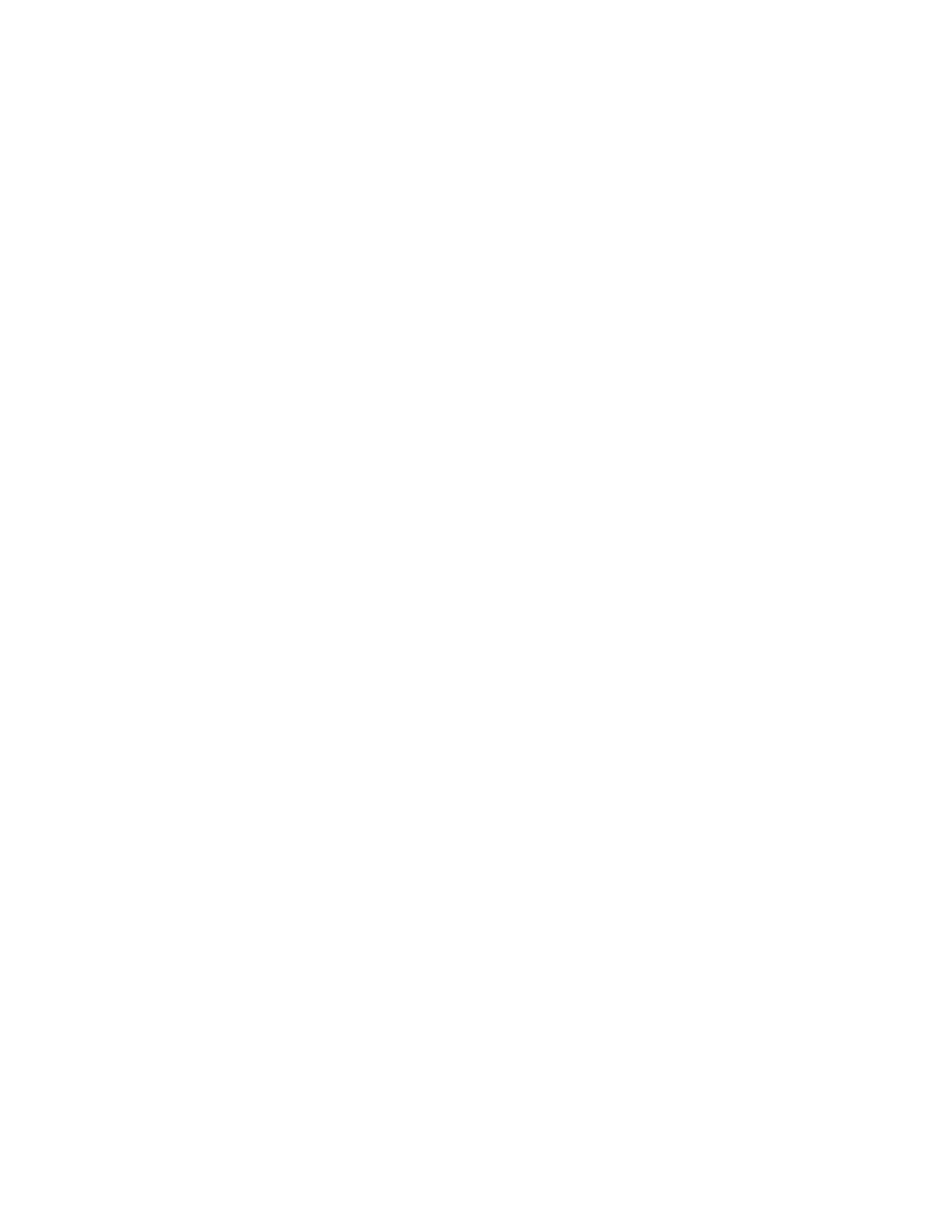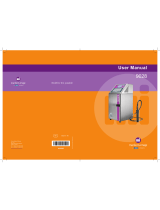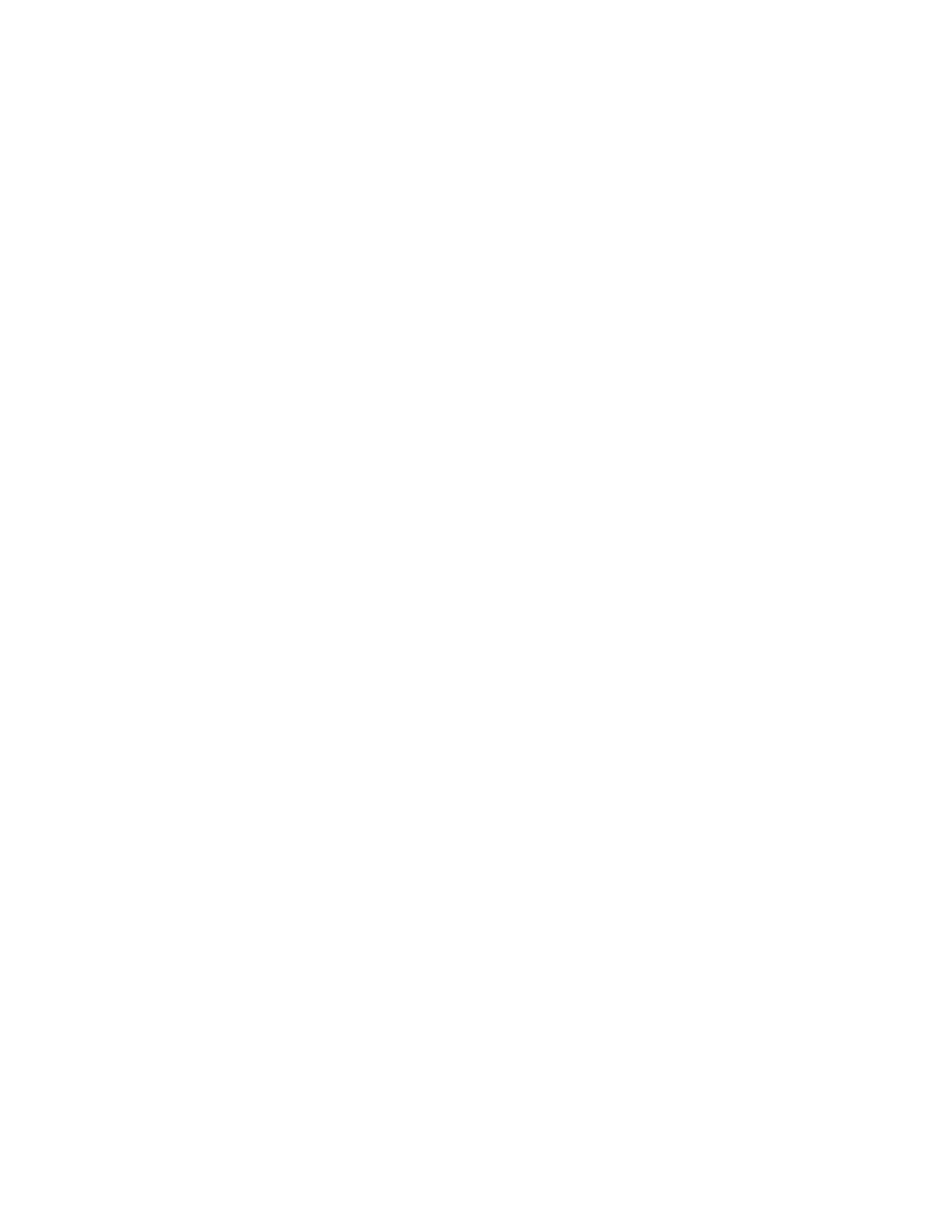
Contents
6 Xerox
®
ColorQube 8580/8880 Color Printer
User Guide
Restarting the Printer ............................................................................................................................................ 128
Printer Does Not Turn On .................................................................................................................................... 129
Printer Resets or Turns Off Frequently ........................................................................................................... 129
Printing Takes Too Long ...................................................................................................................................... 130
Cannot Print to the Printer with a USB Connection ................................................................................. 130
Cannot Print to the Printer with a Network Connection ........................................................................ 131
Document Fails to Print ....................................................................................................................................... 132
Document Prints From Wrong Tray ................................................................................................................ 132
Printer Makes Unusual Noises ........................................................................................................................... 132
Date and Time are Incorrect ............................................................................................................................. 133
Automatic 2-Sided Printing Problems ............................................................................................................ 133
Paper Jams ........................................................................................................................................................................ 134
Minimizing Paper Jams ........................................................................................................................................ 134
Clearing Paper Jams .............................................................................................................................................. 136
Troubleshooting Paper Jams ............................................................................................................................. 149
Troubleshooting Print Quality ................................................................................................................................... 152
Controlling Print Quality ...................................................................................................................................... 153
Printing the Troubleshooting Print Quality Page ...................................................................................... 154
Troubleshooting Print-Quality Problems ....................................................................................................... 155
Troubleshooting Procedures .............................................................................................................................. 160
Advanced Troubleshooting ................................................................................................................................ 163
Getting Help ...................................................................................................................................................................... 166
Control Panel Messages ....................................................................................................................................... 166
Online Support Assistant ..................................................................................................................................... 166
More Information ...................................................................................................................................................
167
A Specifications 169
Printer Configurations and Options ........................................................................................................................ 170
Standard Features .................................................................................................................................................. 170
Available Configurations ..................................................................................................................................... 171
Options and Upgrades ......................................................................................................................................... 171
Physical Specifications.................................................................................................................................................. 172
Standard Configuration ....................................................................................................................................... 172
Specifications for Optional Trays 3-5 ............................................................................................................. 172
Clearance Requirements ...................................................................................................................................... 172
Environmental Specifications .................................................................................................................................... 173
Temperature ............................................................................................................................................................. 173
Relative Humidity ................................................................................................................................................... 173
Elevation ..................................................................................................................................................................... 173
Electrical Specifications ................................................................................................................................................ 174
ENERGY STAR ........................................................................................................................................................... 174
Performance Specifications ........................................................................................................................................ 175
Printing Resolution ................................................................................................................................................. 175
Print Speed ................................................................................................................................................................ 175
Controller Specifications .............................................................................................................................................. 176