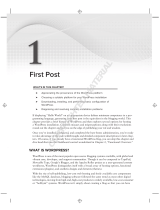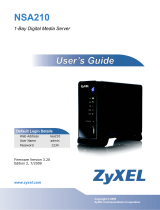11
If you find that the media files can’t display correctly, please check the status in
Applications > Media Server, or click “Rebuild Database”. Usually, you will some time
to see the photos displayed.
2. Auto Upload Service
ZyXEL NSA310 provides users to automatically upload their pictures to Flickr website
(http://www.Flickr.com) and video files to You Tube website
(http://www.youtube.com). Additionally, automatically FTP uploading is supported
in NSA310. To use this feature, you need to download the same package as
NSA210’s.
2.1 Auto-upload pictures to Flickr
For sharing pictures in Flickr website (http://www.Flickr.com), NSA310 supports
automatically uploading pictures in given folder in NSA310.
Configuration Procedure:
Enable auto-upload in Flickr service.
Configure the account Flickr account information.
Link your NSA310 with your Flickr account.
Specify the folders which you want NSA310 to automatically upload your
pictures.
Specify the grace period and other options in auto upload function.
Move pictures to the folders you specify in previous step.
Check the result in Flickr website.
Check the system log in NSA310.
First, log into the web GUI page in NSA310, go to Auto Upload >Flickr/YouTube.
Then, enable Flickr service as following figure. After enabling the Flickr service, you
will see two more icons in the same page.