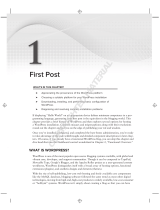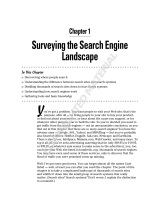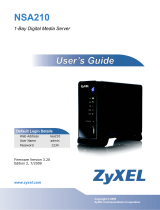Page is loading ...

An Introduction to Plugins
WHAT ’ S IN THIS CHAPTER?
Understanding a plugin
Using available WordPress APIs
Loading order of plugins
Finding examples of popular plugins
Determining the separation of plugin and theme functionality
Managing and installing plugins
Understanding types of WordPress plugins
WordPress is one of the most popular open source content management systems available
today. One of the primary reasons WordPress is so popular is the ease with which you can
customize WordPress through plugins. WordPress has an amazing framework in place giving
plugin developers the tools needed to extend WordPress in any way imaginable.
Understanding how plugins work, and the tools available in WordPress, is critical knowledge
when developing professional WordPress plugins.
WHAT IS A PLUGIN?
A plugin in WordPress is a PHP script that extends or alters the core functionality of
WordPress. Quite simply plugins are fi les installed in WordPress to add a feature, or set
of features, to WordPress. Plugins can range in complexity from a simple social networking
plugin to an extremely elaborate e - commerce package. There is no limit to what a plugin can
do in WordPress; because of this there is no shortage of plugins available for download.
➤
➤
➤
➤
➤
➤
➤
1
CH001.indd 1CH001.indd 1 2/4/11 4:33:33 PM2/4/11 4:33:33 PM
COPYRIGHTED MATERIAL

2
❘
CHAPTER 1 AN INTRODUCTION TO PLUGINS
How Plugins Interact with WordPress
WordPress features many different APIs for use in your plugin. Each API, or application programming
interface, helps interact with WordPress in a different way. Following is a list of the main available
APIs in WordPress and their function:
Plugin — Provides a set of hooks that enable plugins access to specifi c parts of WordPress.
WordPress contains two different types of hooks: Actions and Filters. The Action hook
enables you to trigger custom plugin code at specifi c points during execution. For example,
you can trigger a custom function to run after a user registers a user account in WordPress.
The Filter hook to modifi es text before adding or after retrieving from the database.
Widgets — Create and manage widgets in your plugin. Widgets appear under the
Appearance ➪ Widgets screen and are available to add to any registered sidebar in your
theme. The API enables multiple instances of the same widget to be used throughout
your sidebars.
Shortcode — Adds shortcode support to your plugin. A shortcode is a simple hook that enables
you to call a PHP function by adding something such as [shortcode] to a post or page.
HTTP — Sends HTTP requests from your plugin. This API retrieves content from an
external URL or for submitting content to a URL. Currently you have fi ve different ways
to send an HTTP request. This API standardizes that process and tests each method prior to
executing. Based on your server confi guration, the API will use the appropriate method and
make the request.
Settings — Inserts settings or a settings section for your plugin. The primary advantage to
using the Settings API is security. All settings data is scrubbed, so you do not need to worry
about cross site request forgery (CSRF) and cross site scripting (XSS) attacks when saving
plugin settings.
Options — Stores and retrieves options in your plugin. This API features the capability
to create new options, update existing options, delete options, and retrieve any option
already defi ned.
Dashboard Widgets — Creates admin dashboard widgets. Widgets automatically appear
on the Dashboard of WordPress and contain all standard customization features including
minimize, drag/drop, and screen options for hiding.
Rewrite — Creates custom rewrite rules in your plugin. This API enables you to add static
end - points (
/custom - page/ ), structure tags ( %postname% ), and add additional feed links
(
/feed/json/ ).
Transients — Creates temporary options (cached data) in your plugins. This API is similar
to the Options API, but all options are saved with an expiration time.
Database — Accesses the WordPress database. This includes creating, updating, deleting,
and retrieving database records for use in your plugins.
➤
➤
➤
➤
➤
➤
➤
➤
➤
➤
CH001.indd 2CH001.indd 2 2/4/11 4:33:37 PM2/4/11 4:33:37 PM

WordPress also features pluggable functions. These functions enable you
to override specifi c core functions in a plugin. For example, the
wp_mail()
function is a pluggable function. You can easily defi ne this function in
your plugin and send email using SMTP rather than the default method.
All pluggable functions are defi ned in the
/wp - includes/pluggable.php
Core WordPress fi le.
You can use some predefi ned functions during specifi c plugin tasks,
such as when a plugin is activated or deactivated and even when a plugin
is uninstalled. Chapter 2, “ Plugin Foundation, ” covers these functions
in detail.
When Are Plugins Loaded?
Plugins are loaded early in the process when a WordPress powered web
page is called. Figure 1 - 1 shows a diagram of the standard loading process
when loading a page in WordPress:
Figure 1 - 1 illustrates the standard process when loading a page in
WordPress. The fl ow changes slightly when loading an admin page. The
differences are minor and primarily concern what theme is loaded: admin
theme versus your web site theme.
AVAILABLE PLUGINS
When researching available plugins you need to know where to fi nd WordPress plugins. You can
download plugins anywhere on the Internet, but this isn ’ t always a good idea.
FIGURE 1 - 1
As with any software, downloading plugins from an untrusted source could
lead to malware injected and compromised plugin fi les. It ’ s best to download
plugins only from trusted web sites and offi cial sources such as the offi cial
Plugin Directory.
O cial Plugin Directory
The fi rst place to start when researching available WordPress plugins is the offi cial Plugin Directory
at WordPress.org. The Plugin Directory is located at
http://wordpress.org/extend/plugins/ .
With more than 10,000 plugins available and well over 100 million plugin downloads, it ’ s easy
to see the vital role plugins play in every WordPress web site. All plugins available in the Plugin
Directory are 100% GPL and free to use for personal or commercial use.
Available Plugins
❘
3
CH001.indd 3CH001.indd 3 2/4/11 4:33:38 PM2/4/11 4:33:38 PM

4
❘
CHAPTER 1 AN INTRODUCTION TO PLUGINS
Popular Plugin Examples
Take a look at the fi ve most downloaded WordPress plugins available to get a sense of their diversity:
All in One SEO Pack — Adds advanced search engine optimization functionality to
WordPress. Features include custom meta data for all content, canonical URLs, custom post
type support, and more!
http://wordpress.org/extend/plugins/all - in - one - seo - pack/
Google XML Sitemaps — Generates an XML sitemap of all content for submission to the
popular search engines such as Google, Bing, and Ask.com.
http://wordpress.org/extend/plugins/google - sitemap - generator/
Akismet — A popular comment spam fi lter for WordPress. Checks all comments against the
Akismet web service to verify whether the comment is spam.
http://wordpress.org/extend/plugins/akismet/
NextGEN Gallery — Adds advanced image gallery support to WordPress. You can easily
create and manage image galleries and slideshows. Galleries can be embedded in posts or
pages.
http://wordpress.org/extend/plugins/nextgen - gallery/
Contact Form 7 — Adds a contact form to any post or page in WordPress. Supports mul-
tiple contact forms, Akismet spam fi ltering, and CAPTCHA.
http://wordpress.org/extend/plugins/contact - form - 7/
As you can see, the preceding plugins can handle any task. The features added by these plugins are
universal and features that most web sites on the Internet should have.
Popular Plugin Tags
Now you will look at some popular tags for plugins. Plugin tags are just like blog post tags, simple
keywords that describe a plugin in the Plugin Directory. This makes it easy to search for existing
plugins by tag. Following are popular examples:
Twitter — Everyone loves Twitter for micro - blogging and sharing links. You can fi nd an
abundance of Twitter - related plugins for WordPress.
http://wordpress.org/extend/plugins/tags/twitter
Google — With so many different services and APIs, Google is a popular plugin tag.
Everything from Google ads to Google maps have been integrated into a WordPress plugin.
http://wordpress.org/extend/plugins/tags/google
Widget — Most plugins that include a widget also use the widget tag. This is great for
viewing the many different types of widgets available for WordPress.
http://wordpress.org/extend/plugins/tags/widget
➤
➤
➤
➤
➤
➤
➤
➤
➤
➤
➤
➤
➤
➤
➤
➤
CH001.indd 4CH001.indd 4 2/4/11 4:33:46 PM2/4/11 4:33:46 PM

Viewing popular plugin tags is a great way to get inspiration when developing new plugins
for WordPress.
ADVANTAGES OF PLUGINS
WordPress offers many advantages to using plugins. You need to understand the advantages
to building plugins to truly understand why you should build plugins. This can also help when
determining the need for a specifi c plugin in WordPress.
Not Modifying Core
One of the main advantages to plugins is the ability to modify the behavior of WordPress without
modifying any core fi les. Core fi les refer to any fi le that is a part of the default WordPress installation.
Hacking core fi les can make it diffi cult to update WordPress when a new version is released. If you
made any modifi cations to a core fi le, that modifi cation would be overwritten when the update occurs.
Keeping WordPress up to date with the latest version is essential in keeping your web site secure.
Modifying core fi les can also lead to an unstable web site. Different areas of WordPress rely on
other areas to function as expected. If you modify a core fi le and it no longer works as expected, it
can cause instability and quite possibly break a completely unrelated feature in WordPress.
Why Reinvent the Wheel
Another advantage to building plugins is the structure that already exists for your plugin. Many
of the common features have already been developed and are ready for use in your plugin. For
example, you can take advantage of the built - in user roles in WordPress. Using the user roles you
can easily restrict your code to execute only if a user is an administrator. Look at an example:
< ?php
if ( current_user_can( ‘manage_options’ ) ) {
//any code entered here will only be executed IF
//user is an administrator
}
? >
As you can see it ’ s easy to verify a user has proper permissions prior to executing any code in your
plugin. You learn about user accounts and roles in Chapter 8, “ Users. ”
As another example, look at sending an email in WordPress. Sure you could create a new function
in your plugin to send email, but why? WordPress has a handy function called
wp_mail() for
sending email. Look at an example:
< ?php
$email_to = ‘[email protected]’;
$email_subject = ‘Plugin email example’;
$email_message = ‘How do you like my new plugin?’;
wp_mail( $email_to, $email_subject, $email_message );
? >
Advantages of Plugins
❘
5
CH001.indd 5CH001.indd 5 2/4/11 4:33:46 PM2/4/11 4:33:46 PM

6
❘
CHAPTER 1 AN INTRODUCTION TO PLUGINS
As you can see sending an email in WordPress couldn ’ t be easier. Unless your plugin needs some
customized emailing functionality, you don ’ t need to re - create this function from scratch. Using this
function also ensures the widest adoption for sending emails from WordPress because you use the
built - in function.
Using the available built - in features of WordPress can greatly reduce the time to develop a plugin.
Another advantage to not reinventing the wheel is that this approach more often than not will
allow for your plugins to work across a greater number of servers and setups, thereby maximizing
compatibility. Don ’ t reinvent the wheel with features that already exist in WordPress.
Separating Plugins and Themes
A plugin can take control of the rendering process; therefore, the plugin can become a “ theme. ”
Similarly a theme can have plugin functionality included. Because of this the difference between the
two can sometimes become blurred, so why not just include your plugin code directly in a theme?
This is a common question and one that can have a few different answers.
Should themes include plugin functionality? The short answer is no. The primary reason for this is
because plugins are meant to add features and functionality to WordPress, regardless of the theme
used. This creates a nice separation between your web site design and the functionality of your web
site. The reason this separation is needed is so your theme is not directly tied to the functionality
required. WordPress is built so that you can easily change your design, or theme, at any point with
just a couple clicks. If all plugin functionality existed in your theme, and you switched themes, you
will have lost all that functionality you required.
There is also a strong argument that certain features should be included in a theme. A common
feature most themes include is breadcrumb navigation. This feature could certainly exist in a plugin,
but being a navigation - centric feature it makes sense to include this in the theme. Search engine
optimization features are also a common feature found in themes today.
Easy Updates
WordPress makes it easy to update a plugin to the latest version. Every plugin installed from
the WordPress.org Plugin Directory alerts you when a new version of the plugin has been released.
Updating the plugin is as simple as clicking the update notifi cation listed just below the plugin
details on the Plugin screen.
Plugins not installed from the Plugin Directory can also be updated using the auto - update
functionality of WordPress. The plugin author must defi ne where WordPress can download the
latest version, and it will take care of the rest. If the plugin author doesn ’ t defi ne this location,
you must manually update the plugin.
Keeping plugins updated is an important part in keeping your web site free from security
vulnerabilities and bugs.
CH001.indd 6CH001.indd 6 2/4/11 4:33:47 PM2/4/11 4:33:47 PM

Easier to Share and Reuse
Plugins are easy to share with others. It ’ s much easier to share a plugin than tell someone to modify
specifi c lines of code in your theme or WordPress. Using plugins also makes it easy to use the same
functionality across multiple sites. If you fi nd a group of plugins that you like, you can easily install
them on every WordPress web site you create.
Plugin Sandbox
When you activate a broken plugin in WordPress, it won ’ t break your site. If the plugin triggers a
fatal error, WordPress automatically deactivates the plugin before it has a chance to. This fail - safe
feature makes it less risky when activating and testing out new plugins. Even if the plugin does cause
a white screen of death (error message), you can easily rename the plugin folder, and WordPress
deactivates the plugin. This makes it impossible for a rogue plugin to lock you out of your own site
because of an error.
On the other hand, if you were to hack the WordPress core, you can most certainly cause fatal errors
that will crash your web site. This can also include making unrecoverable damage to WordPress.
Plugin Community
A huge community is centered around plugin development, sharing knowledge and code, and creating
wonderful plugins. Getting involved in the community is a great way to take your plugin development
skills to the next level. Chapter 18, “ The Developer Toolbox, ” covers many of these resources.
INSTALLING AND MANAGING PLUGINS
All plugin management in WordPress happens under the Plugins screen in the
WordPress Dashboard, as shown in Figure 1 - 2.
The menu shown in Figure 1 - 2 is available only to administrators in WordPress,
so nonadministrators cannot see this menu. If you use the Multisite feature of
WordPress, the Plugins menu is hidden by default. You need to enable the menu
under Network Admin ➪ Settings.
Installing a Plugin
WordPress features three different methods for installing a new plugin. Your server setup dictates
which method is the best to use.
The fi rst method uses the built - in auto installer. This method enables you to search the Plugin
Directory on WordPress.org directly from the admin dashboard of your WordPress web site. After
you fi nd a plugin to install, simply click the Install link, and the plugin automatically downloads
and installs.
The second method uses the zip uploader. Zipped plugin fi les can be uploaded, extracted, and
installed by WordPress. To use this method click the Upload link at the top of the Install Plugins
FIGURE 1 - 2
Installing and Managing Plugins
❘
7
CH001.indd 7CH001.indd 7 2/4/11 4:33:47 PM2/4/11 4:33:47 PM

8
❘
CHAPTER 1 AN INTRODUCTION TO PLUGINS
page. Click the Browser button and select the
plugin zip fi le you want to install. After you
select the plugin, click the Install Now button,
as shown in Figure 1 - 3.
The third and fi nal method to install a plugin
in WordPress uses File Transfer Protocol
(FTP). Using FTP is simply connecting to your
web server using an FTP client and manually
uploading the plugin to your WordPress
installation. To use this method upload the uncompressed plugin folder or fi le to the
wp - content/
plugins
directory on your web server.
Managing Plugins
After you install a plugin in WordPress, you can manage it, along with all other plugins, under
the Plugins ➪ Plugins screen. Here you can fi nd a list of all plugins, active or not, available in your
WordPress installation. You can easily activate, deactivate, edit, update, and delete plugins from
this screen.
The Plugin screen also features bulk actions for activating, deactivating, updating, and deleting
plugins. Check all the plugins you want to manage and then select the appropriate bulk action
from the drop - down menu. This process makes managing multiple plugins a breeze!
Editing Plugins
WordPress features a built - in plugin editor under the Plugins ➪ Editor screen. The plugin editor
enables you to view and edit the source code of any plugin installed in WordPress. Keep in mind
you can only edit the source code if the plugin fi le is writeable by the web server, otherwise you
can only view the code.
To use the editor, select the plugin from the drop - down menu on the top - left portion of the Edit
Plugins page. The editor lists all fi les associated with the selected plugin. There is also a documentation
lookup feature making it easy to research a specifi c function ’ s purpose in the plugin you are reviewing.
FIGURE 1 - 3
A word of caution when using the built - in plugin editor: A browser doesn ’ t have
an Undo button. There is also no code revision history, so one bad code edit can
crash your entire site with no way to revert the changes back. It ’ s best to use the
code editor for reference only and never use it to edit your plugin fi les.
Plugin Directories
A lesser known fact is WordPress actually features two plugin directories. The primary plugin
directory is located under
wp - content/plugins in a standard WordPress installation. The second,
lesser known, plugin directory is located under
wp - content/mu - plugins . The mu - plugins
CH001.indd 8CH001.indd 8 2/4/11 4:33:48 PM2/4/11 4:33:48 PM

directory, which stands for Must - Use, is not auto - created by WordPress, so it must be manually
created to be used.
The primary difference between the two is the
mu - plugins directory is for plugins that are always
executed. This means any plugin included in this directory will automatically be loaded in WordPress
and across all sites in the network if you run Multi - site.
The mu - plugins directory will not read plugins in a subfolder, so all plugins much
be individual fi les or must include additional fi les that exist in a subdirectory. Any
plugin fi les in a subfolder will be ignored unless included in the primary plugin fi le.
Types of Plugins
WordPress features a few different types and statuses
for plugins, as shown in Figure 1 - 4. You need to
understand the difference when administering and
creating plugins for WordPress.
Active — Plugin is active and running in WordPress.
Inactive — Plugin is installed but not active. No code from the plugin is executed.
Must - Use — All plugins installed in the
wp - content/mu - plugins directory. All Must - Use,
or MU, plugins are loaded automatically. The only way to deactivate an MU plugin is to
remove it completely from the directory.
Drop - ins — Core functionality of WordPress can be replaced by Drop - in plugins. These
plugins are a specifi cally named PHP fi les located in the
wp - content directory. If WordPress
detects one of these fi les, it will be auto - loaded and listed under the Drop - in fi lter on the
Plugin screen. Currently ten Drop - in plugins are available:
advanced - cache.php — Advanced caching plugin
db.php — Custom database class
db - error.php — Custom database error message
install.php — Custom installation script
maintenance.php — Custom maintenance message
object - cache.php — External object cache
sunrise.php — Advanced domain mapping
blog - deleted.php — Custom blog deleted message
blog - inactive.php — Custom blog inactive message
blog - suspended.php — Custom blog suspended message
➤
➤
➤
➤
➤
➤
➤
➤
➤
➤
➤
➤
➤
➤
FIGURE 1 - 4
Installing and Managing Plugins
❘
9
CH001.indd 9CH001.indd 9 2/4/11 4:33:52 PM2/4/11 4:33:52 PM

10
❘
CHAPTER 1 AN INTRODUCTION TO PLUGINS
The last four drop - in plugins are specifi c to the WordPress Multisite feature. A standard WordPress
installation will have no use for these plugins.
When developing a new plugin, determine what type of plugin you want to create before you start
the development process. Most plugins will be standard WordPress plugins, but occasionally you
might need to create a Must - Use or Drop - in specifi c plugin.
Testing Plugin Functionality
On occasion you may want to test some plugin functionality without actually creating a plugin to
do so. Many developers will place code directly in the
wp - config.php fi le to do so. This is a bad
technique and should not be used because when the confi g fi le is parsed and loaded, WordPress is
not wholly instantiated yet.
Instead of hacking
wp - config.php , make a test.php fi le with the following code snippet and place
it in your WordPress root directory:
< ?php
// Load the WordPress Environment
// define( ‘WP_DEBUG’, true ); /* uncomment for debug mode */
require(‘./wp-load.php’);
// require_once (‘./wp-admin/admin.php’); /* uncomment for is_admin() */
? >
< pre >
< ?php
/* test stuff here */
var_dump( is_admin() );
? >
< /pre >
Code snippet test.php
This is a quick way to load all of the required WordPress functions to test plugin functionality
without actually creating a plugin. As you can see
wp - load.php is included at the beginning of
the fi le. You can also include
wp - admin/admin.php if you want to test admin side functionality.
Once you have included the required WordPress core fi les, you want test any code that would
otherwise exist reside in your plugin. Don ’ t forget to remove your
test.php fi le when you are
done testing.
SUMMARY
In this chapter you learned what about plugins and how they can interact with WordPress using
the available APIs. The major advantages to using plugins and why plugin functionality shouldn ’ t
always be included in a theme was discussed. Installing and managing plugins in the WordPress
admin dashboard was covered.
Now that you understand how plugins work in WordPress, it ’ s time to create the plugin foundation!
CH001.indd 10CH001.indd 10 2/4/11 4:34:05 PM2/4/11 4:34:05 PM
/