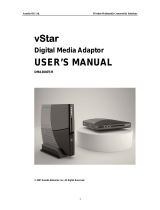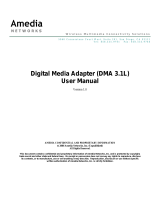on
ratulations on
our purchase o
the
e
enTV Wireless
or HDMI. Your complete satis-
action is ver
important to us.
About Gefen
We specialize in total inte
ration
or
our home theater, while also
ocusin
on
oin
above
and be
ond customer expectations to ensure
ou
et the most
rom
our hardware. We
invite
ou to explore our distinct product line. Please visit http:
www.
e
en.com
or the
atest o
erin
s in Hi
h-De
nition si
nal solutions or call us between the hours o
8:00 am
and 5:00 pm Monda
-Frida
, Paci
c
tandard Time
or assistance with
our A
V needs.
We
ll be happ
to assist
ou.
he GefenTV Wireless for HDMI Multi-Room Solution
The
e
enTV Wireless
or HDMI - Multi-Room
olution sends hi
h de
nition audio
and video to an
HDTV displa
up to 100
eet
30 meters
awa
. It extends HDMI
rom
omputers, set-top boxes, Blu-ra
pla
ers, and other audio
video sources to a remote
DTV displa
. The Wireless
or HDMI - Multi-Room
olution supports resolutions up to
1080p Full HD alon
with support
or up to 7.1-channels o
di
ital audio in P
M, and up
to 5.1 channels in Dolb
and DT
ormats. The included IR emitter can be connected
to the
ender unit and placed b
the Hi-De
source
, allowin
ull control o
the source
rom another room simpl
b
pointin
the IR remote at the Receiver unit. The Wireless
or
DMI - Multi-Room
olution transmits throu
h walls and does not require line-o
-si
ht
or
ood reception. Additional
eatures allow multiple units usin
the included handheld remote
ntr
l.
How It Works
onnect one o
the included HDMI cables
rom the Hi-De
source to the
ender unit.
onnect the other included HDMI cable
rom the Receiver unit to the HDTV displa
.
onnect the included power supplies to the
ender and Receiver units and to available
lectrical outlets.
onnect the included IR Emitter to the
ender unit and place it near the
IR sensor window o
the device to be controlled
. Power-up the source and the displa
.
Within approximatel
one minute, the
Video” indicators on both units should now
low
olid blue to indicate a success
ul connection between the
ender and Receiver unit. I
the
ender and Receiver units do not pair automaticall
, the LEDs on the
ender will continue
to blink. Navi
ate throu
h the on-screen menu and have the Receiver unit look
or a
ender unit. I
the remote is not available,
ou can press and hold the recessed pairin
button on the Receiver with a paper clip until its Link LED stops blinkin
and
oes dark.
Press and hold its recessed pairin
button on the
ender unit with a paper clip until the Link
LED stops blinkin
and
oes dark. I
navi
atin
the menu usin
the remote, press the
K
button on the IR remote. A messa
e indicatin
that the
ender and the Receiver units have
been paired will appear on the displa
. Point the source
s IR remote at the IR window on
the Receiver unit to control the source that is placed near the
ender unit.
Please see www.
e
entv.com
or a list o
compatible brands and models
INTRODUCTIO