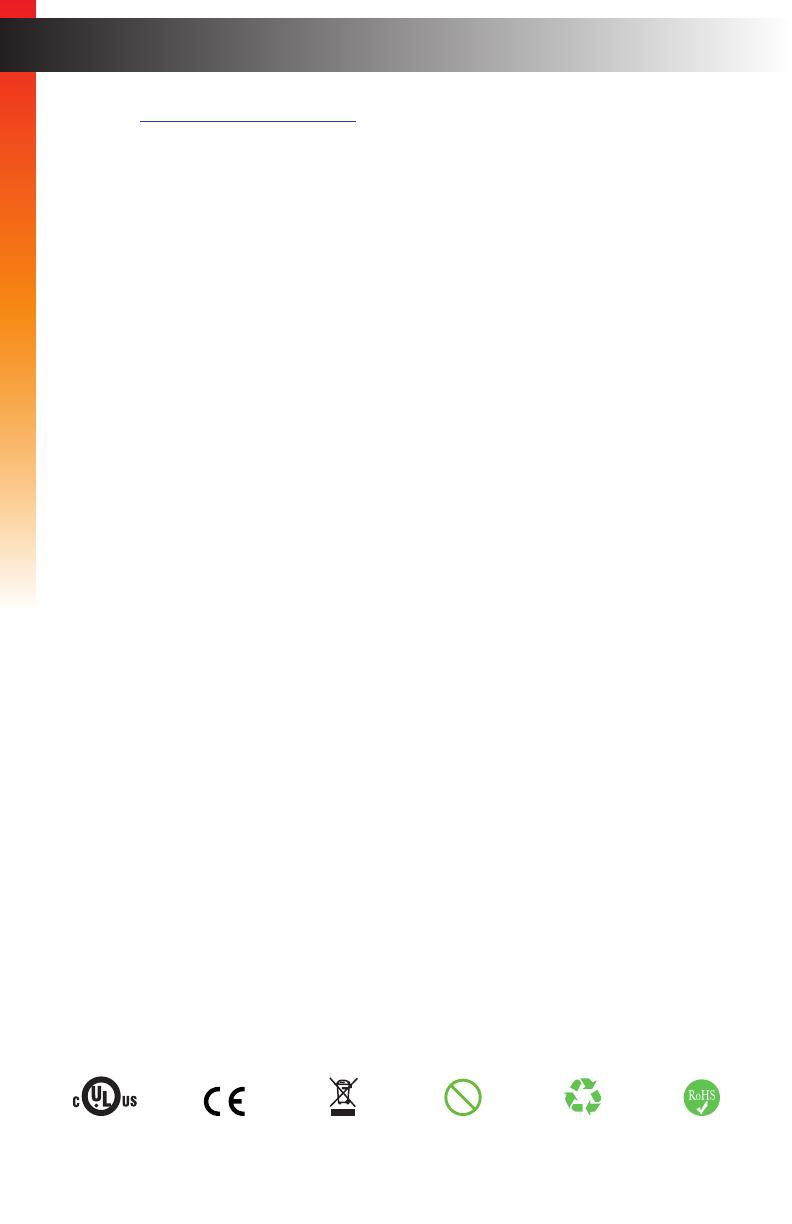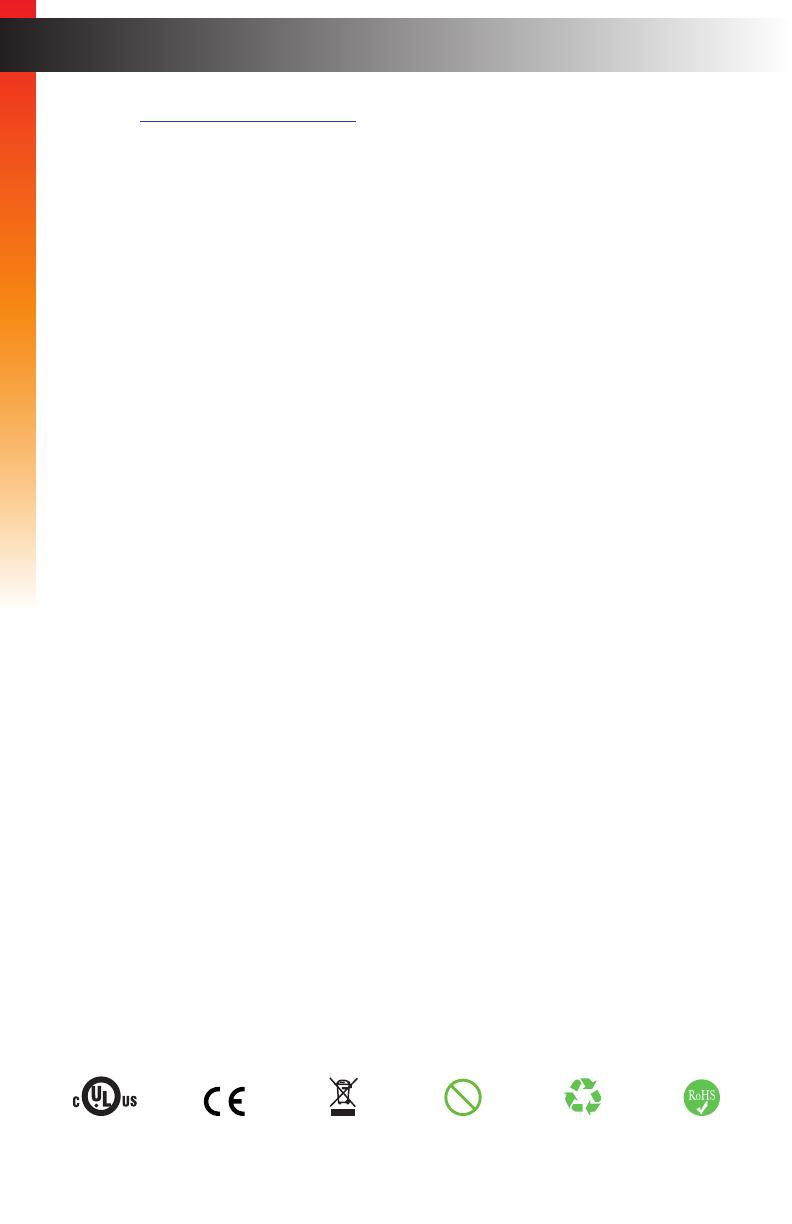
vv
• The Gefen Syner-G Software Suite is a free downloadable application from Gefen
that provides rmware upgrades for this product. Always make sure that the Wireless
for HDMI 5 GHz w/ Dual Inputs and Local Output is running the latest rmware.
• The maximum extension distance for this product is 100 feet (30 meters) with a clear
line-of-sight. Obstructions such as walls and furniture, and RF interference may
reduce performance and reception distance.
• This product operates in the 5 GHz RF region, and features a specic number
of channels. For number and location of these channels, see the user manual.
Other 5 GHz Transmitters, including Wi-Fi routers, may occupy the same channels
and cause reception issues. When using 5 GHz Wi-Fi routers, it is important to either
turn off the 5 GHz radio in the router or disable its Automatic Channel Assignment
and manually select channels for the router that are not in the same area as the
EXT-WHD-1080P-LR units are located.
• Due to different transmission power levels, using this product with the Wireless for
HDMI 5 GHz (Gefen part no. EXT-WHD-1080P-SR) is not recommended.
• Using multiple Sender and Receiver units:
► US Models: Up to 8 Sender units can be registered per Receiver unit. Up
to 4 Sender/Receiver systems can be operated in the same environment,
simultaneously.
► EU Models: Up to 8 Sender units can be registered per Receiver unit. Up
to 2 Sender/Receiver systems can be operated in the same environment,
simultaneously.
► Each Sender and Receiver unit must placed at least 1 meter apart for optimum
performance. If additional Sender / Receiver pairs are to be used, each set of
units must be placed beyond the reception range (100 feet / 30 meters) of the
other Sender / Receiver pairs in order to prevent interference.
• This product is not compatible with the Wireless for HDMI Extender LR (Gefen part
no. GTV-WHD-1080P-LR) or the Wireless for HDMI Extender SR (Gefen part no.
GTV-WHD-1080P-SR).
Wireless for HDMI 5 GHz w/ Dual Inputs and Local Output is a trademark of Gefen, LLC.
© 2016 Gefen, LLC. All Rights Reserved. All trademarks are the property of their respective owners.
Gefen, LLC reserves the right to make changes in the hardware, packaging, and any accompanying documentation
without prior written notice.
Operating Notes
This product uses UL listed power supplies.
Pb