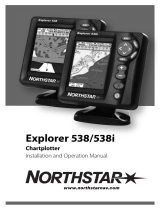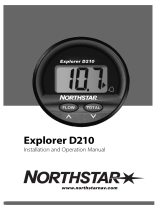Page is loading ...

www.northstarnav.com
Explorer 435/438
Fishfi nder
Installation and Operation Manual


IMPORTANT SAFETY INFORMATION
Please read carefully before installation and use.
DANGER
This is the safety alert symbol. It is used to alert you to
potential personal injury hazards, Obey all safety messages that
follow this symbol to avoidpossible injury or death.
!
WARNING
WARNING indicates a potentially hazardous situation which, if
not avoided, could result in death or serious injury
CAUTION
!
CAUTION indicates a potentially hazardous situation which, if
not avoided, could result in minor or moderate injury.
CAUTION
CAUTION used without the safety alert symbol indicates a
potentially hazardous situation which, if not avoided, may
result in property damage.
FCC Statement
Note: This equipment has been tested and found to comply with the limits for a Class B digital device,
pursuant to Part 15 of the FCC Rules. These limits are designed to provide reasonable protection against
harmful interference in a normal installation. This equipment generates, uses and can radiate radio
frequency energy and, if not installed and used in accordance with the instructions, may cause harmful
interference to radio communications. However, there is no guarantee that interference will not occur in
a particular installation. If this equipment does cause harmful interference to radio or television reception,
which can be determined by turning the equipment off and on, the user is encouraged to try to correct
the interference by one or more of the following measures:
Reorient or relocate the receiving antenna.
Increase the separation between the equipment and receiver.
Connect the equipment into an output on a circuit different from that to which the receiver is
connected.
Consult the dealer or an experienced technician for help.
A shielded cable must be used when connecting a peripheral to the serial ports.
DISCLAIMER: It is the owner’s sole
responsibility to install and use the instrument
and transducers in a manner that will not cause
accidents, personal injury or property damage.
The user of this product is solely responsible for
observing safe boating practices.
BRUNSWICK NEW TECHNOLOGIES INC. AND ITS
SUBSIDIARIES AND AFFILIATES DISCLAIM ALL
LIABILITY FOR ANY USE OF THIS PRODUCT IN A
WAY THAT MAY CAUSE ACCIDENTS, DAMMAGE
OR THAT MAY VIOLATE THE LAW.
Governing Language: This statement,
any instruction manuals, user guides and
other information relating to the product
(Documentation) may be translated to, or
has been translated from, another language
(Translation). In the event of any conflict
between any Translation of the Documentation,
the English language version of the
Documentation will be the official version of the
Documentation.
This manual represents the Explorer 435
and Explorer 438 as at the time of printing.
Brunswick New Technologies Inc. and its
subsidiaries and affiliates reserve the right to
make changes to specifications without notice.
Copyright © 2006 Brunswick New Technologies
Inc. Northstar™ is a registered trademark of
Brunswick New Technologies Inc

Northstar Explorer 435/438 Installation and Operation Manual4
Contents
1 Introduction ..........................................................................................................................................6
1-1 Benefits of the Explorer 435 and Explorer 438 . . . . . . . . . . . . . . . . . . . . . . . . . . . . . . . . . . . . . 6
1-2 How the Explorer 435 and Explorer 438 work . . . . . . . . . . . . . . . . . . . . . . . . . . . . . . . . . . . . . 7
2 Basic Operation ...................................................................................................................................... 8
3 Setting up the Explorer 435 and Explorer 438 ....................................................................................... 10
3-1 Setup > System . . . . . . . . . . . . . . . . . . . . . . . . . . . . . . . . . . . . . . . . . . . . . . . . . . . . . . . . . . . . . . . . . . 11
3-2 Setup > Sonar . . . . . . . . . . . . . . . . . . . . . . . . . . . . . . . . . . . . . . . . . . . . . . . . . . . . . . . . . . . . . . . . . . . 11
3-3 Setup > Fuel (Explorer 438 only) . . . . . . . . . . . . . . . . . . . . . . . . . . . . . . . . . . . . . . . . . . . . . . . . . . . . . 12
3-4 Setup > Data . . . . . . . . . . . . . . . . . . . . . . . . . . . . . . . . . . . . . . . . . . . . . . . . . . . . . . . . . . . . . . . . . . . . 13
3-5 Setup > Logs . . . . . . . . . . . . . . . . . . . . . . . . . . . . . . . . . . . . . . . . . . . . . . . . . . . . . . . . . . . . . . . . . . . . 14
3-6 Setup > Alarms . . . . . . . . . . . . . . . . . . . . . . . . . . . . . . . . . . . . . . . . . . . . . . . . . . . . . . . . . . . . . . . . . . 14
3-7 Setup > Units . . . . . . . . . . . . . . . . . . . . . . . . . . . . . . . . . . . . . . . . . . . . . . . . . . . . . . . . . . . . . . . . . . . . 15
3-8 Setup > Comms (Explorer 438 only) . . . . . . . . . . . . . . . . . . . . . . . . . . . . . . . . . . . . . . . . . . . . . . . . . . 15
3-9 Setup > Calibrate . . . . . . . . . . . . . . . . . . . . . . . . . . . . . . . . . . . . . . . . . . . . . . . . . . . . . . . . . . . . . . . . 15
4 Using the Explorer 435 and Explorer 438 ............................................................................................... 16
4-1 Interpreting the display . . . . . . . . . . . . . . . . . . . . . . . . . . . . . . . . . . . . . . . . . . . . . . . . . . . . . . . . . . 16
4-2 Fish detection and display . . . . . . . . . . . . . . . . . . . . . . . . . . . . . . . . . . . . . . . . . . . . . . . . . . . . . . . 19
4-3 Gain . . . . . . . . . . . . . . . . . . . . . . . . . . . . . . . . . . . . . . . . . . . . . . . . . . . . . . . . . . . . . . . . . . . . . . . . . . . . .20
4-4 Range . . . . . . . . . . . . . . . . . . . . . . . . . . . . . . . . . . . . . . . . . . . . . . . . . . . . . . . . . . . . . . . . . . . . . . . . . . . 21
5 The Displays ......................................................................................................................................... 21
5-1 Sonar display . . . . . . . . . . . . . . . . . . . . . . . . . . . . . . . . . . . . . . . . . . . . . . . . . . . . . . . . . . . . . . . . . . .22
5-2 Sonar Zoom display . . . . . . . . . . . . . . . . . . . . . . . . . . . . . . . . . . . . . . . . . . . . . . . . . . . . . . . . . . . . . 22
5-3 Sonar Bottom display . . . . . . . . . . . . . . . . . . . . . . . . . . . . . . . . . . . . . . . . . . . . . . . . . . . . . . . . . . . .22
5-4 Sonar A-Scope display . . . . . . . . . . . . . . . . . . . . . . . . . . . . . . . . . . . . . . . . . . . . . . . . . . . . . . . . . .23
5-5 Fuel display (Explorer 438 only) . . . . . . . . . . . . . . . . . . . . . . . . . . . . . . . . . . . . . . . . . . . . . . . . . . . . . . . . . . . . . . . . . 23
5-6 Data display . . . . . . . . . . . . . . . . . . . . . . . . . . . . . . . . . . . . . . . . . . . . . . . . . . . . . . . . . . . . . . . . . . . . 24
6 Installation and Maintenance .............................................................................................................. 24
6-1 What comes with this product? . . . . . . . . . . . . . . . . . . . . . . . . . . . . . . . . . . . . . . . . . . . . . . . . . . 24
6-2 Options and Accessories . . . . . . . . . . . . . . . . . . . . . . . . . . . . . . . . . . . . . . . . . . . . . . . . . . . . . . . . . 24
6-3 Mounting and removing the display unit . . . . . . . . . . . . . . . . . . . . . . . . . . . . . . . . . . . . . . . .24
6-4 Wiring Options . . . . . . . . . . . . . . . . . . . . . . . . . . . . . . . . . . . . . . . . . . . . . . . . . . . . . . . . . . . . . . . . .25
6-5 Systems of several instruments . . . . . . . . . . . . . . . . . . . . . . . . . . . . . . . . . . . . . . . . . . . . . . . . .26
6-6 Cleaning and maintenance . . . . . . . . . . . . . . . . . . . . . . . . . . . . . . . . . . . . . . . . . . . . . . . . . . . . . . 27

Northstar Explorer 435/438 Installation and Operation Manual 5
Appendix A - Specifications ..................................................................................................................... 27
Appendix B - Troubleshooting ................................................................................................................. 28
The Explorer 435 and Explorer 438 are set up with default units of feet, °F (Fahrenheit), US
gallons and knots. See section 3-7 Setup > Units, to change the units.
Important
It is your sole responsibility to install and use Northstar’s instrument & transducers in a manner that
will not cause accidents, personal injury or property damage. Always observe safe boating practices.
The choice, location, angle and installation of the instrument & transducers are critical to
performance of the system as intended. Follow instructions in this manual carefully. If in doubt,
consult your Northstar dealer.
Ensure that any holes cut are in a safe position and will not weaken the boat’s structure. If in
doubt, consult a qualified boat builder.
Do not install plastic through hull transducers in solid wooden hulls. Leaking through the hull
may result.
Do not install bonze transducers in metal hulls. This will cause electrolytic corrosion that may
result in damage to the hull or transducer.
Sonar Performance: The accuracy of the sonar depth display can be affected by many factors,
including the type and location of the transducer and water conditions. Ensure that the transducer
is located and used correctly.
Fuel Computer: Do not rely on the fuel computer as the sole source of information regarding
available fuel onboard. Fuel economy can change drastically depending on boat loading and sea
conditions. Fuel Computer information should be supplemented by visual or other checks of the
fuel load. This is necessary due to possible operator errors such as forgetting to reset the fuel used
when filling the tank, running the engine with the Fuel Computer not switched on, or on other
operator actions that may render the device inaccurate. Always carry adequate fuel onboard for the
intended trip, plus a reserve to allow for unforeseen circumstances.
Failure to adhere to these warnings may lead to death, serious injury or property damage.
Northstar disclaims all liability for installation or use of this product that causes or
contributes to death, injury or property damage or that violates any law.
As Northstar is continuously improving this product we retain the right to make changes to the
product at any time which may not be reflected in this version of manual. Please contact your
nearest Northstar office if you require any further assistance.

Northstar Explorer 435/438 Installation and Operation Manual6
1 Introduction
Congratulations on choosing a Northstar fishfinder.
For maximum benefit, please read this manual
carefully before installation and use.
This manual describes how to install and set up
the Explorer 435 or Explorer 438. Refer to seperate
Transducer Installation Instructions supplied with
the transducer.
The Explorer 435 and Explorer 438 are high quality
fishfinders that are supplied with a transducer.
Both use TFT (Thin Film Transistor) technology
to provide a color display for easy daylight
viewing. The LED backlight can be dimmed for
night fishing. The bracket mounting option also
allows the fishfinder to be tilted and swivelled for
optimum viewing.
The colors on the sonar displays are cus-
tomizable, with a choice of four 16 color palettes
and one 8 color palette. The colors represent
different signal strengths, making the sonar
displays easy to interpret.
This capability, combined with a variable power
output of up to 200 W RMS, ensures that the
Explorer 435 and Explorer 438 operate effectively
in shallow and deep water.
The Explorer 435 and Explorer 438 can detect
the bottom to a depth of 600 feet (180 metres)
depending on the clarity of the water and the
type of transducer used.
The Northstar fishfinder can be used to find fish,
to locate features on the bottom such as reefs or
wrecks and to help recognize favourite fishing
spots from the bottom profile.
The Northstar fishfinder can also assist with
navigation by providing depth information to
1-1 Benefits of the Explorer 435 and Explorer 438
Important
It is vital to the performance of the fishfinder
that the transducer is installed in the best
location. Please follow the installation
instructions very carefully.
help identify the depth contours marked on
charts.
With the optional fuel kit, the Explorer 438 also
becomes a sophisticated and easy-to-use
fuel computer.
All of the Northstar 400 Series fishfinders use
proprietary SBN Technology for sonar processing
to improve Signal enhancement, Bottom
recognition and Noise rejection.
SBN Technology uses digital adaptive filter
algorithms to enhance all returned signals. At the
same time, SBN Technology uses active noise
control to reject interference, which can often be
mistaken by fishfinders for true returns.
Using SBN Technology, the fishfinder analyses the
reflections from each pulse, filters false returns
and displays what is in the water under the boat.
See section 4-1 Interpreting the display, for more
information.
This manual also explains how to operate the
Explorer 435 and Explorer 438 effectively and
gives troubleshooting and performance tips.
CAUTION
IMPORTANT NOTE ON USE. While any
fishfinder can be used as an aid to navigation,
accuracy can be limited by many factors,
including the location of the transducer. It is
the user’s responsibility to ensure the Northstar
fishfinder is installed and used correctly.

Northstar Explorer 435/438 Installation and Operation Manual 7
1-2 How the Explorer 435 and Explorer 438 work
The Explorer 435 and Explorer 438 have two parts:
- the transducer attached to the hull
- the display unit.
The transducer generates an ultrasonic pulse
(sound that is above the hearing range of
the human ear), which travels down towards
the bottom at a speed of about 4800 ft/sec
(1500 m/sec), spreading out into a cone shape.
When the pulse meets an object, such as a fish or
the bottom, it is partly reflected back up towards
the boat as an echo. The depth of the object
or bottom is calculated by the Explorer 435
and Explorer 438 by measuring the time taken
between sending a pulse and receiving the echo.
When an echo has been returned, the next pulse
is sent.
The Explorer 435 and Explorer 438 convert each
echo into an electronic signal, displayed as a
vertical line of pixels. The most recent echo
appears on the extreme right of the display, with
the older echoes being scrolled towards the left,
eventually disappearing off the display.
The scroll speed depends upon the water depth
and scroll speed setting. See section 3-2 Setup >
Sonar and section 4-1 Interpreting the display, for
more information.
The appearance of echoes displayed are affected
by:
• the fishfinder settings (range and gain
settings)
• echoes (different fish types, different bottom
types, wrecks and seaweed)
• noise (water clarity and bubbles).
See section 4-1 Interpreting the display, for more
information.

Northstar Explorer 435/438 Installation and Operation Manual8
2 Basic Operation
Key Operation
The fishfinder is operated through menus.
To select a menu item:
1. Press
or
to move the highlight to the
item.
2. Press
to select the item.
To change a setting:
1. Use the cursor keys
or
to make the
change(s).
2. Press
to confirm;
to cancel.
Power On / Auto Power
Press to turn the fishfinder on.
If the fishfinder is wired for auto power, it turns
on automatically whenever the boat’s ignition
is turned on. This ensures that the engine hours
counter and optional fuel functions are activated.
A title display appears briefly. This is followed
automatically by the Installation menu only the
first time the fishfinder is switched on. Use this
menu to specify the language (see section 3-1 Setup
> System) and units (see section 3-7 Setup > Units).
At all other times, the title display is followed by
the display that was used most recently.
If the transducer is not connected, the message:
No transducer detected. Enter
simulate mode? will appear. Press
or
to
select and press
to accept. (If the transducer
was not intentionally disconnected, turn off
the fishfinder and refer to the section on
Troubleshooting in Appendix B.)
Key Names
Returns to the previous menu / zooms in.
,
Cursor keys move the selection highlight and
change settings / scrolls up or down.
Confirms changes / zooms out.
MENU Press to show the Display menu
Press again to show the Setup menu.
+ Increases the Range.
_
Decreases the Range.
Press and hold to power On and Off; pressing once shows
the Gain controls. Press twice to show Backlight control.
Hold for Auto Range

Northstar Explorer 435/438 Installation and Operation Manual 9
Gain Adjustment
Gain (sensitivity)
controls the amount
of detail displayed on
the screen. Refer to
section 4-3 for more
information.
1. Press
briefly
to show the gain
controls.
2. Press
or
to
adjust gain.
3. Press
to switch between auto and manual
gain.
4. Press
or MENU to confirm and exit.
Display Adjustment
The display and keys
are backlit, with a
choice of 16 bright-
ness levels. To change
the backlight level:
1. Press
twice to
show the backlight
control.
2. Press
to dim or
to brighten.
3. Press
to confirm.
Power Off
To turn the fishfinder off, hold . A countdown
box appears. Continue to hold for 3 seconds
until the fishfinder turns off.
Note: If the unit is wired for Auto Power (section
6-4 Wiring options) the fishfinder can be turned
off only when the boat’s ignition is turned off.
Simulate Mode
An internal simulator allows
users to learn how to operate
the fishfinder off the water.
In Simulate mode the word
Simulate flashes at the
bottom of the display. The
fishfinder generates data
so that all the main displays
appear to be operational.
Use Setup > Simulate as follows:
1. Press MENU twice to show the Setup menu.
2. Highlight Simulate.
3. Press
to select On or Off.

Northstar Explorer 435/438 Installation and Operation Manual10
3 Setting up the Explorer 435 and Explorer 438
Press MENU twice to show the Setup menu, then select a particular option using the
or
cursor
keys. (Section 2 Basic Operation, describes how to use the keys in more detail.)
The Setup menu and options are summarized below. The factory default settings are shown where
applicable. Each Setup menu option is explained in the following sections.
The Setup menu and options
System - see section 3-1 Sonar - see section 3-2
Simulate - see section 2
Comms - see section 3-8
Alarms - see section 3-6
Data - see section 3-4
Logs - see section 3-5
Units - see section 3-7
Calibrate - see section 3-9
Fuel - see section 3-3

Northstar Explorer 435/438 Installation and Operation Manual 11
Press MENU twice to display the Setup menu,
then select System:
Language
Select the language for the displays. The options
are: English, Italian, French, German, Spanish,
Dutch, Swedish, Portuguese, Finnish and Greek.
Tip: In case you can’t read the current language, the
language setting is found at the top of the system
menu.
Backlight
The backlight control
is displayed. The bar
setting represents
the current level of
backlighting.
Key beep
Enables or disables the
beep when a key is
pressed.
3-1 Setup > System
Auto power off
Select On to have the fishfinder power off
automatically every time the boat’s ignition is
switched off. This applies only if the display unit
is wired for Auto Power. See section 6-4 Wiring
Options.
Snooze Mode
This power
saving option
slows the
sounding rate
(time between
each ultrasonic pulse) to a user specified interval
from 5 minutes to 2 hours. The fishfinder appears
to turn off, however all alarms operate normally.
To return to normal operation, press any button.
Ideal to be used as an anchor alarm.
Factory reset
This option returns all of the fishfinder settings
(except the language) to the default factory
settings shown in section 3 Setting up the
Explorer 435 and Explorer 438.
“Reset to factory defaults?” appears.
Press to
select Yes or No. Then press MENU or
to reset and exit.
3-2 Setup > Sonar
Press MENU twice to display the Setup menu,
then select Sonar:
Scroll speed
Use this to set the scroll speed on the display. There
is a choice of: Very Fast, Fast, Medium,
Slow and Pause. The depth of the water also
affects the speed of the display.
Faster scroll speeds combined with a slow boat
speed (typically between 2 and 6 knots) shows the
most fish detail. Medium or Slow scroll speeds
result in sonar information being displayed over a
longer period, but with less detail. See Section 4-1
Interpreting the display, for more information.
Fish filter
Use this to select the minimum fish symbol size to
be detected and displayed. There is a choice of:
Small, Medium and Large.

Northstar Explorer 435/438 Installation and Operation Manual12
3-3 Setup > Fuel (Explorer 438 only)
!
WARNING
These features can
be used only when
the optional single
or twin engine
fuel kit has been
installed.
Press MENU twice
to display the
Setup menu,
then select Fuel:
• As a fish symbol (On).
• As a fish symbol with the depth
(On+depth). The depth is shown beside the
fish symbol.
• Switched off (Off) so that echoes are not
converted to fish symbols but are displayed
directly.
See section 4-2 Fish detection and display, for
more information about fish symbols.
Interference filter
This filters the echo signal to reduce high-level,
spiky interference, such as engine noise.
It can be switched On or Off.
Data header
The data header can be turned On or Off.
When On, it is a customizable feature that can be
used to display up to 6 data items, such as boat
speed or fuel used.
To customize the size of the Data header,
highlight Size and press
. There is a choice of
Small and Large.
To customize the data items to be displayed:
1. Highlight Data setup and press
. The Data
header increases in size to display all 6 data
fields. Some data fields may be blank.
2. Use
or
to move from data field to data field.
3. Press
at any data field to show the list of data
items that can be displayed there.
4. Highlight the required data item and press
. The data item is immediately displayed in that
data field.
5. Press
or MENU when finished and the Data
header resizes automatically.
Palette
Use this to select a color palette. Each color
within the palette represents a different echo
strength, as shown on the sonar displays.
There is a choice of five color palettes: Black, Blue,
White, Vivid and 8 color. The first four display
more detail, whilst the 8 color palette shows a
greater distinction of signal strength between
each adjacent color. For the 16 color palette, each
color covers 1.5 dB signal range. For the 8 color
palette, each color covers 3 dB signal range.
Color bar
This shows the range of colors used for the
selected color palette.
It can be switched On or Off. If switched On, it is
displayed down the left hand side of all the sonar
displays.
Digit size
Use this to change the size of the depth display
on the sonar displays. There is a choice of:
Small, Medium and Large.
Bottom lock
If Bottom lock is On, the zoom section moves
so the bottom is always displayed in the zoom
section, regardless of changes in depth.
If Bottom lock is Off, the bottom will not be
displayed in the zoom section when it is outside
the range covered by the zoom bar.
Using the Bottom Lock and the A-Scope features
together can be a powerful aid in recognising the
type of bottom.
Fish symbols
These appear only in the main sonar displays. Fish
symbols can be shown in three ways:
Northstar fuel kits are only suitable for petrol/
gasoline engines. Fuel consumption can change
drastically depending upon the boat loading
and the sea conditions. Always carry adequate
fuel for the journey, plus a reserve.

Northstar Explorer 435/438 Installation and Operation Manual 13
Clear Used
Select Clear used to set Used (the amount
of fuel used) to zero. Do this to start measuring
the amount of fuel used over a certain time or
distance.
When asked Are you sure? select Yes.
Tank size
Enter the capacity of the fuel tank.
Num. engines
Set the number of engines to 0, 1 or 2. If 0 is
selected the fuel features are turned off.
Calibrate
See section 3-9 Setup > Calibrate.
Flow filter
Most engines do not draw fuel from the tank at a
steady rate. To give a stable fuel flow reading, the
fishfinder calculates the flow value(s) by taking
several measurements and averaging them. Use
the Flow filter to set the period over which the
fuel flow is averaged.
For twin engine installations, the fuel flow for
each engine must be adjusted separately.
The Flow filter can be set from 0 to 10 seconds.
Use the lowest value which gives a stable flow.
Usually a value of 5 seconds (default setting)
will give a satisfactory result for two-stroke
carburettor engines.
This setting affects the Fuel flow and Fuel
economy reading on the Fuel display (see
section 5-5. Fuel display) but it does not affect the
Fuel used reading.
It is recommended that the fuel tank capacity is
measured by draining the fuel tank, then filling it
to capacity. After filling, note the reading from the
fuel dispenser’s gauge.
Note: Beware of air pockets, especially in underfloor
tanks.
Tank full
Select Tank full each time the fuel tank(s)
are completely refilled. When asked Are you
sure? select Yes. Otherwise, the reading on
the Fuel display (see section 5-5 Fuel Display) and
the Low Fuel Alarm (see section
3 -6 Setup > Alarms) are meaningless.
Set remaining
Before doing a partial refill of the tank or removing
fuel manually from the tank (for example, by
siphoning it off):
1. Note the Remaining reading on the
Fuel display.
2. Note how much fuel is added or removed.
3. Calculate how much fuel is now in the tank.
4. Select Set remaining and update
the reading.
It is essential to do this whenever some fuel is
added or removed. Otherwise, the reading on the
Fuel display (see section 5-5 Fuel Display) and
the Low Fuel Alarm (see section
3-6 Setup > Alarms) are meaningless.
3-4 Setup > Data
Press MENU twice to display the Setup menu,
then select Data:
3. Press
at any data field to show the list of
data items that can be displayed there.
4. Highlight the required data item and press
.
The data item is immediately displayed in that
data field.
5. Press
or MENU when finished.
Time base
To change the Time base of the temperature
graph, select Time base and press
. Choose
between 5 mins, 10 mins, 20 mins, 1 hour and 2
hours and press
to confirm.
Data setup
To change data items (Explorer 438 only):
1. Select Data setup, and press
2. Use
or
to move from data field to data
field.

Northstar Explorer 435/438 Installation and Operation Manual14
3-5 Setup > Logs
Press MENU twice to display the Setup menu,
then select Logs:
The values can be changed independently of
each other. These log values are saved when the
unit is turned off.
Reset trip dist (Explorer 438 only)
This resets the trip distance to zero.
Reset total dist (Explorer 438 only)
This option resets the total distance to zero.
Reset engine hours
Use this option to reset the engine hours to zero.
This can be useful after an engine service or to
count the engine hours between service intervals.
c Alarm Beeper Alarm condition is
Name Cycle met when the:
Too
1
/
5
sec depth is less than
shallow the alarm trigger value
Too
1
/
2
sec depth is greater than
deep the alarm trigger value
Fish 1 short echo matches the fish
beep profile selected by
fish filter
Temp.
1
/
2
sec temperature equals
the alarm trigger value
Temp.
1
/
2
sec rate of change of
rate temperature equals the
alarm trigger value
Low
1
/
2
sec battery voltage is
battery less than the alarm
trigger value
Low
1
/
2
sec fuel remaining equals
fuel the alarm trigger value.
3-6 Setup > Alarms
Press MENU twice to display the Setup menu,
then select Alarms:
Trigger settings can be defined to suit the boat
and individual preferences as follows:
Alarms can be set (enabled) to automatically detect
certain conditions, such as the water being too
shallow. Alarms that are enabled are shown as black
icons in the Alarm status box on the sonar displays.
When an enabled alarm is triggered, the beeper
sounds, an alarm message is displayed and the
alarm status icon is shown in red.
Press
or MENU to acknowledge the alarm, stop
the beeper and close the alarm window. This
does not disable the alarm.
Alarms automatically re-enable
The Too shallow, Too Deep and Low
battery alarms automatically re-enable when
the value moves outside the alarm trigger setting.
The Temperature alarm automatically
re-enables when the temperature is more than
0.45°F (0.25°C) above or below the alarm trigger
setting.
The Temperature rate alarm automatically
re-enables when the rate of temperature change
falls below the trigger setting by more than 0.2°F
(0.1°C) per minute.
Flashing Light and/or External
Beeper (Explorer 438 only)
If a secondary alarm indicator is required, a flashing
light and/or external beeper can be installed. These
can be positioned anywhere suitable on the boat.
See section 6-4 Wiring options.

Northstar Explorer 435/438 Installation and Operation Manual 15
3-7 Setup > Units
Press MENU twice to display the Setup menu,
then select Units:
The default units
are shown in this
example.
Distance
Select from:
• nm (nautical miles)
• mi (miles)
• km (kilometres)
Depth
Select from:
• ft (feet)
• m (metres)
• fa (fathoms)
Fuel
Select from:
• Litres
• USGal (US gallons)
• ImpGal (Imperial Gallons)
Temperature
Select either:
• °F (Fahrenheit)
• °C (Celsius)
3-8 Setup > Comms (Explorer 438 only)
Use this feature when the Explorer 438 is
connected to other Northstar instruments or any
NMEA compatible instrument.
Press MENU twice to display the Setup menu,
then select Comms:
NMEA
NMEA is generally used with third party
instruments. Select On to transmit NMEA
sentences (see Appendix A - Specifications).
Otherwise, select Off.
NMEA data
Use this to specify which NMEA sentences will be
transmitted (see Appendix A - Specifications and
section 5-6 Data display, for information about
how to display NMEA data).
Press MENU twice to display the Setup menu,
then select Calibrate:
The fuel options can
be calibrated only
when the optional
single or twin engine
kit is installed on
petrol/gasoline
engines.
Speed
Calibration may
be required because different hull shapes have
different flow characteristics.
Obtain an accurate measurement of the boat's
speed from a GPS receiver; or by following
3-9 Setup > Calibrate
another boat travelling at a known speed; or by
making a timed run over a known distance.
Note: for accurate calibration:
• The speed from a GPS receiver should be
greater than 5 knots.
• The speed from another paddlewheel
transducer should be between 5 and 20
knots.
• Best results are achieved in calm conditions
where there is minimal current (best at high
or low tide).
Use the cursor keys to display the speed readout box,
then increase or decrease the readout to match the
independent speed value.
Speed
Select from:
• kn (knots)
• mph (miles per hour)
• kph (kilometres per hour)

Northstar Explorer 435/438 Installation and Operation Manual16
Temperature
The factory settings should be sufficiently accurate
for normal usage. To calibrate the temperature
readout, first measure the water temperature with a
thermometer known to be accurate.
Use the cursor keys
to display the temperature
readout box,
then increase or decrease the
value to match the measured temperature. The
temperature can be set from 32° to 99.9°F (0° to
37.7°C) with a resolution of 0.1° unit.
To change the units between °F (Fahrenheit) or °C
(Celsius), see section 3-7 Setup > Units.
Fuel
Calibrating the fuel usage can improve the
accuracy of fuel measurements.
Twin engine installations require each fuel
transducer to be calibrated. This can be done
at the same time with two portable tanks or at
different times using one portable tank.
Calibrating the fuel transducer(s) requires accurate
measurement of the fuel consumption. This is best
done using a small portable tank. At least 4 gallons
(15 litres) of fuel should be used to ensure an
accurate calibration.
It is often very difficult to fill underfloor tanks to the
same level twice due to air pockets, so the more
fuel used, the more accurate the calibration.
To calibrate the fuel transducer(s), perform the
following steps:
1. Record the level of the fuel in the tank(s).
2. Connect the portable tank(s) to the engine
through the fuel transducer(s).
3. Run the engine at normal cruising speed
until at least 4 gallons (15 litres) of fuel has
been used per engine.
Note: Boat illustrated uses a through hull transducer
Water surface
Depth of transducer
Negative
value
Transducer
Positive
value
4. Check the actual amount of fuel used per
engine by refilling the portable tank(s) to the
original level and noting the reading(s) from
the fuel dispenser’s gauge.
5. Select Fuel. Use
or
to change the
reading to match that on the fuel dispenser’s
gauge.
6. Press
when the reading is correct.
Note: If the fuel calibration options appear to give
erroneous readings after a while, first check that the
fuel sensor has been installed correctly according to
the installation instructions supplied with it, then see
Appendix B - Troubleshooting.
Keel Off set
Keel offset is a depth correction representing the
vertical distance between the depth transducer and
the location from which the depth is to be measured.
Enter a positive keel offset value when the
transducer is located below the water surface but
the total depth is required.
Enter a negative keel offset value when the
depth below the deepest part of the boat is
required (such as the keel, the rudder or the
propeller) and the transducer is located closer to
the water surface.
Use the cursor keys
to select Keel offset,
then press
to display the Keel offset box.
Use the
or
cursor keys
to adjust the value.
4-1 Interpreting the display
The sonar displays do not show a fixed distance
travelled by the boat; rather, they display a
history, showing what has passed below the boat
during a certain period of time.
The history of the sonar signal displayed depends
4 Using the Explorer 435 and Explorer 438
This section explains how to interpret the sonar
displays and how fish are detected and displayed.
It also describes Gain and Range and shows
examples of some of the different sonar displays.
Also see section 1-2 How the Explorer 435 and
Explorer 438 works.
the depth of the water and the scroll speed
setting.
In shallow water, the echoes have a short distance
to travel between the bottom and the boat. In
deep water, the history moves across the display

Northstar Explorer 435/438 Installation and Operation Manual 17
Bottom
Large school
of fish
Strength of echoes
The colors indicate differences in the strength of
the echo. The strength varies with several factors,
such as the:
Single fish
Kelp / Weed
Hard bottoms
such as rock
or coral show
as wide bands
Soft bottoms
such as mud,
weed and
sand show as
narrow bands
Bottom types
Mud, weed and sandy bottoms tend to weaken
and scatter the sonar pulse, resulting in a weak
echo. Hard, rocky or coral bottoms reflect the
pulse, resulting in a strong echo. See section 5-3
Sonar Bottom display.
Small school
of fish
more slowly because the echoes take longer to
travel between the bottom and the boat. For
example, when the scroll speed is set to Fast,
at depths over 600 ft (180 m) it takes about 2
minutes for each vertical line of pixels to move
across the display, whereas at 20 ft (6 m) it takes
only about 25 seconds.
The scroll speed can be set by the user to display
either a longer history with less fish information
or a shorter history with more fish details. See
section 3-2 Setup > Sonar.
If the boat is anchored, the echoes all come from
the same area of bottom. This produces a flat
bottom trace on the display.
The screen shot shows a typical sonar display
with the Fish symbols turned Off.
• Size of the fish, school of fish or other object.
• Depth of the fish or object.
• Location of the fish or object. (The area
covered by the ultrasonic pulse is a rough
cone shape and the echoes are strongest in
the middle.)
• Clarity of water. Particles or air in the water
reduce the strength of the echo.
• Composition or density of the object or
bottom.
Note: Planing hulls at speed produce air
bubbles and turbulent water that bombard the
transducer. The resulting ultrasonic noise may
be picked up by the transducer and obscure the
real echoes.
Frequency and cone width
The pulse generated by the Explorer 435 and
Explorer 438 transducer travels down through the
water, spreading outwards to form a rough cone
shape. Inside the cone, the return signals are the
strongest. The cone width is dependent upon
the transducer design and the frequency of the
pulse: with Northstar’s transom mount supplied,
it is about 15°. The chart shows how the cone
width varies over depth for each frequency used.
Figures are approximate.
Depth 200 kHz
15°
50
100
150
200
250
0
13
27
40
54
67

Northstar Explorer 435/438 Installation and Operation Manual18
Shadows
Shadows are created around areas where the ultrasonic beam cannot ‘see’. These areas include hollows
on the bottom or beside rocks and ledges, where the strong echoes returned off the rocks obscure the
weak echoes of the fish and may also create a double bottom trace. See following for an example of the
sonar display in such an environment. A double bottom trace is shown on the display.
Sonar display of same area
fish is visible on the display
fish is hidden by the strong echoes off the
bottom and is not shown on the display
Example of shadows
fish is visible on the display
1 minute ago
30 seconds ago
Now
When the fish symbol
option is on, any echo
returned that fits
the profile of a fish is
displayed on the screen
with a fish symbol.
Northstar fishfinders display the most recent events on the right of the screen.
Moving boat

Northstar Explorer 435/438 Installation and Operation Manual 19
Note: Times indicated are for illustration only.
1 minute ago Now
Time
Stationary boat
When a boat is stationary, all bottom echoes will come from the same
small area of bottom. This will produce a flat bottom trace on the
screen.
The appearance of the Sonar and Zoom screens can be
changed to suit individual preferences.
4-2 Fish detection and display
Where to find fish
Underwater features like reefs, wrecks and rocky
outcrops attract fish. Use the sonar to find these
features, then look for fish by passing over the
feature slowly several times using the Zoom
display (see section 5-2 Sonar Zoom display). If
there is a current, the fish will often be found
downstream of the feature.
When fishing with the Explorer 435 and Explorer
438 with the Fish symbols Off, a weak fuzzy band
may appear between the bottom trace and
surface.
This might indicate a thermocline - a
rapid change in water temperature, such as the
edge of a warm or cold current. The temperature
difference can form a barrier which the fish
may not swim through. In fresh water, fish often
collect around a thermocline.
Fish symbols
The fish symbol can be customized or switched
off altogether so that the echoes are not
converted to fish symbols on the display. See
section 3-2 Setup > Sonar. The differences
between Fish symbol On and Off are:
Fish symbols On
Using Northstar’s SBN sonar technology the
fishfinder analyses all echoes and eliminates most
false signals and clutter so that remaining targets
are most likely fish. Depending on the strength of
the remaining
echoes,
they are
displayed as
either small,
medium or
large fish
symbols
- with or
without
depth. While
the SBN
processing
is very
sophisticated
it is not
foolproof - there will be times when the fishfinder
will not be able to differentiate between large
air bubbles, rubbish containing air, fishing floats
etc. and fish.
The following picture shows the Sonar display with
the Fish symbol: On + depth:
Fish symbol Off
For experienced users this always provides the
best information as every echo is displayed,
whether it is surface clutter, a thermocline or a
fish.
The picture in section 4-1 Interpreting the display,
shows the Sonar display with the Fish symbols
Off. The fish appear as arches.

Northstar Explorer 435/438 Installation and Operation Manual20
Transducers Installation Guide).
• If the boat is anchored then fish will tend to
show on the display as horizontal lines as they
swim into and out of the transducer sonar
beam. Slow speeds in deeper water give the
best fish arch returns.
• Range is important. It will be much easier to
see fish arches when using zoom mode to
concentrate on a particular section of water,
rather than just displaying everything from
the surface to the bottom. Zooming increases
screen resolution up to 100 times.
• It is difficult to get fish arches in shallow water
as the transducer sonar beam is very narrow
near the surface and fish do not stay within
the beam long enough to display an arch.
Several fish in shallow water tend to display as
randomly stacked blocks of pixels.
• Wave motion may result in distorted fish arches.
Fish arches
In good conditions and with Fish symbols Off, a
fish passing through the cone-shaped ultrasonic
pulse is displayed as a fish arch.
A fish arch occurs when a fish enters the weak
edge of the sonar cone, generating a weak echo
that is displayed as the first pixel of the fish arch.
As the fish moves closer to the middle of the cone,
the distance between the transducer and the fish
reduces and the echo is displayed at progressively
shallower depths, producing the start of an arch.
When the fish passes directly beneath the middle of
the cone, the echo becomes strongest and thickest.
As the fish passes out of the middle of the cone the
reverse happens with a progressively weaker and
deeper echo.
There are many reasons why fish arches may not
be seen. For example:
• Poor transducer installation (see Transom
4-3 Gain
Gain (sensitivity) controls the amount of detail
displayed on the Explorer 435 and Explorer 438.
Understanding how to set suitable Gain settings
is important for optimum performance.
The Northstar fishfinder has two gain modes,
Auto Gain and Manual Gain. Normally the
best results are obtained in Manual Gain, but
practice and experience are required to obtain
the optimum settings for different conditions.
Therefore, the use of Auto Gain is strongly
recommended when learning to use the
fishfinder or when travelling at speed.
• In Auto Gain, the gain adjusts automatically to
compensate for water depth and clarity.
• In Manual Gain, the gain can be adjusted by
the user to compensate for water depth and
clarity.
High Gain settings may amplify the normal
background noise until it appears as random
pixels.
Changing between Auto and Manual
To change between Auto Gain and Manual Gain:
1. From any Sonar display, press
.
2. Use the
cursor key to select Auto or
Manual.
Adjusting Gain settings
1. From any Sonar display, press .
2. Use the
or
cursor keys to change the gain.
Unwanted
signal
Gain
Threshold
line
Gain line
Note: The Gain mode
automatically changes to
Manual Gain if the gain
setting is adjusted by
the user.
Obtaining the
best results
To obtain the best
detection capability for
both fish and bottom
we recommend the user adjusts the gain in the
A-Scope display until the threshold line is just to
the right of the unwanted noise:
/