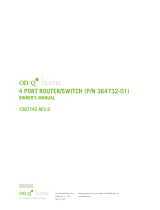Page is loading ...

INSTRUCTION/INSTALLATION SHEET
WIRELESS ACCESS POINT (WAP) IS-0268 REV. O
Page 1 of 4
301 Fulling Mill Road, Suite G ©Copyright 2004 by OnQ Technologies, Inc All Rights Reserved.
Middletown, PA 17057 www.onqhome.com
(800)-321-2343
Innovations in Home Living.
1. Introduction
The On-Q Home Wireless Access Point (WAP), P/N 364711-01, is a WiFi certified 802.11 B/G compatible wireless
product that provides network access to PCs, PDAs, or Ethernet Bridges (used for network access by Digital Video Recorders
or Internet Radio) throughout the home without the necessity of the device being wired to a network outlet. It is generally
placed in the ceiling of the top floor of the home in a central location to maximize the wireless zone coverage of the home.
The supported devices must contain wireless network interface cards or capabilities in order to allow the freedom of a wireless
connection. Because of most portable devices’ ability to run on battery power, roaming network connections can be
maintained anywhere around or outside the home, within the wireless zone.
2. Description
The On-Q Home Wireless Access Point is designed to be wall or ceiling mounted in a
very unobtrusive manner, similar to an in-ceiling speaker or smoke detector (see Figure
1). As shown in Figure 2, it comes with all necessary parts, including a Power Over
Ethernet (POE) Inserter Module, which is ideally housed in the structured wiring
enclosure or may be mounted with screws to a flat surface. The POE provides operating
power over the single CAT5e cable that is run to the WAP. A WAP Pre-Construction
Bracket (P/N 364728-01, ordered separately) is also available to ease installation in a
new construction environment (see Figure 3). Refer to the supplied User Guide for
WAP performance and coverage information.
3. Installation
The On-Q Home Wireless Access Point is best installed during new construction in two steps; at “rough-in” after the
Figure 1
On-Q Home WAP
P/N 364711-01
Mounting
Ring
Power
Over
Ethernet
Inserter
Module
WAP
Cover
IS Sheet and
User Guide
WAP Manual
on CD
48VDC
Power
Supply
AC cord
for Power
Supply
CAT5e jumper
WAP Assembly
Figure 2

INSTRUCTION/INSTALLATION SHEET
WIRELESS ACCESS POINT (WAP) IS-0268 REV. O
Page 2 of 4
301 Fulling Mill Road, Suite G ©Copyright 2004 by OnQ Technologies, Inc All Rights Reserved.
Middletown, PA 17057 www.onqhome.com
(800)-321-2343
Innovations in Home Living.
Electricians are done, but prior to sheetrock being installed, and at “trim-out” after the sheetrock is installed and painted.
These steps are detailed below:
“Rough-in” steps:
a. A single CAT5e should be run in the walls from the location in the home where the On-Q Home Wireless Access Point
(WAP) will be installed to the location where the POE Inserter Module will be located (leave extra cable at both ends).
NOTE: The preferred location for the WAP is in the ceiling of the top floor, centrally located in the home. If multiple
WAPs are used, they should be located centrally, in overlapping areas.
NOTE: Although the On-Q Home Wireless Access Point (WAP) may be installed in ceilings or walls, it requires a
minimum of 5” of mounted depth. This means that the WAP cannot be installed in 2x4 walls.
b. (Optional Step for New Construction) At the selected WAP location,
the On-Q Home Wireless Access Point Pre-Construction Bracket, is
installed with two screws from the floor side across the exposed
ceiling studs (for more detail, refer to IS-0269).
c. The CAT5e can be coiled around the top of the bracket, to be pulled
through after the sheetrock is installed. There are clips on the top of
the bracket to tie off the CAT5e cable.
“Trim-out” steps:
d. The WAP mounting ring should be installed first, using a
Phillips screwdriver to tighten the four mounting tabs
against the sheetrock or optional Pre-Construction
Bracket (see Figure 4).
e. The CAT5e that was tied off at the bracket should then
be pulled through the hole in the bracket and terminated
with an EZ RJ45 plug (P/N 364554-01).
NOTE: Use proper tools and standard TIA 568A rules to
prep and terminate the CAT5e cable, such as the On-Q
Home CAT5 Cable Stripper (P/N 363292-01) and the On-
Q Home EZ RJ45 Crimp Tool (P/N 364555-01).
f. The On-Q Home Wireless Access Point (WAP) is
shipped with an attached stub antenna. For better
coverage in the typical residential installation, remove
the stub antenna and connect the coaxial cable from the
included On-Q Home antenna (see Figure 5).
g. Next, connect the EZ RJ45 terminated CAT5e cable to
the WAP Assembly.
WAP Pre-Construction Bracket
P/N 364728-01
Figure 3
Figure 4
sheetrock
Ceiling stud
Terminated CAT5e
WAP Mounting Ring
Mounting
Tab
Figure 5
Stub Antenna
A
ntenna
Connection
A
ntenna
Cable
CAT 5e

INSTRUCTION/INSTALLATION SHEET
WIRELESS ACCESS POINT (WAP) IS-0268 REV. O
Page 3 of 4
301 Fulling Mill Road, Suite G ©Copyright 2004 by OnQ Technologies, Inc All Rights Reserved.
Middletown, PA 17057 www.onqhome.com
(800)-321-2343
Innovations in Home Living.
h. To physically install the WAP Assembly, push the unit through the mounting ring until the Mounting Ring Clasps snap
into place (see Figure 6).
i. Then install the center cover, making sure the tabs in the cover line up with the holes on the WAP Assembly. This will
insure that the light pipes from the status lights on the WAP are properly aligned (see Figure 7).
j. In the structured wiring enclosure the CAT5e from the WAP can
be terminated at a Network Interface Module or with an EZ RJ45
plug which is then connected directly to the output of the Power
over Ethernet (POE) Inserter Module (see Figure 8).
k. A supplied CAT5e patch cable is then connected from the input
RJ-45 jack of the Power over Ethernet Module to one of the LAN
ports on the On-Q Home or third party Router, or directly to a
Broadband Modem (see Figure 8).
l. The Power over Ethernet Inserter Module is powered with a 48
Volt DC power supply which needs to be plugged in to an AC
source (see Figure 8).
m. When the 48 VDC Power Supply is plugged in to an active AC
Source, verify that the Power LED is lit on the POE.
n. Next, verify that the Power LED is lit on the WAP.
o. If you connected to an active network, verify that the Network Activity LED is lit on the network access device and on
the WAP.
To WAP
To Network
Figure 8
Light
Pipes
Figure 6
Mounting
Ring Clasp
Figure 7
WAP
Cover
48 VDC Power Supply
POE
CAT 5e
Jumper

INSTRUCTION/INSTALLATION SHEET
WIRELESS ACCESS POINT (WAP) IS-0268 REV. O
Page 4 of 4
301 Fulling Mill Road, Suite G ©Copyright 2004 by OnQ Technologies, Inc All Rights Reserved.
Middletown, PA 17057 www.onqhome.com
(800)-321-2343
Innovations in Home Living.
p. Then, verify the Wireless LED is lit on the WAP.
q. Follow the steps in the supplied user guide for configuration and troubleshooting of the On-Q Home Wireless Access
Point.
NOTE: The Wireless Access Point is shipped with minimum security configured. You may want to make it more secure
for your specific application, following the steps in the supplied user guide.
/