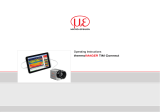Page is loading ...

Instruction Manual
thermoIMAGER TIM NetBox

MICRO-EPSILON
MESSTECHNIK
GmbH & Co. KG
Königbacher Strasse 15
94496 Ortenburg / Germany
Tel. +49 (0) 8542 / 168-0
Fax +49 (0) 8542 / 168-90
e-mail [email protected]
www.micro-epsilon.com
Mini PC for TIM series

thermoIMAGER TIM NetBox 1
Notes on CE Marking
The product accomplishes the requirements of the EMC Directive 2014/30/EU.
Read the manual carefully before the initial start-up. The producer reserves the right to change the herein described
specifications in case of technical advance of the product. References to other chapters are marked as [► ...].
Liability for Material Defects
All components of the device have been checked and tested for perfect function in the factory. In the
unlikely event that errors should occur despite our thorough quality control, this should be reported
immediately to MICRO-EPSILON.
The warranty period lasts 12 months following the day of shipment. Defective parts, except wear parts, will
be repaired or replaced free of charge within this period if you return the device free of cost to MICRO-EPSILON.
This warranty does not apply to damage resulting from abuse of the equipment and devices, from forceful
handling or installation of the devices or from repair or modifications performed by third parties.
No other claims, except as warranted, are accepted. MICRO-EPSILON will specifically not be responsible
for eventual consequential damage. The terms of the purchasing contract apply in full.
MICRO-EPSILON always strives to supply the customers with the finest and most advanced equipment.
Development and refinement is therefore performed continuously and the right to design changes without
prior notice is accordingly reserved. For translations in other languages, the data and statements in the
German language operation manual are to be taken as authoritative.

thermoIMAGER TIM NetBox 2
Content
Page Page
Description 3 System Information 34
Unpacking, Included in Delivery 3 Watchdog 34
Maintenance 4 Startup 35
Cautions 4 System Time 36
Technical Data 5 System Recovery 37
General Specifications 5
Electrical Specifications 5
Installation 6
Mounting 6
Controls and Connections 7
Protective Housing 8
SD Card 10
Mini-USB Socket 10
Power Supply 10
Operation 11
Operation Modes 11
Status LEDs 11
Stand-Alone Operation 12
Network Settings 14
Remote Access for the TIM NetBox 19
File Transfer between TIM NetBox and PC 22
TIM NetBox Control Center 23
Converter Mode USB – Ethernet 28
Write Protection Filter 32

thermoIMAGER TIM NetBox 4
Description
The TIM NetBox is a miniaturized PC which expands the TIM series to a stand-alone solution or which works
as a USB to Ethernet converter. This mode generates larger possible distances between process
(IR camera) and process control (PC).
The TIM NetBox includes a Windows 7 Professional operating system that allows the user to install
additional software.
The housing of the TIM NetBox is made of anodized aluminum – the optional TIM NetBox protection housing
supports the usage in industrial environments (IP 65/ NEMA-4 rating).
Unpacking, Included in Delivery
TIM NetBox incl. micro SDHC card (32 GB)
Power supply (100 - 240 VAC / 24 VDC)
HDMI cable (Micro HDMI to HDMI/ 1.5 m)
Ethernet cable, 1 m
System recovery stick (USB/ 8 GB)
Rail mount adapter
Instruction manual

thermoIMAGER TIM NetBox 5
PLEASE NOTE: Never use cleaning
compounds which contain solvents.
Take care that no moisture infiltrates into
the housing.
Maintenance
The housing of the TIM NetBox can be cleaned with a soft,
humid tissue moistened with water or a water based
cleaner.
Cautions
Take care that no foreign substances penetrate into the venting slots of the TIM NetBox.
In case of problems or questions which may arise when you use the TIM NetBox, please contact our service
department.
Please use only the threads in the housing or the supplied rail mount adapter for mechanical installation of
the TIM NetBox.
Avoid mechanical violence – this may destroy the system (expiry of warranty).

thermoIMAGER TIM NetBox 6
Technical Data
General Specifications
Operating temperature 0 ... 50 °C (+32 … +122)
Storage temperature -20 ... 75 °C (-4 … +167)
Relative humidity 10 ... 95 %, non-condensing
Material (housing) Anodized aluminum
Dimensions 113 mm x 57 mm x 47 mm (L x W x H)
Weight 385 g
Vibration IEC 680068-2-6 (sinus shaped)
IEC 680068-2-64 (broadband noise)
Shock IEC 680068-2-27 (25 g and 50 g)
Operating system Windows 7 Professional
Electrical Specifications
Power supply 8 ... 48 VDC or Power over Ethernet (PoE/ 1000BASE-T)
Power consumption 7.5 W (+ additional 2.5 W for IR camera)
Cooling active via two integrated fans
Board COM Express mini embedded board
Processor Intel
®
Atom
TM
E3845, Quad Core, 1.91 GHz
Hard disc 16 GB SSD
RAM 2 GB (DDR2, 533 MHz)
Ports 2x USB 2.0/ 1x USB 3.0/ 1x Mini-USB 2.0
Micro HDMI
Ethernet (Gigabit Ethernet)
Extensions Micro SDHC or SDXC card
Additional functions 4 x Status LEDs (L1 – L4)

thermoIMAGER TIM NetBox 7
Installation
Mounting
The TIM NetBox can be mounted easily on a DIN rail (TS35) according EN50022 using the supplied rail
mount adapter. For this purpose please screw the 4 screws (M4) into the designated holes on the upper side
of the TIM NetBox housing. Now you can place the rail mount adapter on the housing and fix it with the
4 nuts. On the bottom side of the TIM NetBox housing you will find 4 holes M2,5 which also can be used for
mounting.
Dimensions TIM NetBox in mm, not to scale

thermoIMAGER TIM NetBox 8
Controls and Connections
1 Mounting holes for rail mount adapter 9 Cooling fans
2 CMOS battery compartment 10 Micro HDMI socket
3 USB 3.0 socket 11 Functional input (presently inactive)
4 Ethernet socket (GigE) 12 2x USB 2.0 sockets
5 Power supply socket
6 Micro SDHC/ SDXC card slot
7 Mini-USB 2.0 socket
8 Status-LEDs (L1 – L4)

thermoIMAGER TIM NetBox 9
Protective Housing
IP 65 Protective housing (Alu die-cast) (TM-NBPH-TIM), dimensions in mm, not to scale

thermoIMAGER TIM NetBox 10
Prospective housing with power
supply (TM-NBPHPS-TIM)
IR camera inside CoolingJacket Advanced, connected to a TIM
NetBox

thermoIMAGER TIM NetBox 11
(TM-NBPHPS-TIM)
SD Card
The TIM NetBox will be delivered with a 32 GB Micro SDHC card which is already
installed on the unit. If required you can exchange this card.
The TIM NetBox is supporting Micro SDHC and Micro SDXC cards.
To remove the card please take a ball pen or similar and push onto the card from
outside carefully. Please take care when you insert a card that it is placed correctly
into the according guide slot.
Mini-USB Socket
With the Mini-USB socket you can get a direct access to the IR camera from a separate PC without changing
cables on the TIM NetBox.
For this purpose the camera needs to be connected to the USB 3.0 socket.
Power Supply
For powering the TIM NetBox you either can use the supplied power adapter or a suitable industrial power
supply with a voltage output between 8 VDC and 48 VDC [► Technical Data].
Alternatively the TIM NetBox can also be powered via the Ethernet cable (PoE – Power over Ethernet).
For this purpose a PoE injector is needed (Part-No.: TM-POE-TIM)
1
.
1 For usage of the NetBox together with the high temperature Ethernet cables we recommend the following
PoE components instead of TM-POE-TIM: Trendnet TPI-115GI or Netgear GS110TP

thermoIMAGER TIM NetBox 12
Operation
Operation Modes
The TIM NetBox can be used in three different operation modes:
1. Stand-alone operation with an IR camera
2. Converter USB – Ethernet with direct connection to a PC (point-to-point connection)
3. Converter USB – Ethernet with connection of a PC via a network or via the internet
Status LEDs
The TIM NetBox is equipped with 4 status LEDs (L1 - L4).

thermoIMAGER TIM NetBox 13
Stand-Alone Operation
As a stand-alone PC the TIM NetBox can expand an IR camera to an autonomous system. For this operation
mode you should connect a monitor with a HDMI input and a USB keyboard to the TIM NetBox. If your
monitor has only a DVI input please use a customary HDMI to DVI adapter. In addition the system can also
be controlled via a remote access over an Ethernet connection. [► Remote Access to the TIM NetBox]
Stand-alone operation with remote monitoring via GigE network/ TIM NetBox powered via power supply

thermoIMAGER TIM NetBox 14
After booting the TIM NetBox the PIConnect software starts automatically. If a thermoIMAGER TIM is
connected the first time to the TIM NetBox the software will ask you for the calibration files.
If you connect the TIM NetBox to the Internet using the Ethernet connection the calibration files will be
downloaded automatically. Otherwise you can load the calibration files also manually via the menu Tools/
Extended/ Reimport calibration files (from an USB stick e.g.).

thermoIMAGER TIM NetBox 15
The used Ethernet cables should be
at least category 5 cables (Cat-5
according ISO/IEC 11801).
Network Settings
Please connect your imager with the supplied USB connection cable with the TIM NetBox. Please connect
your PC with an Ethernet cable with the TIM NetBox. Now connect the power supply to the TIM NetBox and
to the mains. The TIM NetBox will start to boot the system and should be ready to use after 1-2 minutes.
You can check the status with the LEDs. At proper functioning now L1 should light up.
Ethernet direct connection (point-to-point connection)/ TIM NetBox powered via power supply
If you use a PoE injector the power supply for the TIM NetBox is
not needed. In this case please connect the PoE injector as
shown in the drawing below.

thermoIMAGER TIM NetBox 16
Ethernet direct connection (point-to-point connection)/ TIM NetBox powered via PoE injector
Connection to the TIM NetBox
The communication with the NetBox is done via the TCP/ IP protocol (Transmission Control Protocol/
Internet Protocol). The TIM NetBox can get its IP address (Internet Protocol address) either from a DHCP
server or it can work with a fixed IP address.
On a direct connection to a PC both, the TIM NetBox as well as the PC must use a fixed IP address because
no DHCP server
1)
is available here. The TIM NetBox is using in this case the IP address 192.168.0.100. On
your PC you have to do the following settings once (depending on the operating system the procedure can
differ from the here shown – the following description refers to a Windows 7 system).
1) DHCP – Dynamic Host Configuration Protocol: allows the automatic integration of a computer into an
existing network.

thermoIMAGER TIM NetBox 17
If your PC is not connected to any network,
please go to Change adapter settings after
you opened the Network and Sharing Center.
Now go to Local Area Connection, right
mouse button: Properties.
[continue at item 4]
1. Go to System controls; open Network and Sharing Center.
2. If you have an existing connection to a network (company network e.g.) you should see the following
information:
3. Go to Local Area Connection – a status screen according [1] will be shown. Then go to Properties.
4. In the following window [2] mark Internet protocol Version 4 (TCP/IPv4) and go again to Properties.

thermoIMAGER TIM NetBox 18
[1] [2] [3]
5. Please open now in window [3] the register Alternate Configuration and activate the checkbox User
configured.
6. Now you can enter a user defined IP address for your PC. Please take care that the network part of the
address has to be identical with the network part of the IP address of the TIM NetBox, thus 192.168.0. For
the host part you have to use an address which is different from the one of the TIM NetBox (100), so you
may use 1 for example.

thermoIMAGER TIM NetBox 19
After you have made these settings and connected your PC with the TIM NetBox using an Ethernet cable
your PC will establish a point-to-point connection. This procedure can take several minutes.
In the Network and Sharing Center your network will now be shown up as a non-identified network.
/