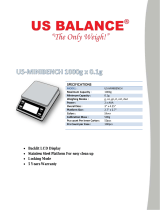Page is loading ...

OPH-Z WEIGHING SCALE
USER’S MANUAL
optimascale.com

TABLE OF CONTENTS
Safety Precautions 1
Preparations and Set Up 2
Key Explination 3
Display Explination 4
Calibration 5
Operating Instructions 6
Settings 7-11
Sepecications 12
Dimensions 13
Contact Us 13

1
SAFETY PRECAUTIONS
• To avoid damaging the battery do not keep charger plugged in once
battery is fully charged
• Avoid installing the balance in direct sunlight. This may cause poor
performance or malfunctions.
• Do not mix batteries, replace all 4 batteries at the same time
• If the balanced will not be used for a long period of time, remove all batteries
from the battery compartment to avoid leakage, which may cause damage to
the instrument
• Avoid overloading or dropping material onto the platform as that may damage
the balance
• Place the weight on the center of the pan for accurate weighing
• Make sure the weight is not over the Max capacity as it could damage the load
cell inside.
• Do not spill liquids on the balance as it is not water-resistant. Liquids may
damage the case and any liquid inside may cause damage to the electronics
• Material that has a static electric charge could inuence the weighing. Dis-
charge the static electricity of the samples, if possible. Another
solution to the problem is to wipe both sides of the pan and the top of the
case with an anti-static agent
• Strong magnetic elds and static electricity will have an adverse effect on the
weighing sensor, when the disturbances disappear the machine will function
properly again
• Do not modify this machine without authorizing with manufacture
• Do not open the machine housing. Machine will lose its guarantee
service is security label is broken

2
PREPARATIONS & SET UP
• Place your balance on a at, stable and level surface that is free of
vibration and drafts and free from corrosive and strong magnetic elds as
they have adverse effects on the weighing sensors
• Level your balance by adjusting the feet to center the bubble in the
spirit level
• Do not put machine close to the central heating, sunshine, airow, opening
door or window
• Do not expose machine to extreme heat or cold. Keep scale in a clean, dry lo-
cation because dust, dirt and moisture can accumulate on the weighing sensor
• Plug into a wall outlet to avoid interference with other wirings
• Turn on the balance while there is no load on the pan
• Allow scale to warm up for 1 minute before use
• Calibration may be required before weighing when the balance is initially in-
stalled or moved from a location
• If the balance is moved from a place with a difference in temperature, please
allow the machine to adjust to the room temperature for 2 hours before use

3
KEY EXPLANATION
Powering On
• Turn on the power by pressing the button located under the scale’s
screen. Once on, the scale will ash the maximum capacity then enter
the weighing mode and display “0”
Menu
• Press and hold MENU for 5 seconds to enter the settings mode
• Press and hold MENU for 1 second to save and exit settings mode
Calibrate / Zero (Enter Key)
• Short press CAL to zero the scale in weighing mode
• Press and hold CAL for 5 seconds to enter the calibration mode
• In settings mode short pressing changes the sub menu
• At the last menu, pressing CAL will conrm the present status and return
to either the previous menu, or enter into a weighing function (such as
density, dynamic)
Unit (Move Key)
• To switch between measuring units
• Move the cursor (ashing digit) to the left
• When all digits ash press UNIT to change to a single digit ash
Print (Cycle Key)
• When manual printing mode, press PRINT to send weighing data to the
printer or computer
• In settings mode when a single digit ashes it will increase the value
• In settings mode when the display ashes it cycles to next parameter
Tare (Return Key)
• Tare
• In settings mode: return to the previous menu without save
• Press and hold PRINT for 1 second to exit from a weighing function (such
as density or dynamic)

4
DISPLAY EXPLANATION
Accumulate Symbol
Quantity Symbol
Current Symbol
Menu Level/Date/Number
Display Divider Line
Unit Price
Time/Number/Item
Menu Item and Weighing Result
Battery Symbol
Zeroing Symbol
Minus Symbol
Tare Symbol
Peak Holding Symbol
Gross/Net/Tare Weight
High/Low Limit Symbol
Unit Symbol
Filter Symbol
Sensitivity Symbol
Density Symbol
Dynamic Symbol
Temperature Symbol

5
CALIBRATION
When to calibrate
• When the scale is initially installed
• When the scale’s location has changed
• After the scale has not been used for a long period of time
• If ambient temperatures have changed greatly
How to Calibrate (Span)
• Press the power button to turn the scale on
• When there is no weight on the pan hold the CAL key for about 5 seconds
• When display shows “-CAL-”, release the CAL key
• The display will ash the exact weight needed to calibrate
• Place exactly the required weight on the scale
• When the display stops ashing unload calibration weight
• “---” will be displayed briey to indicate the completion of span calibration
• The display should show 0
• Place your calibration weight on the scale. If the scale reads the same value
the calibration has succeeded. If not please repeat calibration
process.
How to Linear Calibrate
• Linear calibration
• Verify the pan is empty
• Press the CAL (calibration) key for about 5 seconds to enter into calibration
mode. When display shows “-CAL-”, release the CAL key
• Press and hold the MODE key for about 5 seconds, and the blinking number
indicates what weight should be placed on the pan
• Load the indicated weight, and wait for the display to stop blinking (scale has
recorded this linear value)
• Unload the weight
• Wait for the next blinking number to indicate what weight to place on the pan
• Load the indicated weight, and wait for the display to stop blinking (scale has
recorded this linear value)
• Unload the weight
• When the display shows “0.000”, it means the linear calibration is completed

6
OPERATING INSTRUCTIONS
Preparation:
• Turn machine on
• Allow to warm up for ve minutes
To weigh:
• Add weight to the scale, the display will show result
• Use the unit key to change between units
To tare:
• The Tare function is used when you only wish to see the current change in
weight, not the entire amount of weight that is on the scale
• Example: Put a container you wish to use on the pan, then press the TARE key
and the display will show the tare symbol and reset back to 0
• Add your sample to the container to weigh without the weight of the container
• To exit Tare mode simply press TARE
Note: If you remove your container the scale will show the minus weight of the
container
To count:
• The counting function is used to count a high volume of identical parts. You can
do this by setting a sample and then either adding to the sample or taking away
from the sample to count the number of objects on the scale
• This function can calculate the quantity with total weight divided by signal weight
• Press and hold MENU until the screen reads
--Mode-
• Press CAL to enter and the screen will read
-COUNT-
• Press CAL again and the screen will read
SAMPLE
• Press CAL again to display the sample quantity ex.
0000020
pcs
• Press PRINT to cycle through sample quantities and select
• To set the quantity manually: Press UNIT to move the cursor to the left and the
PRINT key to increase the number value
• Press CAL to select
• The display will show the results
• Upper left displays the quantity: 20pcs
• Upper right displays the unit weight: 0.11g
• Main window displays the total weight: 2.200g
• Remove samples from pan, the display will show
0.00
g
• Place an unknown amount of pieces on the pan and the scale will count
(Example: put 100pcs, total weight 11g)
• To exit counting mode pres and hold TARE key
Note: to exit the present counting state and restart a new counting state, Press CAL
to enter a new sample

7
SETTINGS
Hiding Units
Operator can choose which units it wants to display by tur
ning each unit
on or off which will either display or hide each unit from the display screen.
Note: The grey color words explain the signal's meaning which flash on the windo
w.
1. Display Menu
2. Enter Into Setting Menu
3.
Display weighing range and precision menu
4. Enter Into Unit Turn ON/OFF Mode
5. Display Unit ct and flash "ON" (Turn on)
* Three position to display as:
Upper left displays the menu code, Upper right displays the time,
Main window displays the unit status.
6. Display Unit ct and flash "OFF" (Turn off)
7. Cycle to another unit oz and flash "ON"
8. Display Unit oz and flash "OFF"
*Repeat Step 7-8 can change unit on/off one by one as follow :
ct, oz, ozt, dwt, GN, lb, N, dr, tlT, tls, tlH, T, T/A/R, /A/R, ms, bat, mom, /lb, kg
* The default setting is all units was turn on.
9. Confirm turning on or off the units
10. Setting is finished and return to Standby
Instanc
e
Key (Order) Step Explanatio
n
LCD Screen
Display
Press and Hold
[MENU] Ke
y
Short Press [MENU] Ke
y
Short Press [CAL] Ke
y
Short Press [MENU] Ke
y
Short Press [CAL] Ke
y
Short Press [PRINT] Ke
y
Short Press [MENU] Ke
y
Short Press [PRINT] Ke
y
Short Press [CAL] Ke
y
Short Press [T
ARE]
Key
Two Times

8
Date Setting
Operator can setup machine date in the setting menu.
1. Display Menu
2. Enter Into Setting Menu
3.
Display weighing range and precision menu
4. Enter Into Date Setting
5. Display Year
* Operator can set year by :
Press [UNIT] key to move cursor and press [PRINT] to cycle and select number.
6. Display Month
* Operator can set month by :
Press [UNIT] key to move cursor and press [PRINT] to cycle and select number.
7. Display Day
* Operator can set day by :
Press [UNIT] key to move cursor and press [PRINT] to cycle and select number.
8. Confirm the date and return to
previous menu
9. Finish Setting and return to Standby
Press and Hold
[MENU] Ke
y
Short Press [MENU] Ke
y
Short Press [CAL] Ke
y
Short Press [MENU]
Key
Two Times
Short Press [CAL] Ke
y
Short Press [MENU] Ke
y
Short Press [MENU] Ke
y
Short Press [CAL] Ke
y
Short Press [T
ARE]
Key
Two Times
Instance
( Example: 2015 Year - 05 Month -10 Day )
Key (Order) Step Explanation
LCD Screen
Display
Note: The grey color words explain the signal's meaning which flash on the window
.

9
Time Setting
Operator can setup machine time in the setting menu.
Instance
Key (Order) Step Explanation
LCD Screen
Display
1. Display Menu
2. Enter Into Setting Menu
3.
Display weighing range and precision menu
4. Enter Into Time Setting Mode
5. Display Hour
*Operator can set hour by :
Press [UNIT] key to move cursor and press [PRINT] to cycle and select number.
6. Display Minutes
*Operator can set minutes by :
Press [UNIT] key to move cursor and press [PRINT] to cycle and select number.
7. Display Second
*Operator can set second by :
Press [UNIT] key to move cursor and press [PRINT] to cycle and select number.
8. Display Time Mode
*Operator can press [PRINT] key to select 24 hours or 12 hours.
9. Confirm the Time and return
10. Setting finished and return to standby
Press and Hold
[MENU] Ke
y
Short Press [MENU] Ke
y
Short Press [CAL] Ke
y
Short Press [MENU]
Key
Three Times
Short Press [CAL] Ke
y
Short Press [MENU] Ke
y
Short Press [MENU] Ke
y
Short Press [MENU] Ke
y
Short Press [CAL] Ke
y
Short Press [T
ARE]
Key
Two Times
Note: The grey color words explain the signal's meaning which flash on the window
.

10
Backlight On/Off Setting
Operator can tur
n on/off/auto backlight in the setting menu.
Buzzer On/O
ff Setting
Operator can tur
n on/off the buzzer sound by setting menu.
Note: The grey color words explain the signal's meaning which flash on the window.
1. Display Menu
2. Enter Into Setting Menu
3.
Display weighing range and precision menu
4. Enter into backlight setting and flash "ON"
5. Backlight turn on/off automatically and
flash "AUT"
6. Confirm the backlight setting and return
7. Finish the setting and return to standby
Instance
Key (Order) Step Explanation
LCD Screen
Display
Press and Hole
[MENU]
Key
Shor
t Press [MENU] Key
Shor
t Press [CAL] Key
Shor
t Press [MENU]
Ke
y Five Times
Shor
t Press [PRINT] Key
Shor
t Press [CAL] Key
Shor
t Press [TARE] Key
1. Display Menu
2. Enter Into Setting Menu
3.
Display weighing range and precision menu
4. Enter into buzzer setting and flash "ON"
5. Turn off buzzer and flash "OFF"
6. Confirm the buzzer setting and return
7. Finish the setting and return to standby
Instance
Key (Order) Step Explanation
LCD Screen
Display
Press and Hole
[MENU]
Key
Shor
t Press [MENU] Key
Shor
t Press [CAL] Key
Shor
t Press [MENU]
Ke
y Six Times
Shor
t Press [PRINT] Key
Shor
t Press [CAL] Key
Shor
t Press [TARE] Key

11
Note: The grey colored text explain the signal's meaning which flash on the window.
*
The grey colored sections are the following operation after Step 1-3 baud rate Setting.
Communication Settings
Key (Order) Step Explanation
LCD Screen
Display
1. Display Menu
2. Enter into Communication Setting
3. Enter into Baud rate Setting
*Press [PRINT] key and select different baud rate in turns:
12: 1200bps, 24: 2400bps, 48: 4800bps, 96: 9600bps
4. Enter into Machine ID Setting
* Operator can set Machine ID from 001 to 255,
Press [UNIT] key to move the cursor and press [PRINT] key to select the number.
4. Enter Into Data frames format Setting
*Press [PRINT] key can select ASC ( ASCII format ) or ATU ( Modbus ATU ).
4. Enter Into Communication Way Setting
*Press [PRINT] key can select : NON: turn off communication,
CON: communicate continuously, STY: communicate while steady,
KEY: communicate only press [PRINT] key, SOFT: communicate with software,
Txxx: communicate every XX seconds (Can set time manually).
4. Print Way Setting
*Press [PRINT] key can select :
NON: turn off print, KEY: print only press [PRINT] key, SOFT: print by software order,
Txxx: print every XX seconds (Can set time manually).
4. Peripheral Equipment Setting
*Press [PRINT] key can select : KEY.PRT, KEY.COM, KEY.ALL, KEY.NON
*Short Press [CAL] key to select KEY.PRT and return:
Machine send signal to printer when press [PRINT] key.
Short Press [CAL] key to select KEY.COM and return:
Machine send signal to computer when press [PRINT] key.
Short Press [CAL] key to select KEY.ALL and return:
Machine send signal to printer and computer both when press [PRINT] key.
Short Press [CAL] key to select KEY.NON and return:
Press [PRINT] key NO SIGNAL CAN SEND OUT.
5. Confirm and return to previous menu
6. Finish Setting and return to standby
Press and Hold
[MENU] Key
Short Press [MENU]
Key Two Times
Short Press [CAL] Key
Short Press [MENU] Key
Short Press [MENU] Key
Short Press [MENU] Key
Short Press [MENU] Key
Short Press [MENU] Key
Short Press [CAL] Key
Short Press [TARE] Key

12
g
ct
oz
ozt
dwt
GN
lb
N
dr
tlT
tls
tlH
T
T/A/R
/A/R
ms
bat
mom
/lb
kg
1
5
0.03527396200
0.03215074700
0.64301493100
15.43235835000
0.00220462260
0.00980654189
0.56438222222
0.02666666000
0.02645544638
0.02671725000
0.08573532418
0 . 01 . 2 . 23
0 . 01 . 0 . 23
0.21700000000
0.06578947437
0.26670000000
1.12876677120
0.00100000000
Gram
Carat
Ounce
Troy Ounce
Pennyweight
Grains
Pound
Newton
Dram
Taiwan Tael
Singapore Tael
Hong Kong Tael
Tola
tola / anna / rati T.A.R
tola / Mna / rati T.M.R
Mesghal
Baht
momme
Parts per pound
Kilogram
Unit Signal Unit Unit Exchange Rate

13
Features Benefi ts
Large Capacity and High Resolution Works for various applications
Rugged Construction Assures fast, stable, and reproducible results
Large stainless steel pan Allows for easy weighing of large objects
Date, Time and Temperature displays Advanced, user-friendly features
Legendary VATN High Contrast LCD screen Ensures clear readings in any conditions
Leveling feet with level bubble Makes it level even on uneven working surfaces
Below balance weighing Determines density of large pieces
Confi gurable RS 232 interface Allows for communication w/ peripheral data collection and printing
Multiple weighing units Allows for fl exibility of weighing
Model
OPH-Z10 OPH-Z20 OPH-Z30
Capacity 10 kg (22 lb) 20 kg (44 lb) 30 kg (66 lb)
Resolution 0.1 g
Repeatability ± 0.2 g
Linearity Error ± 0.2 g
Response Time ≤ 2 sec
Calibration Calibration with External Weight
Weighing Units g, lb, kg, oz, ct, ozt, pcs, tIs, tIT, tIH, dwt, GN (grain), dr, ms, bat, mom T/A/R
Construction Cast aluminum, static resistant ABS, stainless steel pan
Display Large, easy to read LCD display with backlight and icons, 3/4” (19 mm) high
Pan Size 11.5” x 8.5”
(295 x 220 mm)
Body dimension (W x D x H) 12” x 12” x 4.5” (320 x 320 x 120 mm)
Power 110v - 240v, 50HZ / 60HZ
Operational Temperature 50 °F to 86 °F / 10 °C to 30 °C
Connectivity Confi gurable RS 232 interface
SPECIFICATIONS

14
DIMENSIONS
CONTACT US
Please e-mail [email protected] for any sales related question
Please e-mail [email protected] for any support related questions
Don’t forget to visit our website at:
optimascale.com
12”
12”
4.5”
11.5”
8.5”
/