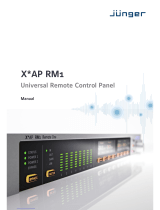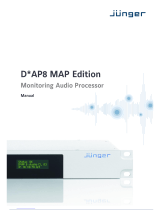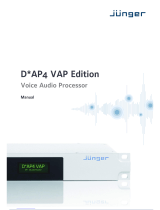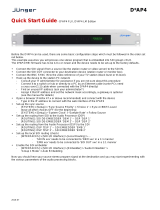Page is loading ...

EASY L
O
UDNESS
Digital Audio Processor
Manual



EasyLoudness_manual_EN_170915.doc
EASY LOUDNESS
Hardware Features
•
1RU compact 19" processing device
• Dual power supply second power supply for redundancy
•
Remote Panel optional X*AP RM
1
panel
• Audio input balanced/unbalanced AES – manual selection
•
Audio o
utput
balanced/unbalanced AES
• One interface slot I/O expansion slot for one option board at a time
• RJ45 network connector 100BaseT full duplex Ethernet interface
• USB B connector built in USB < > serial adapter to access the device service port
• 8 GPI/Os 8 balanced inputs, 8 relay closure combined on a 25pin D-Sub
•
Aux power supply isolated 5V supply for external wiring
•
External sync IN 75Ohm input (Word Clock, AES, Black Burst, Tri-Level)
•
Sync OUT 75Ohm Word Clock output
The EASY LOUDNESS may be purchased with SDI or AES67/Dante interface.
Software Features in general
• LevelMagic loudness management according to ITU BS.1770-1/-2/-3
EBU R128, ATSC A/85, ARIB TR-B32, Free TV OP-59, Portaria 354
• Fail Over automatic switch over with signal loss detection
• Loudness measurement in reference to the selected standard
•
SNMP agent SNMP v1, see D*AP4-MIB
• Remote control EmBER plus protocol or X*AP RM1 remote panel, mobile UI
and legacy GPI/Os
Operating Manual

EASY LOUDNESS
1
Content
page
Introduction ………………………………………………………………………………………….. 2
EASY LOUDNESS front panel view .…………………………………………………………….. 3
EASY LOUDNESS rear view ..……………………………………………………………………. 3
Block Diagram ………………………………………………………………………………………. 4
Audio Processing Blocks …………………………………………………………………………. 5
Control, Operating & Event Concept …………………………………………………………….. 5
Getting Started – Snapshot Concept ...…………………………………………………………… 6
Getting Started – quick start guide ……………………………………………………………….. 6
Getting Started – IP setup in general ……………………………………………………………. 7
Getting Started – IP setup of the EASY LOUDNESS – via console interface …………….. 7
Getting Started – IP setup of the EASY LOUDNESS – via web browser ………………….. 8
Setup GUI – connecting with the EASY LOUDNESS …………………………………………… 9
Setup GUI – SYSTEM – System Status ………………………………………………………… 10
Setup GUI – SYSTEM – Overview ………………………………………………………………. 11
Setup GUI – SYSTEM – Admin ………………………………………………………………….. 11
Setup GUI – SYSTEM – Setup …………………………………………………………………… 14
Setup GUI – SYSTEM – the preset concept in detail ………………………………………… 15
Setup GUI – SYSTEM – Preset Cleanup ……………………………………………………….. 16
Setup GUI – SYSTEM – SNMP …………………………………………………………………… 18
Setup GUI – SYSTEM – Backup / Restore …………………………………………………….. 18
Setup GUI – SYSTEM – Firmware Update …………………………………………………….. 19
Setup GUI – SYSTEM – Reboot …………………………………………………………………. 20
Setup GUI – INTERFACES ……………………………………………………………................. 20
Setup GUI – INTERFACES – AES I/O …………………………………………………………… 20
Setup GUI – INTERFACES – SDI I/O Interface – Overview ……………………………........ 22
Setup GUI – INTERFACES – SDI I/O Interface – Local Routing ………………………........ 23
Setup GUI – INTERFACES – SDI I/O Interface – Setup ………………................................. 34
Setup GUI – INTERFACES – SDI I/O Interface – De-Embedder …………………………..... 25
Setup GUI – INTERFACES – SDI I/O Interface – Embedder …………………………............ 25
Setup GUI – INTERFACES – Dante I/O Interface – Status ………………………….............. 26
Setup GUI – INTERFACES – Dante I/O Interface – Inputs ………………………….............. 28
Setup GUI – INTERFACES – Dante I/O Interface – Ouputs …………………………............ 29
Setup GUI – INTERFACES – Dante I/O Interface – Network ………………………….......... 29
Setup GUI – AUDIO PROCESSOR – Overview ……………………………………………….. 31
Setup GUI – AUDIO PROCESSOR – Input ……………………………................................... 32
Setup GUI – AUDIO PROCESSOR
– Fail Over ...……………………………………………… 32
Setup GUI – AUDIO PROCESSOR – Level Magic ………………………………………........ 33
Setup GUI – AUDIO PROCESSOR – Output ………………………………………………….. 34
Setup GUI – MESUREMENT – Loudness …………………………...................................... 34
Setup GUI – SNAPSHOTS ...……..………………………………………………………………. 36
Technical Data – 4 Channel Audio Processor [EASY LOUDNESS] …………………………. 37
Technical Data – Option Board SDI I/O (3G/HD/SD) [O_DAP_SDI_a] ……………………… 38
Technical Data – Option Board Audio-over-IP DANTE™ [O_DAP_DANTE_a] ……………. 39
Technical Data – Rear Connectors – pin assignment ………………………………………... 40
Technical Data – GPI wiring ……………………………………………………………………… 41
Safety Information ..…..…………………………………………………………………………… 42
Warranty …………………………………………………………………………………………….. 42

EASY LOUDNESS
2
Introduction
The EASY LOUDNESS is an entrance level processor that may be bought with a 3G/HD/SD SDI
or an AES67/Dante interface.
This manual refers to an EASY LOUDNESS equipped with a SDI interface.
The EASY LOUDNESS focuses on automatic and adaptive loudness management compliant with all current
broadcast audio loudness recommendations including ITU.1770 standards (revisions 1, 2 and 3) as well as
recommended practices ATSC A/85 (2011/2013), ARIB TR-B32, Free TV OP-59, Portaria 354 and EBU
R128. The EASY LOUDNESS features loudness normalization for up to two stereo programs of audio.
The Level Magic™ is based on a unique multi-loop control principle.
LEVEL MAGICII™
The algorithm offers adaptive wideband control with exceptionally high audio quality uncompromised
loudness management without any coloration, pumping, distortion or modulation effects by combining three
major gain changing elements:
· Transient Processor
· Adaptive AGC
· Distortion-free true peak limiter
System Integration
All system parameters are remotely accessible, allowing the unit to be integrated and remotely controlled by
broadcast control systems. This helps users to apply individual processing to their programs, which is a key
feature for well-managed loudness control.
Loudness measurement
To check compliance of programs with your local loudness regulations, the unit analyzes loudness and true
peak levels from input signals and may transfer the measurement data via Ethernet to an optional
measurement and logging software anywhere in your network. These measurements can be triggered by
automation systems via GPIs, via network or even manually on the X*AP RM1 remote panel.
The EASY LOUDNESS can also generate SNMP or GPI/O alarms in case pre-determined limits are
exceeded.
Web configuration
A web interface also allows easy and intuitive setup and configuration anywhere in your network.
Interfaces and system security
Audio I/Os range from one onboard AES I/O to either a 3G/HD/SD-SDI I/O including video delay or an
AES67/Dante AoIP interface. The SDI interface has a power fail bypass relay as standard. With redundant
PSU and SNMP integration the unit ensures maximum operational safety.

EASY LOUDNESS
3
EASY LOUDNESS front panel view
The front panel of the EASY LOUDNESS has four LEDs to show the general summarized status as well as
power supply and audio bypass (maybe activated by an X*AP remote panel only).
EASY LOUDNE rear view
For fail safe operation, the EASY LOUDNESS provides two independent power supplies. These power
supplies operate in load balance.
STATUS shows the status of the device controller.
INIT / pressing the INIT button briefly will warm start the device controller.
RESET Holding down the button until the STATUS LED flashes 5 times will initialize the
EASY LOUDNESS to factory default.
LAN RJ45 socket for Ethernet connection to a LAN.
USB USB 2.0 type B socket to connect the built in USB >> serial converter with an
external PC
ISO-PWR lights green to indicate that the isolated 5V power supply for GPI /O application
is available.
Interface 1 slot to mount one of the optional interface boards (SDI, MADI, DANTE, AES,
analog).
GPI/O 25pin Sub-D female connector to interface with the 8 optical isolated
general purpose inputs and 8 solid state relay closure outputs.
SYNC IN 75Ohm BNC connector to connect with external sync sources.
WCLK-OUT 75Ohm BNC connector to synchronize external devices to the
EASY LOUDNESS internal word clock.
AES 1/2 IN / OUT AES3 (XLR) and AES3id (BNC) input (selectable via GUI) / output (parallel)

EASY LOUDNESS
4
Block Diagram
The above schematic shows the principal blocks of the EASY LOUDNESS.
The core of the unit is the audio processor with 4 inputs and 4 outputs.
An AES I/O on the motherboard is provided for digital line operation. The respective connectors have relay
bypass for power fail operation. The bypass circuit may be disabled by an internal jumper. For the 2 channel
version only one AES I/O is fitted.
An interface slot is provided to carry an optional 3G / HD / SD-SDI or an AES67/DANTE module.
It allows for extremely flexible interfacing of the EASY LOUDNESS in TV installations.
The sync circuit can deal with all common formats to integrate the EASY LOUDNESS into digital facilities
with a sample rate from 44.1 or 48kHz. Other devices may be synchronized by the word clock output of
the EASY LOUDNESS.
The EASY LOUDNESS has 8 balanced GPIs and 8 relay closure GPO contacts. This enables the user to
simply recall presets or call events, change device configurations and report general status information.

EASY LOUDNESS
5
Audio Processing Blocks
Above you see the various function blocks of the audio processor rendered by the DSP engine.
Each function block has its representation in the GUI by individual tab sheets. You may simply click on the
respective graphical area as an alternative way to navigate through the GUI.
It is important to understand that the physical input interfaces of the device (SDI DE-EMBEDDER, AES IN)
must be routed to the DSP inputs in order to process. Similarly the DSP outputs must be routed to output
interfaces (SDI EMBEDDER, AES OUT). You will find those settings by clicking on the Home tab.
The factory default set-up will meet most situations for stereo broadcast applications.
Control Concept
Communication between external applications or the X*AP RM
1
remote panel, is based on
TCP/IP over Ethernet.
The setup GUI utilizes web technology. The functionality of the web GUI is optimized for Firefox.
The setup GUI can be complemented by other application programs running on MS Windows® XP, W7, W8
like the Junger Application Manager J*AM. Operator access will also be available for mobile devices running
an appropriate browser on iOS or Android.
An SNMP agent may be activated to incorporate the device into a station monitoring system.
For 3
rd
party remote applications, Junger Audio highly recommends using the Ember+ protocol which is
widely distributed in the European broadcast industry. The user community is also increasing rapidly world
wide. By default, the X*AP RM
1
remote panel and the EASY LOUDNESS "talk" Ember natively.
Operating Concept
Further below you will see that the setup GUI for the device is grouped into several parameter areas.
One can reach the parameters via three tier navigation by tabs which may have sub tabs.
Each function block (parameter area) has dedicated presets. The presets can be recalled at any time during
operation, either by manual intervention, via the embedded web server (browser based GUI), automatically
by the internal snapshot manager or by external applications.
For all relevant settings an ON AIR and a PRESET part exists. I.e. you may either edit the parameters
ON AIR or offline for the respective part of the EASY LOUDNESS.
The presets of the EASY LOUDNESS are persistent by nature. You are working directly on the preset
memory. I.e. you need not worry about storing such presets, the EASY LOUDNESS does it for you.

EASY LOUDNESS
6
Snapshot Concept
The EASY LOUDNESS incorporates a sophisticated snapshot management system.
Snapshots may fire a combination of three presets and can control the measurement.
* Routing Presets for System set up, Interfaces, Routing
* Level Magic Presets
* Measurement Presets to control loudness measurement for the device
These events may be fired by Triggers.
Trigger sources may be GPIs and/or hotkeys of the X*AP RM
1
remote panel, or the device error status
information.
Getting Started – quick start guide
Before the EASY LOUDNESS can be used, there are some basic configuration steps which must be followed
in the order set out below. This example assumes you will process one stereo program that is embedded into
SDI group1 Ch1/2.
* Connect the SDI signal (from a source like the station router or video server) to the SDI IN.
* Connect the SDI OUT connector to your destination device (station router or monitor box).
* Hook up the device to the station PC network
- Consult your IT administrator for assistance if you are not sure about this procedure
- Connect it to a switch or hub or directly to a PC / Laptop via an Ethernet cable
(some PCs need a cross over [1:1] cable when connected with the D*AP4 directly)
- Find an unused IP address - ask your administrator!
- Assign it that IP address and set the network mask accordingly, a gateway is optional
(see next page for details)
* Open a browser (FireFox recommended) and connect with the device
- Type in the assigned IP address as an URL: http://<ip-address>
* Check the routing to the Audio Processor (DSP)
- Home > Input Routing > 1L/1R=SDI 1/2
* Check the routing from the Audio Processor (DSP)
- Home > Output Routing > 1L/1R=SDI 1/2
Now you should hear your source stereo program signal at the destination and you may start experimenting
with the various parameters of the AUDIO PROCESSOR blocks.
Important Note! The EASY LOUDNESS is factory default pre-configured for
SDI I/O Group 1 (channels 1/2 and 3/4).

EASY LOUDNESS
7
Getting Started – IP setup in general
The process of installing an EASY LOUDNESS into an IP network is as follows:
1. Ask the system administrator for a unique IP addresse of the network,
the respective netmask and gateway address
2. Assign the EASY LOUDNESS an IP address
You have 2 choices to assign the EASY LOUDNESS an IP address:
* Via the serial console interface
* Via a Web browser
Important Note! If you are not familiar with setting up devices for IP communication, we highly recommend
you consult your system service or IT department to assist you.
Getting Started – IP setup of the EASY LOUDNESS
–
via console interface
The tool to change the IP configuration of the EASY LOUDNESS can be selected via the console interface.
You must connect it with the PC via an USB A to B cable. This will install the driver for the built-in
USB to serial converter. Now you can open a terminal program. Here you must select the virtual COM port
assigned by the OS. The communication parameters are: 115200kBaud, 8, N, 1, no handshake.
Pressing <ENTER> will open the console menu:
[2017-09-08 13:12] Your choice:
Select item "2": <ENTER>
Current network configuration
IP Address: 10.110.96.110
Netmask ...: 255.255.0.0
Gateway ...: 10.110.0.1
Enter new IP address, press ENTER to cancel:
You must enter the new IP address (e.g.): "192.168.178.78" <Enter>
Enter new netmask, press ENTER to cancel:
You must enter the new netmask (e.g.): "255.255.255.0" <Enter>
Enter new gateway address, press ENTER to configure without gateway:
You may press <Enter> to skip this point or you may enter the new gateway address (e.g.):
"192.168.178.1" <Enter>
Important Note! The gateway entry is optional but you must take care that the gateway address matches the
network mask related to the devices IP address! If you are not sure simply enter 0.0.0.0.
or leave it without an entry.
Changing Network configuration
Network configuration has been changed. Please reboot the device
to activate the new settings.

EASY LOUDNESS
8
Select item "8: Reboot" <ENTER>
Do you want to reboot the device ?
Press small "y" <ENTER>
Rebooting the device ……..
After reboot has finished, the new IP configuration is active and will be displayed at the top of the
configuration menu.
Getting Started – IP setup of the EASY LOUDNESS
–
via a web browser
* Read the default IP address printed on the label at the rear of the device.
* Set up network parameters of your PC to fit the default IP address of the EASY LOUDNESS
(e.g. default IP +1 and net mask = 255.255.0.0).
* Connect the EASY LOUDNESS with the PC either by an Ethernet patch or a cross over cable
(if the PC does not support Auto MDI-X) or via a switch.
* Open a browser and type the default IP address of the EASY LOUDNESS into the URL field
and press <ENTER>. This will open the HOME tab sheet of the GUI.
* Click on <SYSTEM> and afterwards the "Admin" tab:
Enter the desired network configuration and press <apply>
Afterwards you must reboot the EASY LOUDNESS in order to activate the new IP configuration.
Important Note! After reboot neither the web browser nor the X*AP RM
1
remote panel may be able to
communicate with the EASY LOUDNESS. You must change back the IP configuration of the PC to your
actual network and fill in the new IP address in the URL field. You must set-up the X*AP RM
1
remote panel
as well to attach this device (see X*AP manual for details).

EASY LOUDNESS
9
Setup GUI – connecting with the EASY LOUDNESS
You must open a browser and enter the IP address of the EASY LOUDNESS
into the URL field and press <Enter>. The browser will retrieve the necessary information and open up the
Home page:
The entrance pane is the HOME page. If you are returning from other pages or if you reload your browser
content (by pressing <F5>) it may show a different page due to the caching of the browser.
In the top section you see several bar graph displays for signal levels as well as for gain reduction display
of function blocks.
On the following pages we will go through the various panes to show you the basic setup of the device.
You may set up the synchronization source. You may also give the device a name, tell it its location and
define an administrative contact which may be used by the monitoring system of your house (e.g. via SNMP).
You may change settings of the installed interface module and the signal routing.

EASY LOUDNESS
10
Setup GUI – SYSTEM – System Status
The system status is a special link you can reach independently from where you are:
The System Status page provides a top level view of the status information available for the device.
Device Status Provides the top level status of the EASY LOUDNESS.
The front panel STATUS LED is connected to this display.
Power 1 Status of the first power supply (left hand side of rear panel).
Power 2 Status of second power supply (to the right of the first power supply)
Temperature Measured on the surface of the main PCB.
Sync Lock Turns red if the external sync source is lost or unstable.
NTP Server Status Is grey if the NTP server synchronization is turned off. It is green if the
clock is synchronized. It turns red if the clock can not be synchronized
via one of the NTP servers.
Processing Status
Bypass Turns red if general Bypass is activated. This can be turned on and off via
the X*AP remote panel only!
Interface Status
AES I/O Turns red if an AES input that is internally in use (i.e you have routed it to
an input of a function block) has detected an error.
Interface 1 SDI I/O Turns red if an error occurs on the SDI interface.
System Messages [current / history]
Displays a list of messages produced by the system controller.
System Log The system controller activities will be logged. This log information may be
downloaded from the device and sent to Junger Audio. In case of a
problem you can press: <save diagnostics file> from here or from:
SYSTEM > Admin > Diagnostics.

EASY LOUDNESS
11
Setup GUI – SYSTEM – Overview
The graphical overview shows the main building blocks of the device including the options installed,
in this example a SDI interface is placed into the interface slot (see rear view).
You may click on the boxes and the respective setup page will open. The navigation is based on URLs so
you may use the <Back> navigation button of the browser to return to this page.
Setup GUI – SYSTEM – Admin

EASY LOUDNESS
12
This Device Input fields for information used by higher level services.
Serial Number The electronic serial number. It is printed on a label at the rear of the
device.
Name Give the device a meaningful name that may be used by name services
and SNMP management.
Location The place where the EASY LOUDNESS is located.
Admin / Contact E-mail address of a person in charge. Could be used by an SNMP
manager to notify that person.
Graphical User Interface [Onair max / Preset max, Onair max / Preset min, Onair min / Preset max,
Last Used]
Startup Page View Defines the appearance of the parameter panes in the ON AIR vs.
the PRESETS area (which one will be visible).
Authentication To prevent non-authorized people from changing EASY LOUDNESS
settings the administrator may assign passwords for either the admin
and/or an operator. While the admin is allowed to set everything, an
operator is just allowed to load presets. Parameters will be reset if the
operator attempted to change it.
Enable [ON / OFF]
The administrator may turn authentication OFF.
Change Password for [admin / operator]
Select which password you will set / change.
Password Type in a password
Default passwords are: admin (for admin) and operator (for operator).
Repeat Repeat that password
Important Note! The authentication may be enabled / disabled from the console interface
(see page 8 "1: Manage Password") via USB connection, but also via Telnet! If you have higher security
demands you should turn the Telnet server off. Authentication will be turned off and passwords will be reset if
one initializes the device to factory default (see Reboot - page 19, INIT/RESET rear button - page 4).
If there was an authentication failure, the admin will be notified
about such conditions at the next proper login. The pop up
appears for each login that has failed. It shows the IP address of
the device that caused the authentication failure.
After a correct login the status "who" (e.g. admin)
and a <Log Out> button are available from the GUI
in the upper right corner:
Network IP address setup, see above:
getting started – IP setup of the EASY LOUDNESS
–
via web browser
IP Address A proper address for your network – default [10.110.xxx.yyy]
Netmask The net mask of your network – default [2555.255.0.0]
Gateway The optional gateway address – default [0.0.0.0]
Transmit Metering Data [OFF / ON]
Enable Metering data will be streamed via UDP protocol. In order not to receive
such data by external applications you may disable it.

EASY LOUDNESS
13
Service Options
Maintenance Interface [OFF / ON]
via RPC For administrative use to enable communication with factory tools.
Telnet Server [ON / OFF]
Enables a telnet server to connect to the console interface via IP port 21.
Diagnostics
<save diagnostics file> Pressing this soft button will start the assembly of a diagnostics file.
The file will be presented in XML format for download.
If you experience unexpected behavior of the device you may be asked by
the Junger service team to send such file by e-mail for analysis.
Device Time Allows you to set the device clock. At the factory it will be set
to UTC (Coordinated Universal Time).
Date (Local) If you click into the Date (local) input field, a calendar tool:
appears to select month and year.
Time (Local) If you click into the Time (local) input field,
you will be able to set the device time.
Date (UTC) Similar as above for local date setting.
Time (UTC) Similar as above for local time setting.
Get Time from [Manual Setting / Browser / NTP Server]
If set to NTP Server the D*AP4 will look for the below servers to
synchronize the internal clock.
Primary NTP Server [5.9.110.236] default set to a publicly accessible NTP server via internet.
Secondary NTP Server [10.110.2.7] default set to an internal NTP server from Junger Audio.
This is used for device testing and may be overwritten at any time.
Update Rate (min) You can set the time interval to update via an NTP server
Important Note! If it is impossible to synchronize the internal clock to one of the two NTP servers an
SNMP "ntpStatusTrap" will be issued by the SNMP agent (if enabled SYSTEM > SNMP > Enable = ON).
Update Rate (min) [1 … 1440]
Interval of synchronizing the internal clock of the D*AP4.

EASY LOUDNESS
14
Setup GUI – SYSTEM – Setup
Program Configuration [2 x 2]
Shows the program configuration (two times two channels).
This is also the default configuration of the audio processing blocks.
Program Labels Each of the two possible programs has a name that will be used
Program 1 Label as a reference for the display of parameters and their setup.
Program 2 You may edit the default names.
Current Sync Source Status shows the status of the 5 tier sync priority circuit
Source Display of the active sync source.
Sample Rate The measured sample rate.
Show detailed status [ON / OFF]
If you enable that checkbox you will get this information:
Sync Source Information
You will get detailed information about the measured rates of possible sync sources

EASY LOUDNESS
15
System Clock
Sample Rate [Follow Input / 44.1 / 48 / 88.2 / 96]
Fallback Sample Rate [44.1 / 48 / 88.2 / 96]
Sync Source Priority
Choice 1 – 4 [OFF / Internal / Sync-In WCLK / Sync-In AES
/ Interface 1 (SDI I/O or Dante) / Sync-In Black Burst/Tri-Level]
Fallback on Sync Error [Internal]
If the selected sync source is not available the next source will be
selected. If none of the pre-selected sync sources is available, the
source will fall back to the internal clock oscillator.
AES Select [Sync-In AES / Input AES 1/2 XLR / Input AES 1/2 BNC]
Select from which physical input the AES sync must be taken.
Accept SDI Generator [ON / OFF]
For rare applications you may use the SDI generator (if an SDI I/O
interface is installed) as the sync source. In this case downstream
equipment must be synchronized to the EASY LOUDNESS.
See INTERFACES > SDI I/O interface > Setup for details.
Important note! It is not possible to gen lock the SDI generator. The generator will run on its own
internal 27MHz crystal clock.
Setup GUI – SYSTEM - the preset concept in detail
The example above shows the preset concept of the EASY LOUDNESS. It is a general feature of the
device and you will come across it in almost every area. For all relevant settings one set of ON AIR
parameters and a practically unlimited number of PRESETS are available. The count depends on the NV
memory space left.
If you want to load parameters from a preset to the ON AIR area or save parameters from the ON AIR area
to a preset, you must press <load> or <save>:
A dialog opens to select the desired preset. If you press <ok> the selected action will be executed.
If you press the little pencil icon the preset name turns italic and you may edit it.
To generate a new preset offline, you must click into the preset name field below the PRESET headline:
The pull down offers "Add Preset". If you select this a new entry to the list will be
generated. Clicking on the small trash bin symbol will delete that preset.
You may change the default name "Preset x" by clicking the small pencil icon.
Now the default name becomes italic and you may edit that name.
If you have selected the new preset or one of the existing presets indicated by the name displayed at the
top, you may edit the parameter values.

EASY LOUDNESS
16
Important Note! The presets of the EASY LOUDNESS are persistent by nature. You are working directly on
the preset memory, i.e. you need not worry about storing such presets. The EASY LOUDNESS does it for
you. On the other hand you must be aware that you are overwriting the actual preset settings! If you want
to keep original values (e.g. from a factory preset) you must simply copy the content of an existing one to the
clip board, add a new preset, name it differently and paste the clip board to it.
At the bottom of the PRESET part you will find the soft buttons to <copy> the content of that preset to the
clip board or to <paste> the content of the clip board into another preset which you have selected before
pasting.
You may also <export> or <import> the preset content to / from a file.
Setup GUI – SYSTEM – Preset Cleanup
It is sometimes desirable to delete presets which are used by multiple events without stepping through all
processing blocks and deleting the respective presets one by one. This pane offers you a tool to remove
presets via a central access point:
/