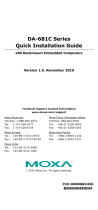Page is loading ...

DA-681C Windows 10 Enterprise LTSC
User’s Manual
Version 1.0, February 2020
www.moxa.com/product
© 2020 Moxa Inc. All rights reserved.

DA-681C Windows 10 Enterprise LTSC
User’s Manual
The software described in this manual is furnished under a license agreement and may be used only in accordance
with the terms of that agreement.
Copyright Notice
© 2020 Moxa Inc. All rights reserved.
Trademarks
The MOXA logo is a registered trademark of Moxa Inc.
All other trademarks or registered marks in this manual belong to their respective manufacturers.
Disclaimer
Information in this document is subject to change without notice and does not represent a commitment on the part of
Moxa.
Moxa provides this document as is, without warranty of any kind, either expressed or implied, including, but not
limited to, its particular purpose. Moxa reserves the right to make improvements and/or changes to this manual, or to
the products and/or the programs described in this manual, at any time.
Information provided in this manual is intended to be accurate and reliable. However, Moxa assumes no responsibility
for its use, or for any infringements on the rights of third parties that may result from its use.
This product might include unintentional technical or typographical errors. Changes are periodically made to the
information herein to correct such errors, and these changes are incorporated into new editions of the publication.
Technical Support Contact Information
www.moxa.com/support
Moxa Americas
Toll
-free: 1-888-669-2872
Tel:
+1-714-528-6777
Fax: +1-714-528-6778
Moxa China (Shanghai office)
Toll
-free: 800-820-5036
Tel:
+86-21-5258-9955
Fax: +86-21-5258-5505
Moxa Europe
Tel:
+49-89-3 70 03 99-0
Fax:
+49-89-3 70 03 99-99
Moxa Asia
-Pacific
Tel:
+886-2-8919-1230
Fax:
+886-2-8919-1231
Moxa India
Tel:
+91-80-4172-9088
Fax: +91-80-4132-1045

Table of Contents
1. System Initialization ......................................................................................................................... 1-1
Initializing User Settings ...................................................................................................................... 1-2
Initializing the System ......................................................................................................................... 1-5
2. Configuring the Serial Interface ........................................................................................................ 2-1
Overview ........................................................................................................................................... 2-2
Setting the UART Mode ........................................................................................................................ 2-2
3. Teaming ............................................................................................................................................ 3-1
Creating an Intel® Net Team ............................................................................................................... 3-2
Adding an Intel® Net Team Member ..................................................................................................... 3-3
Removing an Intel® Net Team Member ................................................................................................. 3-4
Removing an Intel® Net Team ............................................................................................................. 3-5
4. BitLocker ........................................................................................................................................... 4-1
Enabling BitLocker .............................................................................................................................. 4-2
Disabling BitLocker ............................................................................................................................. 4-5
5. Configuring RAID .............................................................................................................................. 5-1
Changing the RAID Mode ..................................................................................................................... 5-2
Creating a RAID Disk in BIOS ............................................................................................................... 5-4
Replacing a Disk ................................................................................................................................. 5-9
Removing a RAID Volume in the BIOS ................................................................................................. 5-13
6. Unified Write Filters .......................................................................................................................... 6-1
Turning ON the UWF on a Running PC ................................................................................................... 6-2
Installing the UWF Feature Using the WMI ............................................................................................. 6-4
7. Moxa IO Control Utility ...................................................................................................................... 7-1
Overview ........................................................................................................................................... 7-2
Setting the DIO Status ........................................................................................................................ 7-2
Setting the UART Mode ........................................................................................................................ 7-3
Setting the Relay Status ...................................................................................................................... 7-5
Setting the LED Status ........................................................................................................................ 7-6
8. IO Control API ................................................................................................................................... 8-1
Downloading the API ........................................................................................................................... 8-2
mxdgio .............................................................................................................................................. 8-3
GetDinStatus .............................................................................................................................. 8-3
GetDoutStatus ............................................................................................................................ 8-4
SetDoutStatus ............................................................................................................................ 8-5
mxled................................................................................................................................................ 8-6
GetLedData ................................................................................................................................ 8-6
SetLedData ................................................................................................................................ 8-7
mxrelay ............................................................................................................................................. 8-8
GetRelayData.............................................................................................................................. 8-8
SetRelayData .............................................................................................................................. 8-9
mxsp .............................................................................................................................................. 8-10
GetUartMode ............................................................................................................................ 8-10
SetUartMode ............................................................................................................................. 8-11
mxwdg ............................................................................................................................................ 8-12
mxwdg_open ............................................................................................................................ 8-12
mxwdg_refresh ......................................................................................................................... 8-12
mxwdg_close ............................................................................................................................ 8-13
9. Windows Recovery ............................................................................................................................ 9-1
Preparing the USB Device .................................................................................................................... 9-2
Booting From the USB Recovery Disk .................................................................................................... 9-7
System Image Backup ......................................................................................................................... 9-8
Restoring the System Image .............................................................................................................. 9-12

1
1. System Initialization
In this chapter, we describe how to initialize the system settings on the DA-681C computer when you boot
up the computer for the first time. When you turn on the Windows PC for the first time, you will see the
Windows Out of Box Experience (OOBE) wizard. The OOBE wizard consists of a series of screens that require
customers to accept the license agreement, connect to the internet, log in with, or sign up for a Microsoft
Account, and share information with the OEM.
The following topics are covered in this chapter:
Initializing User Settings
Initializing the System

DA-820 Win7 User's Manual System Initialization
1-2
Initializing User Settings
The following is a non-exhaustive list of screens the users may see during the OOBE process.
1. Select a region.
2. Select a keyboard layout.
3. Select a second keyboard layout.

DA-820 Win7 User's Manual System Initialization
1-3
4. Connect to a network.
5. Sign in to, or create a local account or a Microsoft account (MSA).

DA-820 Win7 User's Manual System Initialization
1-4
6. Create a password.
7. Do more across devices with activity history.
8. Choose privacy settings.

DA-820 Win7 User's Manual System Initialization
1-5
Initializing the System
1. When you sign in into the system for the first time, the Windows Command Processor will run and show
the message "Do you want to allow this app to make changes to your device? Click Yes to
confirm.
2. Wait until the process is complete.
When the process is completed, the system is initialized.

DA-820 Win7 User's Manual Configuring the Serial Interface
2-2
Overview
The DA-681C has two serial ports labeled COM1 and COM2. Each serial port can be configured to use any
one of the following serial interface modes: RS-232, RS-485-2-wire, or RS-422/RS-485-4-wire.
Setting the UART Mode
1. Install the Moxa Serial Interface utility.
2. From the Windows programs menu, run the Moxa Serial Interface utility.
3. Select the target COM port and UART mode, click Apply to save the settings.
The COM ports applicable for the DA-681C are COM3 to COM14.

DA-820 Win7 User's Manual Teaming
3-2
Creating an Intel® Net Team
1. Run the Windows PowerShell as an Administrator.
2. Run the following command:
Import-Module -Name "C:\Program Files\Intel\Wired Networking\IntelNetCmdlets"
3. Run the
New-IntelNetTeam command.
This command creates a new Intel ANS team consisting of one or more adapters. A team may consist of
both Intel and non-Intel adapters. Adapter objects obtained using the
Get-IntelNetAdapter
command can be passed into this cmdlet using the
TeamMembers parameter.
4. Check the Network adapters in the Windows Device Manager to confirm the creation of the Intel Net
Team adapter.

DA-820 Win7 User's Manual Teaming
3-3
Adding an Intel® Net Team Member
1. Run the Add-IntelNetTeamMember command.
This command adds a new team member to an existing Intel® Advanced Network Services (Intel® ANS)
Team.
2. The new team member can be piped into the cmdlet or passed in using the adapter's name. An Intel
ANS team can contain a maximum of eight members.
3. Check the Network adapters in the Windows Device Manager to confirm the addition.

DA-820 Win7 User's Manual Teaming
3-4
Removing an Intel® Net Team Member
1. Run the Remove-IntelNetTeamMember command.
Allows users to remove a team member from an Intel ANS team. The team member can be piped into
the cmdlet or passed in using a team member's name.
2. Check the Network Adapters in Device Manager to confirm the change.

DA-820 Win7 User's Manual Teaming
3-5
Removing an Intel® Net Team
The Remove-IntelNetTeam command removes a specified Intel ANS team.

DA-820 Win7 User's Manual BitLocker
4-2
Enabling BitLocker
1. To enable the BitLocker function on a drive, right-click on the drive and select the Turn on BitLocker
option.
2. Specify the method to back up the recovery key.
For example, select Save to a file.
3. Select the path to store the file in.

DA-820 Win7 User's Manual BitLocker
4-3
4. Follow the onscreen instructions to specify the drive encryption options.

DA-820 Win7 User's Manual BitLocker
4-4
5. Click Continue.
6. Restart the computer.

DA-820 Win7 User's Manual BitLocker
4-5
7. Wait for the encryption process to complete and click Close.
Disabling BitLocker
1. Right-click on the drive and select the Manage BitLocker option
2. Click on the Turn off BitLocker button.
/