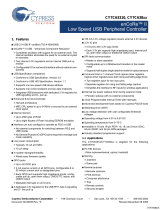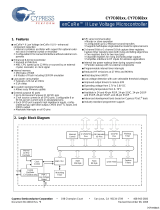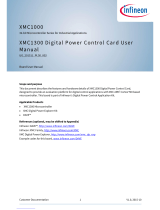Page is loading ...

UG377: EFM8BB1LCK User's Guide
The EFM8BB1LCK is an excellent starting point to get familiar with
the EFM8BB1 Busy Bee microcontrollers.
The kit contains an on-board USB debugger and break-out headers for the device's
GPIOs, making it easy to use as a starting point for application development.
The kit includes the following:
KEY FEATURES
• EFM8BB10F8G MCU with 8 kB Flash, 512
bytes RAM, and 18 GPIO pins.
• 20-pin expansion header.
•
Power sources include USB and external
sources.
• 1 user button, 1 LED.
• 2.54 mm breakout pads to EFM8
• EFM8BB1 Busy Bee Low Cost Kit Board
• Getting Started card
silabs.com | Building a more connected world. Rev. 0.1

1. Getting Started
Hardware
To set up the hardware for the EFM8BB1LCK kit:
1. Provide power to the board by connecting the USB connector to the PC using a micro-B USB cable.
Figure 1.1. Hardware Setup
Software
The first step to get started with your new EFM8BB1LCK is to go to
http://www.silabs.com/simplicity
The Simplicity
Studio software package contains all the tools, drivers, software examples and documentation needed to use the
EFM8BB1 Low Cost Kit. The board comes pre-loaded with a default application, LED Pulse, to interact with while the software down-
loads.
After downloading the latest version of Simplicity Studio and installing:
1. Select the EFM8LCK debug adapater for the kit under [Devices].
2. Click one of the demos available under [Getting Started]>[Demos] or click the [Getting Started]>[Demos]>[View All] to view the
entire list of available demos.
3. Click the [Blinky] demo and click [Start] to download and run the demo.
Additional demos showcasing the various features of the EFM8 are also available in Simplicity Studio.
UG377: EFM8BB1LCK User's Guide
Getting Started
silabs.com | Building a more connected world. Rev. 0.1 | 2

2. Kit Block Diagram
An overview of the EFM8BB1 Low Cost Kit is shown in the figure below.
EFM8BB1
Microcontroller
POWER
ToolStick
Debugger
DEBUG
Breakout
Headers
USB Micro-B
Figure 2.1. EFM8BB1LCK Block Diagram
UG377: EFM8BB1LCK User's Guide
Kit Block Diagram
silabs.com | Building a more connected world. Rev. 0.1 | 3

3. Kit Hardware Layout
The layout of the EFM8BB1 Low Cost Kit is shown below.
Debugger C2 Interface Pins
User Push Button
EFM8BB1 MCU
USB Connector
Programmable LED
MCU Reset Button
Debugger
Figure 3.1. EFM8BB1LCK Hardware Layout
The EFM8 device on the kit is connected to several peripherals. The table below shows all of the external connections to the MCU.
Table 3.1. Kit MCU Connections
MCU Port Pin Port Pin Assigned Function Board Connection Expansion Port Connection
(EXP)
P0.0 GPIO EXP3
P0.1 GPIO
P0.2 Port Match Input Push Button 0 (BTN0)
P0.3 GPIO
P0.4 UART0 TX EXP12
P0.5 UART0 RX EXP14
P0.6 GPIO EXP8
P0.7 GPIO EXP6
P1.0 GPIO EXP4
P1.1 GPIO EXP10
P1.2 GPIO EXP16
P1.3 GPIO EXP15
P1.4 PCA0 CEX0 LED0 EXP5
P1.5 GPIO EXP7
P1.6 GPIO EXP9
UG377: EFM8BB1LCK User's Guide
Kit Hardware Layout
silabs.com | Building a more connected world. Rev. 0.1 | 4

MCU Port Pin Port Pin Assigned Function Board Connection Expansion Port Connection
(EXP)
P1.7 GPIO
P2.1 GPIO
P2.0 / C2D C2D
RST / C2CK Reset and C2CK
UG377: EFM8BB1LCK User's Guide
Kit Hardware Layout
silabs.com | Building a more connected world. Rev. 0.1 | 5

4. Power Supply and Reset
4.1 MCU Power Selection
The EFM8BB1 Busy Bee MCU on the EFM8BB1LCK is designed to be powered by three different sources:
• Through the on-board debugger.
• Using an externally supplied power source from 2.2V to 3.6V.
• Using an on-board voltage regulator (not populated) to supply 2.2V to 3.6V from a source greater than 3.6V.
LDO
VDDVREGIN
USB Connector
VBUS
3V3 VDD Pin
5V Pin
3V3 VDD Pin
Debugger
5V Pin
(Not Included
on Board)
Voltage Regulator
Figure 4.1. EFM8BB1LCK Power Options
When the USB debugger is connected, 3.3V will be supplied to the VDD rail to power the device. You can also power the device by
disconnecting the
USB debugger and applying 2.2V to 3.6V to a VDD pin. Alternatively, populate the regulator circuit on the board, and
supply power to the 5V pin.
To use the regulator circuit
1. Populate the following:
• U2: SOT223-4 footprint regulator (TLV1117-33CDCY for example)
• C4, C6: 10uF capacitors, 0603 footprint
• C5, C7: 0.1uF capacitors, 0603 footprint
2. Bridge solder jumpers J4, J5, and J15.
3. Open solder jumper J16.
4. Apply power to the 5V pin on the board.
The regulator output will be supplied to the VDD rail.
Note: With this configuration, power will no longer be supplied by USB when the debugger is connected.
4.2 MCU Reset
The EFM8 MCU can be reset by a few different sources:
• The RESET button.
• An external debugger by pulling the RSTb pin low.
UG377: EFM8BB1LCK User's Guide
Power Supply and Reset
silabs.com | Building a more connected world. Rev. 0.1 | 6

5. Peripherals
The starter kit has a set of peripherals that showcase some of the features of the EFM8 EFM8BB1 Busy Bee microcontroller.
Be aware that most EFM8 I/O routed to peripherals are also routed to the breakout pads. This must be taken into consideration when
using the breakout pads for your application.
5.1 Push Button and LED
The kit has one user push button. It is connected to the EFM8 to pin P0.2.
In addition to the push button, the kit also features an LED that is controlled by EFM8 GPIO. The LED is connected to pin P1.4 in an
active-low configuration.
User Button
& LED
Figure 5.1. Button/LED
UG377: EFM8BB1LCK User's Guide
Peripherals
silabs.com | Building a more connected world. Rev. 0.1 | 7

6. Connectors
6.1 Breakout Pads
Many of the EFM8's pins are routed out to "breakout pads" at the top and bottom edges of the kit. A 2.54 mm pitch pin header can be
soldered in for easy access to these pins.
Note: Some of the breakout pads are shared by on-board EFM peripherals. The schematic must be consulted to make sure that it is
acceptable to use a shared pin in your application.
P2.1
P1.5
P1.6
P1.7
RST/C2CK
P0.1
P2.0/C2D
P1.4
P1.3
P1.1
P1.0
VDD
P0.7
P0.6
5V
Dbg C2D
Dbg RST/C2CK
VDD
P1.2
P0.5
P0.4
P0.3
VDD
P0.0
P0.2
Figure 6.1. Breakout Pads and Expansion Header
UG377: EFM8BB1LCK User's Guide
Connectors
silabs.com | Building a more connected world. Rev. 0.1 | 8

6.2 Expansion Header
On the
right hand side of the board an angled 20-pin expansion header can be soldered in to allow connection of peripherals or plugin
boards. The connecter contains a number of I/O pins that can be used with most of the EFM8BB1 Busy Bee's features. Additionally, the
VMCU, 3V3 and 5V power rails are also exported.
The figure below shows the pin assignment of the expansion header. With the exception of a few pins, most of the expansion header's
pins are the same as those on the EFM32 Gecko or EFM32 Tiny Gecko starter kits.
TP2/EXP_I2C_SDA
TP3/EXP_I2C_SCL
Expansion board
connection
Figure 6.2. Expansion Header
Some of the chip peripheral functions that are available on the expansion header are listed in the table below.
Table 6.1. Some Peripheral Functions available on Expansion Header
Peripheral Peripheral pin MCU Pin EXP Header pin number
UART0 UART0 TX P0.4 12
UART0 RX P0.5 14
SPI0 SPI0 SCK P0.6 8
SPI0 MISO P0.7 6
SPI0 MOSI P1.0 4
SPI0 CS P1.1 10
SMBus SMBus0 SDA P1.2 16
SMBus0 SCL P1.3 15
PCA0 PCA0 CEX0 P1.4 5
PCA0 CEX1 P1.5 7
PCA0 CEX2 P1.6 9
VREF VREF P0.0 3
ADC0 Input Any supported pin (see Reference Manual for more information) Multiple
CNVSTR P0.6 8
Comparator 0 CMP0P Positive Input Any supported pin (see Reference Manual for more information) Multiple
CMP0N Negative Input Any supported pin (see Reference Manual for more information) Multiple
UG377: EFM8BB1LCK User's Guide
Connectors
silabs.com | Building a more connected world. Rev. 0.1 | 9

Peripheral Peripheral pin MCU Pin EXP Header pin number
Comparator 1 CMP1P Positive Input Any supported pin (see Reference Manual for more information) Multiple
CMP1N Negative Input Any supported pin (see Reference Manual for more information) Multiple
Note: This table
only sums up some of the alternate functions available on the expansion header. Consult the EFM8BB10F8G data
sheet for a complete list of alternate functions.
UG377: EFM8BB1LCK User's Guide
Connectors
silabs.com | Building a more connected world. Rev. 0.1 | 10

7. Integrated Development Environment
Figure 7.1. Simplicity Studio
Simplicity Studio includes various examples in source form to use with the Starter Kit. To run these examples:
1. Provide power to the board by connecting the DBG USB connector to the PC using the provided USB cable.
2. Select the EFM8LCK debug adapter for the kit under [Devices].
3. Click the [Getting Started]>[New Project] button.
4. In the wizard, ensure the EFM8BB1 Busy Bee Low Cost Kit Board kit and click [Next].
5. Select [Example] and click [Next].
6. Select the desired example or demo from the list and click [Next].
7. Click [Finish].
8. Click the [Debug] button in the IDE to build and download the code to the hardware.
9. Follow the instructions at the top of the main example file to set up the hardware as needed.
10. Click the [Resume] button to start running the example.
UG377: EFM8BB1LCK User's Guide
Integrated Development Environment
silabs.com | Building a more connected world. Rev. 0.1 | 11

8. ToolStick Terminal
Figure 8.1. ToolStick Terminal Window
The ToolStick Terminal interfaces with the device's UART0 interface through USB connector. This allows for serial communication with
the microcontroller. To connect the EFM8BB1 Busy Bee Low Cost Kit Board to the terminal:
1.
Download and install the ToolStick Terminal application.
2. Connect UART0 to the debugger. To do this, connect jumpers J7 and J9 on the board.
3. Connect the DBG USB connector to the PC using the provided USB cable, open the ToolStick Terminal application, and press
[Connect].
UG377: EFM8BB1LCK User's Guide
ToolStick Terminal
silabs.com | Building a more connected world. Rev. 0.1 | 12

9. Schematics, Assembly Drawings, and BOM
The schematics, assembly drawings and bill of materials (BOM) for the EFM8BB1 Low Cost Kit board are available through Simplicity
Studio when the kit documentation package has been installed. These files are also available from the links below.
• EFM8BB1 LCK BOM
• EFM8BB1 LCK Schematic
9.1 Board Revision History
• A00 — Initial production revision.
A00 Revision Boards
There are no known issues with the A00 boards.
UG377: EFM8BB1LCK User's Guide
Schematics, Assembly Drawings, and BOM
silabs.com | Building a more connected world. Rev. 0.1 | 13

10. Revision History
Revision 0.1
October, 2018
• Initial revision.
UG377: EFM8BB1LCK User's Guide
Revision History
silabs.com | Building a more connected world. Rev. 0.1 | 14

http://www.silabs.com
Silicon Laboratories Inc.
400 West Cesar Chavez
Austin, TX 78701
USA
Simplicity Studio
One-click access to MCU and
wireless tools, documentation,
software, source code libraries &
more. Available for Windows,
Mac and Linux!
IoT Portfolio
www.silabs.com/IoT
SW/HW
www.silabs.com/simplicity
Quality
www.silabs.com/quality
Support and Community
community.silabs.com
Disclaimer
Silicon Labs intends to provide customers with the latest, accurate, and in-depth documentation of all peripherals and modules available for system and software implementers using or
intending to use the Silicon Labs products. Characterization data, available modules and peripherals, memory sizes and memory addresses refer to each specific device, and "Typical"
parameters provided can and do vary in different applications. Application examples described herein are for illustrative purposes only. Silicon Labs reserves the right to make changes
without further notice and limitation to product information, specifications, and descriptions herein, and does not give warranties as to the accuracy or completeness of the included
information. Silicon Labs shall have no liability for the consequences of use of the information supplied herein. This document does not imply or express copyright licenses granted
hereunder to design or fabricate any integrated circuits. The products are not designed or authorized to be used within any Life Support System without the specific written consent of
Silicon Labs. A "Life Support System" is any product or system intended to support or sustain life and/or health, which, if it fails, can be reasonably expected to result in significant personal
injury or death. Silicon Labs products are not designed or authorized for military applications. Silicon Labs products shall under no circumstances be used in weapons of mass
destruction including (but not limited to) nuclear, biological or chemical weapons, or missiles capable of delivering such weapons.
Trademark Information
Silicon Laboratories Inc.® , Silicon Laboratories®, Silicon Labs®, SiLabs® and the Silicon Labs logo®, Bluegiga®, Bluegiga Logo®, Clockbuilder®, CMEMS®, DSPLL®, EFM®, EFM32®,
EFR, Ember®, Energy Micro, Energy Micro logo and combinations thereof, "the world’s most energy friendly microcontrollers", Ember®, EZLink®, EZRadio®, EZRadioPRO®,
Gecko®, ISOmodem®, Micrium, Precision32®, ProSLIC®, Simplicity Studio®, SiPHY®, Telegesis, the Telegesis Logo®, USBXpress®, Zentri, Z-Wave, and others are trademarks or
registered trademarks of Silicon Labs. ARM, CORTEX, Cortex-M3 and THUMB are trademarks or registered trademarks of ARM Holdings. Keil is a registered trademark of ARM
Limited. All other products or brand names mentioned herein are trademarks of their respective holders.
/