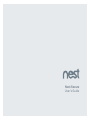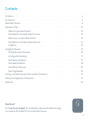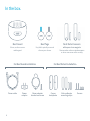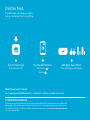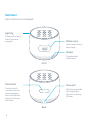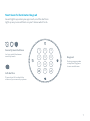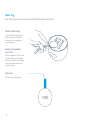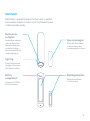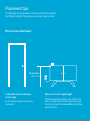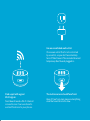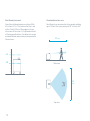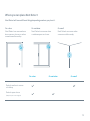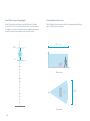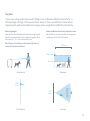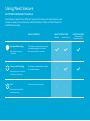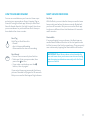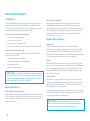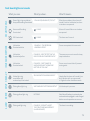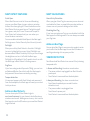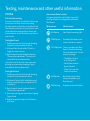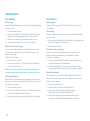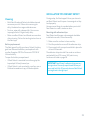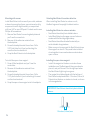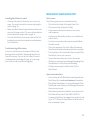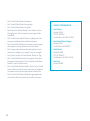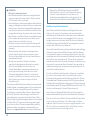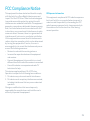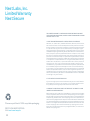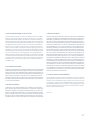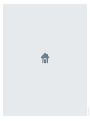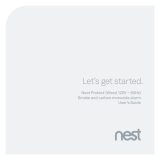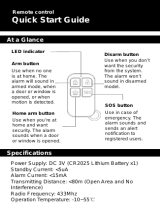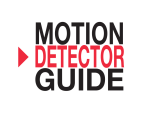Nest Secure
User’s Guide


Contents
In the box . . . . . . . . . . . . . . . . . . . . . . . . . . . . . . . . . . . . . . . . . . . . . . . . . . . . . . . . . . . . . . . . . . . . . . . . . . . . . . . . . . . . . . . . . . . . . . . . . . . . . . . . . . . . . . . . . . . 4
Do this first
. . . . . . . . . . . . . . . . . . . . . . . . . . . . . . . . . . . . . . . . . . . . . . . . . . . . . . . . . . . . . . . . . . . . . . . . . . . . . . . . . . . . . . . . . . . . . . . . . . . . . . . . . . . . . . . .5
Meet Nest Secure
. . . . . . . . . . . . . . . . . . . . . . . . . . . . . . . . . . . . . . . . . . . . . . . . . . . . . . . . . . . . . . . . . . . . . . . . . . . . . . . . . . . . . . . . . . . . . . . . . . . . . . .6
Placement tips
. . . . . . . . . . . . . . . . . . . . . . . . . . . . . . . . . . . . . . . . . . . . . . . . . . . . . . . . . . . . . . . . . . . . . . . . . . . . . . . . . . . . . . . . . . . . . . . . . . . . . . . . . 10
Where to place Nest Guard
. . . . . . . . . . . . . . . . . . . . . . . . . . . . . . . . . . . . . . . . . . . . . . . . . . . . . . . . . . . . . . . . . . . . . . . . . . . . . . . . . . . . 10
Nest Guard’s standard detection area
. . . . . . . . . . . . . . . . . . . . . . . . . . . . . . . . . . . . . . . . . . . . . . . . . . . . . . . . . . . . . . . . . . . . . 12
Where you can place Nest Detect
. . . . . . . . . . . . . . . . . . . . . . . . . . . . . . . . . . . . . . . . . . . . . . . . . . . . . . . . . . . . . . . . . . . . . . . . . . . 13
Nest Detect’s standard detection area
. . . . . . . . . . . . . . . . . . . . . . . . . . . . . . . . . . . . . . . . . . . . . . . . . . . . . . . . . . . . . . . . . . . . 14
Dog Pass
. . . . . . . . . . . . . . . . . . . . . . . . . . . . . . . . . . . . . . . . . . . . . . . . . . . . . . . . . . . . . . . . . . . . . . . . . . . . . . . . . . . . . . . . . . . . . . . . . . . . . . . . . . . . 15
Using Nest Secure
. . . . . . . . . . . . . . . . . . . . . . . . . . . . . . . . . . . . . . . . . . . . . . . . . . . . . . . . . . . . . . . . . . . . . . . . . . . . . . . . . . . . . . . . . . . . . . . . . . . . . 16
Setting the security levels
. . . . . . . . . . . . . . . . . . . . . . . . . . . . . . . . . . . . . . . . . . . . . . . . . . . . . . . . . . . . . . . . . . . . . . . . . . . . . . . . . . . . . 16
Arming and disarming
. . . . . . . . . . . . . . . . . . . . . . . . . . . . . . . . . . . . . . . . . . . . . . . . . . . . . . . . . . . . . . . . . . . . . . . . . . . . . . . . . . . . . . . . . . . 17
Nest Secure features
. . . . . . . . . . . . . . . . . . . . . . . . . . . . . . . . . . . . . . . . . . . . . . . . . . . . . . . . . . . . . . . . . . . . . . . . . . . . . . . . . . . . . . . . . . . . 17
Nest Guard features
. . . . . . . . . . . . . . . . . . . . . . . . . . . . . . . . . . . . . . . . . . . . . . . . . . . . . . . . . . . . . . . . . . . . . . . . . . . . . . . . . . . . . . . . . . . . . 18
Nest Detect features
. . . . . . . . . . . . . . . . . . . . . . . . . . . . . . . . . . . . . . . . . . . . . . . . . . . . . . . . . . . . . . . . . . . . . . . . . . . . . . . . . . . . . . . . . . . . 20
Nest Tag features
. . . . . . . . . . . . . . . . . . . . . . . . . . . . . . . . . . . . . . . . . . . . . . . . . . . . . . . . . . . . . . . . . . . . . . . . . . . . . . . . . . . . . . . . . . . . . . . . . 20
Testing, maintenance and other useful information
. . . . . . . . . . . . . . . . . . . . . . . . . . . . . . . . . . . . . . . . . . . . . . . . . . . . . . . . 21
Safety and regulatory information
. . . . . . . . . . . . . . . . . . . . . . . . . . . . . . . . . . . . . . . . . . . . . . . . . . . . . . . . . . . . . . . . . . . . . . . . . . . . . . .27
Warranty
. . . . . . . . . . . . . . . . . . . . . . . . . . . . . . . . . . . . . . . . . . . . . . . . . . . . . . . . . . . . . . . . . . . . . . . . . . . . . . . . . . . . . . . . . . . . . . . . . . . . . . . . . . . . . . . . . . 30
Want help?
Go to nest.com/support for installation videos and troubleshooting.
You can also find a Nest Pro to install Nest Secure.
3

In the box.
Nest Guard
Alarm, motion sensor
and keypad.
Nest Tags
Key fob to quickly arm and
disarm your home.
Nest Detect sensors
with open-close magnets
Senses when a door or window opens
or when someone walks nearby.
Power cable Power adapter
bracket and screw
Power
adapter
For Nest Guard installation For Nest Detect installation
Corner
backplates
Extra adhesive
mounting strips
Screws
4

The Nest app will show you how to
set up, install and test everything.
SYSTEM REQUIREMENTS
To set up and use Nest Secure you’ll need a compatible iOS or Android phone or tablet with
Bluetooth 4.0, the Nest app and a free Nest Account, an unused indoor power outlet, and a
Wi-Fi 802.11 a/b/g/n (2.4GHz or 5GHz) network connection. Go to nest.com/requirements
for more information.
Get the Nest app
for Android or iOS.
Tap the Add button. Add Nest Guard first.
Then add Tags and Detects.
Do this first.
Don’t see a ?
Tap the .
Want to see how it’s done?
Go to nest.com/installsecure for installation videos and additional tips.

Nest Guard
Alarm, motion sensor and keypad.
Light ring
Shows you the alarm’s
status. Learn more
on page 19.
Motion sensor
Detects when someone
walks nearby.
Front
Back
Panic button
Press to instantly
sound the alarm and
send an emergency
alert to everyone who
shares access to your
Nest home.
Speaker
For spoken alerts
and the alarm.
Power port
Plug in the power cable
here. A green light
tells you it’s receiving
AC power.
6

1
4
7
23
6
9
5
8
0
Security level buttons
Let you switch between
security levels.
Keypad
Enter your passcode
or tap Nest Tag here
to arm and disarm.
Nest Guard’s illuminated keypad
Guard lights up when you approach, and the buttons
light up as you need them so you’ll know what to do.
Info button
Press when lit to check the
status of your security system.
7

Disarm with a tap
Tap and hold Nest Tag on
Guard to arm or disarm
when you’re leaving and
coming home.
Give one to people
you trust
Kids and guests won’t have
to remember a passcode.
You can also set a schedule
that lets them come in at
certain times.
Key loop
Attach to your key ring.
Nest Tag
Key fob lets you arm or disarm without entering a passcode.
8

Motion sensor
and button
Senses when someone
walks by. When Nest
Secure is armed, press
the button to open a
door or window without
the alarm going off.
Open-close magnet
Works with Nest Detect
to sense when a door
or window opens or closes.
Nest Detect
Nest Detect is a versatile sensor. Put it on a door or window
to know when it opens or closes, or put it on the wall to know
if someone walks nearby.
Battery
compartment
Includes one CR123A
3V lithium battery.
Mounting backplate
Attaches Nest Detect
to a flat surface.
Light ring
Press the button and
the light will show you
Nest Detect’s status.
9

The Nest app will tell you how to install and set up Nest Guard,
Nest Detect and Nest Tag. Here are some tips to get started.
Where to place Nest Guard
It should be close to where you
come and go.
So it’s easy to access on your way
in and out.
Make sure it’s at the right height.
Put Nest Guard on a table or low shelf so it’s
easy to reach and its motion sensor can see
the room. It must be between 28 and 42 inches
above the floor.
Placement tips
28-42 inches
(0.7-1.2 m)

Find a spot with a good
Wi-Fi signal.
Nest Guard needs a Wi-Fi internet
connection so it can send alerts
and notifications to your phone.
The motion sensor should face front.
Keep it free from mail, keys and anything
else that could block its view.
Use an unswitched wall outlet.
Choose an outlet that’s not controlled
by a switch, so you don’t accidentally
turn off Nest Guard. The included bracket
helps keep Nest Guard plugged in.

14'
(4 m)
10'
(3 m)
28"
42"
Nest Guard placement
Guard should be placed on a surface 28 to
42 inches (0.7 to 1.2 m) above the floor, and
within 2 feet (0.6 m) of the edge so it has a
clear view of the room. If it’s placed outside
of these specifications, the detection range
can be affected, and you may also experience
false alarms.
Standard detection area
Nest Guard can sense motion from people walking
up to 10 feet (3 m) away and up to 90° in front of it.
Side view
Top view
14'
(4 m)
10' (3 m)
28"
42"
12

On a door On a window On a wall
Detects motion in a room
or hallway
Detects open-close
(Requires open-close magnet)
Where you can place Nest Detect
On a wall
Nest Detect can sense when
someone walks nearby.
On a door
Nest Detect can sense when a
door opens or closes, or when
someone walks nearby.
On a window
Nest Detect can sense when
a window opens or closes.
Nest Detect will sense different things depending on where you place it.
13

Side view
Top view
Nest Detect mounting height
Nest Detect must be mounted 5 feet to 6 feet
4 inches (1.5 to 2 m) above the floor. If you mount
it higher or lower, the detection range decreases,
and you may also experience false alarms.
Standard detection area
Nest Detect can sense motion from people walking
up to 15 feet (4.5 m) away.
5'
6'4"
15' (4.5 m)
14'
(4.3 m)
5'
6'4"
15'
(4.5 m)
14'
(4.3 m)
5'
6'4"
15' (4.5 m)
14'
(4.3 m)
14

10'
(3 m)
12'
(3.5 m)
3'
(0.9 m)
6'4" (1.9 m)
6'4"
(1.9 m)
Side viewNest Guard
Top viewNest Detect
Dog Pass
If you have a dog under 40 pounds (18 kg), turn on Reduced Motion Sensitivity in
the Nest app settings to help avoid false alarms. There are different installation
requirements and motion detection ranges when using Reduced Motion Sensitivity.
Mounting height
Nest Guard should be placed above your dog’s head,
but still mounted within the standard range of 28 to
42 inches (0.7 to 1.2 m) above the floor.
Nest Detect should be mounted exactly 6 feet 4
inches (1.9 m) above the floor.
Reduced Motion Sensitivity detection area
Nest Detect can sense motion from people
walking up to 10 feet (3 m) away.
15

SETTING THE SECURITY LEVELS
Nest Secure has three different security levels you’ll use when you’re
home or away. You can easily switch between them on Nest Guard or
with the Nest app.
Using Nest Secure
Home and Guarding
Use when you’re home
and want security.
Away and Guarding
Use when no one
is home.
Alarm and
security alerts
WHAT HAPPENS
Motion Open/close
WHAT’S DETECTED
The alarm won’t sound.
—
Off
Use when you don’t
want security.
The alarm sounds when a door
or window opens.
The alarm sounds when a door
or window opens, or when
there’s motion in a room.
—
—
—
NOTIFICATIONS

NEST SECURE FEATURES
No Rush
With No Rush, you can take the time you need to leave
home or disarm before the alarm sounds. By default,
you have 60 seconds. But you can use the Nest app
to choose a different time limit between 45 seconds
and 5 minutes.
Remind Me
If anyone forgets to arm or disarm, the Nest app can
send a Remind Me notification to the last person who
left the house or the first to come home. They can easily
arm or disarm by tapping the Remind Me notification.
IMPORTANT: Nest Secure does not automatically
arm or disarm when you leave or come home. Arming
and disarming must be done manually with the Nest
app or on Guard.
HOW TO ARM AND DISARM
You can arm and disarm your home in three ways:
entering your passcode on Guard, tapping Tag on
Guard, or using the Nest app. When you hear Nest
Guard’s Heads-Up alert, the light ring will also show
you a countdown so you know how much time you
have before the alarm sounds.
Nest Tag
Hold Tag on Nest Guard to:
• Disarm
• Arm to Away and Guarding
• Silence when the alarm is sounding
Nest Guard
• To arm: Press a security level button.
• To disarm: Enter your passcode, then
press the
button.
• If you make a mistake, press the
button, then try again.
If you enter the wrong passcode five times,
you won’t be able to try again for 90 seconds.
But you can use the Nest app or Tag to disarm.
17

Heads-Up and alarm
Heads-Up
Before the alarm goes off, you’ll usually hear a
Heads-Up: a friendly, human voice that tells you the
alarm is about to sound. After the Heads-Up, you’ll
have 60 seconds to disarm. This time can be adjusted
in the Nest app’s alarm countdown setting.
Alarm
When Nest Guard sounds the alarm, its light ring will
pulse red. You can also get a mobile alert so you’ll know
what’s happening at home. To turn the alarm off, use
the app, enter your passcode on Nest Guard, or tap
Nest Tag on Guard.
Panic button
Nest Guard’s panic button can also sound the alarm.
Press and hold the button until the alarm sounds. The
light ring will also turn red. If you release the button
early, the alarm won’t sound.
Pressing the panic button sounds the alarm and sends
mobile notifications to other people who share access
to your home with the Nest app.
IMPORTANT: Nest Secure and cellular backup
do not include third-party monitored emergency
notifications, response or police dispatch.
Backup features
Nest Guard battery backup
Nest Guard includes a backup battery that will last for
up to 12 hours. So even if the power is out, Nest Secure
can still detect when an intruder is in your home and
sound the alarm.
Info button
If the Info button lights up, there’s an issue with your
security system. Press the button and Nest Guard
will tell you what it is. Some issues might prevent the
system from keeping your home secure.
Issues that won’t prevent arming:
• A door or window is open
• Power loss on Guard
• Poor network connectivity
• A device needs attention and should be checked
Issues that prevent arming:
If there’s an issue that will prevent arming the Info
button will turn red.
• Very low battery on Guard
• A software update is in progress
• Hardware failure
• Wireless interference
IMPORTANT: If you leave a window or door open and
arm Nest Secure, the Detect on that door or window
is temporarily deactivated. The alarm won’t sound if
someone opens it more or closes it.
NEST GUARD FEATURES
Nest cellular backup
You can purchase a cellular backup subscription
at store.nest.com that will let Nest Secure stay
connected if your home’s Wi-Fi or internet connection
has stopped working. With cellular backup, you can
still get mobile notifications, arm and disarm with
your phone, and more.
18

Nest Guard lights and sounds
What you see. What you hear. What it means.
SECURITY LEVELSISSUES AND EXCEPTIONS
“YOU HAVE ONE MINUTE TO EXIT.”
Green light ring countdown
Away and Guarding illuminated
After the countdown, the alarm will
sound if motion is detected, or doors
or windows are opened.
“PLEASE ENTER YOUR PASSCODE.”
Yellow light ring
countdown with
number keys illuminated
Heads-Up: the alarm will sound if you
don’t disarm with your passcode
or Tag before the countdown ends.
EXAMPLE: “SECURITY ALERT.
THE FRONT DOOR WAS OPENED.”
ALARM SOUNDS
Pulsing red light ring The alarm is sounding.
HEADS-UPALARM ERROR SETUP
NOTHING
Pulsing yellow light ring Nest Guard’s battery is extremely low
and needs to be plugged in and charged
before normal operation can resume.
EXAMPLE: “THE BEDROOM
WINDOW IS OPEN.”
Info button
illuminated white
One or more potential issues exist.
Info button
illuminated yellow
There are one or more issues that may
require attention.
EXAMPLE: “NEST DETECT ON THE
BACK DOOR WAS TAMPERED WITH.”
Info button
illuminated red
One or more issues that will prevent
arming exist.
EXAMPLE: “NEST GUARD IS
UNPLUGGED AND THE BACKUP
BATTERY IS TOO LOW.”
Pulsing blue light ring Initial setup is in process.
“USE YOUR NEST APP TO BEGIN SETUP”
Home and Guarding
illuminated
Alarm will sound if doors or windows
are opened.
CHIME
Off illuminated The alarm won’t sound.
CHIME
19

NEST DETECT FEATURES
Quiet Open
When Nest Secure is set to Home and Guarding,
you can use Quiet Open to open a door or window
without the alarm going off. Press the button on the
Nest Detect that you want to use. The light ring will
turn green, and you’ll have 10 seconds to open it.
Your Detect will automatically re-arm when you
close the door or window.
You can enable or disable Quiet Open in the Nest app’s
Settings menu. Select Security then Security Levels.
Pathlight
When you walk by Nest Detect in the dark, Pathlight
turns on to help light your way. Using Pathlight may
decrease Nest Detect’s battery life, so you can change
the brightness or turn it off with the Nest app.
Pathlight is off by default. You’ll need to turn it on with
the Nest app in Nest Detect’s Settings menu.
Dog Pass
If you have a dog under 40 pounds (18 kg), you can turn
on Reduced Motion Sensitivity with the Nest app to
help prevent false alarms caused by your dog.
Tamper detection
If someone tampers with Nest Detect and removes it
from the backplate, the Nest app will send you an alert
to let you know.
Add more Nest Detects
You can have up to 20 Nest Detects (go to
nest.com/howmany) in your home to look after doors,
windows and rooms. Adding more is easy. Just use the
Nest app to scan the QR code on your new Nest Detect
to get started.
NEST TAG FEATURES
Home Entry Schedules
When you give a Nest Tag to someone you can also set
a schedule for them, so people like your dog walker or
cleaner can only come in during certain times.
Disabling Nest Tag
If you lose or misplace a Tag, you can disable it with the
Nest app in the Settings menu. You can always re-enable
your Tag later.
Add more Nest Tags
You can give Nest Tags to everyone who needs to enter
your home. Use the Nest app to scan the QR code on a
new Tag and assign it to anyone you like.
TAMPER DETECTION
Nest Guard and Nest Detect can sense if they’re being
tampered with.
In Home and Guarding, the alarm sounds when:
• The power cable is unplugged from Nest Guard’s
power port
• Nest Detect is removed from the backplate
In Away and Guarding, the alarm sounds when:
• Nest Guard is picked up or moved if motion
detection is on
• The power cable is unplugged from
Nest Guard’s power port
• Nest Detect is removed from the backplate
20
Page is loading ...
Page is loading ...
Page is loading ...
Page is loading ...
Page is loading ...
Page is loading ...
Page is loading ...
Page is loading ...
Page is loading ...
Page is loading ...
Page is loading ...
Page is loading ...
-
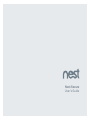 1
1
-
 2
2
-
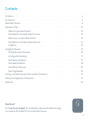 3
3
-
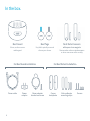 4
4
-
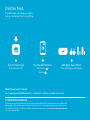 5
5
-
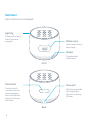 6
6
-
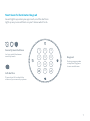 7
7
-
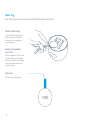 8
8
-
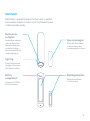 9
9
-
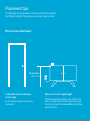 10
10
-
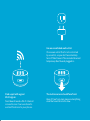 11
11
-
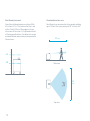 12
12
-
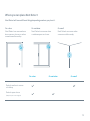 13
13
-
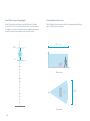 14
14
-
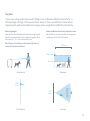 15
15
-
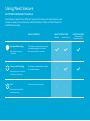 16
16
-
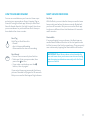 17
17
-
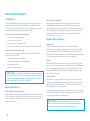 18
18
-
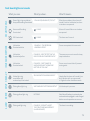 19
19
-
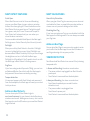 20
20
-
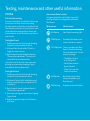 21
21
-
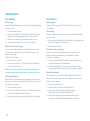 22
22
-
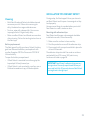 23
23
-
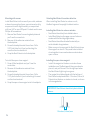 24
24
-
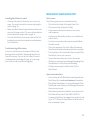 25
25
-
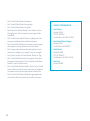 26
26
-
 27
27
-
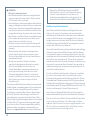 28
28
-
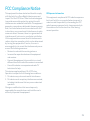 29
29
-
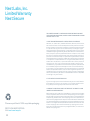 30
30
-
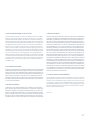 31
31
-
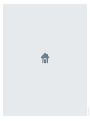 32
32
Ask a question and I''ll find the answer in the document
Finding information in a document is now easier with AI
Related papers
-
Google H1100WES User manual
-
Google H1100WES User manual
-
Nest NC4200US Installation guide
-
Nest VB10D3BLK2019 Installation guide
-
Nest T4000ES Installation guide
-
Nest VBSQQV12019 Installation guide
-
Google GA03702 Installation guide
-
Google S3003LWES User manual
-
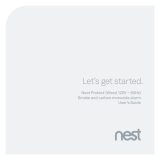 NEST ABOVE VB4T2W2018 User manual
NEST ABOVE VB4T2W2018 User manual
-
Google VB4T2B2018 User manual
Other documents
-
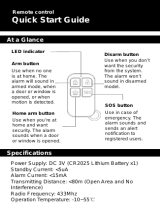 CPVan CP2PRO User guide
CPVan CP2PRO User guide
-
Nest NEST CAM OUTDOOR Installation guide
-
ROBB GA01317-FR Installation guide
-
Nest Thermostat E Owner's manual
-
Nest 06C User manual
-
bol d06 User manual
-
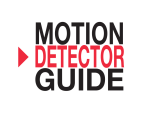 tattletale CU PIR User manual
tattletale CU PIR User manual
-
Nest Protect Smoke and Carbon Monoxide Alarm User manual
-
QOLSYS QR0083-840 Quick start guide
-
 Google Nest Learning 3rd Generation Thermostat User manual
Google Nest Learning 3rd Generation Thermostat User manual