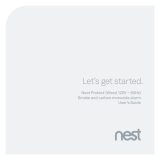Page is loading ...

Nest Protect (Battery)
Smoke and carbon monoxide alarm
User’s Guide
Let’s get started.

2
First, a word about privacy.
We’re committed to being open and honest about how
we use data. We will always ask for permission before
sharing personally identifiable information like your
email address, and we work hard to keep your data
safe. Go to nest.com/privacy to learn more about our
Privacy Policy.

3
Want to see how it’s done? Go to nest.com/installprotect for installation videos and tips.
¿Prefieres leer esto en español? Visita nest.com/es-nest-protect-users-guide
TABLE OF CONTENTS
Meet your Nest Protect . . . . . . . . . . . . . . . . . . . . . . . . . . . . . . . . . . . . . . . . . . . . . . . . . . . . . . . . . . . . . . . . . . . . . . . . . . . . . . . . . . . . . . . . . . . . . . . . . 4
Setup and installation . . . . . . . . . . . . . . . . . . . . . . . . . . . . . . . . . . . . . . . . . . . . . . . . . . . . . . . . . . . . . . . . . . . . . . . . . . . . . . . . . . . . . . . . . . . . . . . . . . 6
Location in your home . . . . . . . . . . . . . . . . . . . . . . . . . . . . . . . . . . . . . . . . . . . . . . . . . . . . . . . . . . . . . . . . . . . . . . . . . . . . . . . . . . . . . . . . . . . . . . . . . . . 8
Placement on the ceiling or wall . . . . . . . . . . . . . . . . . . . . . . . . . . . . . . . . . . . . . . . . . . . . . . . . . . . . . . . . . . . . . . . . . . . . . . . . . . . . . . . . . . . . . 10
Heads-Up and Emergency Alarms . . . . . . . . . . . . . . . . . . . . . . . . . . . . . . . . . . . . . . . . . . . . . . . . . . . . . . . . . . . . . . . . . . . . . . . . . . . . . . . . . . 12
Daily Use and Emergency Preparation . . . . . . . . . . . . . . . . . . . . . . . . . . . . . . . . . . . . . . . . . . . . . . . . . . . . . . . . . . . . . . . . . . . . . . . . . . . . .14
General Maintenance . . . . . . . . . . . . . . . . . . . . . . . . . . . . . . . . . . . . . . . . . . . . . . . . . . . . . . . . . . . . . . . . . . . . . . . . . . . . . . . . . . . . . . . . . . . . . . . . . .16
Safety . . . . . . . . . . . . . . . . . . . . . . . . . . . . . . . . . . . . . . . . . . . . . . . . . . . . . . . . . . . . . . . . . . . . . . . . . . . . . . . . . . . . . . . . . . . . . . . . . . . . . . . . . . . . . . . . . . . . . . 20
Limited Warranty . . . . . . . . . . . . . . . . . . . . . . . . . . . . . . . . . . . . . . . . . . . . . . . . . . . . . . . . . . . . . . . . . . . . . . . . . . . . . . . . . . . . . . . . . . . . . . . . . . . . . . . . 29

Inside the box you’ll find:
Nest Protect
Backplate
4 mounting screws
4
MEET YOUR NEST PROTECT
Nest Protect is designed to detect smoke and
carbon monoxide in a residential environment.
It has multiple sensors to help it understand
what’s happening in your home, including
a Split-Spectrum Sensor to detect a wide range
of slow-smoldering and fast-flaming fires.
This guide covers the installation of Nest Protect
(Battery) - Model number 06A.
REQUIREMENTS
You need Wi-Fi, an iOS or Android phone or
tablet, and a free Nest Account in order to
use some Nest Protect features: spoken room
names, wireless mobile notifications, and
software updates. During setup, Wi-Fi and
a free Nest Account are required for wireless
interconnect and room naming. After all the
Nest Protects in your home are connected,
they can communicate with each other
without Wi-Fi.

5.3 in
(13.5 cm)
1.5 in
(3.9 cm)
The horn enables
Nest Protect to alert
you with a loud
emergency sound.
The speaker allows
Nest Protect to speak
with a human voice.
The light ring changes
color to alert you.
Push the Nest button to
hush alarms or run a test.
Micro-USB connector
(not for normal use).
Battery compartment:
Six AA Energizer®
Ultimate Lithium
batteries (L91).
5

6
SETUP AND INSTALLATION
1. Get the Nest app
Before you install your Nest Protect on the
ceiling or wall, you’ll need to set it up with
the Nest app. Download the app from the
App Store
®
or Google Play
™
and create a
free Nest Account. You can use a phone or
tablet for setup.
Tip: Lay everything out on a table for easy setup.
2. Set up Nest Protect
The Nest app will guide you through each
step: scanning the Nest Protect QR code,
connecting it to the Internet, and connecting
it to other Nest Protects in your home. Go to
nest.com/installprotect to watch the video.

Already added New
7
4. Test before you install
Once you’re done setting up all of your Nest
Protects, make sure they’ve been added to
your Nest Account. Push the Nest button on
one Nest Protect and follow the instructions.
All of your Nest Protects should speak up.
Now you can install them on the ceiling or wall.
Tip: To double check Nest Protect’s room name,
press the Nest button once. You’ll hear the location
you assigned it during setup. It’ll say something like,
“Ready in the bedroom.”
Tip: Your Nest Protect came packed in a plastic cover.
Keep the cover on so your Nest Protect stays clean
until you install it.
3. Have more Nest Protects?
The Nest app will ask if you have more
Nest Protects to set up. If you do, it’ll take
you through a faster setup. Be sure to
keep all your Nest Protects together until
they’re all set up and ready to be installed.

BEDROOM
MASTER
BEDROOM
LIVING/
FAMILY
ROOM
KITCHEN
GARAGEBASEMENT
HALL
ATTIC
8
Location in your home
The National Fire Protection Association
(NFPA) recommends installing a smoke
alarm in the following areas:
• On every fl oor, including fi nished attics
and basements.
• Inside and outside every sleeping area.
• At the top of the fi rst-to-second fl oor
stairway and on the basement ceiling near
the entry of the stairs.
• In homes with more than 1,000 square feet
(93 m
2
) on one level, additional alarms may
be required.
Nest Protect should be installed at
least 10 feet (3 m) away from cooktops
or cooking appliances.
Nest Protect should NOT be installed
in unfi nished attics or garages.

1
22
9
5. Remove your old smoke alarm
You may have to twist the alarm to release it.
Carefully remove it to keep from damaging
your ceiling or wall. Unscrew and remove the
backplate if there is one.
6. Install the Nest backplate
Screw the Nest backplate to the ceiling
or wall using the included screws. Make
sure the screws are all the way in and
snug against the backplate.
Tip: Your old smoke alarm might make a loud noise
when you disconnect it.
Tip: All smoke alarms prefer to live in a dust free area,
so remove any dust before you install Nest Protect.

NOT IN
THIS AREA
ANYWHERE IN
THIS AREA
NOT IN
THIS AREA
ANYWHERE IN
THIS AREA
NEST LOGO
IS UPRIGHT
4
in
(10cm)
4
in
(10cm)
3
ft
(0.9 m)
3
ft
(0.9 m)
3
ft
(0.9 m)
Figure 2
Figure 3
Figure 4
12 in
(30.5 cm)
Maximum
BEST
ON CEILING
CEILING
WAL
L
OKAY
ON WALL
Figure 1
10
Placement on the ceiling or wall
Installing on the ceiling is recommended.
Mark where the screws will go using the
base as a guide. If you’re installing on the
wall, make sure it’s within 12 inches of
the ceiling.
Placement on a sloped ceiling
If you have a sloped, peaked or cathedral
ceiling, Nest Protect should be 4 inches to
3 feet (10 cm – 1 m) from the highest point.

1
1
2
2
11
7. Install your Nest Protect
Line up the three tabs on the back of your
Nest Protect with the notches on the backplate.
Hold Nest Protect against the backplate and
turn it clockwise. Continue turning until it’s
square with the wall or ceiling. Install the rest
of your Nest Protects if you have more.
Tip: If you ever need to remove your Nest Protect
(for cleaning or battery replacement), turn it
counterclockwise until it disconnects from
the backplate.
8. Press to test
Press the Nest button on one Nest Protect.
It will tell you what to do next. Every
Nest Protect in the house should speak
up, confirming that they’re connected to
each other.

12
HEADSUP AND EMERGENCY ALARMS
SILENCING
Heads-Up alerts and some Emergency Alarms
can be hushed by using the Nest app or
pressing the Nest button. In some cases, the
smoke level may be too high for the Emergency
Alarm to be hushed. Only silence an alarm
once you have checked conditions at the Nest
Protect that first sounded the alarm. Do not
silence Nest Protect by removing the batteries.
This will disable the alarm so it cannot sense
smoke or carbon monoxide, leaving you at risk.
Because there are many different types of
fires, you may experience an Emergency Alarm
without having first experienced a Heads-Up
alert. This means that critical levels of smoke or
CO occurred extremely quickly and Nest Protect
has to sound the Emergency Alarm.
HAVE MORE THAN ONE NEST PROTECT?
After all the Nest Protects in your home are
connected to each other, if there’s a Heads-Up
or an Emergency Alarm in one room, they’ll all
tell you what the danger is and which room it’s in.
If multiple Nest Protects are interconnected,
a Heads-Up alert or Emergency Alarm can be
silenced only at the Nest Protect that originally
sounded the alert. You’ll need to go to that room
to silence all the Nest Protects in your home.
Always check the conditions near the Nest
Protect that first detected the smoke or carbon
monoxide before silencing it.
ALERTS
When Nest Protect has something to say, it
will speak to you in words and light up instead
of just beeping. Nest Protect has two kinds of
voice alerts: Heads-Up and Emergency Alarms.
When smoke or carbon monoxide levels are
heightened but haven’t yet reached Emergency
Alarm levels, Nest Protect can sound a Heads-Up
as an early warning. Nest Protect will pulse
yellow and tell you where there’s smoke or
carbon monoxide.
You’ll get an Emergency Alarm when smoke or
carbon monoxide reach critical levels. Nest
Protect will pulse red, sound a loud alarm, and
tell you what room the emergency is in. If there’s
both smoke and CO present, the smoke alarm
will take priority.

WHAT YOU HEAR
ALERTSSILENCING
WHAT IT MEANS WHAT TO DO
“HEADS-UP. THERE’S
SMOKE IN THE [ROOM
NAME]. THE ALARM
MAY SOUND.”
Smoke levels are rising. Put out the source of the
smoke. Then use the Nest
app or press the Nest
button to hush the alert.
Open a window or door
to get fresh air. Then use
the Nest app or press
the Nest button to hush
the alert.
Get out of the house
immediately.
Make sure you’re safe and
have put out the source of
smoke or carbon monoxide.
Make sure you’re safe and
have put out the source or
smoke or carbon monoxide.
1) Operate reset/silence
button (Nest button).
2) Call your fire dept. or 911.
3) Move to fresh air.
4) Do not reenter the
premises until the
emergency services tell
you to. Refer to p. 25
for complete instructions.
Carbon monoxide
levels have been high
for a while.
You’ve hushed an alert.
Nest Protect will now
keep quiet, unless smoke
or carbon monoxide
remains at critical levels.
Smoke or carbon
monoxide levels
are decreasing.
The carbon monoxide in
the room has reached
critical levels.
“HEADS-UP. THERE’S
CARBON MONOXIDE IN
THE [ROOM NAME]. THE
ALARM MAY SOUND.”
(Alarm horn)
“EMERGENCY. THERE’S
CARBON MONOXIDE IN
[ROOM NAME]. MOVE TO
FRESH AIR.”
(Alarm horn)
“EMERGENCY. THERE’S
SMOKE IN [ROOM NAME]”
“SMOKE ALARM HUSHED.”
“CARBON MONOXIDE
ALARM HUSHED.”
“THE ALARM IS OVER.”
YELLOW pulses.
YELLOW pulses.
RED pulses.
RED pulses.
YELLOW or
RED pulses.
GREEN pulses.
WHAT YOU SEE
HEADSUP AND EMERGENCY ALARMS
The smoke in the
room has reached
critical levels.
13

14
DAILY USE
NIGHTLY PROMISE
Nest Protect continuously tests itself, so
you don’t have to wonder if it’s working.
Nightly Promise reports on every Nest Protect
in your home.
When you turn out the lights for the night,
Nest Protect will glow green for a moment -
that means everything is working. If it glows
yellow, one of the Nest Protects in your
home needs your attention. For instance, the
batteries are low, Wi-Fi is down, or there’s an
issue with the sensors. Just push the Nest
button or use the Nest app to see what’s wrong.
PATHLIGHT
Usually Nest Protect has its light turned
off, but it can light your way as you walk
underneath it in the dark. You can enable or
disable Pathlight and set its brightness with
the Nest app.
DAILY USE AND EMERGENCY PREPARATION
EMERGENCY PREPARATION
TESTING
Perform a manual test of your battery powered
Nest Protect at least weekly. During a test, all
interconnected Nest Protects in your home check
their sensors, power, Wi-Fi connection, light ring,
emergency horn, speaker and microphone.
When you run a test, Nest Protect will give you
a countdown before sounding the alarm so you
have time to move away from the loud noise.
Test procedure:
1. Start a test by pressing the Nest button twice.
2. Nest Protect will say: “This is only a test.
The alarm will sound.”
3. Ensure that the alarm sounds and the light
illuminates on each Nest Protect.
4. Once the Nest Protect has made sure it’s
working, it’ll tell you everything’s okay. If you
have interconnected Nest Protects, all of
them should speak.

DAILY USEEMERGENCY
PREPARATION
You turn off the
room lights for
the night, and
the GREEN light
pulses once.
WHITE light.
BLUE rotates.
Sleep well thanks to
Nightly Promise.
Press the Nest button.
Nest Protect will walk
you through next steps.
Nest Protect has tested
its sensors, power and
Wi-Fi to confirm they are
working correctly.
Pathlight lights your way at
night as you pass under it.
To set up or run
a manual test.
“READY. PRESS TO TEST.”
WHAT YOU HEAR WHAT IT MEANS WHAT TO DOWHAT YOU SEE
DAILY USE AND EMERGENCY PREPARATION
WARNING
• DO NOT stand close to the alarm when
the horn is sounding. Exposure at close
range may be harmful to your hearing.
When testing, step away before the
horn starts sounding.
• If the alarm ever fails to test correctly,
have it replaced immediately! If the alarm
is not working properly, it cannot alert you
to a problem.
• DO NOT use a match, cigarette or any other
makeshift fire to test the smoke alarm.
• To test the CO alarm, NEVER use vehicle
exhaust! Exhaust may cause permanent
damage and will void your warranty.
• NEVER use an open flame of any kind
to test this alarm. You might accidentally
damage or set fire to the unit or to
your home.
15

3
2
1
6
5
4
3
2
1
6
5
4
2. Open the battery door on
the back of Nest Protect.
3. Replace the batteries.
Align the + positive and
- negative ends with the
markings in the battery
compartment.
4. Close the battery compartment.
Do not force the door closed.
5. Push Nest Protect onto the backplate and
turn it clockwise until you feel it grip.
6. Press the Nest button twice.
SERVICING
If your Nest Protect needs servicing,
first contact our support team at
nest.com/support to get a return number
and shipping information.
GENERAL MAINTENANCE
CLEANING YOUR NEST PROTECT
Nest Protect has been designed to be as
maintenance free as possible, but you
should keep it clean. As with any smoke
alarm, dust buildup on the outside or
inside of Nest Protect can stop it from
working properly.
To clean Nest Protect:
1. Remove it from the wall or the ceiling
(turn counterclockwise until it comes
off the backplate).
2. Wipe the outside with a clean,
slightly damp cloth. Don’t use any
soaps or solvents.
3. Place Nest Protect on a soft, dry cloth
with the Nest button facing down.
Open the battery compartment door and
remove the batteries. Remove the screws
and lift off the back. Be careful to not
lose the screws.
4. Gently vacuum the inside. Make sure
to clean all the way around the mesh
sides of the smoke chamber (the large
metal circle).
Note: Never use detergents or solvents (like
glass cleaner) on your Nest Protect and do
not spray air fresheners, hair spray or other
aerosols near it. Do not get water inside the
alarm or paint over it.
REPLACING THE BATTERIES
Nest Protect uses six AA Energizer® Ultimate
Lithium batteries (L91). These batteries can
be purchased at your local retailer.
1. Twist Nest Protect counterclockwise until
it disconnects from the backplate.
16

GENERAL MAINTENANCE
YELLOW pulses. Low battery. Change the batteries
of Nest Protect now.
“THE BATTERY IS LOW IN
THE [ROOM NAME].
REPLACE THE BATTERY
NOW.” Single chirp
every 60 seconds.
Nest Protect has tested
its sensors and there is
a problem.
“THE SENSORS HAVE
FAILED IN THE [ROOM
NAME]. REPLACE NEST
PROTECT NOW.” Single
chirp every 60 seconds.
Nest Protect has expired
and reached the end of
its life.
Replace Nest Protect now.
“NEST PROTECT HAS
EXPIRED. REPLACE IT
NOW.” Two chirps every
60 seconds.
There’s a problem with
the horn of Nest Protect.
Replace Nest Protect now.
“NEST PROTECT CAN’T
SOUND THE ALARM IN
THE [ROOM NAME].”Two
chirps every 60 seconds.
YELLOW pulses. Change the batteries
of Nest Protect soon.
Low battery.
“THE BATTERY IS LOW IN
THE [ROOM NAME].
REPLACE THE BATTERY
SOON.”
YELLOW pulses.
YELLOW pulses.
WHAT YOU HEAR WHAT IT MEANS WHAT TO DOWHAT YOU SEE
GENERAL MAINTENANCE
YELLOW pulses.
Clean according to
instructions on p. 16.
If the problem persists,
replace Nest Protect.
17
WARNING
• Use only batteries specified by Nest.
Use of a different battery model will
have a detrimental effect on the smoke
alarm operation.
• Never remove the batteries to stop an
unwanted alarm (caused by cooking smoke,
etc.) Removing the batteries disables the
alarm so it cannot sense smoke or carbon
monoxide (CO). Instead open a window or
fan the smoke away from the unit.
• The batteries cannot work until you install
the batteries in the correct position
(Match + to + and - to -).
• Once Nest Protect has expired you’ll no
longer be protected from smoke or CO if
you don’t replace it.

18
GENERAL MAINTENANCE
EXPIRATION
Like any smoke and CO alarm, Nest Protect
has a limited life. You will need to replace
Nest Protect after 10 years with a brand new
Nest Protect. You can check the date
of replacement written on the back of
Nest Protect to see when it will expire.
About two weeks before it expires, Nest Protect
will light up with a yellow light. Press the
Nest button and it will say, “Nest Protect has
expired. Replace it now.” Buy a new alarm and
recycle the expired one. Make sure you test
your new Nest Protect once it’s installed.
RECYCLING AND DISPOSAL
Once Nest Protect has expired you will
need to recycle it according to local
regulations. Please visit nest.com/recycle
for more information.
RESETTING NEST PROTECT
You can reset Nest Protect to erase all your
settings and reset the wireless interconnection
with other Nest Protects. You may want to do
this when you move to a new home. Follow
the steps below on each Nest Protect you
want to reset.
1. Press and hold the Nest button. Nest will
chime and glow blue.
2. Keep holding the button until Nest Protect
begins to say its version number. Then release
the button.
3. Nest Protect will start a verbal countdown
and tell you it’s erasing all settings. You can
cancel the reset by pressing the Nest button
during the countdown.
4. After a few seconds it will restart.
Your Nest Protect will still detect smoke and
carbon monoxide after being reset.
Go to nest.com/protect/reset for complete
reset instructions.

19
interference can be overcome by adding more
Nest Protects that can route wireless signals
around obstructions.
WIRELESS INTERCONNECT
Nest Protects connect wirelessly to each other
so that when one speaks, they all speak. That
means when one Nest Protect raises any kind
of alert, every Nest Protect in the house will
tell you which room the smoke or CO is in. For
example, if you’re in the bedroom and the alarm
goes off in the basement, the Nest Protect in
the bedroom will tell you where the smoke or
CO is. To silence the alert, go to the room where
the alarm was triggered. All of the Nest Protects
in the house can be hushed from there. Either
press the button on the Nest Protect or use the
Nest app to hush the alarm.
Nest Protect - Battery (model numbers 05A
and 06A) and Nest Protect - Wired 120V (model
numbers 05C and 06C) are compatible and can
be interconnected wirelessly. Nest Protect
wireless interconnect will not work with other
smoke or CO alarms from other brands.
Nest Protect’s 120V connector does not have
a red/orange/yellow wire for interconnect
because it connects wirelessly. There’s no need
to connect any Nest Protect wire to the red/
orange/yellow interconnect wire coming from
the ceiling or wall.
Nest Protects can typically communicate with
each other if they’re 50 feet (15 m) or less apart
inside a home. Some features of a home may
reduce Nest Protect’s wireless interconnect
range, including the number of floors, number
and size of rooms, furniture, type of building
materials, suspended ceilings, ductwork, large
metal appliances and metal studs. This kind of
WARNING
• The range and proper operation of any
wireless device will vary depending on
its surroundings.
• Nest Protect alarms are not to be used
outdoors or to transmit between buildings.
The alarms will not communicate properly
in those conditions.
• Metal objects and metallic wallpaper
may interfere with signals from wireless
alarms. Test your Nest Protects with metal
doors opened and closed.
Note: Nest Protect can be used as a single
station or multiple station alarm.

20
ALARM LIMITATIONS
LIMITATIONS OF SMOKE ALARMS
Alarms reduce deaths resulting from home fires
worldwide. However smoke alarms can only
work if they are properly located, installed and
maintained, and if smoke reaches the alarms.
• Smoke alarms may not waken all individuals.
Make sure you create an escape plan and
you practice fire drills with all members of
the family.
• Smoke alarms cannot work without power.
If they are powered by batteries, the smoke
alarms cannot work if the batteries are
missing, dead or disconnected. If they are
wired, the smoke alarms cannot work during
a long power outage and once the backup
battery is dead. Nest Protect will warn you
in advance when batteries are running low
so that you can replace them.
• Smoke will not be able to reach smoke sensor
while the dust cover is in place. The dust cover
must be removed.
• Smoke alarms cannot detect fires if the smoke
does not reach the alarms. For example, if a
door is closed, smoke may not reach the smoke
alarm. This is why you should have a smoke
alarm in each bedroom and in the hallways as
bedroom doors may be closed at night.
• Smoke alarms may not be heard. Although
the smoke alarm comes with a loud horn of
85 decibels, it may not be heard if: 1) people
have consumed alcohol or drugs, 2) the
alarm is drowned by noise from stereo, TV,
traffic, air conditioner or other appliances,
3) residents are hearing impaired or have high
frequency hearing loss associated with aging.
Special smoke alarms should be installed for
those who are hearing impaired.
SAFETY
/