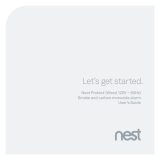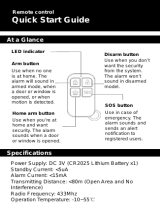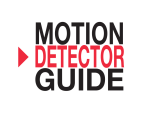Page is loading ...

Nest Detect
User’s Guide


3
Contents
In the box . . . . . . . . . . . . . . . . . . . . . . . . . . . . . . . . . . . . . . . . . . . . . . . . . . . . . . . . . . . . . . . . . . . . . . . . . . . .4
Set up with the app
. . . . . . . . . . . . . . . . . . . . . . . . . . . . . . . . . . . . . . . . . . . . . . . . . . . . . . . . . . . . . . . . . .5
Meet Nest Detect
. . . . . . . . . . . . . . . . . . . . . . . . . . . . . . . . . . . . . . . . . . . . . . . . . . . . . . . . . . . . . . . . . . .6
How Nest Detect works
. . . . . . . . . . . . . . . . . . . . . . . . . . . . . . . . . . . . . . . . . . . . . . . . . . . . . . . . . . . . .7
Where you can place it
. . . . . . . . . . . . . . . . . . . . . . . . . . . . . . . . . . . . . . . . . . . . . . . . . . . . . . . . . .8
Dog Pass
. . . . . . . . . . . . . . . . . . . . . . . . . . . . . . . . . . . . . . . . . . . . . . . . . . . . . . . . . . . . . . . . . . . . . . . . .9
Installation tips
. . . . . . . . . . . . . . . . . . . . . . . . . . . . . . . . . . . . . . . . . . . . . . . . . . . . . . . . . . . . . . . . . . . 10
Features
. . . . . . . . . . . . . . . . . . . . . . . . . . . . . . . . . . . . . . . . . . . . . . . . . . . . . . . . . . . . . . . . . . . . . . . . . . . 12
Operation
. . . . . . . . . . . . . . . . . . . . . . . . . . . . . . . . . . . . . . . . . . . . . . . . . . . . . . . . . . . . . . . . . . . . . . . . . . 13
Safety and useful information
. . . . . . . . . . . . . . . . . . . . . . . . . . . . . . . . . . . . . . . . . . . . . . . . . . . . 14
FCC compliance
. . . . . . . . . . . . . . . . . . . . . . . . . . . . . . . . . . . . . . . . . . . . . . . . . . . . . . . . . . . . . . . . . . . 16
Warranty
. . . . . . . . . . . . . . . . . . . . . . . . . . . . . . . . . . . . . . . . . . . . . . . . . . . . . . . . . . . . . . . . . . . . . . . . . . . 17
Want help?
Go to nest.com/support for installation videos and troubleshooting.
You can also find a Nest Pro to install your Nest Detect.

4
Nest Detect Open-close
magnet
Corner
backplate
Extra adhesive
mounting strips
Screws
SYSTEM REQUIREMENTS
To use Nest Detect, first you’ll need to set up Nest Guard and add it to
your Nest Account. You’ll need a compatible iOS or Android phone or
tablet with Bluetooth 4.0, and a Wi-Fi 802.11 a/b/g/n (2.4GHz or 5GHz)
network connection. Go to nest.com/requirements for more information.
Nest Detect must be placed within 50 feet (15 m) of Nest Guard.
In the box.

5
Want to see how it’s done?
Go to nest.com/installsecure for installation videos and additional tips.
Open the Nest App. Follow the
app instructions.
Set up Nest Detect with the Nest app.
Don’t see a ?
Tap the .
Tap the Add button.
IMP OR TANT: Be sure your Nest Guard is already set up and
connected to the internet before you set up Detect.

6
Nest Detect can tell you what’s happening in your home. Its sensors detect when
doors and windows open and close, or when someone walks by. When it notices
something, it will let Nest Guard know to sound an alarm. You can also get an alert
sent to your phone, so you’ll know what’s happening when you’re away.
3.2 in
(80.5 mm)
0.8 in
(20.4 mm)
Light ring
Press the button and the light will
show you Nest Detect’s status.
Motion sensor and button
Senses when someone walks by.
When Nest Secure is armed,
press the button to open a door
or window without the alarm
going off.
Open-close magnet
Works with Nest Detect to sense
when a door or window opens
or closes.
Meet Nest Detect

7
How Nest Detect works
On a door
On a window On a wall
Detects motion in a room
or hallway
Detects open-close
(Requires open-close magnet)
On a wall
Nest Detect can sense when
someone walks nearby.
On a door
Nest Detect can sense when
a door opens or closes, or
when someone walks nearby.
On a window
Nest Detect can sense when
a window opens or closes.
Nest Detect will sense different things depending on where you place it.

8
Where you can place Nest Detect
Top view
Side view
Nest Detect
Mounting height
Nest Detect must be mounted 5 feet
to 6 feet 4 inches (1.5 to 2 m) above the
floor. If you mount it higher or lower, the
detection range decreases, and you may
also experience false alarms.
Standard detection area
Nest Detect can sense motion from
people walking up to 15 feet (4.5 m) away.
5'
6'4"
6'4"
15'
(4.5 m)
14'
(4.3 m)
10' (3 m)
3' (0.9 m)
6'4" (1.9 m)
12'
(3.5 m)
5'
6'4"
6'4"
15'
(4.5 m)
14'
(4.3 m)
10' (3 m)
3' (0.9 m)
6'4" (1.9 m)
12'
(3.5 m)

9
Top view
Dog Pass
If you have a dog under 40 pounds (18 kg), turn on Reduced Motion Sensitivity in
the Nest app settings to help avoid false alarms. There are different installation
requirements and motion detection ranges when using Reduced Motion Sensitivity.
Mounting height
Nest Detect should be mounted exactly 6 feet 4 inches (1.9 m) above the floor.
Reduced Motion Sensitivity detection area
Nest Detect can sense motion from people walking up to 10 feet (3 m) away.
Side view
Nest Detect
5'
6'4"
6'4"
15'
(4.5 m)
14'
(4.3 m)
10' (3 m)
3' (0.9 m)
6'4" (1.9 m)
12'
(3.5 m)
5'
6'4"
6'4"
15'
(4.5 m)
14'
(4.3 m)
10'
(3 m)
3' (0.9 m)
6'4" (1.9 m)
12'
(3.5 m)

10
Installation tips
Use the Nest app
During setup, the Nest app will show you
where to put Nest Detect and its open-
close magnet so they work properly.
Here are more things to consider before
you install Nest Detect on a wall, window
or door.
Mounting with adhesive strips
Nest Detect and the open-close magnet
should be installed on smooth, flat
surfaces only.
1. Make sure the surface is clean
and dry.
2. Peel the protective cover off the
adhesive strip.
3. Press evenly with your palm and
hold in place for at least 30 seconds.
The adhesive strips shouldn’t be used
on surfaces painted with low-VOC or
zero-VOC paint or any surfaces not
listed on page 15.
IMP OR TANT: Nest Detect’s adhesive
strips are very strong and can’t be
easily repositioned. Before you press
and hold it for 30 seconds, be sure Nest
Detect is straight and in the right spot.
Mounting with screws
Install Nest Detect with screws if your
walls, windows or doors have rough
surfaces, are contoured or dirty, are prone
to heat or high humidity, or are painted
with low-VOC or zero-VOC paint. For best
results use a Phillips #2 screwdriver.
1. Remove Nest Detect’s mounting
backplate and you’ll see the screw hole.
2. Remove all the adhesive material
from the backplate.
3. Screw the backplate onto the
surface. Drill a 3/32" pilot hole first
if you’re attaching it to wood or other
hard material.
4. Snap the Nest Detect onto its backplate.
To install the open-close magnet:
1. Snap off the backplate and you’ll see
the screw hole.
2. Remove all the adhesive material from
the backplate.
3. Screw the backplate onto the surface.
Drill a 1/16" pilot hole first if you’re
attaching it to wood or other hard
material.
4. Snap the open-close magnet onto
its backplate.

11
Installing Nest Detect on a door
or window
• Nest Detect should only be
installed indoors.
• Install Nest Detect on the upper
corner of a door or window with
the Nest logo right side up.
• Nest Detect should be attached
horizontally on vertical double-hung
windows.
• Make sure you choose a spot for
Nest Detect where the magnet can
also fit. They need to be installed
close together to sense when doors
and windows open or close.
IMP OR TANT: Nest Detect should only
be installed indoors.
Orienting Nest Detect for
motion detection
When installing Nest Detect on a door
or wall, the Nest logo must be upright
to detect motion.
Installing the open-close magnet
• Install the magnet on the door or window
frame inside the room. You’ll know it’s
in the right spot when the Nest Detect
light ring turns green.
Installing Nest Detect on a wall
• Choose a flat spot on the wall or
in a corner of a room. For more
information on mounting heights
refer to page 8.
• Make sure Nest Detect is pointed
toward the area you want to keep track
of. For more information on motion
detection range, refer to page 8.
• To install Nest Detect in a corner,
take off the flat backplate and use
the included corner backplate for
installation.
1.5 inches (3.8 cm) max
• The magnet should be aligned with
the bottom of Nest Detect and placed
within 1.5 inches (3.8 cm) of Detect
when the door or window is closed,
as shown in the image to the below.

12
Quiet Open
When the security level is set to Home
and Guarding, you can use Quiet Open
to open a door or window without the
alarm going off. Press the button on the
Nest Detect that you want to use. The
light ring will turn green, and you’ll have
10 seconds to open it. Your Detect will
automatically re-arm when you close
the door or window.
You can enable or disable Quiet Open in
the Nest app’s Settings menu. Select
Security then Security Levels.
Pathlight
When you walk by Nest Detect in the
dark, Pathlight turns on to help light
your way. Using Pathlight may decrease
Nest Detect’s battery life, so you can
change the brightness or turn it off with
the Nest app.
Pathlight is off by default. You’ll need
to turn it on with the Nest app in Nest
Detect’s Settings menu.
Dog Pass
If you have a dog under 40 pounds (18 kg),
you can turn on Reduced Motion Sensitivity
with the Nest app to help prevent false
alarms caused by your dog. For more
information, see page 9.
Tamper detection
If someone tampers with Nest Detect
and removes it from the backplate, the
Nest app will send you an alert to let
you know.
Features

13
How to test your Nest Detect
You should test your Nest Detect at least once
each year. To check to make sure open/close
detection or motion detection is working on
your Nest Detect, follow these instructions.
1. Tap the gear icon in the upper right corner of
the Nest app home screen.
2. Select the Nest Detect you want to test from
the list.
3. Select “Check setup” and follow the app
instructions. It will walk you through opening
and closing your door or window, or testing
motion detection in the room.
Operation
What it meansWhat you see
BLUE pulse Nest Detect is working right.
GREEN pulse If enabled, Quiet Open can be
used on this door or window.
BLUE pulses Nest Detect hasn’t been set up
and added to your Nest Account.
RED blinking Unpaired, and critical battery
YELLOW pulses There’s a problem with Nest
Detect. Check the Nest app for
more information. It could mean
a few things:
• The battery has less
than 30 days left.
• Nest Detect needs to
be recalibrated.
• There’s an issue with
Detect’s hardware.
5x
How to check Detect's status
Just press the button and the light ring will tell
you if Nest Detect is working and connected to
Nest Guard.
Restart
If your Nest Detect loses its connection to the
Nest app, or the light ring glows yellow when you
press the button, it might help to restart it. Just
press and hold the button for 10 seconds.
Reset to factory settings
If you remove Nest Detect from your Nest Account,
you must reset it to factory settings before it
can be used again. To reset:
1. Set Nest Secure to Off, or the alarm will
sound when you reset Detect.
2. Press and hold down Nest Detect’s button
until the light ring pulses yellow (around
15 seconds).
3. Release the button when the light ring
pulses yellow.
Check for updates
Nest Detect will automatically update its software,
but you can manually check for updates if you want.
1. Disarm Nest Secure.
2. Press Detect's button and release it.
3. Press the button again and hold it down.
Release it when the light blinks blue.
4. Detect will begin automatically updating its
software and turn off the light when finished.

14
Safety and useful information
Special considerations
• In some installations the magnet may need to
travel up to 1.97" (50 mm) for Nest Detect to detect
that a door or window is open.
• Don’t install Nest Detect outdoors.
• Don’t install Nest Detect in a garage.
• Don’t install Nest Detect on glass.
• Nest Detect can’t detect motion through glass,
like if someone’s moving outside a window.
• Don’t install where Nest Detect could get wet, like
swing-out windows that could be rained on.
• Don’t install Nest Detect or the open-close magnet
where pets or young children can reach them.
• Don’t expose the adhesive mounting strips to oils,
chemicals, refrigerants, soaps, X-rays or sunlight.
• Don’t paint any part of Nest Guard, Detect or Tag.
• Don’t install Nest Detect near magnets other than
the open-close magnet. They’ll interfere with Nest
Detect’s open-close sensors.
• Don’t install Nest Detect within 3 feet (1 m) of a
heat source like an electric heater, heat vent or
fireplace or another source that may produce
turbulent air.
• Don’t install Nest Detect behind large appliances
or furniture that may obstruct its motion sensors.
Maintenance
• Nest Detect should be cleaned once every month.
If the motion sensor gets dirty, the detection
range could decrease.
• To clean, wipe with a damp cloth. You can use
isopropyl alcohol if it gets really dirty.
• Make sure Nest Detect senses motion after
cleaning. Follow the testing instructions in the
Nest app.
Temperature considerations
Nest Detect is meant to be used indoors in
temperatures of 0°C (32°F) to 40°C (104°F)
up to 93% humidity.

15
Battery replacement
The Nest app will notify you when a Detect’s battery
gets low. Remove the battery and replace it with
another Energizer CR123 or Panasonic CR123A 3V
lithium battery.
To open the battery compartment:
• If Nest Detect is mounted to a surface, grip the top
and pull it firmly toward you.
• If Nest Detect is not mounted to a surface, use a
flathead screwdriver to pry off the backplate.
Troubleshooting offline issues
If one or more Detects are listed as offline in the Nest
app after installation, they may be too far from Guard
to connect. You can install a Nest Connect (sold
separately) to bridge the gap, or try moving your Detects
and Guard closer together.
False alarms
The following may cause unintended alarms:
• Pets that walk, climb or fly above 3 feet (1 m)
• Pets heavier than 40 pounds (18 kg)
• Heat sources like electric heaters, heat vents
and fireplaces
• Cold sources like drafty windows, air conditioners
and AC vents
• Curtains near windows that may move while Nest
Guard is armed
• Direct sun exposure: the front of Nest Guard and
Nest Detect should not be placed in direct sunlight
• Party balloons left unattended: they may drift into
the field of view of your sensors
• Insects that may come very close to the sensor
• Vibration or movement caused by pets bumping
Nest Guard when it’s set to Away and Guarding
• Wireless access points within 6 feet (2 m) of
Nest Detect.

16
WARNING
Wireless communications
• Nest Guard and Nest Detects are engineered
to communicate with each other if they’re
within 50 ft of each other in a home.
• Some features of a home may reduce the
effective range, including the number of
floors, number and size of rooms, furniture,
large metallic appliances, construction
materials, and other features like suspended
ceilings, ductwork and metal studs.
• Nest Guard’s and Nest Detect’s specified
range is for comparative purposes only and
may be reduced when installed in a home.
• Wireless transmissions between buildings
will not work and the alarms will not
communicate properly.
• Metal objects and metallic wallpaper may
interfere with signals from wireless alarms.
Test your Nest products first with metal
doors opened and closed.
• Nest Guard and Nest Detect have been
specifically designed and tested to comply
with the standards for which they are
Listed. While Nest’s wireless network may
route signals through other Nest or other
Thread-compatible products* to optimize
network reliability, you need to ensure every
Nest Detect can communicate with Nest
Guard directly.
WARNING
This product contains (a) small magnet(s).
Swallowed magnets can cause choking.
They can also stick together across intestines
causing serious infections and death. Seek
immediate medical attention if magnet(s)
are swallowed or inhaled. Keep out of reach
of children.
To make sure Nest Detect can directly
communicate to Nest Guard, completely
power off your other Nest or other Thread-
compatible products before installing or
relocating Nest Detect. Nest Detect will flash
yellow 5 times during installation if it cannot
directly communicate to Nest Guard. Nest
Detect’s light ring will pulse green when it’s
connected to Nest Guard. To learn more
about powering off your Nest or other
Thread-compatible products, please see the
user guides included with your devices, or
support.nest.com, for more information.
* Search for A0024 (Nest Guard) and A0028
(Nest Detect) in the UL Certific ation Directory
(www.ul.com/database) to see the list of
products evaluated by UL to route signals
on the same network as Nest Guard and
Nest Detect.

17
Product Information
Model: A0028
FCC ID: ZQAH11
Certification: UL 639, UL 634
Additional certification details
Nest Guard and Nest Detect were designed to meet
rigorous UL security standards, and were tested for
compliance by Underwriters Laboratories for residential
use only. Nest Guard was evaluated by UL for use as a
burglar alarm control panel and PIR intrusion detector.
Nest Detect was evaluated by UL as a magnetic contact
switch and a PIR intrusion detector.
To meet UL specifications, please enable Limited
Settings within the app and install Nest Guard and
Nest Detect as the primary means of intrusion
detection within the protected area of the household.
Enabling Limited Settings limits No Rush arm time to
120 seconds maximum and disarm time to 45 seconds
maximum, and allows you to arm with a passcode. Nest
Guard will also provide an audible warning tone once
per minute when there is an issue that needs attention.
For UL certified installations the adhesive is suitable
for use on Galvanized steel, Enameled steel, Nylon -
Polyamide, Polycarbonate, Glass Epoxy, Phenolic -
Phenol Formaldehyde, Polyphenylene ether/
Polystyrene blend, Polybutylene terephthalate, Epoxy
paint, Polyester paint, Coated epoxy paint (Coating
is 3M Adhesive Promoter 111), Acrylic urethane paint,
Epoxy/Polyester paint.
Nest Detect in Reduced Motion Sensitivity mode
has been evaluated by UL only for motion detection
of people.
The UL certification of Nest Guard and Nest Detect
does not include an evaluation of the Nest app, software
updates, Nest Connect’s use as a range extender,
and Wi-Fi or cellular communication to the Nest Service
or to a professional monitoring center.

18
This equipment has been tested and found to comply
with the limits for a Class B digital device, pursuant
to part 15 of the FCC Rules. These limits are designed
to provide reasonable protection against harmful
interference in a residential installation. This
equipment generates, uses and can radiate radio
frequency energy and, if not installed and used in
accordance with the instructions, may cause harmful
interference to radio communications. However, there
is no guarantee that interference will not occur in a
particular installation. If this equipment does cause
harmful interference to radio or television reception,
which can be determined by turning the equipment off
and on, the user is encouraged to try to correct the
interference by one or more of the following measures:
• Reorient or relocate the receiving antenna.
• Increase the separation between the equipment
and receiver.
• Connect the equipment into an outlet on a circuit
different from that to which the receiver is connected.
• Consult the dealer or an experienced radio/TV
technician for help.
This device complies with part 15 of FCC rules.
Operation is subject to the following two conditions:
1. This device may not cause harmful interference.
2. This device must accept any interference
received, including interference that may cause
undesired operation.
Change or modifications that are not expressly
approved by the manufacturer could void the user’s
authority to operate the equipment.
RF Exposure Information
This equipment complies with FCC radiation
exposure limits set forth for an uncontrolled
environment. In order to avoid the possibility of
exceeding the FCC radio frequency exposure limits,
human proximity to the antenna shall not be less
than 20cm during normal operation.
Federal Communications Commission (FCC) compliance

19
THIS LIMITED WARRANTY CONTAINS IMPORTANT
INFORMATION ABOUT YOUR RIGHTS AND
OBLIGATIONS, AS WELL AS LIMITATIONS AND
EXCLUSIONS THAT MAY APPLY TO YOU.
1. WHAT THIS LIMITED WARRANTY COVERS;
PERIOD OF COVERAGE
Nest Labs, Inc. (“Nest Labs”), 3400 Hillview Avenue,
Palo Alto, California USA, warrants to the owner of
the enclosed product that the product contained in
this box (“Product”) will be free from defects in materials
and workmanship for a period of two (2) years from the
date of delivery following the original retail purchase
(the “Warranty Period”). If the Product fails to conform
to this Limited Warranty during the Warranty Period,
Nest Labs will, at its sole discretion, either (a) repair
or replace any defective Product or component; or
(b) accept the return of the Product and refund the
money actually paid by the original purchaser for the
Product. Repair or replacement may be made with a
new or refurbished product or components, at Nest
Labs’ sole discretion. If the Product or a component
incorporated within it is no longer available, Nest
Labs may, at Nest Labs’ sole discretion, replace the
Product with a similar product of similar function.
This is your sole and exclusive remedy for breach of
this Limited Warranty. Any Product that has either
been repaired or replaced under this Limited Warranty
will be covered by the terms of this Limited Warranty
for the longer of (a) ninety (90) days from the date of
delivery of the repaired Product or replacement Product,
or (b) the remaining Warranty Period. This Limited
Warranty is transferable from the original purchaser
to subsequent owners, but the Warranty Period will
not be extended in duration or expanded in coverage
for any such transfer.
Please recycle packaging and used
batteries responsibly.
Visit nest.com/recycle
For more information, visit nest.com
Nest Labs, Inc.
Limited Warranty
Nest Detect

20
or (e) Acts of God, including but not limited to lightning,
flood, tornado, earthquake, or hurricane; or (iii) any
non-Nest Labs branded hardware products, even if
packaged or sold with Nest Labs hardware. This Limited
Warranty does not cover consumable parts, including
batteries, unless damage is due to defects in materials
or workmanship of the Product, or software (even if
packaged or sold with the product). Nest Labs
recommends that you use only authorized service
providers for maintenance or repair. Unauthorized use
of the Product or software can impair the Product’s
performance and may invalidate this Limited Warranty.
5. DISCLAIMER OF WARRANTIES
EXCEPT AS STATED ABOVE IN THIS LIMITED WARRANTY,
AND TO THE MAXIMUM EXTENT PERMITTED BY
APPLICABLE LAW, NEST LABS DISCLAIMS ALL
EXPRESS, IMPLIED, AND STATUTORY WARRANTIES
AND CONDITIONS WITH RESPECT TO THE PRODUCT,
INCLUDING THE IMPLIED WARRANTIES OF
MERCHANTABILITY AND FITNESS FOR A PARTICULAR
PURPOSE. TO THE MAXIMUM EXTENT PERMITTED
BY APPLICABLE LAW, NEST LABS ALSO LIMITS THE
DURATION OF ANY APPLICABLE IMPLIED
WARRANTIES OR CONDITIONS TO THE DURATION
OF THIS LIMITED WARRANTY.
2. TOTAL SATISFACTION RETURN POLICY
If you are the original purchaser of the Product and
you are not satisfied with this Product for any reason,
you may return it in its original condition within
thirty (30) days of the original purchase and receive
a full refund.
3. WARRANTY CONDITIONS; HOW TO GET SERVICE IF
YOU WANT TO CLAIM UNDER THIS LIMITED WARRANTY
Before making a claim under this Limited Warranty,
the owner of the Product must (a) notify Nest Labs of
the intention to claim by visiting nest.com/support
during the Warranty Period and providing a
description of the alleged failure, and (b) comply
with Nest Labs’ return shipping instructions. Nest
Labs will have no warranty obligations with respect
to a returned Product if it determines, in its
reasonable discretion after examination of the
returned Product, that the Product is an Ineligible
Product (defined below). Nest Labs will bear all
costs of return shipping to owner and will reimburse
any shipping costs incurred by the owner, except
with respect to any Ineligible Product, for which
owner will bear all shipping costs.
4. WHAT THIS LIMITED WARRANTY DOES NOT COVER
This Limited Warranty does not cover the following
(collectively “Ineligible Products”): (i) Products marked
as “sample” or “Not for Sale”, or sold “AS IS”;
(ii) Products that have been subject to: (a) modifications,
alterations, tampering, or improper maintenance or
repairs; (b) handling, storage, installation, testing,
or use not in accordance with the User’s Guide,
Placement Guidelines, or other instructions provided
by Nest Labs; (c) abuse or misuse of the Product;
(d) breakdowns, fluctuations, or interruptions in
electric power or the telecommunications network;
/