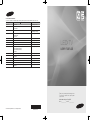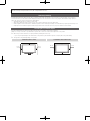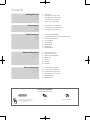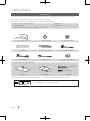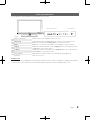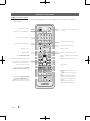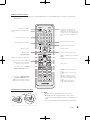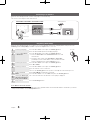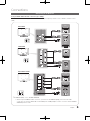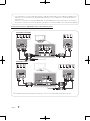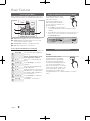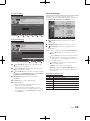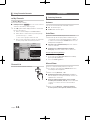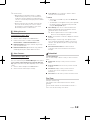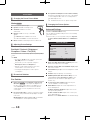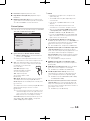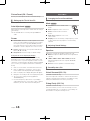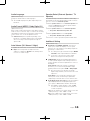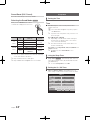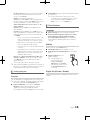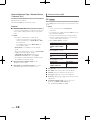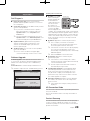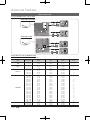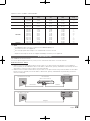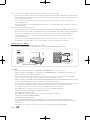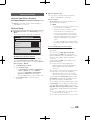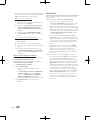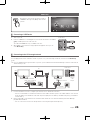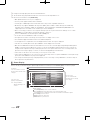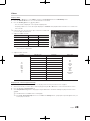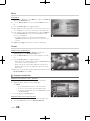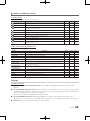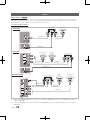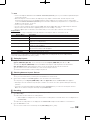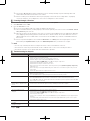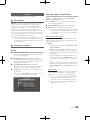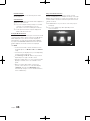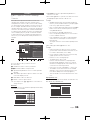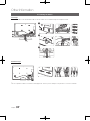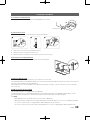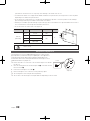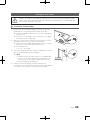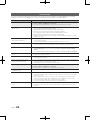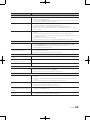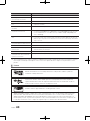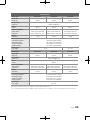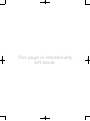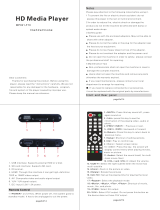© 2010 Samsung Electronics Co., Ltd. All rights reserved.
BN68-02515D-00
LED TV
user manual
Thank you for purchasing this Samsung product.
To receive more complete service, please register
your product at
www.samsung.com/register
Model _____________ Serial No. _____________
Contact SAMSUNG WORLDWIDE
If you have any questions or comments relating to Samsung products, please contact the SAMSUNG customer care centre.
Country
Customer Care Centre
Web Site
AUSTRALIA 1300 362 603 www.samsung.com/au
CHINA 400-810-5858
010-6475 1880
www.samsung.com/cn
HONG KONG 3698 - 4698 www.samsung.com/hk
www.samsung.com/hk_en
INDIA 3030 8282
1-800-3000-8282
1800 110011
www.samsung.com/in
INDONESIA 0800-112-8888 www.samsung.com/id
JAPAN 0120-327-527 www.samsung.com/jp
MALAYSIA 1800-88-9999 www.samsung.com/my
NEW ZEALAND 0800 SAMSUNG (0800 726 786) www.samsung.com/nz
PHILIPPINES 1-800-10-SAMSUNG(726-7864)
1-800-3-SAMSUNG(726-7864)
1-800-8-SAMSUNG(726-7864)
02-5805777
www.samsung.com/ph
SINGAPORE 1800-SAMSUNG(726-7864) www.samsung.com/sg
THAILAND
1800-29-3232
02-689-3232
www.samsung.com/th
TAIWAN 0800-329-999 www.samsung.com/tw
VIETNAM 1 800 588 889 www.samsung.com/vn
SOUTH AFRICA 0860-SAMSUNG(726-7864 ) www.samsung.com/za
U.A.E 800-SAMSUNG (726-7864)
8000-4726
www.samsung.com/ae

Figures and illustrations in this User Manual are provided for reference only and may differ from actual product appearance.
Product design and specifications may be changed without notice.
Still image warning
Avoid displaying still images (like jpeg picture files) or still image element (like TV programme logo, panorama or 4:3 image format, stock or news bar
at screen bottom etc.) on the screen. Constant displaying of still picture can cause uneven wear of screen phosphor, which will affect image quality. To
reduce risk of this effect, please follow below recommendations:
• Avoid displaying the same TV channel for long periods.
• Always try do display any image on full screen, use TV set picture format menu for best possible match.
• Reduce brightness and contrast values to minimum required to achieve desired picture quality, exceeded values may speed up the burnout process.
• Frequently use all TV features designed to reduce image retention and screen burnout, refer to proper user manual section for details.
Securing the Installation Space
Keep the required distances between the product and other objects (e.g. walls) to ensure proper ventilation.
Failing to do so may result in fire or a problem with the product due to an increase in the internal temperature of the product.
✎
When using a stand or wall-mount, use parts provided by Samsung Electronics only.
x
If you use parts provided by another manufacturer, it may result in a problem with the product or an injury due to the product falling.
✎
The appearance may differ depending on the product.
Installation with a stand. Installation with a wall-mount.
10 cm
10 cm
10 cm
10 cm
10 cm
10 cm
10 cm

Contents
Getting Started
1
1 Accessories
2 Viewing the Control Panel
3 Viewing the Remote Control
5 Connecting to an Antenna
5 Plug & Play (Initial Setup)
Connections
6
6 Connecting to an AV Device
8 Connecting to an Audio Device
8 Changing the Input Source
Basic Features
9
9 How to Navigate Menus
9 Using the INFO button (Now & Next Guide)
9 Planning Your Viewing
11 Channel Menu
13 Picture Menu
15 Sound Menu
17 Setup Menu
20 Support Menu
Advanced Features
21
21 Connecting to a PC
22 Network Connection
24 Setting up the Network
26 Media Play
31 Anynet+
34 AllShare
36 Calendar
Other Information
37
37 Assembling the Cables
38 Installing the Wall Mount
39 Anti-theft Kensington Lock
40 Securing the TV to the wall
41 Troubleshooting
44 Specifications
Check the Symbol!
t
This function can be used by
pressing the TOOLS button on the
remote control.
Note One-Touch Button
TOOLS

1
English
Getting Started
Accessories
✎
Please make sure the following items are included with your LED TV. If any items are missing, contact your dealer.
✎
The items’ colours and shapes may vary depending on the models.
✎
Cables not included in the package contents can be purchased separately
y Remote Control & Batteries (AAA x 2)
y Owner’s Instructions
y Warranty Card / Safety Guide (Not available in some locations) /
y Cleaning Cloth
y Power Cord
y Blanking Bracket & Screw y Holder-Ring (4EA) y Holder-Wire stand
y Cable Tie y Holder-Wire (3EA) y Component Gender
y AV Gender y Audio Gender y Power Code Clamp
See separate guide for installing the stand.
4EA (M4 X L16)
5EA (M4 X L18)
y Stand y Guide Stand y Screws (9EA)
✎
For best cable connection to this product, be sure to use a cables with a maximum thickness as below:
y Maximum thickness - 0.55 inches (14mm)
(M4 X L8)

2
English
Viewing the Control Panel
✎
The product colour and shape may vary depending on the model.
Remote control sensor Aim the remote control towards this spot on the TV.
SOURCE
E
Toggles between all the available input sources. In the on-screen menu, use this
button as you would use the ENTER
E
button on the remote control.
MENU Displays an on-screen menu, the OSD (on screen display), of your TV’s features.
y
Adjusts the volume. In the OSD, use the
y
buttons as you would use the ◄
and ► buttons on the remote control.
z
Changes the channels. In the OSD, use the
z
buttons as you would use the
▼ and ▲ buttons on the remote control.
Power Indicator Blinks and turns off when the power is on and lights up in standby mode.
P
(Power)
Turns the TV on or off.
Standby mode
Do not leave your TV in standby mode for long periods of time (when you are away on a holiday, for example). A small amount
of electric power is still consumed even when the power button is turned off. It is best to unplug the power cord.
Speakers
Remote control sensor Power Indicator

3
English
Viewing the Remote Control
C4000 Series Remote Control
✎
This is a special remote control for the visually impaired persons and has Braille points on the Power, Channel and
Volume buttons.
POWER
ON/OFF
PRE-CH
GUIDE
MEDIA.P
MENU
TOOLS
RETURN
P.MODE
AD
P.SIZE
SUBT.
S.MODE
DUAL
EXIT
INFO
TTX/MIX
A B C D
SOURCE
่
้
HDMI
CHLIST
Turns the TV on and off.
Have direct access to HDMI mode.
Returns to the previous channel.
Cuts off the sound temporarily.
Changes channels.
Displays channel lists on the screen.
Displays the EPG (Electronic Programme
Guide) .
Displays information on the TV screen.
Exits the menu.
Have direct access to channels.
Adjusts the volume.
Switch input methods in the text.
Opens the OSD.
Quickly select frequently used functions.
Displays Media Play (USB).
Returns to the previous menu.
Selects the on-screen menu items and
changes the values seen on the menu.
These buttons are for the Channel
Manager, Media Play (USB), menu,
etc.
Use these buttons in Media Play (USB)
and Anynet+ (HDMI-CEC) modes.
(
: Controls recording for Samsung
recorders that have the Anynet+ feature).
P.MODE: Press to select the picture
mode.
S.MODE: Press to select the sound
mode.
DUAL -: Sound effect selection.
AD: Turns the audio description on
and off. This is not available in some
locations.
P.SIZE: Selects the picture size.
SUBT.: Displays digital subtitles.
Displays and selects the available video
sources.

4
English
C5000 Series Remote Control
✎
This is a special remote control for the visually impaired persons and has Braille points on the Power, Channel and
Volume buttons.
Installing batteries (battery size: AAA)
✎
NOTE
x
Use the remote control within 23 feet from the TV.
x
Bright light may affect the performance of the remote
control. Avoid using nearby special fluorescent light or neon
signs.
x
The colour and shape may vary depending on the model.
CHLIST
POWER ON/OFF
GUIDE
MEDIA.P
MENU
TOOLS
RETURN
P.MODE
AD
P.SIZE
SUBT.
S.MODE
DUAL
EXIT
INFO
TTX/MIX
A B C D
SOURCE
่
้
PRE-CH
Turns the TV on and off.
Displays and selects the available video
sources.
Returns to the previous channel.
Cuts off the sound temporarily.
Changes channels.
Displays channel lists on the screen.
Displays the EPG (Electronic Programme
Guide) .
Displays information on the TV screen.
Exits the menu.
Have direct access to channels.
Adjusts the volume.
Switch input methods in the text.
Opens the OSD.
Quickly select frequently used functions.
Displays Media Play.
Returns to the previous menu.
Selects the on-screen menu items and
changes the values seen on the menu.
These buttons are for the Channel
Manager, Media Play, menu, etc.
Use these buttons in Media Play (USB)
and Anynet+ (HDMI-CEC) modes.
(
: Controls recording for Samsung
recorders that have the Anynet+ feature)
P.MODE: Press to select the picture
mode.
S.MODE: Press to select the sound
mode.
DUAL -: Sound effect selection.
AD: Turns the audio description on
and off. This is not available in some
locations.
P.SIZE: Selects the picture size.
SUBT.: Displays digital subtitles.
Turns the remote control light on or
off. When on, the buttons become
illuminated for a moment when pressed.
(Using the remote control with this button
set to off will reduce the battery usage
time.)

5
English
Connecting to an Antenna
When the TV is initially powered on, basic settings proceed automatically.
✎
Preset: Connecting the mains and antenna.
Plug & Play (Initial Setup)
When the TV is initially powered on, a sequence of on-screen prompts will assist in configuring basic settings. Press the
POWER
P
button. Plug & Play is available only when the Input source is set to TV.
1
Selecting a language
Press the ▲ or ▼ button, then press the ENTER
E
button.
Select the desired OSD (On Screen Display) language.
P
POWER
2
Selecting Store Demo
or Home Use
Press the ◄ or ► button, then press the ENTER
E
button.
y Select the Home Use mode. Store Demo Mode is for retail
environments.
y Return the unit’s settings from Store Demo to Home Use
(standard): Press the volume button on the TV. When the OSD
volume is displayed, press and hold MENU for 5 sec.
3
Selecting an antenna
Press the ▲ or ▼ button, then press the ENTER
E
button.
Select Air or Cable.
4
Selecting a channel
Press the ▲ or ▼ button, then press the ENTER
E
button.
Select the channel source to memorise.
✎
Press the ENTER
E
button at any time to interrupt the memorization process.
5
Setting the Clock
Mode
Set the Clock Mode automatically or manually.
Press the ▲ or ▼ button to select Auto, then press the ENTER
E
button.
6
Viewing the How to get
the best performance
from your new HDTV
The connection method for the best HD screen quality is displayed.
7
Enjoy your TV
Press the ENTER
E
button.
If You Want to Reset This Feature...
Select Setup - Plug & Play (Initial Setup). Enter your 4 digit PIN number. The default PIN number is “0-0-0-0.” If you want to
change the PIN number, use the Change PIN function.
UA22C4000 / UA26C4000 / UA32C4000 / C5000
ANT OUT
(AIR)
ANT 1 IN
(CABLE)
ANT
2 IN
VHF/UHF Antenna
Power Input
Cable

6
English
Connections
Connecting to an AV Device
Using an HDMI / DVI Cable: HD connection (up to 1080p)
Available devices: DVD, Blu-ray player, HD cable box, HD STB (Set-Top-Box) satellite receiver, cable box, satellite receiver
(STB)
✎
HDMI IN 1(DVI), 2, 3, 4, PC/DVI AUDIO IN
x
When using an HDMI/DVI cable connection, you must use the HDMI IN 1(DVI) jack. For the DVI cable
connection, use a DVI to HDMI cable or DVI-HDMI (DVI to HDMI) adapter for video connection and the PC/DVI
AUDIO IN jacks for audio.
Red
AUDIO OUT
R-AUDIO-L
HDMI OUT
DVI OUT
WR
WR
AUDIO OUT
R-AUDIO-L
HDMI OUT
DVI OUT
WR
WR
DVD
DVD
UA22C4000
UA26C4000
HDMI OUT
DVI OUT
AUDIO OUT
R-AUDIO-L
WR
WR
UA32C4000 / C5000
Red
Red
White
White
White
DVD
DVD
DVD
DVD

7
English
x
If an external device such as a DVD / Blu-ray player / cable box / STB satellite receiver supporting a HDMI versions
older than 1.4 is connected, the TV may operate abnormally (e.g. no screen display / no sound / annoying flicker /
abnormal color).
x
If there is no sound after connecting an HDMI cable, check the HDMI version of the external device. If you suspect
the version is older than 1.4, contact the provider of the device to confirm the HDMI version and request an upgrade.
Using a Component (up to 720p/1080i) or Audio / Video (480i only) Cable
Available devices: VCR, DVD, Blu-ray player, cable box, STB satellite receiver.
✎
To obtain the best picture quality, the Component connection is recommended over the AV connection.
PR PB Y
COMPONENT OUT
AUDIO OUT
R-AUDIO-L
VIDEO OUT AUDIO OUT
R-AUDIO-L
Y
W
R
W
R
R
G
B
R
G
B
R
B
G
WR
WR
Y
WR
Y
W R
Red White YellowRed White
Red
Blue
Green
Blu-ray player
DVD
UA22C4000 / UA26C4000
VIDEO OUTAUDIO OUT
R-AUDIO-L
PR PB Y
COMPONENT OUT
AUDIO OUT
R-AUDIO-L
R
G
B
R
B
G
W R
WR
Y
W R
Y
WR
Y
W
R
W
R
R
G
B
Red
Red
Blue
Green
Red White
White Yellow
Blu-ray playerDVD
UA32C4000 / C5000

8
English
Connecting to an Audio Device
Using an Optical (Digital) or Audio (Analogue) Connection
Available devices: digital audio system, amplifier, DVD home theatre.
✎
DIGITAL AUDIO OUT (OPTICAL)
x
When a digital audio system is connected to the DIGITAL AUDIO OUT (OPTICAL) jack, decrease the volume
of both the TV and the system.
x
5.1 CH (channel) audio is available when the TV is connected to an external device supporting 5.1 CH.
x
When the receiver (amplifier or DVD home theatre) is set to on, you can hear sound output from the TV’s
optical jack. When the TV is receiving a DTV signal, the TV will send 5.1 CH sound to the amplifier or DVD
home theatre. When the source is a digital component such as a DVD / Blu-ray player / cable box / STB
(Set-Top-Box) satellite receiver and is connected to the TV via HDMI, only 2 CH audio will be heard from the
amplifier or DVD home theatre. If you want to hear 5.1 CH audio, connect the digital audio out jack from your
DVD / Blu-ray player / cable box / STB satellite receiver directly to an amplifier or home theatre.
✎
Headphones
H
: You can connect your headphones to the headphones output on your set. While the
headphones are connected, the sound from the built-in speakers will be disabled.
x
Sound function may be restricted when connecting headphone to the TV.
x
Headphones volume and TV volume are adjusted separately.
Changing the Input Source
Source List
Use to select TV or other external input
sources such as DVD / Blu-ray players /
cable box / STB satellite receiver connected
to the TV.
■ TV / PC / AV / Component / HDMI1/
DVI / HDMI2 / HDMI3 / HDMI4 / USB
✎
In the Source List, connected
inputs will be highlighted.
✎
PC always stay activated.
✎
UA22C4000’s Source:TV / PC / AV / Component /
HDMI/DVI / USB.
✎
UA26C4000’s Source:TV / PC / AV / Component /
HDMI1/DVI / HDMI2 / HDMI3 / USB.
Edit Name
■ VCR / DVD / Cable STB / Satellite STB / PVR STB /
AV Receiver / Game / Camcorder / PC / DVI PC / DVI
Devices / TV / IPTV / Blu-ray / HD DVD / DMA: Name
the device connected to the input jacks to make your
input source selection easier.
✎
When a PC with a resolution of 1920 X 1080 @
60Hz is connected to the HDMI IN 1(DVI) port,
you should set the port to DVI PC mode under
Edit Name.
✎
When connecting an HDMI/DVI cable to the HDMI
IN 1(DVI) port, you should set the port to DVI PC
or DVI Devices mode under Edit Name.
SOURCE
OPTICAL
Digital Audio System
OPTICAL
W
R
Digital Audio System
Red White
UA22C4000 / UA26C4000
UA32C4000 / C5000

9
English
How to Navigate Menus
Before using the TV, follow the steps below to learn how to
navigate the menu and select and adjust different functions.
CHLIST
POWER ON/OFF
PRE-CH
GUIDE
MEDIA.P
TOOLS
P.MODE
AD
P.SIZE
SUBT.
S.MODE
DUAL
Ⳓⳓ
INFO
TTX/MIX
A B C D
SOURCE
C
HLIST
P
O
WE
R
O
N/
O
F
F
PRE-CH
GU
IDE
M
EDIA.P
TOO
L
S
P
.M
O
D
E
AD
P
.
S
IZE
S
UBT
.
S
.M
O
DE
DU
AL
Ⳓ
ⳓ
I
NF
O
TTX
/
MI
X
A
B
C
D
SOURCE
MENU
EXIT
RETURN
1
2
3
4
1 MENU button: Displays the main on-screen menu.
2 ENTER
E
/ Direction button: Move the cursor and
select an item. Confirm the setting.
3 RETURN button: Returns to the previous menu.
4 EXIT button: Exits the on-screen menu.
How to Operate the OSD (On Screen Display)
The access step may differ depending on the selected menu.
1
MENU
m
The main menu options appear on
the screen:
Picture, Sound, Channel, Setup,
Input, Application, Support.
2
▲ / ▼ Select an icon with the ▲ or ▼
button.
3
ENTER
E
Press ENTER
E
to access the
submenu.
4
▲ / ▼
Select the desired submenu with
the ▲ or ▼ button.
5
◄ / ►
Adjust the value of an item with the
◄ or ► button. The adjustment in
the OSD may differ depending on
the selected menu.
6
ENTER
E
Press ENTER
E
to complete the
configuration.
7
EXIT
e
Press EXIT to exit the menu.
Using the INFO button (Now & Next Guide)
The display identifies the current
channel and the status of certain
audio-video settings.
The Now & Next Guide shows
daily TV programme information
for each channel according to the
broadcasting time.
y Scroll ◄, ► to view information
for a desired programme while watching the current
channel.
y Scroll ▲, ▼ to view information for other channels. If you
want to move to the currently selected channel, press
the ENTER
E
button.
DTV
All
350
DUWH
4:45
-
6:20
5:46 Sun 2 May
Karl der GroBe (2/3)
Spiefilm Frankreich / Italien 1994 “Karl der GroBe” war der Wegbereiter
Europas, Der abenteuerliche dreiteilige Fernsehfilm widmet sich dem ...
|
Multi
|
Movie
576i
Dual
͆
4
:
3
SD
Information
E
Watch
Planning Your Viewing
Guide
(Australia & Singapore Only)
The EPG (Electronic Programme
Guide) information is provided by
broadcasters. Using programme
schedules provided by broadcasters,
you can specify programmes you
want to watch in advance so that the
channel automatically changes to the
selected programme channel at the
specified time. Programme entries
may appear blank or out of date depending on a channel
status.
INFO
GUIDE
Basic Features

10
English
Using Channel View
Using Scheduled View
1 Red (View Mode): View the list of programmes that
are playing now or coming up.
2 Yellow (+24 Hours): Viewing the list of programmes to
be broadcasted after 24 hours.
3 Blue (Ch. Mode):Select the type of channels you want
to display on the Channel View window. (All, TV, Radio,
Data/Other,Analogue, My Channel 1~4)
4 Information: Displays details of the selected
programme.
5
k
(Page): Move to next or previous page.
6 ENTER
E
button
– When selecting the current programme, you can
watch the selected programme.
– When selecting the future programme, you can
reserve to watch the selected programme. To cancel
the schedule, press the ENTER
E
button again and
select Cancel.
Channel Manager
Add / delete or set favourites channels and use the
programme guide for digital broadcasts. Select a channel in
the Channels, My Channels or Scheduled screen.
■ Channels: Shows the channel list according to
channel type.
■
*
My Channels: Shows the group of the channel.
■ Scheduled: Shows all the currently reserved
programmes.
✎
Using the colour buttons with the Channel Manager.
x
B
Green (Zoom): Enlarges or shrinks a channel
number.
x
Yellow (Select): Select desired channels and press
the Yellow button to set all the selected channels at
the same time. The
c
mark appears to the left of
the selected channels.
x
Blue (Sort): Change the list ordered by channel
name or channel number.
x
k
(Page): Move to next or previous page.
x
T
(Tools): Displays the Channel Manager option
menu. (The Options menus may differ depending on
the situation.)
Channel Status Display Icons
Icons Operations
A
An Analogue channel.
c
A channel selected.
*
A channel set as a Favourite.
(
A programme currently being broadcast.
\
A locked channel.
)
A reserved programme.
DTV Air 800 five
Home and Away
18:00 - 18:30
Drama
Dani is devastated when scott makes clear his views on marriage...
27
28
800
24
16
6
Discovery
DiscoveryH&L
five
price-drop.tv
QVC
R4DTT
American Chopper
Programmes resume at 06:00
Home and...
No Information
QVC Selection
No Information
Tine Team
Fiv...
6:00pm-7:00pm 7:00 pm-8:00pm
)
Family Affairs
)
Dark Angel
800 five
View Mode
+24 Hours Ch. Mode
Information
k
Page
E
Watch
Mon,15 Mar 4:34 pm
Guide
Channel View - TV
1 2 3 4 5 6
Today
DTV Air 800 five
Family Affairs
18:00 - 18:30
Drama
Tanya confesses all to a stunned Babs. Conrad is anxious to hear...
18:30
19:15
)
Family Affairs
)
Dark Angel
800
800
five
five
800 five
View Mode
Information
E
Cancel
Mon,15 Mar 4:34 pm
Guide
Scheduled View
1 4 6
Today
Today
c 1 1futech
c 2 * 24ore.tv
15 abc1
3 BBC World
23 bid-up.tv
33 Boonerang
32 Cartoon Nwk
5 Class News
4 \ Coming Soon
27 Discovery
r
Air Antenna
B
Zoom Select Sort
k
Page
T
Tools
Channels
All
TV
Radio
Data/Other
Analogue

11
English
¦ Using Favourite Channels
*
My Channels
(in Channel Manager)
Shows all favourite channels.
■ Edit My Channels
t
: You can set the selected
channels to desired my channels group.
✎
The “
*
” symbol will be displayed and the channel will
be set as my channel.
1. Select a channel and press the TOOLS button.
2. Add or delete a channel in the my channel groups
you want among 1, 2, 3 and 4.
x
One or more groups can be selected.
3. After you have changed the settings, the channel list
for each group can be viewed in my channel.
Channel List
You can see all the channels searched.
Channel Menu
¦ Retuning Channels
Antenna
Your TV can memorize both Air and Cable channels.
■ Air: Air antenna signal.
■ Cable: Cable antenna signal.
Auto Store
Scans for a channel automatically and stores in the TV.
✎
Automatically allocated programme numbers may not
correspond to actual or desired programme numbers. If
a channel is locked using the Child Lock function, the
PIN input window appears.
■ Antenna Source (Air/Cable/Auto):Select the anttena
source to memorise.
■ Channel Source (Digital & Analogue / Digital /
Analogue): Select the channel source to memorise.
How to Stop Auto Programming
1. Press the ENTER
E
button.
2. A message will ask Stop Auto Store? Select Yes by
pressing the
l
or
r
button.
3. Press the ENTER
E
button.
Manual Store
Scans for a channel manually and stores in the TV.
✎
If a channel is locked using the Child Lock function,
the PIN input window appears.
✎
When selecting Antenna → Air
■ Digital Channel (Channel, Frequency): (available in
DTV mode) When scanning has finished, channels are
updated in the channel list.
■ Analogue Channel (Programme, Colour System,
Sound System, Channel, Search): If there is abnormal
sound or no sound, reselect the sound standard
required.
✎
When selecting Antenna → Cable: Programme,
Colour System, Sound System, Channel, Search
CHLIST
c 1 1futech
c 2 * 24ore.tv
15 abc1
3 BBC World
23 bid-up.tv
33 Boonerang
32 Cartoon Nwk
5 Class News
4 \ Coming Soon
27 Discovery
r
Air Antenna
B
Zoom Select Sort
k
Page
T
Tools
Channels
Edit My Channels
Lock
Timer Viewing
Edit Channel Number
Delete
Select All
d
All
TV
Radio
Data/Other
Analogue

12
English
✎
Channel mode
x
P (programme mode): When tuning is complete,
the broadcasting stations in your area have been
assigned to position numbers from P0 to P99. You
can select a channel by entering the position number
in this mode.
x
C (aerial channel mode) / S (cable channel mode):
These two modes allow you to select a channel
by entering the assigned number for each aerial
broadcasting station or cable channel.
¦ Editing Channels
Channel Manager Option Menu
(in Channel Manager)
1. Select a channel and press the TOOLS button.
2. Edit the channel name or number using the Edit
Channel Name or Edit Channel Number menu.
■ Edit Channel Name (analogue channels only): Assign
your own channel name.
■ Edit Channel Number (digital channels only) : Edit the
number by pressing the number buttons desired.
¦ Other Features
Channel Manager Option Menu
(in Channel Manager)
Set each channel using the Channel Manager menu options
(Lock / Unlock, Timer Viewing Sort, Select All / Deselect
All). Option menu items may differ depending on the channel
status.
1. Select a channel and press the TOOLS button.
2. Select a function and change its settings.
■ Lock / Unlock: Lock a channel so that the channel
cannot be selected and viewed.
✎
NOTE
x
This function is available only when the Child Lock
is set to On.
x
The PIN input screen appears. Enter your 4-digit PIN,
the default of which is “0-0-0-0.” Change the PIN
using the Change PIN option.
■ Timer Viewing: You can set a desired channel to be
displayed automatically at the intended time. Set the
current time first to use this function.
✎
When a digital channel is selected, press the ►
button to view the digital Programme.
■ Delete: You can delete a channel to display the channels
you want.
■ Sort (analogue channels only): This operation allows
you to change the programme numbers of the stored
channels. This operation may be necessary after using
the auto store.
■ Select All / Deselect All: Select all the channels
or deselect all the selected channels in the channel
manager.
Scheduled
(in Channel Manager)
You can view, modify or delete a show you have reserved to
watch.
■ Change Info: Change a show you have reserved to
watch.
■ Cancel Schedules: Cancel a show you have reserved
to watch.
■ Information: Display a show you have reserved
to watch. (You can also change the reservation
information.)
■ Select All: Select all shows you have reserved to watch.
Fine Tune
(analogue channels only)
If the signal is weak or distorted, fine tune the channel
manually.
✎
Fine tuned channels are marked with an asterisk “*”.
✎
To reset the fine-tuning, select Reset.

13
English
Picture Menu
¦ Changing the Preset Picture Mode
Mode
t
Select your preferred picture type.
■ Dynamic: Suitable for a bright room.
■ Standard: Suitable for a normal
environment.
■ Natural: Suitable for an eye comfortable
display.
✎
Natural is Not available in PC mode.
✎
UA22/26C4000 do not have this feature.
■ Movie: Suitable for watching movies in a dark room.
¦ Adjusting Picture Settings
Backlight / Contrast / Brightness /
Sharpness / Colour / Tint (G/R)
Your television has several setting options for picture quality
control.
✎
NOTE
x
In analogue TV, AV modes of the PAL system, the
Tint (G/R) function is not available.
x
In PC mode, you can only make changes to
Backlight, Contrast and Brightness.
x
Settings can be adjusted and stored for each
external device connected to the TV.
x
Lowering picture brightness reduces power
consumption.
¦ Economical Solutions
Eco Solution
■ Energy Saving (Off / Low / Medium / High / Picture
Off / Auto)
t
: This adjusts the brightness of
the TV in order to reduce power consumption. If you
select Picture Off, the screen is turned off, but the
sound remains on. Press any button to turn on the
screen again.
■ Eco Sensor (Off / On): To enhance your power savings;
the picture settings will automatically adapt to the light
in the room.
Min Backlight: When Eco sensor is On, the minimum
screen brightness can be adjusted manually.
■ No-Signal Power Off (Off / 15 min / 30 min / 60 min):
Activates the Stand-by mode, in the case of “No Signal”
or “Check Signal Cable” status for a certain period of
time defined by the user.
✎
Disabled when the PC is in power saving mode.
¦ Changing the Picture Options
Advanced Settings
(available in Standard / Movie mode)
You can adjust the detailed setting for the screen including
colour and contrast.
✎
In PC mode, you can only make changes to Dynamic
Contrast, Gamma, White Balance and LED Motion
Plus.
■ Black Tone (Off / Dark / Darker / Darkest): Select the
black level to adjust the screen depth.
■ Dynamic Contrast (Off / Low / Medium / High): Adjust
the screen contrast.
■ Shadow Detail (-2~+2): Increase the brightness of dark
images.
■ Gamma: Adjust the primary colour intensity.
■ RGB Only Mode (Off / Red / Green / Blue): You can
adjust Colour or Tint of Red, Green or Blue for the
picture from an external device (DVD player, home
theatre, etc.).
■ Colour Space (Auto / Native): Adjust the range of
colours available to create the image.
■ White Balance: Adjust the colour temperature for a
more natural picture.
R-Offset / G-Offset / B-Offset: Adjust each colour’s
(red, green, blue) darkness.
R-Gain / G-Gain / B-Gain: Adjust each colour’s (red,
green, blue) brightness.
Reset: Resets the White Balance to it’s default settings.
P.MODE
Advanced Settings
Black Tone : Off ►
Dynamic Contrast : Medium
Shadow Detail : 0
Gamma : 0
RGB Only Mode : Off
Colour Space : Native
White Balance
▼
U
Move
E
Enter
R
Return

14
English
■ Flesh Tone: Emphasize pink “Flesh Tone.”
■ Edge Enhancement (Off / On): Emphasize object
boundaries.
■ LED Motion Plus (Off / On): Removes drag from fast
scenes with a lot of movement to provide a clear picture.
✎
UA22/26C4000 do not have this feature.
Picture Options
✎
In PC mode, you can only make changes to the Colour
Tone, Size and Auto Protection Time.
■ Colour Tone (Cool / Normal / Warm1 / Warm2)
✎
Warm1 or Warm2 will be deactivated when the
picture mode is Dynamic.
✎
Settings can be adjusted and stored for each
external device connected to an input on the TV.
■ Size: Your cable box/satellite receiver may have its
own set of screen sizes as well. However, we highly
recommend you use 16:9 mode
most of the time.
Auto Wide (Singapore only):
Automatically adjusts the picture
size to the 16:9 aspect ratio.
16:9 : Adjusts the picture
size to 16:9 for DVDs or wide
broadcasting.
Wide Zoom: Magnifies the picture size more than 4:3.
✎
Adjusts the Position by using ▲, ▼ buttons.
Zoom: Magnifies the 16:9 wide pictures vertically to fit
the screen size.
✎
Adjusts the Position or Size by using ▲, ▼ button.
4:3: The default setting for a movie or normal
broadcasting.
✎
Do not watch in 4:3 format for a long time. Traces
of borders displayed on the left, right and centre
of the screen may cause image retention(screen
burn) which are not covered by the warranty.
Screen Fit: Displays the full image without any cut-off
when HDMI (720p / 1080i / 1080p) or Component
(1080i / 1080p) signals are inputted.
✎
NOTE
x
Depending on the input source, the picture size
options may vary.
x
The available items may differ depending on the
selected mode.
x
In PC mode, only 16:9 and 4:3 modes can be
adjusted.
x
Settings can be adjusted and stored for each
external device connected to an input on the TV.
x
After selecting Screen Fit in HDMI (1080i / 1080p)
or Component (1080i / 1080p) mode: Adjusts the
Position or Size by using ▲, ▼, ◄, ► button.
x
If you use the Screen Fit function with HDMI 720p
input, 1 line will be cut at the top, bottom, left and
right as in the overscan function.
■ Screen Mode (16:9 / Wide Zoom / Zoom / 4:3) :
Available only when picture size is set to Auto Wide. You
can determine the desired picture size at the 4:3 WSS
(Wide Screen Service) size or the original size.
✎
Not available in PC, Component or HDMI mode.
■ Digital Noise Filter (Off / Low / Medium / High / Auto
/ Auto Visualization): When the broadcast signal is
weak, some static and ghosting may appear. Select one
of the options until the best picture is displayed.
Auto Visualization: When changing analogue channels,
displays the intensity of the current signal and defines
the screen noise filter.
✎
Only available for analogue channels.
■ MPEG Noise Filter (Off / Low / Medium / High /
Auto): Reduces MPEG noise to provide an improved
picture quality.
■ HDMI Black Level (Normal / Low): Selects the black
level on the screen to adjust the screen depth.
✎
Available only in HDMI mode (RGB signals).
■ Film Mode (Off / Auto1 / Auto2): Sets the TV to
automatically sense and process film signals from all
sources and adjust the picture for optimum quality.
✎
Available in TV, AV, COMPONENT (480i / 1080i)
and HDMI (480i / 1080i).
■ Auto Protection Time (2 hours / 4 hours / 8 hours /
10 hours / Off): If the screen remains idle with a still
image for a certain period of time defined by the user,
the screen saver is activated to prevent the formation of
ghost images on the screen.
✎
Available only in the Media Play.
Picture Options
Colour Tone : Normal ►
Size : Auto Wide
Screen Mode : 16:9
Digital Noise Filter : Auto
MPEG Noise Filter : Auto
HDMI Black Level : Normal
Film Mode : Off
U
Move
E
Enter
R
Return
P.SIZE

15
English
Picture Reset (OK / Cancel)
Resets your current picture mode to its default settings.
¦ Setting up the TV with Your PC
Set the input source to PC.
Auto Adjustment
t
Adjust frequency values/positions and fine tune the settings
automatically.
✎
Not available when connecting through HDMI/DVI
cable.
Screen
■ Coarse / Fine: Removes or reduces picture noise. If the
noise is not removed by Fine-tuning alone, then adjust
the frequency as best as possible (Coarse) and Fine-
tune again. After the noise has been reduced, readjust
the picture so that it is aligned to the centre of screen.
■ Position: Adjust the PC screen position with direction
button (▲ / ▼ / ◄ / ►).
■ Image Reset: Resets the image to default settings.
Using Your TV as a Computer (PC) Display
Setting Up Your PC Software (Based on Windows XP)
Depending on the version of Windows and the video card,
the actual screens on your PC may differ in which case the
same basic set-up information will almost always be applied
(If not, contact your computer manufacturer or Samsung
Dealer)
1. Click on “Control Panel” on the Windows start menu.
2. Click on “Appearance and Themes” in the “Control
Panel” window and a display dialog-box will appear.
3. Click on “Display” and a display dialog box will appear.
4. Navigate to the “Settings” tab on the display dialog-box.
y The correct size setting (resolution) [Optimum:
1920X1080 pixels]
y If a vertical-frequency option exists on your display
settings dialog box, the correct value is “60” or “60 Hz”.
Otherwise, just click “OK” and exit the dialog box.
Sound Menu
¦ Changing the Preset Sound Mode
Mode
t
■ Standard: Selects the normal sound
mode.
■ Music: Emphasizes music over voices.
■ Movie: Provides the best sound for
movies.
■ Clear Voice: Emphasizes voices over
other sounds.
■ Amplify: Increase the intensity of high-frequency sound
to allow a better listening experience for the hearing
impaired.
¦ Adjusting Sound Settings
Equalizer
Adjusts the sound mode (standard sound mode only).
■ Balance: Adjusts the balance between the right and left
speaker.
■ 100Hz / 300Hz / 1kHz / 3kHz / 10kHz (Bandwidth
Adjustment): Adjusts the level of specific bandwidth
frequencies.
■ Reset: Resets the equalizer to its default settings.
¦ Sound Systems, Etc
Virtual Surround (Off / On)
(standard sound mode only)
This function provides a virtual 5.1 channel surround sound
experience through a pair of speakers or headphones using
HRTF (Head Related Transfer Function) technology.
Dialog Clarity (Off / On)
(standard sound mode only)
This function allows you to increase the intensity of a voice
over background music or sound effects so that dialog can
be heard more clearly when viewing a show.
S.MODE

16
English
Audio Language
(digital channels only)
Change the default value for audio languages.
✎
The available language may differ depending on the
broadcast.
Audio Format (MPEG / Dolby Digital 5.1)
(digital channels only)
When sound is emitted from both the main speaker and the
audio receiver, a sound echo may occur due to the decoding
speed difference between the main speaker and the audio
receiver. In this case, use the TV Speaker function.
✎
Audio Format option may differ depending on the
broadcast. 5.1ch Dolby digital sound is only available
when connecting an external speaker through an
optical cable.
Auto Volume (Off / Normal / Night)
To equalize the volume level on each channel, set to Normal.
■ Night: This mode provides an improved sound
experience compared to Normal mode, making almost
no noise. It is useful at night.
Speaker Select (External Speaker / TV
Speaker)
A sound echo may occur due to a difference in decoding
speed between the main speaker and the audio receiver. In
this case, set the TV to External Speaker.
✎
When Speaker Select is set to External Speaker, the
volume and MUTE buttons will not operate and the
sound settings will be limited.
✎
When Speaker Select is set to External Speaker.
x
TV speaker: Off, External speaker: On
✎
When Speaker Select is set to TV Speaker.
x
TV speaker: On, External speaker: On
✎
If there is no video signal, both speakers will be mute.
Additional Setting
(digital channels only)
■ DTV Audio Level (MPEG / HE-AAC): This function
allows you to reduce the disparity of a voice signal
(which is one of the signals received during a digital TV
broadcast) to a desired level.
✎
According to the type of broadcast signal, MPEG
/ HE-AAC can be adjusted between -10 and 0.
✎
To increase or decrease the volume, adjust
between the range 0 and -10 respectively.
■ SPDIF Output: SPDIF (Sony Philips Digital InterFace)
is used to provide digital sound, reducing interference
going to speakers and various digital devices such as a
DVD player.
Audio Format: During the reception of a digital TV
broadcast, you can select the Digital Audio output
(SPDIF) format from the options PCM or Dolby Digital.
✎
By connecting to 5.1ch speakers in a Dolby
Digital setup, maximize your interactive 3D sound
experience.
Audio Delay: Correct audio-video mismatch, when
watching TV or video, and listening to digital audio
output using an external device such as an AV receiver.
■ Dolby Digital Comp (Line / RF): This function minimizes
signal disparity between a dolby digital signal and a
voice signal (i.e. MPEG Audio, HE-AAC, ATV Sound).
✎
Select Line to obtain dynamic sound, and RF
to reduce the difference between loud and soft
sounds at night time.
Line: Set the output level for signals greater or less than
-31dB (reference) to either -20dB or -31dB.
RF: Set the output level for signals greater or less than
-20dB (reference) to either -10dB or -20dB.

17
English
Sound Reset (OK / Cancel)
Reset all sound settings to the factory defaults.
Selecting the Sound Mode
t
When you set to Dual
-
, the current
sound mode is displayed on the screen.
Audio
Type
Daul
-
Default
A2
Stereo
Mono Mono
Automatic
change
Stereo
Stereo Mono
Dual
Dual
Dual
Daul
NICAM
Stereo
Mono Mono
Automatic
change
Stereo
Mono Stereo
Dual
Mono Dual
Dual
Daul
✎
If the stereo signal is weak and an automatic switching,
occurs, then switch to the mono.
✎
Only activated in stereo sound signal.
✎
Only available when the Input source is set to TV.
Setup Menu
¦ Setting the Time
Time
■ Clock: Setting the clock is for using various timer
features of the TV.
O
The current time will appear every time you press
the INFO button.
✎
If you disconnect the power cord, you have to set
the clock again.
Clock Mode (Auto / Manual)
✎
Depending on the broadcast station and signal,
the auto time set up may not be correct. In this
case, set the time manually.
✎
The antenna must be connected in order to set
the time automatically.
Clock Set: Set the Day, Month, Year, Hour, Minute and
am/pm manually.
✎
Available only when Clock Mode is set to
Manual.
¦ Using the Sleep Timer
■ Sleep Timer
t
: Automatically shuts off the TV
after a preset period of time. (Off, 30, 60, 90, 120, 150
and 180 minutes).
✎
To cancel Sleep Timer, select Off.
¦ Setting the On / Off Timer
■ Timer 1 / Timer 2 / Timer 3: Three different on / off
timer settings can be made. You must set the clock first.
DUAL
่
้
▲
▼
▲
▼
Timer 1
On Time
Off Time
Volume
Inactivate
Inactivate
Sun Mon Tue Wed Thu Fri Sat
Once
Source Antenna Channel
Repeat
L
Move
U Adjust E
Enter
R
Return
00
00
TV
10
ATV 1
00
00
am
pm
Page is loading ...
Page is loading ...
Page is loading ...
Page is loading ...
Page is loading ...
Page is loading ...
Page is loading ...
Page is loading ...
Page is loading ...
Page is loading ...
Page is loading ...
Page is loading ...
Page is loading ...
Page is loading ...
Page is loading ...
Page is loading ...
Page is loading ...
Page is loading ...
Page is loading ...
Page is loading ...
Page is loading ...
Page is loading ...
Page is loading ...
Page is loading ...
Page is loading ...
Page is loading ...
Page is loading ...
Page is loading ...
-
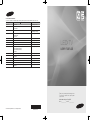 1
1
-
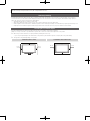 2
2
-
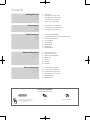 3
3
-
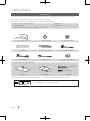 4
4
-
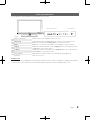 5
5
-
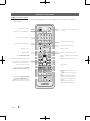 6
6
-
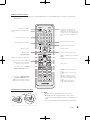 7
7
-
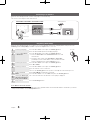 8
8
-
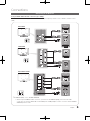 9
9
-
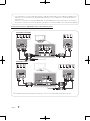 10
10
-
 11
11
-
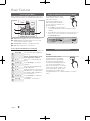 12
12
-
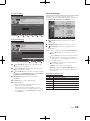 13
13
-
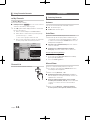 14
14
-
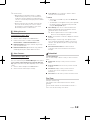 15
15
-
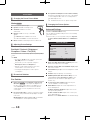 16
16
-
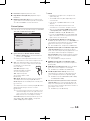 17
17
-
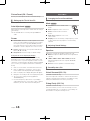 18
18
-
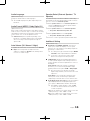 19
19
-
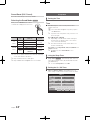 20
20
-
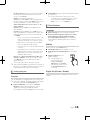 21
21
-
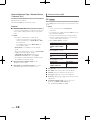 22
22
-
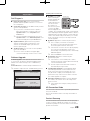 23
23
-
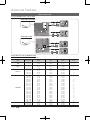 24
24
-
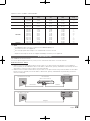 25
25
-
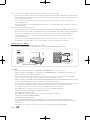 26
26
-
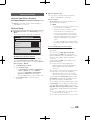 27
27
-
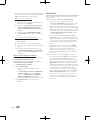 28
28
-
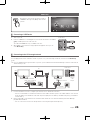 29
29
-
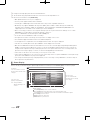 30
30
-
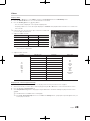 31
31
-
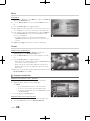 32
32
-
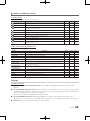 33
33
-
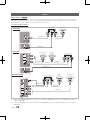 34
34
-
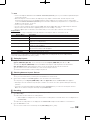 35
35
-
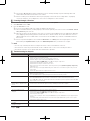 36
36
-
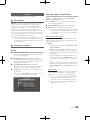 37
37
-
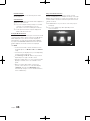 38
38
-
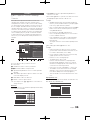 39
39
-
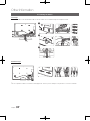 40
40
-
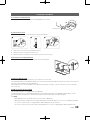 41
41
-
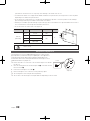 42
42
-
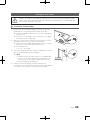 43
43
-
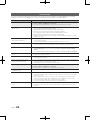 44
44
-
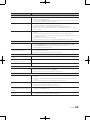 45
45
-
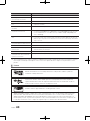 46
46
-
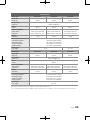 47
47
-
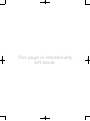 48
48
Ask a question and I''ll find the answer in the document
Finding information in a document is now easier with AI
Related papers
-
Samsung PS58C6500 User manual
-
Samsung UA55C9000ZM User manual
-
Samsung UA26C4000PM User manual
-
Samsung UC4000 User manual
-
Samsung LN52C530F1F User manual
-
Samsung LA32D403 User manual
-
Samsung LN52C530F1F User manual
-
Samsung BN68-02756A-04 User manual
-
Samsung UA37C5000QR User manual
-
Samsung LA32C630K1R User manual