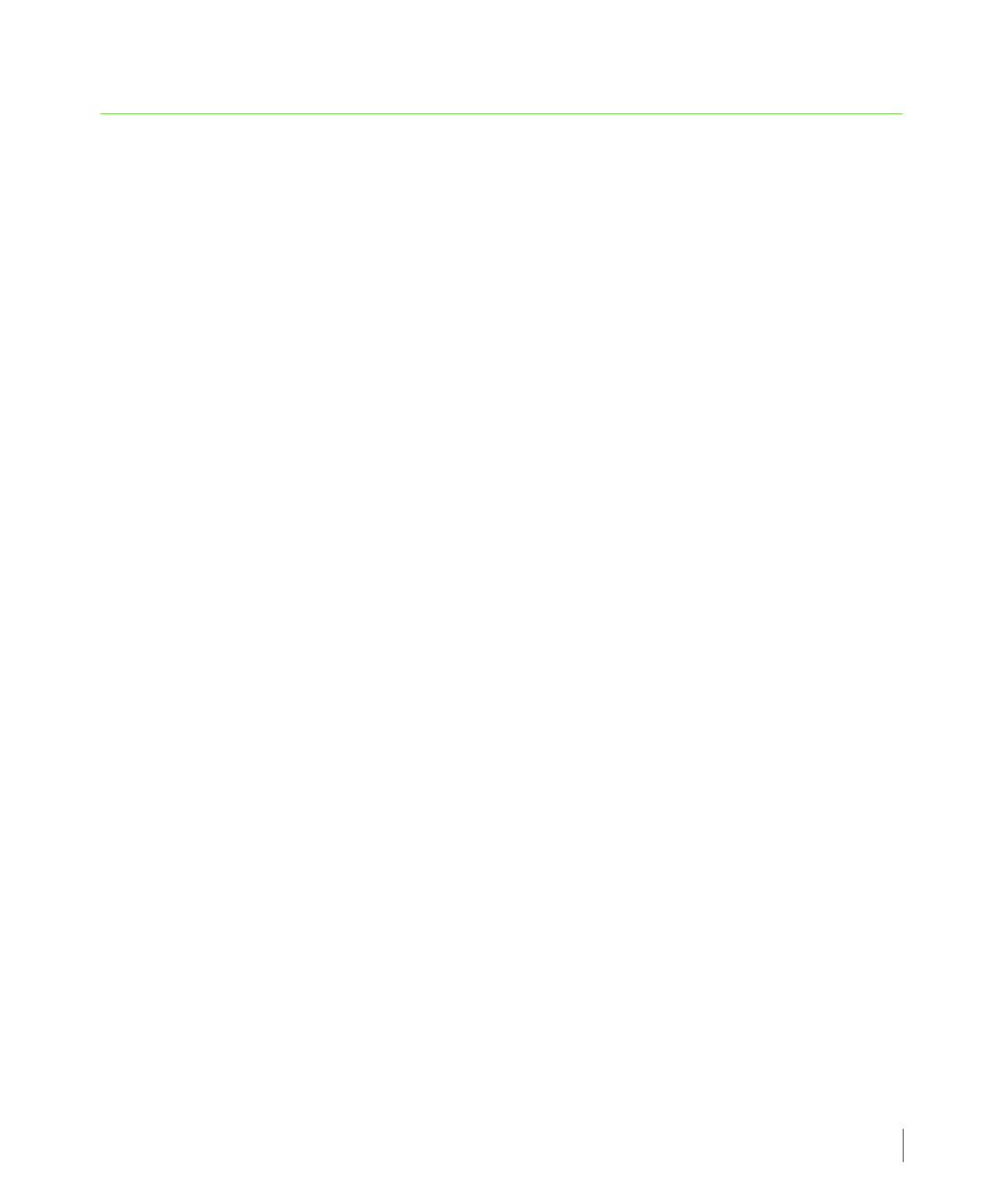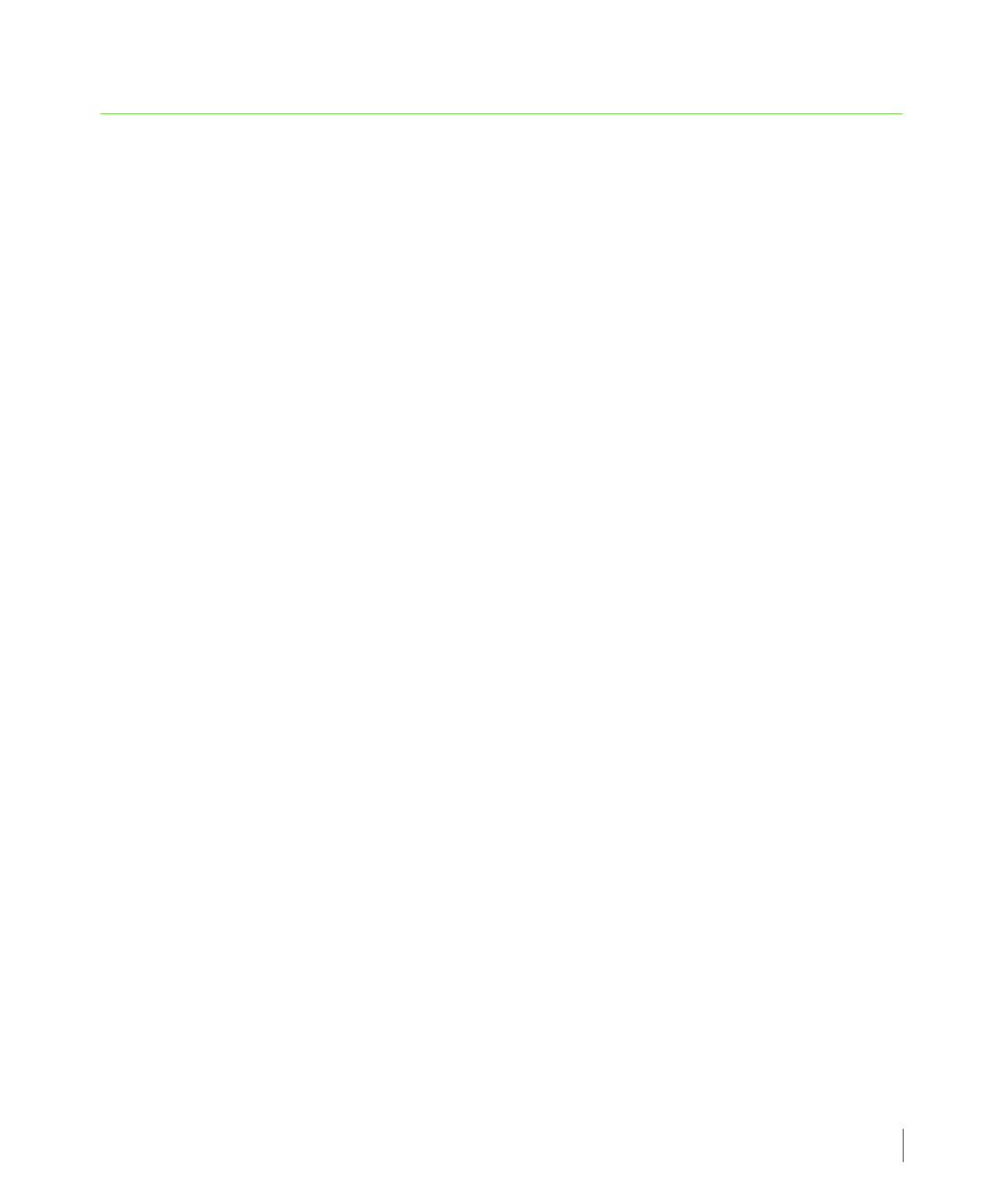
3.3
The Host Explorer Enclosure Device LUN
HP 3PAR Host Explorer User Guide
3.7 The Host Explorer Enclosure Device LUN
When a host is connected to an HP 3PAR StoreServ Storage system, an enclosure device with
LUN ID 254 is automatically defined for the host. The HP 3PAR Host Explorer uses this enclosure
device to exchange information about the host with the storage system. The LUN with ID 254
acts as both a data LUN and an enclosure service LUN. You can use LUN ID 254 for any
application with limited impact on performance. The level of impact on performance depends
on the application. The LUN with ID 254 is presented to the host even when no virtual volumes
are exported to the host, or when the host is not configured on the storage system.
3.7.1 Storage System Upgrades and Enclosure Devices
If you upgraded from a version of the HP 3PAR Operating System (OS) released before 2.3.1,
you must consider the following notes about LUNs with ID 254.
■ If you had a LUN with ID 254 before you upgraded the HP 3PAR OS, the host persona for
the host is set to the Generic-Legacy persona number 6 during the upgrade process. The
port persona number must be reset to Generic persona number 1 before the Host Explorer
can communicate with the storage system.
1) Use the HP 3PAR Command Line Interface (CLI)
sethost –persona 1 <host
name>
command to set the host persona number to 1.
2) Use the
controlport offline command to take the HP 3PAR StoreServ Storage
system port the host is connected to offline.
3) Use the
controlport rst command to reset the HP 3PAR StoreServ Storage system
port connected to the host.
Alternatively, if you reboot the host after resetting the persona number as described in
step 1, the Host Explorer automatically discovers the enclosure device on LUN ID 254 and
sends the information to the storage system. For more information about CLI commands,
see the HP 3PAR Command Line Interface Administrator’s Manual.
■ If you add a host after you upgraded the InForm OS, the host persona number for the host
must be set to 1. For more information about creating and modifying hosts, see the HP
3PAR Command Line Interface Administrator’s Manual.
You can also use the HP 3PAR Management Console to configure and administer hosts
connected to the storage systems. For more information, see the HP 3PAR Management
Console Online Help.