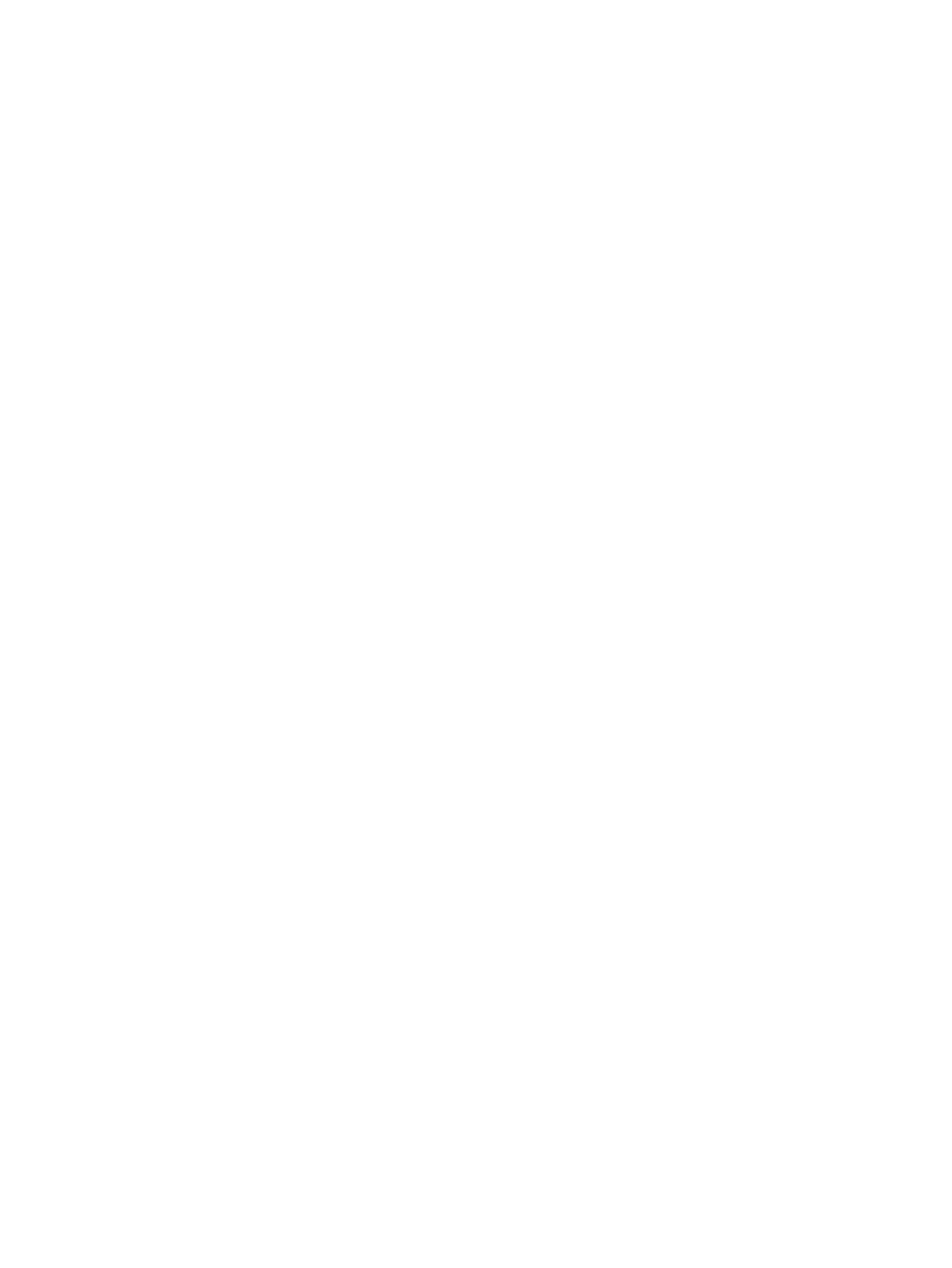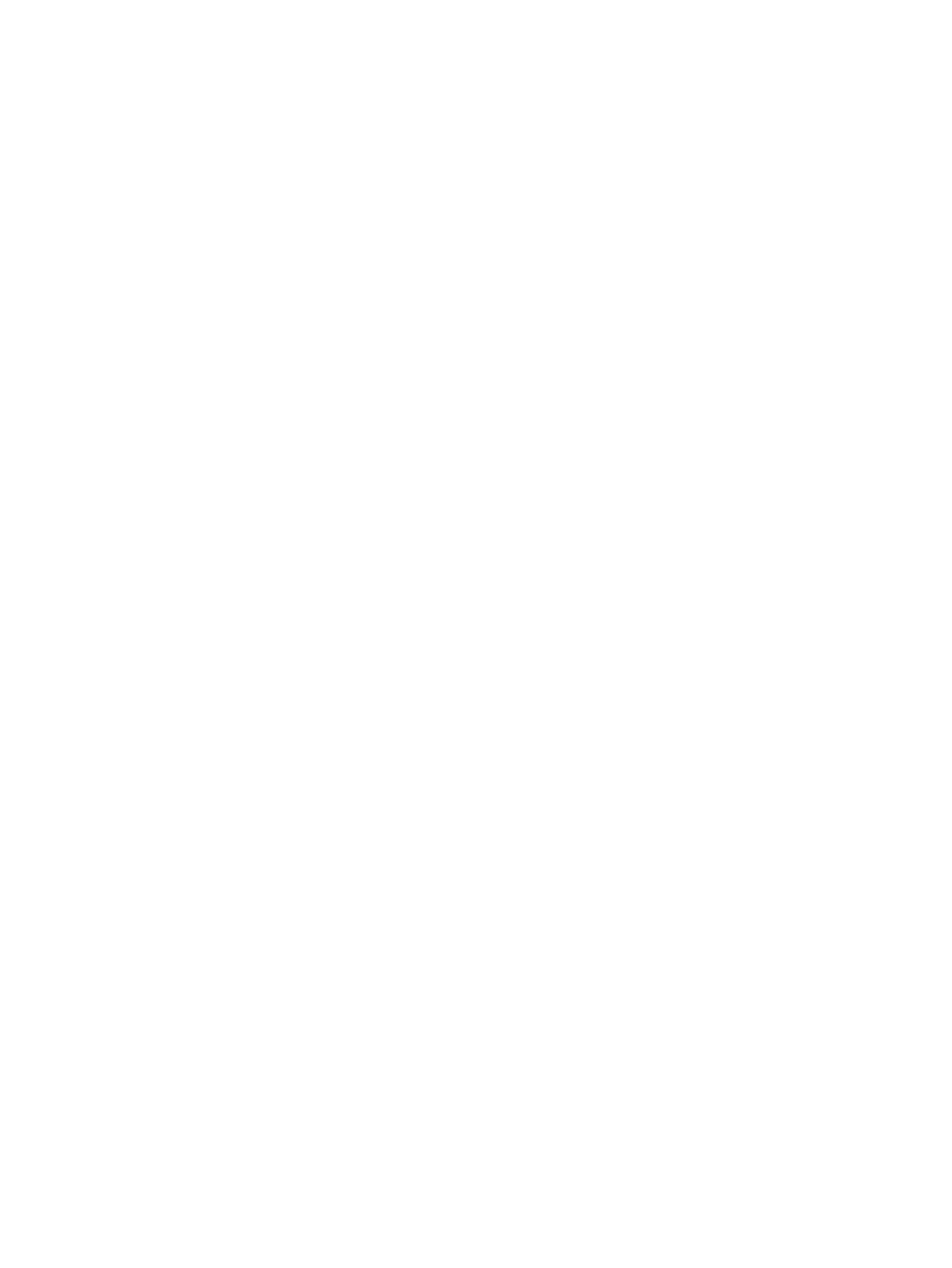
Script Alternative for Path Policy Changes on Storage Devices without a Host Reboot..............46
Performance Considerations for Multiple Host Configurations........................................................47
ESX/ESXi Handling SCSI Queue Full and Busy Messages from the HP 3PAR StoreServ Storage
Array...............................................................................................................................47
VMware ESX Releases through ESX 3.5 Update 3.............................................................47
VMware ESX Release 3.5 Update 4 through ESX 4.x and ESXi 5.0......................................48
VMware ESXi Release 5.1...............................................................................................48
Follow-up Actions/Recommendations for ESX 3.5 Update 3 and Earlier....................................49
Recommendations for ESX Hosts Attached to a Storage Port on the HP 3PAR StoreServ
Storage........................................................................................................................49
Modifying the Tuneable Parameters for Queue Depth Throttling in ESX 3.x............................49
ESX/ESXi 4.1, ESXi 5.x Additional Feature Considerations............................................................51
Storage I/O Control...........................................................................................................51
vStorage APIs for Array Integration (VAAI).............................................................................51
HP 3PAR VAAI Plugin 1.1.1 for ESXi 4.1.................................................................................52
HP 3PAR VAAI Plugin 2.2.0 for ESXi 5.x...............................................................................52
UNMAP (Space Reclaim) Storage Hardware Support for ESXi 5.x............................................53
Out-of-Space Condition for ESX 4.1 and ESXi 5.x...................................................................53
Additional New Primitives Support on ESXi 5.x......................................................................55
VAAI and New Feature Support Table..................................................................................55
VAAI Plugin Verification......................................................................................................56
VMware All Paths Down.....................................................................................................58
6 Configuring the Host as an FCoE Initiator Connecting to a FC target or an FCoE
Target........................................................................................................59
Configuring the FCoE Switch....................................................................................................59
Using system BIOS to configure FCoE........................................................................................59
Configuring an HP 3PAR StoreServ Storage Port for a FCoE Host Connection..................................62
Configuring Initiator FCoE to FC Target.....................................................................................62
Configuring Initiator FCoE to Target FCoE..................................................................................63
7 Configuring the Host for an iSCSI Connection..............................................65
Setting Up the Switch, iSCSI Initiator, and iSCSI target ports.........................................................65
Installing iSCSI on VMware ESX...............................................................................................65
Installing Virtual Machine Guest Operating System.....................................................................67
Creating a VMkernel Port........................................................................................................67
Configuring a Service Console Connection for the iSCSI Storage..................................................70
Configuring the VMware iSCSI Initiator.....................................................................................72
iSCSI Failover Considerations and Multipath Load Balancing........................................................76
Performance Considerations for Multiple Host Configurations........................................................76
ESX/ESXi Additional Feature Considerations..............................................................................77
8 Allocating Storage for Access by the ESX Host.............................................78
Creating Storage On the HP 3PAR StoreServ Storage..................................................................78
Creating Virtual Volumes for HP 3PAR OS 2.2.4 and Later......................................................78
Creating Virtual Volumes for HP 3PAR OS 2.2.3 or Earlier.......................................................79
Exporting LUNs to an ESX Host.................................................................................................79
Creating a VLUN for Export................................................................................................80
Discovering LUNs on VMware ESX Hosts...................................................................................81
Removing Volumes..................................................................................................................81
Host and Storage Usage.........................................................................................................82
Eventlog and Host Log Messages.........................................................................................82
9 Booting the VMware ESX Host from the HP 3PAR StoreServ Storage................84
10 Support and Other Resources...................................................................85
Contacting HP........................................................................................................................85
4 Contents