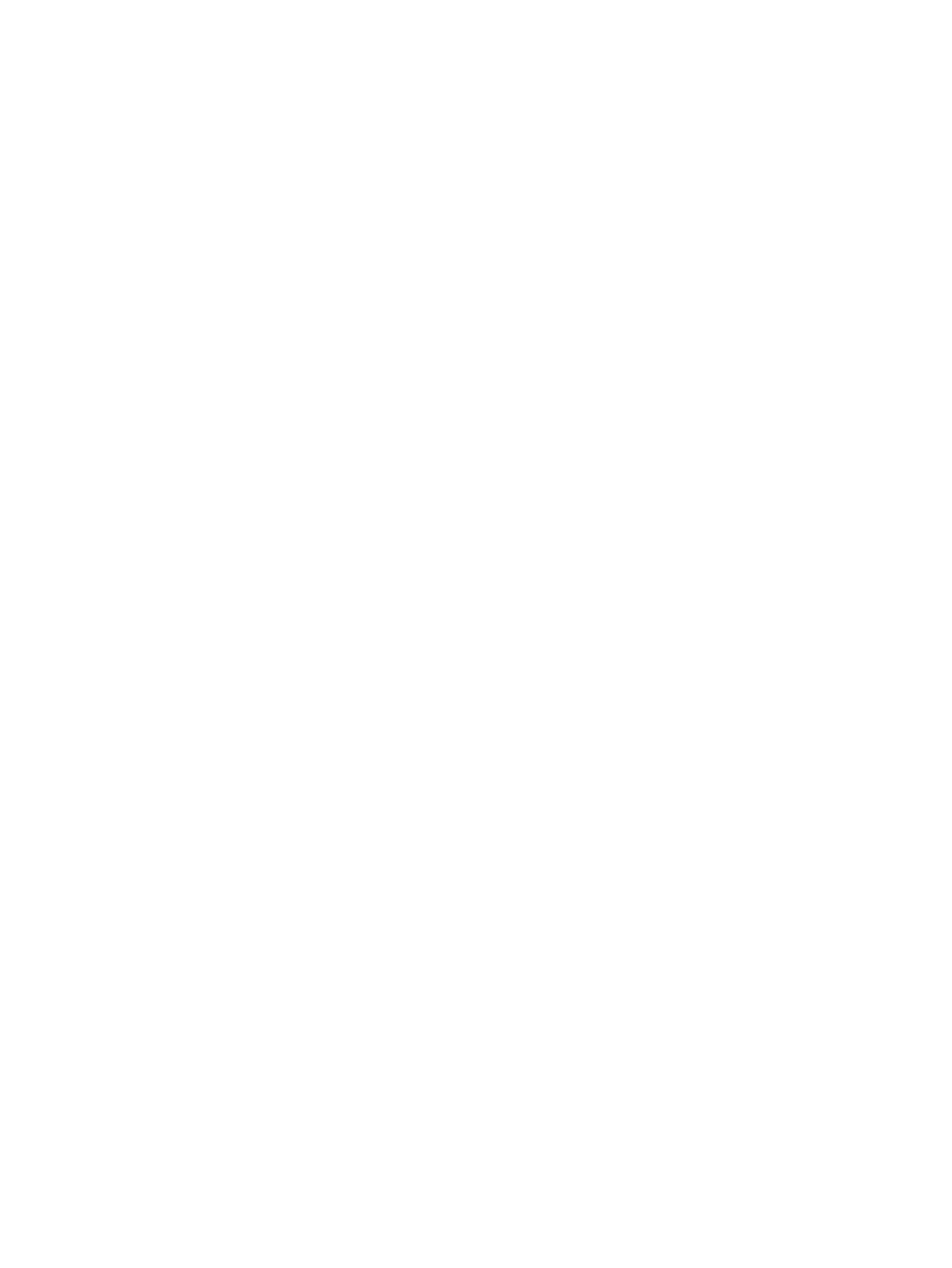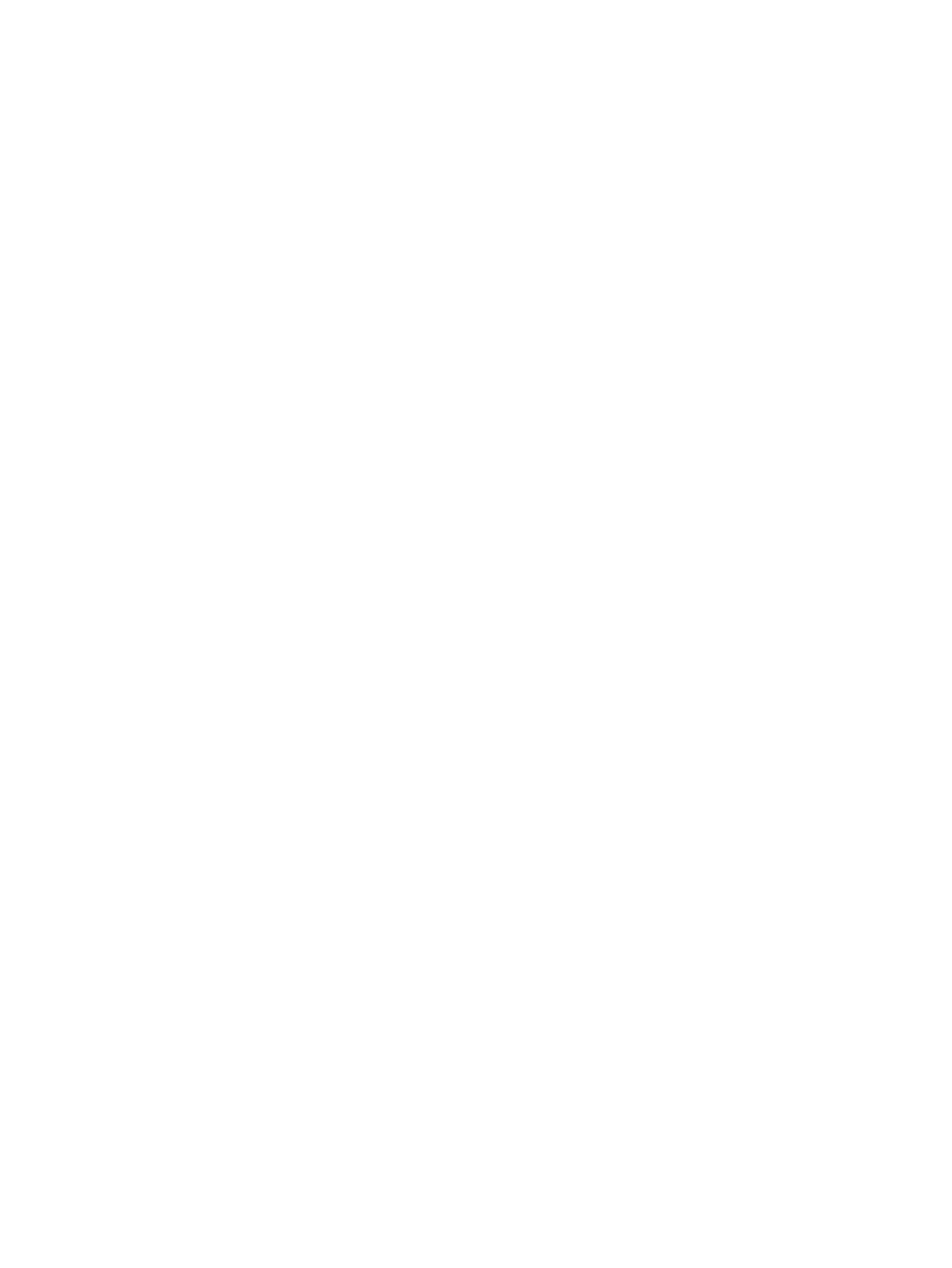
File Server Resource Manager..................................................................................................54
Quota management...........................................................................................................55
File screening management.................................................................................................55
Storage reports..................................................................................................................55
6 Cluster administration...............................................................................56
Cluster overview.....................................................................................................................56
Cluster terms and components..................................................................................................56
Nodes..............................................................................................................................56
Resources.........................................................................................................................57
Cluster groups...................................................................................................................57
Virtual servers....................................................................................................................57
Failover and failback..........................................................................................................57
Quorum disk.....................................................................................................................58
Cluster concepts.....................................................................................................................58
Sequence of events for cluster resources................................................................................59
Hierarchy of cluster resource components..............................................................................59
Cluster planning.....................................................................................................................60
Storage planning...............................................................................................................60
Network planning..............................................................................................................61
Protocol planning...............................................................................................................61
Preparing for cluster installation................................................................................................62
Before beginning installation...............................................................................................62
Using multipath data paths for high availability.....................................................................62
Checklists for cluster server installation..................................................................................62
Network requirements....................................................................................................62
Shared disk requirements...............................................................................................63
Cluster installation..................................................................................................................63
Setting up networks............................................................................................................64
Configuring the private network adapter..........................................................................64
Configuring the public network adapter...........................................................................64
Renaming the local area connection icons........................................................................64
Verifying connectivity and name resolution.......................................................................64
Verifying domain membership........................................................................................64
Setting up a cluster account............................................................................................64
About the Quorum disk..................................................................................................64
Configuring shared disks................................................................................................65
Verifying disk access and functionality.............................................................................65
Configuring cluster service software..........................................................................................65
Using Failover Cluster Management.....................................................................................65
Creating a cluster..............................................................................................................65
Adding nodes to a cluster...................................................................................................65
Geographically dispersed clusters........................................................................................65
Cluster groups and resources, including file shares......................................................................66
Cluster group overview.......................................................................................................66
Node-based cluster groups.............................................................................................66
Load balancing.............................................................................................................66
File share resource planning issues.......................................................................................67
Resource planning.........................................................................................................67
Permissions and access rights on share resources...............................................................67
NFS cluster-specific issues...............................................................................................67
Non cluster aware file sharing protocols...............................................................................68
Adding new storage to a cluster..........................................................................................68
Creating physical disk resources......................................................................................68
Creating file share resources...........................................................................................69
Contents 5