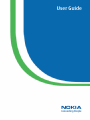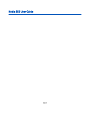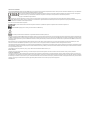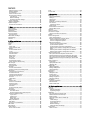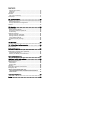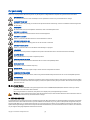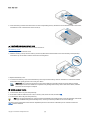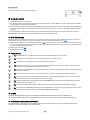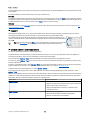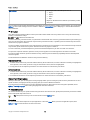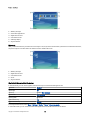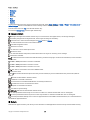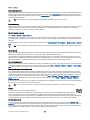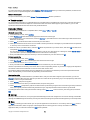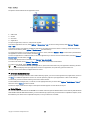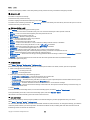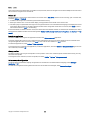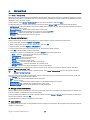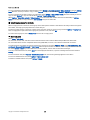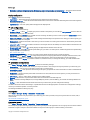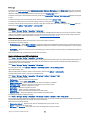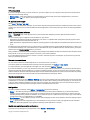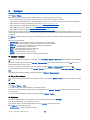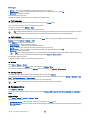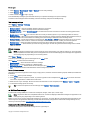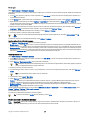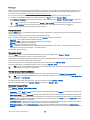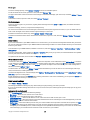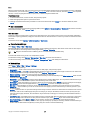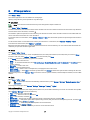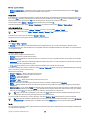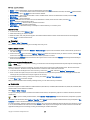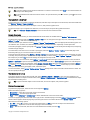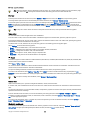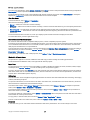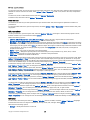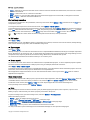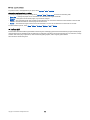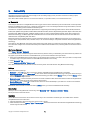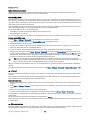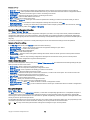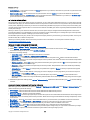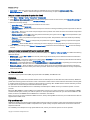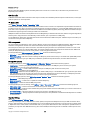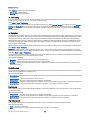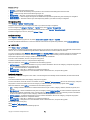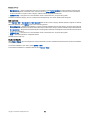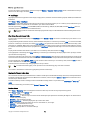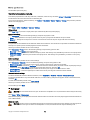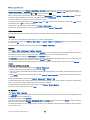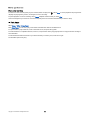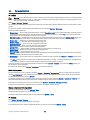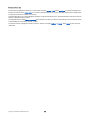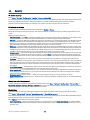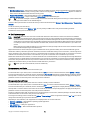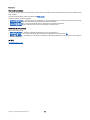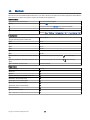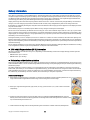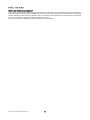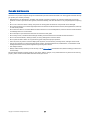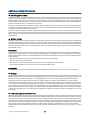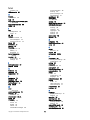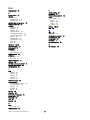NOKIA
Connecting People
User Guide

Nokia E62 User Guide
9252940
Issue 1

DECLARATION OF CONFORMITY
Hereby, NOKIA CORPORATION, declares that this RM-88 product is in compliance with the essential requirements and other relevant provisions of Directive 1999/5/EC. A copy of the Declaration
of Conformity can be found at http://www.nokia.com/phones/declaration_of_conformity/.
The crossed-out wheeled bin means that within the European Union the product must be taken to separate collection at the product end-of-life. This applies to
your device but also to any enhancements marked with this symbol. Do not dispose of these products as unsorted municipal waste.
Copyright © 2006 Nokia. All rights reserved.
Reproduction, transfer, distribution or storage of part or all of the contents in this document in any form without the prior written permission of Nokia is prohibited.
Nokia, Nokia Connecting People, Xpress-on and Pop-Port are trademarks or registered trademarks of Nokia Corporation. Other product and company names mentioned herein may be
trademarks or tradenames of their respective owners.
Nokia tune is a sound mark of Nokia Corporation.
This product includes software licensed from Symbian Software Ltd (c) 1998-2004. Symbian and Symbian OS are trademarks of Symbian Ltd.
Includes RSA BSAFE cryptographic or security protocol software from RSA Security.
Java and all Java-based marks are trademarks or registered trademarks of Sun Microsystems, Inc.
This product is licensed under the MPEG-4 Visual Patent Portfolio License (i) for personal and noncommercial use in connection with information which has been encoded in compliance with
the MPEG-4 Visual Standard by a consumer engaged in a personal and noncommercial activity and (ii) for use in connection with MPEG-4 video provided by a licensed video provider. No license
is granted or shall be implied for any other use. Additional information, including that related to promotional, internal, and commercial uses, may be obtained from MPEG LA, LLC. See http://
www.mpegla.com.
Nokia operates a policy of ongoing development. Nokia reserves the right to make changes and improvements to any of the products described in this document without prior notice.
Under no circumstances shall Nokia be responsible for any loss of data or income or any special, incidental, consequential or indirect damages howsoever caused.
The contents of this document are provided "as is". Except as required by applicable law, no warranties of any kind, either express or implied, including, but not limited to, the implied warranties
of merchantability and fitness for a particular purpose, are made in relation to the accuracy, reliability or contents of this document. Nokia reserves the right to revise this document or withdraw
it at any time without prior notice
The availability of particular products may vary by region. Please check with the Nokia dealer nearest to you.
EXPORT CONTROLS
This device may contain commodities, technology, or software subject to export laws and regulations from the US and other countries. Diversion contrary to law is prohibited.
FCC/INDUSTRY CANADA NOTICE
Your device may cause TV or radio interference (for example, when using a telephone in close proximity to receiving equipment). The FCC or Industry Canada can require you to stop using
your telephone if such interference cannot be eliminated. If you require assistance, contact your local service facility. This device complies with part 15 of the FCC rules. Operation is subject to
the following two conditions: (1) This device may not cause harmful interference, and (2) this device must accept any interference received, including interference that may cause undesired
operation. Any changes or modifications not expressly approved by Nokia could void the user's authority to operate this equipment.
9252940/Issue 1

Contents
For your safety..............................................................................6
About your device......................................................................................6
NETWORK SERVICES....................................................................................6
Enhancements, batteries, and chargers..............................................7
1. Get started.................................................................................8
Insert the SmartChip and battery.........................................................8
Insert and remove a memory card.......................................................9
Switch on your device...............................................................................9
Charge the battery...................................................................................10
Enter first settings...................................................................................10
Tips and tricks...........................................................................................10
CD-ROM........................................................................................................10
Nokia support and contact information...........................................10
2. Your device..............................................................................12
Keys and parts..........................................................................................12
Front view...............................................................................................12
Side view.................................................................................................13
Key functions.........................................................................................13
Keyguard....................................................................................................14
Common actions in several applications.........................................14
Write text...................................................................................................15
Copy and paste text.............................................................................15
Cut and paste text................................................................................15
Change the writing language...........................................................15
Help and tutorial......................................................................................15
Device help.............................................................................................15
Tutorial....................................................................................................16
Volume control.........................................................................................16
Connectors.................................................................................................16
Type label...................................................................................................16
Antennas....................................................................................................17
Electronic components..........................................................................17
About the display.....................................................................................17
Idle modes.................................................................................................17
Active idle mode...................................................................................17
Idle mode................................................................................................18
Shortcuts in idle and active idle modes........................................18
Display indicators....................................................................................19
Memory.......................................................................................................19
Removable memory............................................................................20
Device memory.....................................................................................20
Monitor device memory.....................................................................20
Memory card..........................................................................................20
MiniSD...................................................................................................20
Memory card security.......................................................................20
Unlock a memory card.....................................................................21
Transfer content.......................................................................................21
Bluetooth or infrared..........................................................................21
Synchronize data..................................................................................21
Settings.......................................................................................................21
Menu............................................................................................................21
Scroll and make selections...................................................................22
Nokia PC Suite...........................................................................................22
3. Make calls.................................................................................23
1-touch dial...............................................................................................23
Vanity dial..................................................................................................23
Answer a call.............................................................................................24
Options during a call...............................................................................24
Forward calls.............................................................................................24
Call restriction...........................................................................................24
Send touch tones.....................................................................................25
Log................................................................................................................25
Log configuration.................................................................................25
Voice commands......................................................................................25
Make a call..............................................................................................26
Launch an application.........................................................................26
Change profiles.....................................................................................26
Voice command configuration.........................................................26
4. Address Book..........................................................................27
Manage contact groups.........................................................................27
Manage default information................................................................27
Copy contacts............................................................................................27
Select ringing tones for contacts........................................................28
Business cards...........................................................................................28
5. Settings....................................................................................29
Configuration............................................................................................29
Phone configuration...............................................................................29
General configuration.........................................................................29
Idle mode configuration....................................................................29
Display configuration..........................................................................30
Call configuration....................................................................................30
Connection configuration.....................................................................30
Access points..........................................................................................30
Access point groups.............................................................................30
Packet data.............................................................................................31
Packet data configuration..............................................................31
Session initiation protocol (SIP) configuration...........................31
Data call configuration.......................................................................32
VPN............................................................................................................32
VPN access points..............................................................................32
VPN access point configuration....................................................32
Configurations.......................................................................................32
Date and time configuration................................................................32
Security configuration............................................................................32
Enhancement configuration................................................................32
TTY configuration.................................................................................33
Application manager..............................................................................33
Install applications and software....................................................33
View and remove software...............................................................33
View the installation log....................................................................33
Configuration.........................................................................................33
Specify Java application security configuration.........................33
Voice aid.....................................................................................................34
Voice mailbox............................................................................................34
6. Messages..................................................................................35
Organize messages.................................................................................35
Search for messages...............................................................................35
Inbox............................................................................................................35
My folders...................................................................................................35
Draft messages.........................................................................................36
Sent messages..........................................................................................36
Outbox.........................................................................................................36
Delivery reports........................................................................................36
Messaging settings..................................................................................36
Other settings........................................................................................36
Text message center settings..............................................................37
Send SMS e-mail.......................................................................................37
Text messages..........................................................................................37
Write and send text messages.........................................................37
Sending options for text messages.............................................37
Reply to received text messages.....................................................37
Text messages on the SmartChip....................................................37
Text message settings........................................................................38
Picture messages..................................................................................38
Forward picture messages.............................................................38
Multimedia messages.............................................................................38
Create and send multimedia messages........................................38
Create presentations...........................................................................39
Receive and reply to multimedia messages................................39
View presentations..............................................................................40
View media objects.............................................................................40
View and save multimedia attachments......................................40
Multimedia message settings..........................................................40
E-mail messages......................................................................................41
E-mail installer......................................................................................41
Set up your e-mail................................................................................41
Configure the e-mail key....................................................................42
Connect to mailbox..............................................................................42
View e-mail offline...............................................................................42
E-mail indicator light...........................................................................42

Read and reply to e-mail....................................................................42
Delete messages...................................................................................43
E-mail folders.........................................................................................43
Write and send e-mail........................................................................43
E-mail account settings......................................................................43
User settings.......................................................................................44
Retrieval settings..............................................................................44
Automatic retrieval settings..........................................................44
Instant messaging...................................................................................44
Begin an IM session.............................................................................45
Special messages.....................................................................................45
Send service commands.....................................................................45
7. Web...........................................................................................46
Access points.............................................................................................46
Browse the Web.......................................................................................46
Bookmarks.................................................................................................46
Download items.......................................................................................46
End a connection.....................................................................................47
Clear the cache......................................................................................47
News feeds and blogs............................................................................47
Web settings.............................................................................................47
Services.......................................................................................................48
8. Office applications................................................................49
Calculator....................................................................................................49
Notes............................................................................................................49
Clock.............................................................................................................49
Alarm clock.............................................................................................50
Add and delete cities...........................................................................50
Calendar......................................................................................................50
Create calendar entries.......................................................................50
To-do........................................................................................................50
Calendar settings..................................................................................51
Calendar views......................................................................................51
Month view.............................................................................................51
Week view..............................................................................................51
Day view..................................................................................................51
To-do view .............................................................................................51
Send calendar entries.........................................................................51
Add a received calendar entry..........................................................51
File manager.............................................................................................51
Manage files...........................................................................................51
Search for files.......................................................................................52
Converter....................................................................................................52
Convert measurements......................................................................52
Set base currency and exchange rate............................................52
Documents.................................................................................................52
View objects in a document..............................................................53
Format documents...............................................................................53
View document structure..................................................................53
Preview the page layout....................................................................53
Find text..................................................................................................54
Table editor............................................................................................54
Sheet............................................................................................................54
Outline view...........................................................................................54
Work with worksheets.......................................................................54
Work with cells......................................................................................55
Insert functions.....................................................................................56
Web links.................................................................................................56
Create and modify charts...................................................................56
Find text..................................................................................................56
Presentation..............................................................................................56
View slide shows...............................................................................57
Show slide shows with a data projector...................................57
Work with different views.................................................................57
Layout view.........................................................................................57
Outline view........................................................................................57
Notes view...........................................................................................57
Master slide view...............................................................................58
Edit presentations................................................................................58
Edit tables...............................................................................................58
Find text in a presentation................................................................59
PDF reader..................................................................................................59
Zip manager..............................................................................................59
Screen export............................................................................................59
Show screen content...........................................................................59
Print.............................................................................................................59
ProTour Golf .............................................................................................60
9. Connectivity............................................................................61
Bluetooth....................................................................................................61
Start using Bluetooth..........................................................................61
Settings....................................................................................................61
Security tips............................................................................................61
Send data................................................................................................61
Bluetooth connectivity indicators...................................................62
Pair devices............................................................................................62
Authorize a device............................................................................62
Receive data...........................................................................................62
End a Bluetooth connection..............................................................63
Remote SChip mode............................................................................63
Infrared.......................................................................................................63
Cable connection......................................................................................63
Connection manager..............................................................................64
View and end active connections....................................................64
Modem........................................................................................................64
Device management...............................................................................64
Server profile settings.........................................................................64
Remote configuration network service........................................65
Remote configuration settings.....................................................65
Create a configuration profile.......................................................65
Data synchronization..........................................................................65
Create a synchronization profile..................................................66
Synchronization profiles.................................................................66
Synchronization connection configuration..............................66
Define synchronization configuration for Address
Book.......................................................................................................66
Define synchronization configuration for Calendar...............66
Define synchronization configuration for Notes.....................66
Internet access points............................................................................67
Set up an Internet access point for data calls.............................67
Advanced Internet access point settings for data calls............67
Set up an Internet access point for packet data (GPRS)...........68
Advanced Internet access point settings for packet data
(GPRS).......................................................................................................68
Data connections.....................................................................................68
Packet data.............................................................................................68
High-speed data calls..........................................................................68
GSM data calls........................................................................................69
Mobile VPN ................................................................................................69
VPN management................................................................................69
Manage VPN policies............................................................................69
View the VPN log..................................................................................69
Positioning.................................................................................................70
Navigator....................................................................................................70
Navigation view....................................................................................70
Position view.........................................................................................70
Trip distance view................................................................................70
Manage waypoints...............................................................................71
Navigator settings................................................................................71
Landmarks.................................................................................................71
Landmark categories...........................................................................71
Edit landmarks......................................................................................72
Receive landmarks...............................................................................72
10. Media applications.............................................................73
My Stuff.......................................................................................................73
Images.....................................................................................................73
Manage image files..........................................................................73
Organizing images............................................................................73
RealPlayer .................................................................................................74
Play video clips and stream links....................................................74
Send audio files and video clips......................................................74
Receive videos.......................................................................................74
View information about a media clip............................................75
Settings....................................................................................................75
Video settings.....................................................................................75
Connection settings..........................................................................75
Proxy settings.....................................................................................75
Network settings...............................................................................75
Advanced network settings...........................................................75
Music player...............................................................................................75
Listen to music......................................................................................75
C o n t e n t s

Adjust music volume...........................................................................76
Track lists................................................................................................76
Equalizer..................................................................................................76
Recorder.....................................................................................................76
Play a voice recording.........................................................................77
Flash player................................................................................................77
11. Personalization...................................................................78
Profiles........................................................................................................78
Select ringing tones.............................................................................78
Change enhancement configuration.............................................78
Themes........................................................................................................78
12. Security..................................................................................80
Device security..........................................................................................80
Define security settings......................................................................80
Change the restriction password....................................................80
Fixed dialing...........................................................................................80
Certificate manager................................................................................81
Manage personal certificates............................................................81
Manage authority certificates..........................................................81
View certificate details.......................................................................82
Certificate security settings...............................................................82
VPN...............................................................................................................82
13. Shortcuts...............................................................................83
14. Nokia original enhancements........................................84
Enhancements..........................................................................................84
Battery information..................................................................85
1500 mAh Li-Polymer battery (BP-5L) information......................85
Nokia battery authentication guidelines.........................................85
Authenticate hologram......................................................................85
What if your battery is not authentic?..........................................86
Care and maintenance.............................................................87
Additional safety information...............................................88
Operating environment.........................................................................88
Medical devices.........................................................................................88
Pacemakers............................................................................................88
Hearing aids...........................................................................................88
Vehicles.......................................................................................................88
Potentially explosive environments..................................................88
Emergency calls........................................................................................89
CERTIFICATION INFORMATION (SAR)....................................................89
THIS MOBILE DEVICE MEETS GUIDELINES FOR EXPOSURE TO
RADIO WAVES.........................................................................................89
Technical information..............................................................90
Index..............................................................................................91
C o n t e n t s

For your safety
Read these simple guidelines. Not following them may be dangerous or illegal. Read the complete user guide for further information.
SWITCH ON SAFELY
Do not switch the device on when wireless phone use is prohibited or when it may cause interference or danger.
ROAD SAFETY COMES FIRST
Obey all local laws. Always keep your hands free to operate the vehicle while driving. Your first consideration while driving should
be road safety.
INTERFERENCE
All wireless devices may be susceptible to interference, which could affect performance.
SWITCH OFF IN HOSPITALS
Follow any restrictions. Switch the device off near medical equipment.
SWITCH OFF IN AIRCRAFT
Follow any restrictions. Wireless devices can cause interference in aircraft.
SWITCH OFF WHEN REFUELLING
Do not use the device at a refueling point. Do not use near fuel or chemicals.
SWITCH OFF NEAR BLASTING
Follow any restrictions. Do not use the device where blasting is in progress.
USE SENSIBLY
Use only in the normal position as explained in the product documentation. Do not touch the antennas unnecessarily.
QUALIFIED SERVICE
Only qualified personnel may install or repair this product.
ENHANCEMENTS AND BATTERIES
Use only approved enhancements and batteries. Do not connect incompatible products.
WATER-RESISTANCE
Your device is not water-resistant. Keep it dry.
BACK-UP COPIES
Remember to make back-up copies or keep a written record of all important information.
CONNECTING TO OTHER DEVICES
When connecting to any other device, read its user guide for detailed safety instructions. Do not connect incompatible products.
EMERGENCY CALLS
Ensure the phone function of the device is switched on and in service. Press the end key as many times as needed to clear the display
and return to the idle mode. Enter the emergency number, then press the call key. Give your location. Do not end the call until given
permission to do so.
About your device
The wireless device described in this guide is approved for use on the EGSM 850/900/1800/1900 networks. Contact your service
provider for more information about networks.
When using the features in this device, obey all laws, and respect privacy and legitimate rights of others.
Warning: To use any features in this device, other than the alarm clock, the device must be switched on. Do not switch the device on
when wireless device use may cause interference or danger.
NETWORK SERVICES
To use the phone you must have service from a wireless service provider. Many of the features in this device depend on features in the wireless
network to function. These network services may not be available on all networks or you may have to make specific arrangements with your
service provider before you can utilize network services. Your service provider may need to give you additional instructions for their use and
explain what charges will apply. Some networks may have limitations that affect how you can use network services. For instance, some networks
may not support all language-dependent characters and services.
Copyright © 2006 Nokia. All Rights Reserved. 6

Your service provider may have requested that certain features be disabled or not activated in your device. If so, they will not appear on your
device menu. Your device may also have been specially configured. This configuration may include changes in menu names, menu order and
icons. Contact your service provider for more information.
This device supports WAP 2.0 protocols (HTTP and SSL) that run on TCP/IP protocols. Some features of this device, such as Services, require
network support for these technologies.
Enhancements, batteries, and chargers
Check the model number of any charger before use with this device. This device is intended for use when supplied with power from the AC-4
and DC-4 chargers or ACP-12U charger with CA-44 adapter.
Warning: Use only batteries, chargers, and enhancements approved by Nokia for use with this particular model. The use of any other
types may invalidate any approval or warranty, and may be dangerous.
For availability of approved enhancements, please check with your dealer. When you disconnect the power cord of any enhancement, grasp
and pull the plug, not the cord.
Your device and its enhancements may contain small parts. Keep them out of reach of small children.
F o r y o u r s a f e t y
Copyright © 2006 Nokia. All Rights Reserved. 7

1. Get started
Your service provider may have requested that certain features be disabled or not activated in your device. If so, they will not
appear on your device menu. Your device may also have been specially configured. This configuration may include changes in
menu names, menu order, and icons. Contact your service provider for more information.
Model number: Nokia E62-1
Hereinafter referred to as Nokia device.
Insert the SmartChip and battery
1. Always switch the device off, and disconnect the charger before removing the battery.
With the back of the device facing you, press the cover release button (1), and slide the back cover in the direction of the
arrows (2).
2. If the battery is installed, use the finger grip to lift the battery from the battery compartment in the direction of the arrow
to remove it .
3. Insert the SmartChip into its slot (1).
Ensure that the beveled corner of the SmartChip is pointing to the lower right corner of the device and the contact area on
the card is facing the device. Slide the SmartChip until it is securely positioned (2).
4. To insert the battery, align the contacts of the battery with the corresponding connectors on the battery compartment, insert
in the direction of the arrow, and gently click the battery into place.
Copyright © 2006 Nokia. All Rights Reserved. 8

5. Insert the locking catches of the back cover into the corresponding slots (1). Press down on the bottom corners of the cover,
and slide the cover in the direction of the arrow (2).
Insert and remove a memory card
If you have a memory card, follow the instructions to insert it.
See "Memory," p. 19.
1. If necessary, remove the back cover.
2. Slide the memory card (1) into the memory card slot (2). Ensure that the beveled corner of the memory card is pointing
towards the top of the device and the contact area is facing down.
3. Replace the battery cover.
4. To remove the memory card, remove the battery cover and push the memory card into the device to activate the release
mechanism. Then, gently pull the card out of your device.
Important: Do not remove the memory card in the middle of an operation when the card is being accessed.
Removing the card in the middle of an operation may damage the memory card as well as the device, and data
stored on the card may be corrupted.
Switch on your device
1. To switch the device on, press the power key.
2. If the device asks for a PIN code, lock code, or security code, enter the code, and select OK.
3. To switch the device off, press the power key.
Tip: When you switch the device on, it may recognize the SmartChip and configure the correct text message, multimedia
message, and GPRS settings automatically. If not, contact your service provider for the correct settings.
The device can be used without the network-dependent phone functions when a SmartChip is not inserted or when the
Offline profile is selected.
G e t s t a r t e d
Copyright © 2006 Nokia. All Rights Reserved. 9

The picture shows the location of the power key.
Charge the battery
1. Connect the charger to a wall outlet.
2. Connect the charger to the bottom of the device. If you have a battery charger adapter, connect the charger to the adapter,
and the adapter to the bottom of the device.
3. Connect the power cord to the battery charger adapter. The battery indicator bar starts scrolling on the display. If the battery
is completely discharged, it may take a few minutes before the charging indicator is shown. The device can be used while
charging.
4. When the battery is fully charged, the bar stops scrolling. Disconnect the charger from the device, then from the outlet.
When the battery charge level is too low for operation, the device switches itself off.
Enter first settings
When you power on the device for the first time, or when you switch on the device after the battery has been removed for a
longer period, your device asks for a city, time, and date. You can change these settings later in Clock.
1. Select the city in which you are located from the list and OK. To browse for a city, start to type the name of the city, or scroll
to a city. It is important to select the correct city, because scheduled calendar entries that you create can change if the new
city is located on a different time zone.
2. Set the time, and select OK.
3. Set the date, and select OK.
Tips and tricks
Tip: Save information to your SmartChip to fully utilize the available memory of your device.
Tip: To display a list of numbers you've recently dialed, press and hold the call key.
Tip: To display a list of open applications, press and hold the menu key.
Tip: Press the function key twice to lock the key and insert only characters, punctuation marks, or symbols that are
marked with color. Press the function key again to release it.
Tip: To insert accented characters, press and hold the chr key, and then press the letter key repeatedly until the desired
special character appears.
Tip: Press the shift key twice to turn on caps lock and enter only upper-case letters. Press again to release it.
Tip: To lock your keypad, press and release the left selection key then press the function key. To unlock, press and
release the left selection key and then press the function key again.
Tip: To dial a number that contains letters (such as 1-800-4NOKIA), hold down the chr key while pressing the letter
keys. Press the call key to make a call.
Tip: To reset your voice mailbox password, dial *611 from your device and follow the instructions provided.
Tip: To customize your MEdia Net Homepage, click on the EDIT link in the top right corner of the page. You can select
the categories you would like to have on your personal MEdia Net Homepage.
CD-ROM
The sales package CD-ROM is compatible with Windows 98SE, Windows ME, Windows 2000, and Windows XP.
You can install Nokia PC Suite from the CD-ROM. Nokia PC Suite can be used only with Windows 2000 and Windows XP.
Nokia support and contact information
Check www.nokia.com/support or your local Nokia Web site for the latest version of this guide, additional information,
downloads, and services related to your Nokia product.
G e t s t a r t e d
Copyright © 2006 Nokia. All Rights Reserved. 10

On the Web site, you can get information on the use of Nokia products and services. If you need to contact customer service,
check the list of local Nokia contact centers at www.nokia.com/customerservice.
For maintenance services, check your nearest Nokia service center at www.nokia.com/repair.
G e t s t a r t e d
Copyright © 2006 Nokia. All Rights Reserved. 11

2. Your device
Keys and parts
Front view
1 — Power key
2 — Display
3 — Joystick
4 — Right selection key
5 — End key
6 — E-mail key
7 — Backspace key
8 — Enter key
9 — Chr key
10 — Shift keys
11 — Ctrl key
12 — Own key
13 — Spacebar
14 — Function key
15 — Phone keypad
16 — Menu key
17 — Call key
18 — Left selection key
19 — Voice key
20 — Volume keys
21 — Loudspeaker
22 — E-mail indicator light and auto light sensor
Copyright © 2006 Nokia. All Rights Reserved. 12

Side view
1 — Integrated loudspeaker
2 — Volume keys
3 — Voice key
Key functions
Selection keys
Press either selection key to use the shortcuts (perform the task or access the application) that are shown on the display above
the selection keys. See "Active idle mode," p. 17. To change the shortcuts in the idle mode, select Menu > Settings >
Configuration > Phone > Idle screen mode, and the applications in Left selection key and Right selection key.
Joystick
Press the joystick to edit or enter a selection or to access the most commonly used functions in the different applications. Use
the joystick to scroll left, right, up, down, or to move around on the display. In the idle mode, scroll with or press the joystick
for different shortcuts. See "Active idle mode," p. 17.
To change the shortcuts, select Menu > Settings > Configuration > Phone > Idle screen mode > Active idle > Off and shortcuts
in the following options: Navigation key right, Navigation key left, Navigat. key down, Navigation key up, and Selection key.
Call and end keys
To answer a call, press the call key. In the idle mode, press the call key to access the Log.
To reject a call, end active and held calls, and close applications, press the end key. Press and hold the end key to end data
connections (GPRS, data call).
E-mail key
To access your default e-mail inbox, press the e-mail key. If you have not set up an e-mail account, the mailbox guide opens to
help you. If you press and hold the e-mail key, your default e-mail editor opens. The functionality depends also on your mailbox
service provider. You can configure the e-mail key yourself. See "Configure the e-mail key," p. 42.
Own key
If the own key list is configured, simultaneously press the function key and the own key to open the list. Scroll and press the
joystick to open an item from the graphical display.
Chr key
To insert characters that you cannot insert with the keypad, press the chr key.
To scroll through a list of accented characters, press and hold the chr key, then press the key you want as many times as you
need to get the accented character you want.
Shift keys
To enter an uppercase letter, press the shift key then the key you want.
To enter only uppercase letters, press the shift key twice, so that is displayed. Uppercase mode cannot be accessed until
the first character of a word is entered. To enter a lowercase letter in the middle of uppercase letters, press the shift key once.
To enter only lowercase letters again, press the shift key twice, so that is displayed.
To select text, press the shift key, and scroll left or right.
Function key
To enter a character or function marked with color, press the function key, then the key you want, or simultaneously press the
keys.
To enter only characters marked with color, press the function key twice, and the characters you want.
Y o u r d e v i c e
Copyright © 2006 Nokia. All Rights Reserved. 13

To activate Bluetooth, press the function key and ctrl key simultaneously. To deactivate Bluetooth, press the function key and
ctrl key again.
To activate infrared, press the function key and chr key simultaneously.
Menu key
To access the applications in your device, press the menu key in the idle mode. To return to Menu from an application, leaving
the application open in the background, press the menu key. Press and hold the menu key to see a list of the active applications
and switch between them. In this user guide, "select Menu" refers to pressing this key.
Voice key
Press the voice key to open Recorder and start recording a memo. Press and hold the voice key to use voice commands. See
"Voice commands," p. 25.
Keyguard
When keyguard (keypad lock) is on, calls may be possible to the official emergency number programmed into your device.
Use keyguard (keypad lock) to prevent the keys on the device from being accidentally pressed.
To activate keyguard in the idle mode, press the left selection key (1) and the function key (2). To
unlock, press the left selection key and the function key again. OR You can also press the left selection
key and *.
Tip: To activate keyguard in the Menu or in an open application, press the power key briefly,
and select Lock keypad. To unlock, press the left selection key and the function key.
Common actions in several applications
You can find the following actions in several applications:
To switch between open applications, press and hold the menu key to see a list of open applications. Select an application.
To change the profile or switch off or lock the device, press the power key briefly.
To save a file, select Options > Save. There are different save options depending on the application you use.
To send a file, select Options > Send. You can send a file in an e-mail or multimedia message or by transferring the file, using
infrared or Bluetooth.
To print to a compatible printer, select Options > Print. You can preview items that you want to print or edit the way printed
pages look. Before you can print, you must define a compatible printer to your device. See "Print," p. 59.
To delete a file, press the backspace key, or select Options > Delete.
To search for phone numbers and e-mail or Web addresses in a received message, Web page, or other application, select
Options > Find.
Numbers and addresses are found if they meet required conditions. Search results may include items that are not valid phone
numbers, or e-mail or Web addresses if the items meet required conditions. Examples of required conditions for each search
item follow. The list of required conditions may not be comprehensive.
Search item Required conditions
Phone number • Must include at least five (5) consecutive numeric characters
• May not include more than twenty (20) numeric characters
• May include numeric characters 0-9
• May include alphabetic characters or symbols if other
conditions are met
E-mail address • Must include the @ symbol
• Must include text before and after the @ symbol
• May not include spaces in the address
Y o u r d e v i c e
Copyright © 2006 Nokia. All Rights Reserved. 14

Web address • Must begin with a valid URL prefix such as
— http://
— https://
— www.
— wap.
• May be an IP address if the address is preceded by a valid
URL prefix
You can use the found numbers and addresses immediately. To call a found phone number, press the call key. You can also select
Options to send a text message, save the number or address in Address Book, open a Web page, or save the Web address in
your bookmarks.
Write text
Your device has a full keyboard. Most common punctuation marks either have a key of their own or they can be entered by
pressing a combination of keys.
, and indicate the selected case.
To insert a character, punctuation mark, or symbol that is marked with color on the key, press the function key and the key you
want. To lock the function key and insert only characters, punctuation marks, or symbols, press the function key twice. Press
the function key again to release it.
To insert a number, press the function key and a key with a number on the color background. To lock the function key and insert
only numbers, press the function key twice. Press the function key again to release it.
To erase a character, press the backspace key. Press and hold the backspace key to clear more than one character.
To open a list of special characters, press the chr key. Use the joystick to scroll through the list and select a character.
To insert accented characters, press and hold the chr key, and then press the letter key repeatedly until the desired special
character appears.
To switch between the different character cases, press the shift key.
Copy and paste text
1. To select letters and words, press and hold the shift key. At the same time, scroll in the direction necessary to highlight the
word, phrase, or line of text you want to copy. As the selection moves, the text is highlighted.
2. To copy the text to the clipboard, press Ctrl+C. To insert the text into a document, press Ctrl+V.
Cut and paste text
1. To select letters and words, press and hold the shift key. At the same time, scroll in the direction necessary to highlight the
word, phrase, or line of text you want to copy. As the selection moves, the text is highlighted.
2. To cut the text and store it to the clipboard, press Ctrl+X. To insert the text into a document, press Ctrl+V.
Change the writing language
When you write text, you can change the writing language. When you are writing and press chr+a key several times to use a
specific character, changing the writing language gives you access to different characters.
If you are writing a message using a non-Latin alphabet and want to add a person's name using Latin alphabets, select
Options > Writing language and a writing language that uses Latin characters.
Help and tutorial
You can find answers to your questions while using the device even with no user guide present, because your device includes
both a task-specific help and a tutorial.
Tip: Task-specific means you can access instructions from Options lists.
Device help
You can access the device help from an open application or from the Menu. When you have an application open, select
Options > Help to read instructions for the current view.
Y o u r d e v i c e
Copyright © 2006 Nokia. All Rights Reserved. 15

To open help from Menu, select Help > Help. In Help, you can select categories for which you want to see instructions. Scroll to
a category, such as Messaging, and press the joystick to see what instructions (help topics) are available. While you are reading
the topic, scroll left or right to see the other topics in that category.
When you are reading the instructions, press and hold the menu key to switch between help and the application that is open
in the background.
Tutorial
The tutorial provides you information about your device and shows you how to use it.
To access the tutorial in the menu, select Menu > Help, open Tutorial and the section you want to view.
Volume control
Warning: Do not hold the device near your ear when the loudspeaker is in use, because the volume may be extremely
loud.
To adjust the volume during a call, press the volume keys.
To adjust the volume when using the loudspeaker, press the volume keys.
Connectors
Warning: When you use the headset, your ability to hear outside sounds may be affected. Do not use the headset
where it can endanger your safety.
Battery charger connector
Headset connector
USB connector
Type label
The diagram shows the location of the type label.
Y o u r d e v i c e
Copyright © 2006 Nokia. All Rights Reserved. 16

Antennas
Your device has two internal antennas.
Note: As with any other radio transmitting device, do not touch either of the antennas unnecessarily when the device
is switched on. Contact with the antenna affects call quality and may cause the device to operate at a higher power
level than otherwise needed. Not touching the antenna area during a phone call optimises the antenna performance
and the talktime of your device.
The picture shows the normal use of the device at the ear for voice calls.
Electronic components
Do not touch electronic components and pads that are exposed when the battery is not inserted.
About the display
A small number of missing, discolored, or bright dots may appear on the screen. This condition is a characteristic of this type of
display. Some displays may contain pixels or dots that remain on or off. This is normal, not a fault.
Idle modes
Active idle mode
Your device may have two different idle modes: active idle mode and idle mode. Active idle mode is default.
After you have switched on your device and it is ready to use, but you have not entered any characters or made other selections,
the device may be in the active idle mode. In the active idle mode, you can view your service provider's name and signal strength,
different indicators, and applications you want to access quickly.
To switch to the idle mode, select Menu > Settings > Config. > Phone > Idle screen mode > Active idle > Off.
Tip: You can also see the messages in the inbox or mailbox in the active idle mode. Select Menu > Messag. > Options >
Settings > Other and the folders in active idle mode.
The picture shows elements of the active idle mode.
Y o u r d e v i c e
Copyright © 2006 Nokia. All Rights Reserved. 17

1 — Battery strength
2 — Active idle applications
3 — Right selection text
4 — Left selection text
5 — Message display
6 — Signal indicator
Idle mode
After you have switched on your device and it is ready to use, but you have not entered any characters or made other selections,
the phone may be in the idle mode. The graphic shows a sample idle screen.
1 — Battery strength
2 — Right selection text
3 — Left selection text
4 — Clock
5 — Signal indicator
Shortcuts in idle and active idle modes
In the idle mode, you can use the joystick and selection keys to access the following shortcuts.
Scroll left My Stuff
Scroll right IM
Scroll up Create a New message
Scroll down Address Book
Press joystick MEdia Net
Left selection key Log
Right selection key Messag.
To change these shortcuts, select Menu > Settings > Config. > Phone > Idle screen mode.
In active idle mode, you can scroll and select these applications and folders from the active idle bar:
Y o u r d e v i c e
Copyright © 2006 Nokia. All Rights Reserved. 18

• Messaging
• Calendar
• Notes
• MEdia Net
• Web
• My Stuff
• Tutorial
To select applications that you want to access from active idle, select Menu > Settings > Config. > Phone > Idle screen mode >
Active idle apps. Select from the different shortcut settings and the desired application.
To view recent calls in the Log, press the left selection key.
To access the Address Book, press the right selection key.
Display indicators
The signal strength of the cellular network at your current location. The higher the bar, the stronger the signal.
The battery charge level. The higher the bar, the stronger the charge in the battery.
You have one or more unread messages in the Inbox folder in Messag..
You have received new e-mail in the remote mailbox.
The device keypad is locked.
The device is locked.
You have one or more missed phone calls.
An alarm is active.
You have selected the silent profile, and the device does not ring for an incoming call or message.
Bluetooth is activated.
An infrared connection is active. If the indicator blinks, your device is trying to connect to the other device, or the connection
has been lost.
A GPRS or EGPRS packet data connection is available.
A GPRS or EGPRS packet data connection is active.
A GPRS or EGPRS packet data connection is on hold.
Your device is connected to a PC with a USB data cable.
A data call is active.
and The number indicates the phone line that you have selected, if you have subscribed to two phone lines (network
service).
All calls are forwarded to another number.
A headset is connected to the device.
The connection to a headset with Bluetooth connectivity has been lost.
A hands-free car kit is connected to the device.
A loopset is connected to the device.
Your device is synchronizing.
, , Indicators for the selected character mode.
You have pressed the function key once to insert a number or a character marked with color on the keypad.
You have pressed the function key twice to insert only numbers or characters marked with color on the keypad.
You have pressed the shift key once to insert an uppercase letter in the middle of lowercase letters, or a lowercase letter in
the middle of uppercase letters.
Memory
There are two types of memory into which you can save data or install applications: device memory and removable memory.
Y o u r d e v i c e
Copyright © 2006 Nokia. All Rights Reserved. 19
Page is loading ...
Page is loading ...
Page is loading ...
Page is loading ...
Page is loading ...
Page is loading ...
Page is loading ...
Page is loading ...
Page is loading ...
Page is loading ...
Page is loading ...
Page is loading ...
Page is loading ...
Page is loading ...
Page is loading ...
Page is loading ...
Page is loading ...
Page is loading ...
Page is loading ...
Page is loading ...
Page is loading ...
Page is loading ...
Page is loading ...
Page is loading ...
Page is loading ...
Page is loading ...
Page is loading ...
Page is loading ...
Page is loading ...
Page is loading ...
Page is loading ...
Page is loading ...
Page is loading ...
Page is loading ...
Page is loading ...
Page is loading ...
Page is loading ...
Page is loading ...
Page is loading ...
Page is loading ...
Page is loading ...
Page is loading ...
Page is loading ...
Page is loading ...
Page is loading ...
Page is loading ...
Page is loading ...
Page is loading ...
Page is loading ...
Page is loading ...
Page is loading ...
Page is loading ...
Page is loading ...
Page is loading ...
Page is loading ...
Page is loading ...
Page is loading ...
Page is loading ...
Page is loading ...
Page is loading ...
Page is loading ...
Page is loading ...
Page is loading ...
Page is loading ...
Page is loading ...
Page is loading ...
Page is loading ...
Page is loading ...
Page is loading ...
Page is loading ...
Page is loading ...
Page is loading ...
Page is loading ...
Page is loading ...
-
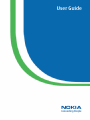 1
1
-
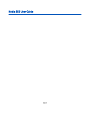 2
2
-
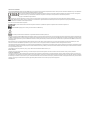 3
3
-
 4
4
-
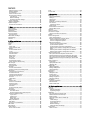 5
5
-
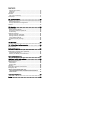 6
6
-
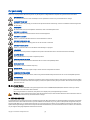 7
7
-
 8
8
-
 9
9
-
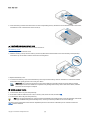 10
10
-
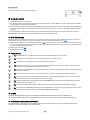 11
11
-
 12
12
-
 13
13
-
 14
14
-
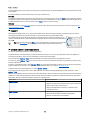 15
15
-
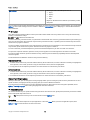 16
16
-
 17
17
-
 18
18
-
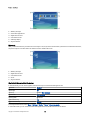 19
19
-
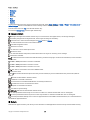 20
20
-
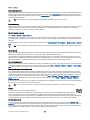 21
21
-
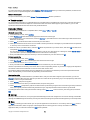 22
22
-
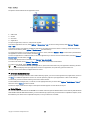 23
23
-
 24
24
-
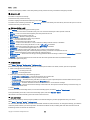 25
25
-
 26
26
-
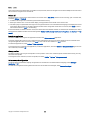 27
27
-
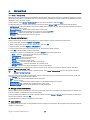 28
28
-
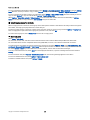 29
29
-
 30
30
-
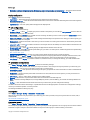 31
31
-
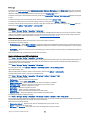 32
32
-
 33
33
-
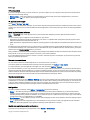 34
34
-
 35
35
-
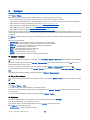 36
36
-
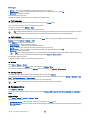 37
37
-
 38
38
-
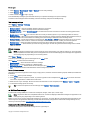 39
39
-
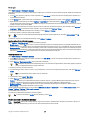 40
40
-
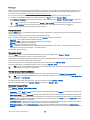 41
41
-
 42
42
-
 43
43
-
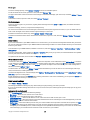 44
44
-
 45
45
-
 46
46
-
 47
47
-
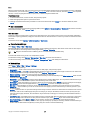 48
48
-
 49
49
-
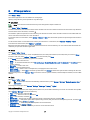 50
50
-
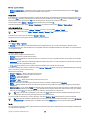 51
51
-
 52
52
-
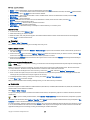 53
53
-
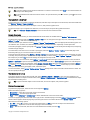 54
54
-
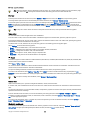 55
55
-
 56
56
-
 57
57
-
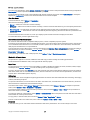 58
58
-
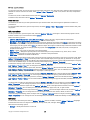 59
59
-
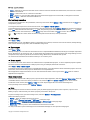 60
60
-
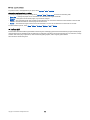 61
61
-
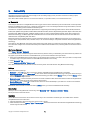 62
62
-
 63
63
-
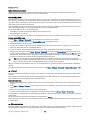 64
64
-
 65
65
-
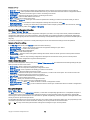 66
66
-
 67
67
-
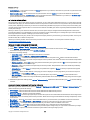 68
68
-
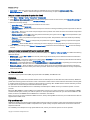 69
69
-
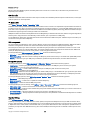 70
70
-
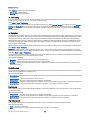 71
71
-
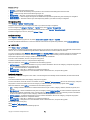 72
72
-
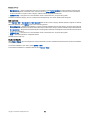 73
73
-
 74
74
-
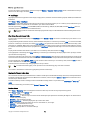 75
75
-
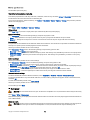 76
76
-
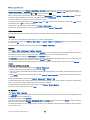 77
77
-
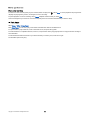 78
78
-
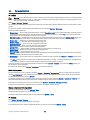 79
79
-
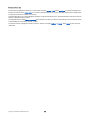 80
80
-
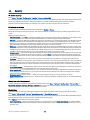 81
81
-
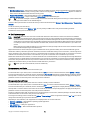 82
82
-
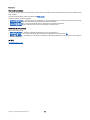 83
83
-
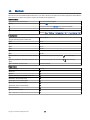 84
84
-
 85
85
-
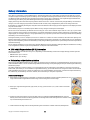 86
86
-
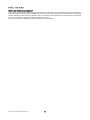 87
87
-
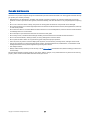 88
88
-
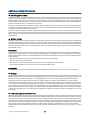 89
89
-
 90
90
-
 91
91
-
 92
92
-
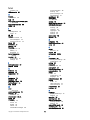 93
93
-
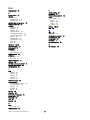 94
94