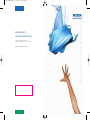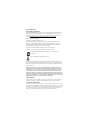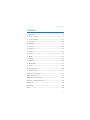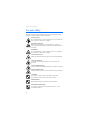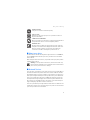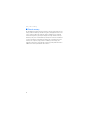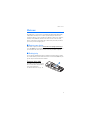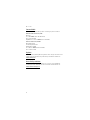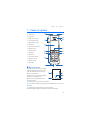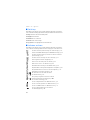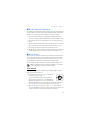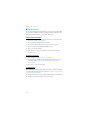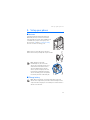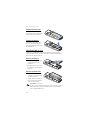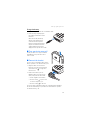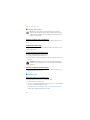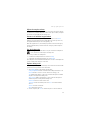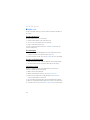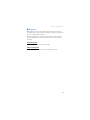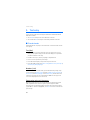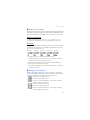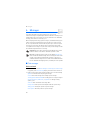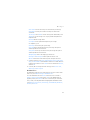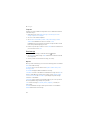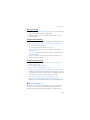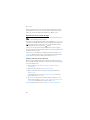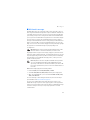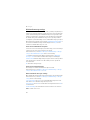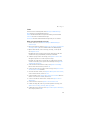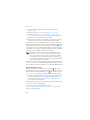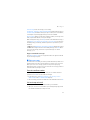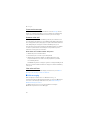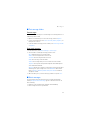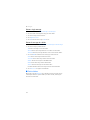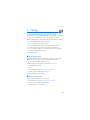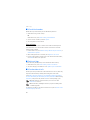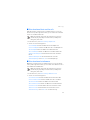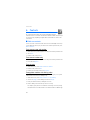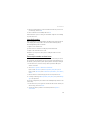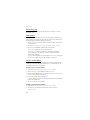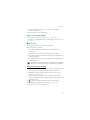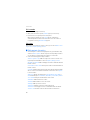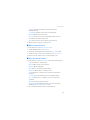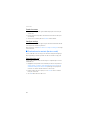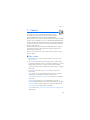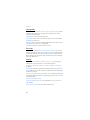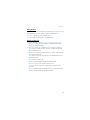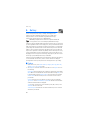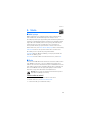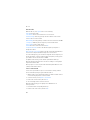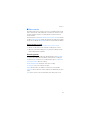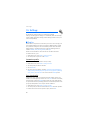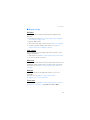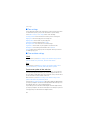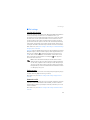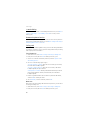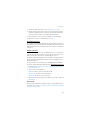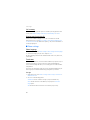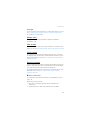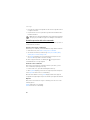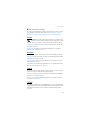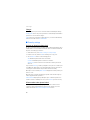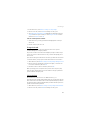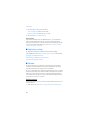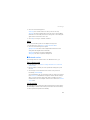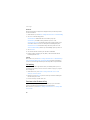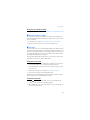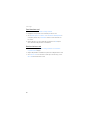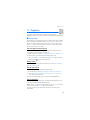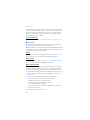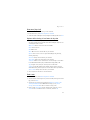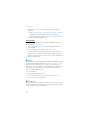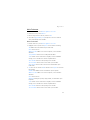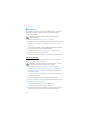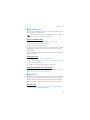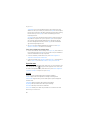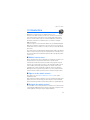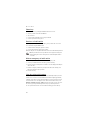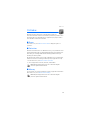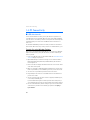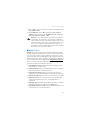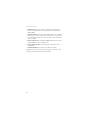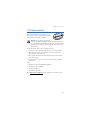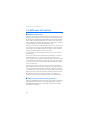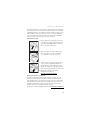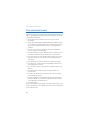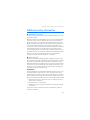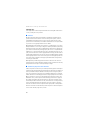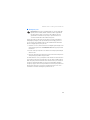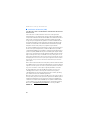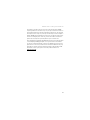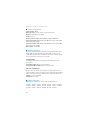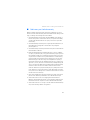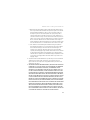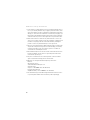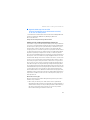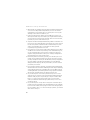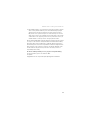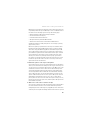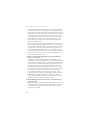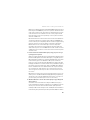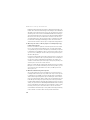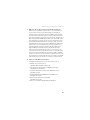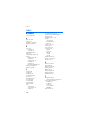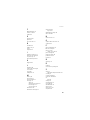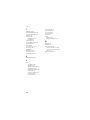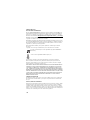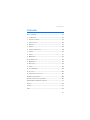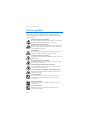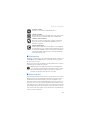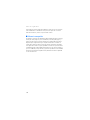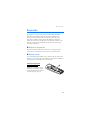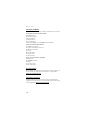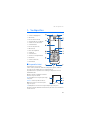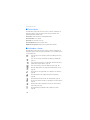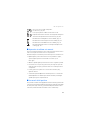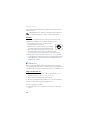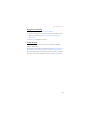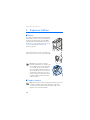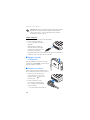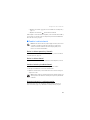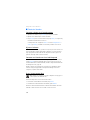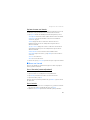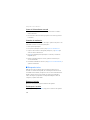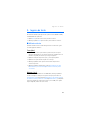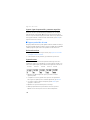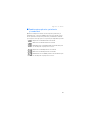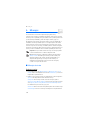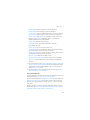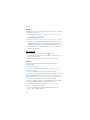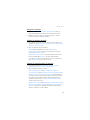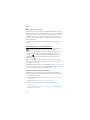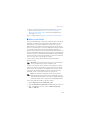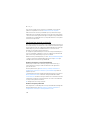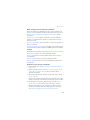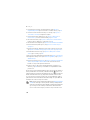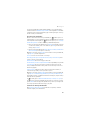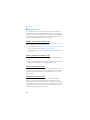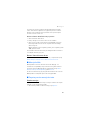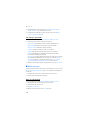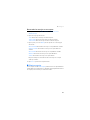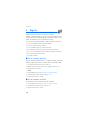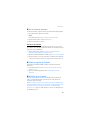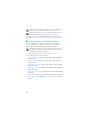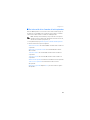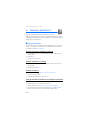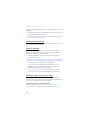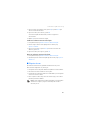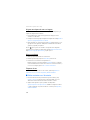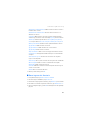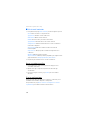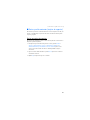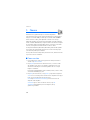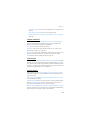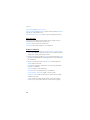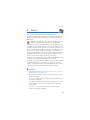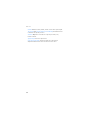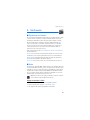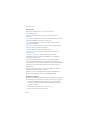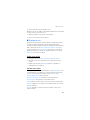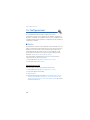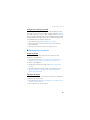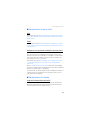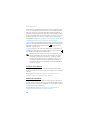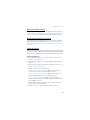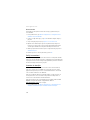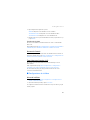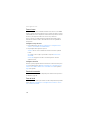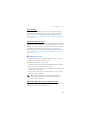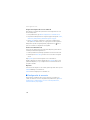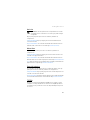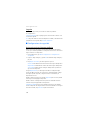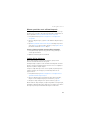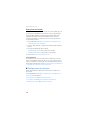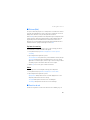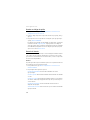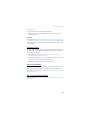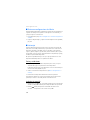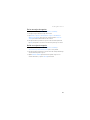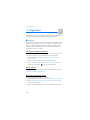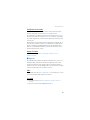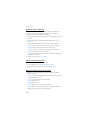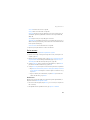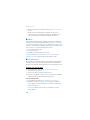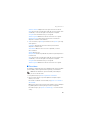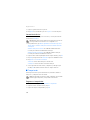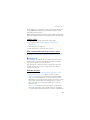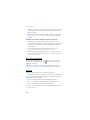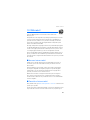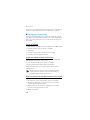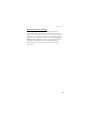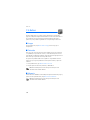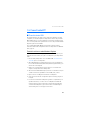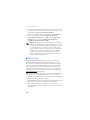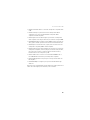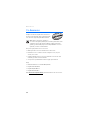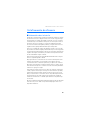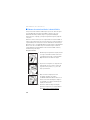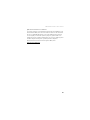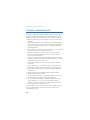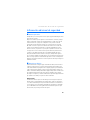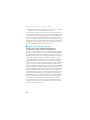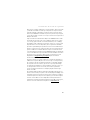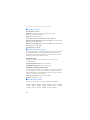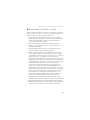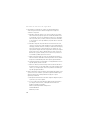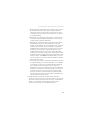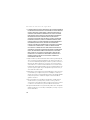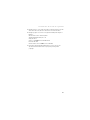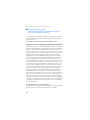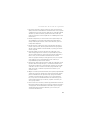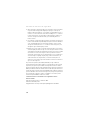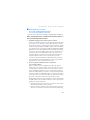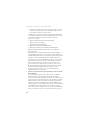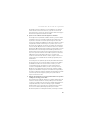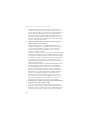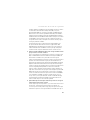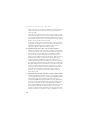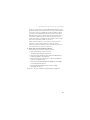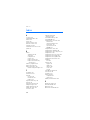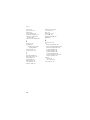www.nokia.com/us
www.nokia.com/latinoamerica
Copyright © 2004 Nokia. All rights reserved.
Copyright © 2004 Nokia. Todos los derechos reservados.
Printed in Canada / Impreso en Canadá
User Guide Manual del Usuario
NS333 BilESGenUG_P1 8/31/04 1:39 AM Page 1
Page is loading ...

2
LEGAL INFORMATION
DECLARATION OF CONFORMITY
We, NOKIA CORPORATION declare under our sole responsibility that the products Nokia 6235,
Nokia 6235i, Nokia 6236, and Nokia 6236i are in conformity with the provisions of the
following Council Directive: 1999/5/EC. A copy of the Declaration of Conformity can be
found at http://www.nokiausa.com/phones/declaration_of_conformity/
.
PART NO. 9235986, ISSUE NO. 1
Copyright ©2005 Nokia. All rights reserved.
Nokia, Nokia Connecting People, Nokia 6235, Nokia 6235i, Nokia 6236, Nokia 6236i,
Pop-Port™, and the Nokia Original Enhancements logos are trademarks or registered
trademarks of Nokia Corporation. Other company and product names mentioned herein
may be trademarks or trade names of their respective owners.
US Patent No. 5818437 and other pending patents. T9 text input software
Copyright ©1999-2005. Tegic Communications, Inc. All rights reserved.
Includes RSA BSAFE cryptographic or security protocol software from
RSA Security.
Java™ is a trademark of Sun Microsystems, Inc.
The information contained in this user guide was written for the Nokia 6235, Nokia 6235i,
Nokia 6236, and Nokia 6236i products. Nokia operates a policy of ongoing development.
Nokia reserves the right to make changes to any of the products described in this document
without prior notice.
UNDER NO CIRCUMSTANCES SHALL NOKIA BE RESPONSIBLE FOR ANY LOSS OF DATA OR
INCOME OR ANY SPECIAL, INCIDENTAL, AND CONSEQUENTIAL OR INDIRECT DAMAGES
HOWSOEVER CAUSED. THE CONTENTS OF THIS DOCUMENT ARE PROVIDED “AS IS.” EXCEPT
AS REQUIRED BY APPLICABLE LAW, NO WARRANTIES OF ANY KIND, EITHER EXPRESS OR
IMPLIED, INCLUDING, BUT NOT LIMITED TO, THE IMPLIED WARRANTIES OF MERCHANTABILITY
AND FITNESS FOR A PARTICULAR PURPOSE, ARE MADE IN RELATION TO THE ACCURACY AND
RELIABILITY OR CONTENTS OF THIS DOCUMENT. NOKIA RESERVES THE RIGHT TO REVISE THIS
DOCUMENT OR WITHDRAW IT AT ANY TIME WITHOUT PRIOR NOTICE.
EXPORT CONTROLS
This device may contain commodities, technology, or software subject to export laws and
regulations from the U.S. and other countries. Diversion contrary to law is prohibited.
FCC/INDUSTRY CANADA NOTICE
Your device may cause TV or radio interference (for example, when using a telephone in close
proximity to receiving equipment). The FCC or Industry Canada can require you to stop using
your telephone if such interference cannot be eliminated. If you require assistance, contact
your local service facility. This device complies with part 15 of the FCC rules. Operation is
subject to the condition that this device does not cause harmful interference.

Contents
3
Contents
For your safety....................................................................................................... 4
1. Phone at a glance ......................................................................................... 9
2. Set up your phone ...................................................................................... 13
3. Text entry ...................................................................................................... 20
4. Messages....................................................................................................... 22
5. Call log........................................................................................................... 35
6. Contacts......................................................................................................... 38
7. Camera........................................................................................................... 45
8. Gallery ............................................................................................................ 48
9. Media.............................................................................................................. 49
10. Settings.......................................................................................................... 52
11. Organizer....................................................................................................... 69
12. Mobile Web .................................................................................................. 77
13. Extras.............................................................................................................. 79
14. PC Connectivity ........................................................................................... 80
15. Enhancements.............................................................................................. 83
16. Reference information............................................................................... 84
Care and maintenance ...................................................................................... 86
Additional safety information......................................................................... 87
Nokia one-year limited warranty................................................................... 93
Appendix A.............................................................................................................97
Appendix B.......................................................................................................... 100
Index..................................................................................................................... 106

For your safety
4
For your safety
Read these simple guidelines. Not following them may be dangerous or illegal.
Read the complete user guide for further information.
SWITCH ON SAFELY
Do not switch the device on when wireless phone use is prohibited or
when it may cause interference or danger.
ROAD SAFETY COMES FIRST
Obey all local laws. Always keep your hands free to operate the
vehicle while driving. Your first consideration while driving should be
road safety.
INTERFERENCE
Do not switch the device on when wireless phone use is prohibited or
when it may cause interference or danger.
SWITCH OFF IN HOSPITALS
Follow any restrictions. Switch the device off near medical equipment.
SWITCH OFF IN AIRCRAFT
Follow any restrictions. Wireless devices can cause interference
in aircraft.
SWITCH OFF WHEN REFUELING
Don't use the device at a refueling point. Don't use near fuel or chemicals.
SWITCH OFF NEAR BLASTING
Follow any restrictions. Don't use the device where blasting is in progress.
USE SENSIBLY
Use only in the normal position as explained in the product
documentation. Don't touch the antenna unnecessarily.
QUALIFIED SERVICE
Only qualified personnel may install or repair this product.
ENHANCEMENTS AND BATTERIES
Use only approved enhancements and batteries. Do not connect
incompatible products.

For your safety
5
WATER-RESISTANCE
Your phone is not water-resistant. Keep it dry.
BACK-UP COPIES
Remember to make back-up copies or keep a written record of all
important information.
CONNECTING TO OTHER DEVICES
When connecting to any other device, read its user guide for detailed
safety instructions. Do not connect incompatible products.
EMERGENCY CALLS
Ensure the device is switched on and in service. Press the end key as
many times as needed to clear the display and return to the main screen.
Enter the emergency number, then press the call key. Give your
location. Do not end the call until given permission to do so.
■ About your device
The wireless devices described in this guide are approved for use on the CDMA 800,
1900 and AMPS networks. Contact your service provider for more information
about networks.
When using the features in this device, obey all laws and respect privacy and the
legitimate rights of others.
Warning: To use any features in this device, other than the alarm clock,
the device must be switched on. Do not switch the device on when wireless
phone use may cause interference or danger.
■ Network Services
To use the device you must have service from a wireless service provider. Many of
the features in this device depend on features in the wireless network to function.
These Network Services may not be available on all networks or you may have to
make specific arrangements with your service provider before you can utilize them.
Your service provider may need to give you additional instructions for their use
and explain what charges will apply. Some networks may have limitations that
affect how you can use Network Services. For instance, some networks may not
support all language-dependent characters and services.
Your service provider may have requested that certain features be disabled or not
activated in your device. If so, they will not appear on your device menu. Contact
your service provider for more information.

For your safety
6
■ Shared memory
The following device features may share memory: contacts; text messages; photos,
images, and tones in Gallery; calendar notes; games; and applications. Use of one
or more of these features may reduce the memory available for the remaining
features sharing memory. If your phone displays a message that the memory is
full when you try to use a shared memory feature, delete some of the information
or entries stored in the shared memory features before continuing. Some of the
features, such as photos, images, and tones in Gallery; text messages; and
applications may have a certain amount of memory specially allotted to them in
addition to the memory shared with other features.

Welcome
7
Welcome
Congratulations on your purchase of the Nokia 6235, Nokia 6235i, Nokia 6236,
or Nokia 6236i mobile phone. Your device provides many functions that are
practical for daily use, such as a hands-free loudspeaker, alarm clock, calculator,
calendar, camera, FM radio, and more. Your device can also connect to a PC,
laptop, or other device using a data cable or infrared. To personalize your device
you can set your favorite ringing tones.
■ Register your device
Make sure to register your device at www.nokiausa.com/support/warranty/ or
call 1-888-NOKIA-2U (1-888-665-4228) so that we can serve your needs better
if you should need to call a customer center or to have your device repaired.
■ Getting help
If you need help, Nokia Customer Care is available for assistance. Before calling,
we recommend that you write down the Electronic serial number (ESN) and your
zip code (only in the US) and have it available.
Find your device label
The ESN is found on the type label (1),
which is located beneath the battery
on the back of the device.
See "Remove the back cover," p. 14.

Welcome
8
Contact Nokia
Please have your product with you when contacting any of these numbers:
Nokia Customer Care Center, USA
Nokia Inc.
Tel: 1-888-NOKIA-2U (1-888-665-4228)
Fax: 1-813-249-9619
TTY/TDD users: 1-800-24-NOKIA (1-800-246-6542)
Customer Care Center, Canada
Nokia Products Ltd.
601 Westney Road South
Ajax, Ontario L1S 4N7
Tel: 1-888-22-NOKIA (1-888-226-6542)
Fax: 1-905-619-4360
Updates
From time to time, Nokia updates this guide to reflect changes. The latest version
and an interactive tutorial for this product may be available at the Web site
www.nokiausa.com
.
Accessibility solutions
Nokia is committed to making mobile phones easy to use for all individuals,
including those with disabilities. For more information visit the Web site at
www.nokiaaccessibility.com
.

Phone at a glance
9
1. Phone at a glance
• Power key (1)
• Earpiece (2)
• Headset connector (3)
• Five-way joystick (4)
• Right selection key (5)
• End key (6)
• Pop-Port™ connector (7)
• Microphone (8)
• Charger port (9)
• Keypad (10)
• Call key (11)
• Left selection key (12)
• Display screen (13)
• Volume key (14)
• IR port (15)
■ The start screen
Depending on your wireless service provider
and the model number of your device, some
or all of the following selection keys may
appear on the start screen.
The start screen is home base and indicates
your device is in standby mode.
Battery level (1)—A higher bar indicates
more battery power.
Menu (2)—Press the joystick to select this option.
Names or network operator menu item (3)—Press the Right selection key to select
this option.
Go to (4)—Press the Left selection key to select this option.
Signal strength (5)—A higher bar indicates a stronger network signal.

Phone at a glance
10
■ Quick keys
Depending on your wireless service provider and the model number of your device,
some or all of the following joystick shortcuts may be available from the start screen.
Scroll up—Activate camera from standby mode.
Scroll right—View calendar.
Scroll down—Go to contacts list.
Scroll left—Create a text message.
Press joystick—Select highlighted menus and submenus.
■ Indicators and icons
Depending on your wireless service provider and the model number of your device,
some or all of the following indicators and icons may appear on the start screen.
You have new text or picture messages. See "Text messages," p. 22.
You have new multimedia messages. See "Multimedia messages," p. 27.
You have a picture message in your inbox. See "Receive and save a
picture message," p. 26.
You have new voice messages. See "Voice messages," p. 31.
Device keypad is locked. See "Keyguard," p. 19.
Device is set to the silent profile. See "Profiles," p. 52.
Alarm clock is set to on. See "Alarm clock," p. 69.
Countdown timer is running. See "Countdown timer," p. 75.
Stopwatch timer is running in the background. See "Stopwatch," p. 75.
Integrated hands-free is active. See "Use the loudspeaker," p. 17.
Timed profile is selected. See "Profiles," p. 52.
, An enhancement is connected to the device.
or See "Enhancements," p. 83.
Voice privacy encryption is active in the network.
or Location info sharing is set to Emergency or ON.
See "Location info sharing," p. 55.
You are in a digital network. See "Network Services," p. 5.
You are in an analog network. See "Network Services," p. 5.
You are in a 1XRTT network. See "Network Services," p. 5.
You are roaming outside your home network.
See "Roaming options," p. 64.

Phone at a glance
11
■ Get the most out of this guide
The following sections illustrate the various components of your phone. Familiarize
yourself with these sections to help you understand the instructions that follow.
This guide uses certain terms for the steps that you are asked to perform.
• Press means to press and release a key quickly. For example, press 7 means
press the key on the keypad that is labeled with the number 7 and letters "pqrs."
• Press and hold means to press and hold key for 2 to 3 seconds; then realease
the key.
• Selection keys and the joystick are used to select a menu option. To select an
option, press the selection key below the menu item on the device screen.
• The joystick is used to move up, down, left, or right in the menus.
• Call and end keys: Press the call key to place a call or to answer an incoming call.
Press the end key to end a call or press and hold to return to the start screen.
■ Device menus
Device features are grouped according to function and are accessed through the
main menus. Each main menu contains submenus and lists from which you can
select or view items and customize your device features. You can access these
menus and submenus by using the scroll method or by using shortcuts.
You can change your menu view from list to grid. See "Display settings," p. 53.
Note: Some features may not be available, depending on your network.
For more information, contact your wireless provider.
Scroll method
You can use the joystick to move up, down, left and right through the options.
Press the joystick to select an item.
1. At the start screen, select Menu, and scroll through the
main menus using the joystick.
As you scroll through the menus, the menu number
appears in the upper right corner of the display. On the
right side of the display screen is a scroll bar with a tab
that moves up or down as you scroll through the menus. This tab provides a
visual representation of your current position in the menu structure.
2. When you arrive at a menu, press the joystick, Select, to enter submenus.
Select Back (the Right selection key) to return to the previous menu. Press the
end key to return to the start screen from any menu or submenu.

Phone at a glance
12
■ Go to function
The Go to menu allows you to change what you can access from the Left selection
key on your device. With this function, your most frequently used functions can
be quickly accessed from the Go to menu on the start screen.
Choose Go to functions
1. Go to can be accessed by pressing the Left selection key; or, at the start screen,
select Go to > Options > Select options.
2. Use the joystick to highlight the desired function.
3. Select Mark to add a function. Select Unmark to remove a function.
4. Select Done when you have added all desired functions.
5. Select Yes to save the changes.
6. At the start screen, select Go to to display a list of the functions that you
selected in step 3.
Organize functions
1. At the start screen, select Go to > Options > Organize.
2. Use the joystick to scroll up or down and highlight the function you wish
to rearrange, and select Move > Move up, Move down, Move to top, or
Move to bottom.
3. Select Done > Yes to save the changes.
In-phone help
Many features have brief descriptions (help text) that can be viewed on the display.
To activate help text, at the start screen, select Menu > Settings > Phone settings >
Help text activation > On or Off.
To view these descriptions, scroll to a feature and wait for about 14 seconds. Use
the joystick to view all the description or press Back to exit.

Set up your phone
13
2. Set up your phone
■ Antenna
In the Nokia 6235, Nokia 6235i, Nokia 6236, and
Nokia 6236i phones, the antenna is internal and
located towards the top of the device. A GPS antenna
is activated when you place an emergency call or
when you select On from the Location info sharing
menu. See "Location info sharing," p. 55.
Hold the device as you would any other telephone
with the antenna area pointed up and over your shoulder.
Note: As with any other radio
transmitting device, do not touch the
antenna unnecessarily when the device is
switched on. Contact with the antenna
affects call quality and may cause the
device to operate at a higher power level
than otherwise needed. Not touching the
antenna area during a phone call optimizes
the antenna performance and battery life.
■ Change battery
Note: Before removing the cover, always switch off the power and
disconnect the charger and any other device. Avoid touching electronic
components while changing the covers. Always store and use the device
with the covers attached.

Set up your phone
14
Remove the back cover
With the back of the device facing
you, slide the back cover toward the
bottom of the device and remove.
Remove the battery
After you have removed the back
cover, insert your finger into the
finger grip, and lift the battery from
its compartment.
UIM (CDMA SIM) card slot
Your device has a UIM card slot built into the mechanics, located under the
battery. The UIM is a carrier-specific feature and is not functional in this model.
Do not place any objects in this slot.
Replace the battery
1. Insert the gold-colored contact
end of the battery, into the
battery slot.
2. Push down on the other end of
the battery to snap the battery
into place.
Replace the back cover
1. Set the back cover on the device
so that the cover tabs align with
the slots in the device.
2. Slide the back cover towards the
top of the device until the back
cover is securely in place.
Important: Do not remove
the front cover of this device. Attempts to remove the front cover may
damage the device. If your device requires service, contact Customer
Care. See "Contact Nokia," p. 8.

Set up your phone
15
Charge the battery
1. Plug the charger transformer into a standard ac outlet.
2. Insert the charger output plug into
the round jack at the bottom end of
the device.
After a few seconds, the battery
indicator in the display starts to
scroll from bottom to top. If the
battery is completely discharged, it
may take a few minutes before the
charging indicator appears on the
display or before any calls can be made.
■ Turn your device on or off
To turn your device on or off, press and hold
the Power key on top of the device for at
least 3 seconds.
■ Connect the headset
You can connect a compatible headset, such as
HS-5, to your device. See "Enhancements," p. 83.
1. Plug the headset connector into the
Pop-Port™ connector at the bottom end
of your device. The icon appears on
the start screen.
2. Position the headset on your ear.
With the headset connected, you can
make, answer, and end calls as usual.
• Use the keypad to enter numbers.
• Press the call key to place a call.
See "Phone at a glance," p. 9.
• Press the end key to end a call.
You can also plug a compatible headset, such as the HS-9 Universal Headset,
into the 2.5 mm headset jack on your device to allow hands-free operation.
See "Enhancements," p. 83.

Set up your phone
16
■ Change front cover
Note: Before removing the cover, always switch off the power and
disconnect the charger and any other device. Avoid touching electronic
components while changing the covers. Always store and use the device
with the covers attached.
Remove the back cover and battery
For instructions to remove back cover and battery, see "Remove the back cover,"
p. 14.
Remove the front cover
Gently pull the bottom of the front cover away from the rest of the device, and
remove the front cover.
Install the keymat and front cover
1. Remove the keymat from the old front cover.
2. Place the keymat into the new front cover.
3. Press the front cover and keymat against the phone, and snap the front cover
into place.
Warning: Always replace the front cover before replacing the battery
and the back cover. Replacing the back cover first may cause damage to
your phone.
Replace the battery and back cover
For instructions to replace back cover and battery, see "Replace the battery," p. 14,
and "Replace the back cover," p. 14.
■ Answer calls
Answer or silence an incoming call
• Press the call key or select Answer to answer the call.
• Press the end key to reject the call.
•Select Silence to mute the ringing tone then select Dismiss, or do nothing and
the call is eventually diverted to voicemail.
If your device is set to Silent in the Settings > Profiles menu, select Dismiss,
and the call is rejected and diverted to voicemail.

Set up your phone
17
Adjust the earpiece volume
Whether in or out of a call, you can scroll the volume key located on the left side
of your device up or down to adjust the volume of the earpiece. When you adjust
the volume, a bar chart indicates the volume level.
Answer a call with the keypad locked
To answer a call with the keypad locked, press the call key or select Answer.
During the call, all features function normally. When you end or reject the call,
the keypad automatically relocks. See "Keyguard," p. 19.
When the keypad lock is on, calls still may be possible to the official emergency
number programmed into your device. Enter the emergency number and press
the call key.
Use the loudspeaker
Warning: Do not hold the device near your ear when the loudspeaker is
in use, because the volume may be extremely loud.
You can use your device as a loudspeaker:
• To activate the loudspeaker while in a call select Loudsp.
• To deactivate the loudspeaker during a call, select Normal.
The loudspeaker is deactivated automatically when a call (or a call attempt) ends
or when certain enhancements are connected.
Options during a call
Many of the options that you can use during a call are network services. Check with
your wireless service provider for more information.
1. Select Options during a call to display the following:
Loudspeaker/Normal—Activate or deactivate the loudspeaker while in a call.
New call—Initiate a conference call. See "Conference calling," p. 18.
Save—Add a number while in a call to your contact list. This option is available
only when entering numbers during a call.
Add to contact—Add a contact while in a call to contact list. This option is
available only when entering numbers during a call.
End all calls—Disconnect from all active calls.
Touch tones—Enter the number(s), and select Tones to send the number(s)
as tones.
Contacts—View the contacts list.
Menu—View the phone menu.
2. Scroll to an option, and Select to activate the option or enter its submenu.

Set up your phone
18
■ Make a call
To make a call, at the start screen, enter the number you want to call and press
the call key.
Use the contacts list
To begin entering names in your contacts list:
1. Enter the number with area code at the start screen.
2. Select Save to save the number to your contacts list.
3. Enter a contact name and select OK.
To use the contacts list, from the start screen, select Names and scroll to the
contact you want to use.
Use the keypad
1. Enter the phone number (including the area code), and press the call key.
To delete a character to the left of the cursor, select Clear.
2. Press the end key to end the call or select End call to cancel the call attempt.
Use the last dialed number
1. At the start screen, press the call key to display the last 30 numbers dialed.
2. Select the number (or name) you wish to redial, and press the call key.
Conference calling
Conference calling is a network service that allows you to take part in a
conference call with two other participants.
1. Make a call to the first participant.
2. With the first participant on the line, select Options > New call.
3. Enter the phone number of the second participant, or select Search to
retrieve a number from the contacts list.
4. Select OK and the first participant is put on hold and a data query appears.
5. When the second participant picks up, press the call key to connect the calls.
6. To end the conference call, select Options > End all calls or press the end key.

Set up your phone
19
■ Keyguard
With keyguard, you can lock the keypad to prevent keys from being pressed
accidentally. If the keypad is locked, it unlocks when you answer a call. After the
call, the lock automatically reactivates.
When the keyguard is on, calls still may be possible to the official emergency
number programmed into your device. Enter the emergency number and press
the call key.
Lock the keypad
Press the joystick; then press * within two seconds.
Unlock the keypad
Press the joystick or select Unlock; then press * within two seconds.

Text entry
20
3. Text entry
You can use two methods for entering text and numbers: Standard mode and
Predictive text mode.
•Select Clear to backspace the cursor and delete a character.
•Select and hold Clear to backspace continuously and delete characters.
■ Standard mode
Standard mode is the only way to enter text into the contacts list and to rename
caller groups.
Text (Abc)
• Press a key once to insert the first letter on the key, twice for the second
letter, etc. If you pause briefly, the last letter in the display is accepted and
your device awaits the next entry.
• Press 0 to enter a space, thereby accepting a completed word.
• Press 1 to insert a period into your message.
• Press and hold * to display a complete list of special characters.
• Press and hold # to bring up the Editor settings (Number mode, Dictionary on/
Dictionary off, Writing language).
Numbers (123)
To switch to 123 mode from Abc mode, press and hold # at any message entry
screen to bring up the Editor settings menu list of Number mode, Dictionary on/
Dictionary off, and Writing language. Select Number mode, and the device will
return to the message entry screen and switch the ABC icon in the upper left
corner of the display to the 123 icon (or back).
Punctuation and special characters
While at any text entry screen, press * to display special characters (press and
hold * if predictive text is on). Press * again to cycle through all available
characters. You can navigate through the list of special characters by using the
joystick. Once a character is highlighted, select Insert to insert the character into
your message.
Page is loading ...
Page is loading ...
Page is loading ...
Page is loading ...
Page is loading ...
Page is loading ...
Page is loading ...
Page is loading ...
Page is loading ...
Page is loading ...
Page is loading ...
Page is loading ...
Page is loading ...
Page is loading ...
Page is loading ...
Page is loading ...
Page is loading ...
Page is loading ...
Page is loading ...
Page is loading ...
Page is loading ...
Page is loading ...
Page is loading ...
Page is loading ...
Page is loading ...
Page is loading ...
Page is loading ...
Page is loading ...
Page is loading ...
Page is loading ...
Page is loading ...
Page is loading ...
Page is loading ...
Page is loading ...
Page is loading ...
Page is loading ...
Page is loading ...
Page is loading ...
Page is loading ...
Page is loading ...
Page is loading ...
Page is loading ...
Page is loading ...
Page is loading ...
Page is loading ...
Page is loading ...
Page is loading ...
Page is loading ...
Page is loading ...
Page is loading ...
Page is loading ...
Page is loading ...
Page is loading ...
Page is loading ...
Page is loading ...
Page is loading ...
Page is loading ...
Page is loading ...
Page is loading ...
Page is loading ...
Page is loading ...
Page is loading ...
Page is loading ...
Page is loading ...
Page is loading ...
Page is loading ...
Page is loading ...
Page is loading ...
Page is loading ...
Page is loading ...
Page is loading ...
Page is loading ...
Page is loading ...
Page is loading ...
Page is loading ...
Page is loading ...
Page is loading ...
Page is loading ...
Page is loading ...
Page is loading ...
Page is loading ...
Page is loading ...
Page is loading ...
Page is loading ...
Page is loading ...
Page is loading ...
Page is loading ...
Page is loading ...
Page is loading ...
Page is loading ...
Page is loading ...
Page is loading ...
Page is loading ...
Page is loading ...
Page is loading ...
Page is loading ...
Page is loading ...
Page is loading ...
Page is loading ...
Page is loading ...
Page is loading ...
Page is loading ...
Page is loading ...
Page is loading ...
Page is loading ...
Page is loading ...
Page is loading ...
Page is loading ...
Page is loading ...
Page is loading ...
Page is loading ...
Page is loading ...
Page is loading ...
Page is loading ...
Page is loading ...
Page is loading ...
Page is loading ...
Page is loading ...
Page is loading ...
Page is loading ...
Page is loading ...
Page is loading ...
Page is loading ...
Page is loading ...
Page is loading ...
Page is loading ...
Page is loading ...
Page is loading ...
Page is loading ...
Page is loading ...
Page is loading ...
Page is loading ...
Page is loading ...
Page is loading ...
Page is loading ...
Page is loading ...
Page is loading ...
Page is loading ...
Page is loading ...
Page is loading ...
Page is loading ...
Page is loading ...
Page is loading ...
Page is loading ...
Page is loading ...
Page is loading ...
Page is loading ...
Page is loading ...
Page is loading ...
Page is loading ...
Page is loading ...
Page is loading ...
Page is loading ...
Page is loading ...
Page is loading ...
Page is loading ...
Page is loading ...
Page is loading ...
Page is loading ...
Page is loading ...
Page is loading ...
Page is loading ...
Page is loading ...
Page is loading ...
Page is loading ...
Page is loading ...
Page is loading ...
Page is loading ...
Page is loading ...
Page is loading ...
Page is loading ...
Page is loading ...
Page is loading ...
Page is loading ...
Page is loading ...
Page is loading ...
Page is loading ...
Page is loading ...
Page is loading ...
Page is loading ...
Page is loading ...
Page is loading ...
Page is loading ...
Page is loading ...
Page is loading ...
Page is loading ...
Page is loading ...
Page is loading ...
Page is loading ...
Page is loading ...
Page is loading ...
Page is loading ...
Page is loading ...
Page is loading ...
Page is loading ...
Page is loading ...
Page is loading ...
Page is loading ...
Page is loading ...
Page is loading ...
Page is loading ...
Page is loading ...
Page is loading ...
Page is loading ...
Page is loading ...
Page is loading ...
Page is loading ...
Page is loading ...
Page is loading ...
Page is loading ...
Page is loading ...
Page is loading ...
-
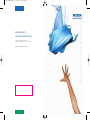 1
1
-
 2
2
-
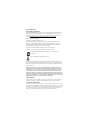 3
3
-
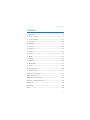 4
4
-
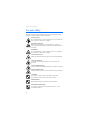 5
5
-
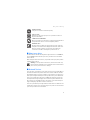 6
6
-
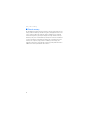 7
7
-
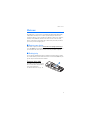 8
8
-
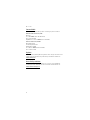 9
9
-
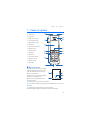 10
10
-
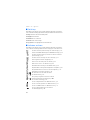 11
11
-
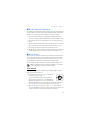 12
12
-
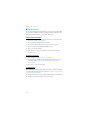 13
13
-
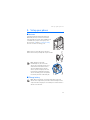 14
14
-
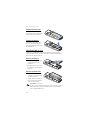 15
15
-
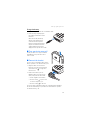 16
16
-
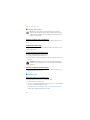 17
17
-
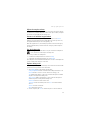 18
18
-
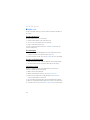 19
19
-
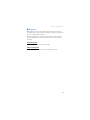 20
20
-
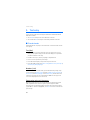 21
21
-
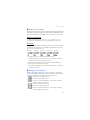 22
22
-
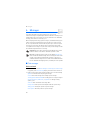 23
23
-
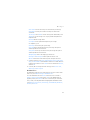 24
24
-
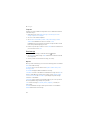 25
25
-
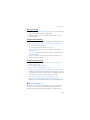 26
26
-
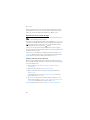 27
27
-
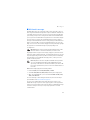 28
28
-
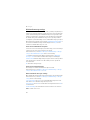 29
29
-
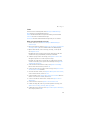 30
30
-
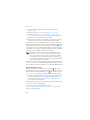 31
31
-
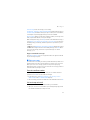 32
32
-
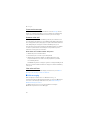 33
33
-
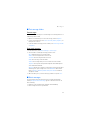 34
34
-
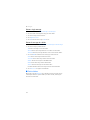 35
35
-
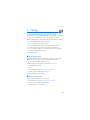 36
36
-
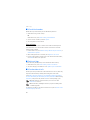 37
37
-
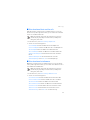 38
38
-
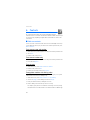 39
39
-
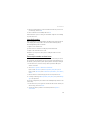 40
40
-
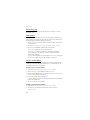 41
41
-
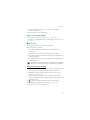 42
42
-
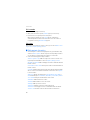 43
43
-
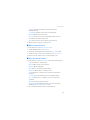 44
44
-
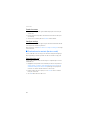 45
45
-
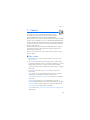 46
46
-
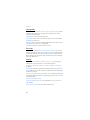 47
47
-
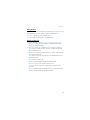 48
48
-
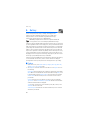 49
49
-
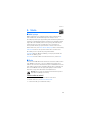 50
50
-
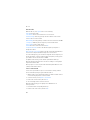 51
51
-
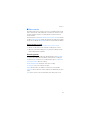 52
52
-
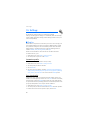 53
53
-
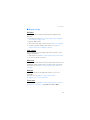 54
54
-
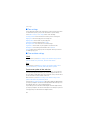 55
55
-
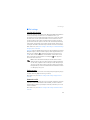 56
56
-
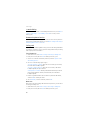 57
57
-
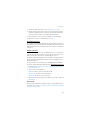 58
58
-
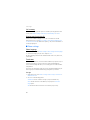 59
59
-
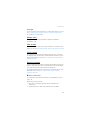 60
60
-
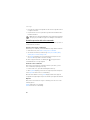 61
61
-
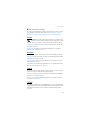 62
62
-
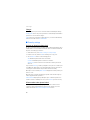 63
63
-
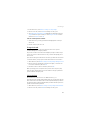 64
64
-
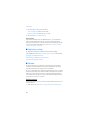 65
65
-
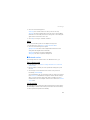 66
66
-
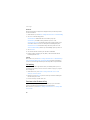 67
67
-
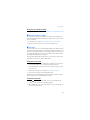 68
68
-
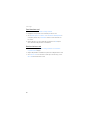 69
69
-
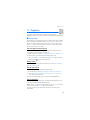 70
70
-
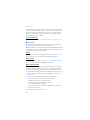 71
71
-
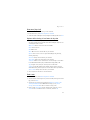 72
72
-
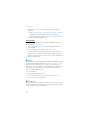 73
73
-
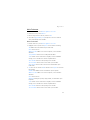 74
74
-
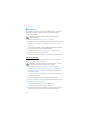 75
75
-
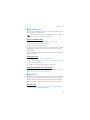 76
76
-
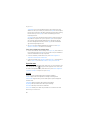 77
77
-
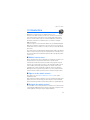 78
78
-
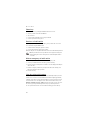 79
79
-
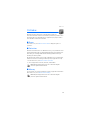 80
80
-
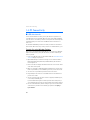 81
81
-
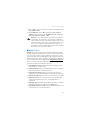 82
82
-
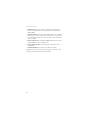 83
83
-
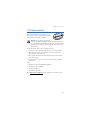 84
84
-
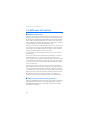 85
85
-
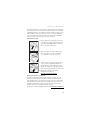 86
86
-
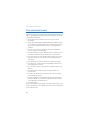 87
87
-
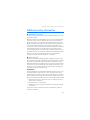 88
88
-
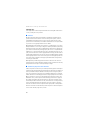 89
89
-
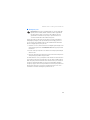 90
90
-
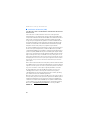 91
91
-
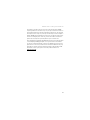 92
92
-
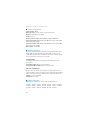 93
93
-
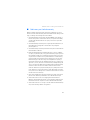 94
94
-
 95
95
-
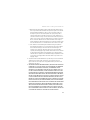 96
96
-
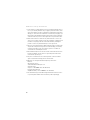 97
97
-
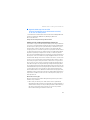 98
98
-
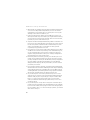 99
99
-
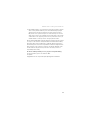 100
100
-
 101
101
-
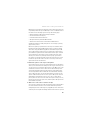 102
102
-
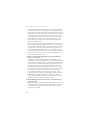 103
103
-
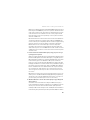 104
104
-
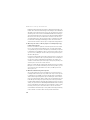 105
105
-
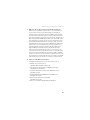 106
106
-
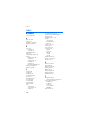 107
107
-
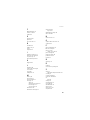 108
108
-
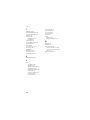 109
109
-
 110
110
-
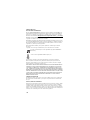 111
111
-
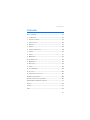 112
112
-
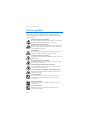 113
113
-
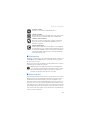 114
114
-
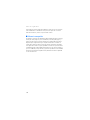 115
115
-
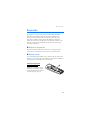 116
116
-
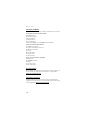 117
117
-
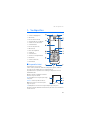 118
118
-
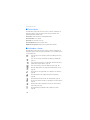 119
119
-
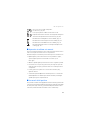 120
120
-
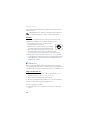 121
121
-
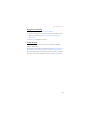 122
122
-
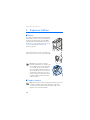 123
123
-
 124
124
-
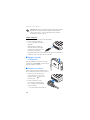 125
125
-
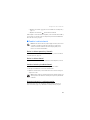 126
126
-
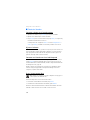 127
127
-
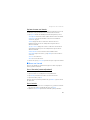 128
128
-
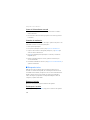 129
129
-
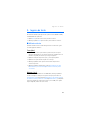 130
130
-
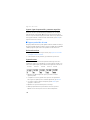 131
131
-
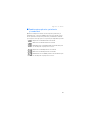 132
132
-
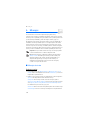 133
133
-
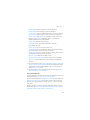 134
134
-
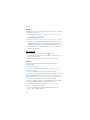 135
135
-
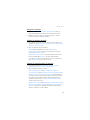 136
136
-
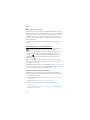 137
137
-
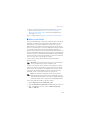 138
138
-
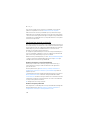 139
139
-
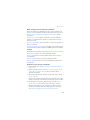 140
140
-
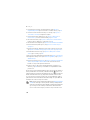 141
141
-
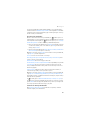 142
142
-
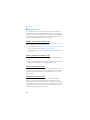 143
143
-
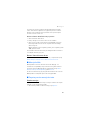 144
144
-
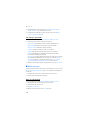 145
145
-
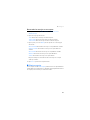 146
146
-
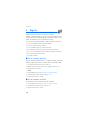 147
147
-
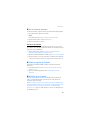 148
148
-
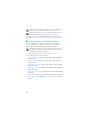 149
149
-
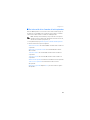 150
150
-
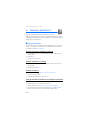 151
151
-
 152
152
-
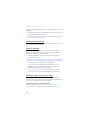 153
153
-
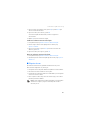 154
154
-
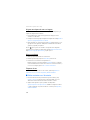 155
155
-
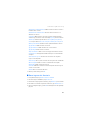 156
156
-
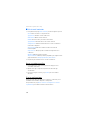 157
157
-
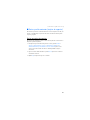 158
158
-
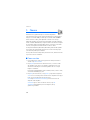 159
159
-
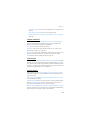 160
160
-
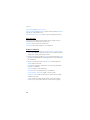 161
161
-
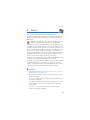 162
162
-
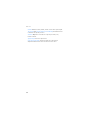 163
163
-
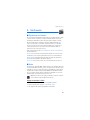 164
164
-
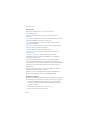 165
165
-
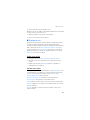 166
166
-
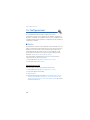 167
167
-
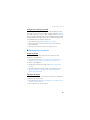 168
168
-
 169
169
-
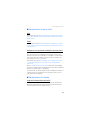 170
170
-
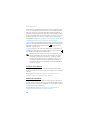 171
171
-
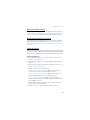 172
172
-
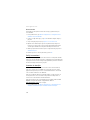 173
173
-
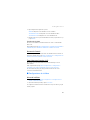 174
174
-
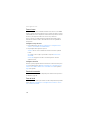 175
175
-
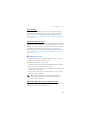 176
176
-
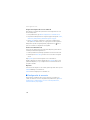 177
177
-
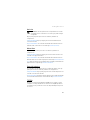 178
178
-
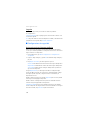 179
179
-
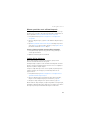 180
180
-
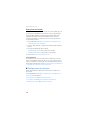 181
181
-
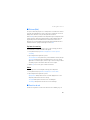 182
182
-
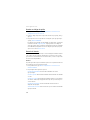 183
183
-
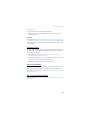 184
184
-
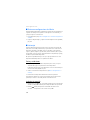 185
185
-
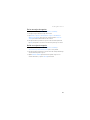 186
186
-
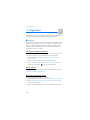 187
187
-
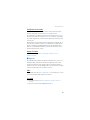 188
188
-
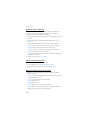 189
189
-
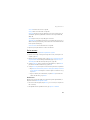 190
190
-
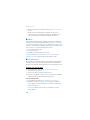 191
191
-
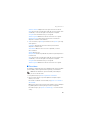 192
192
-
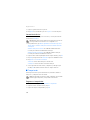 193
193
-
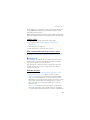 194
194
-
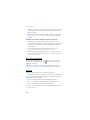 195
195
-
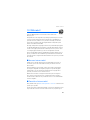 196
196
-
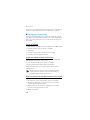 197
197
-
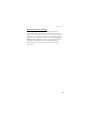 198
198
-
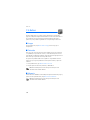 199
199
-
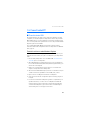 200
200
-
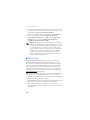 201
201
-
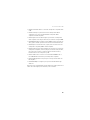 202
202
-
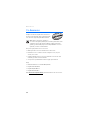 203
203
-
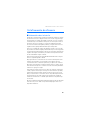 204
204
-
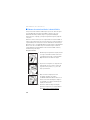 205
205
-
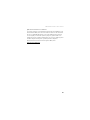 206
206
-
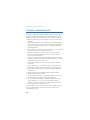 207
207
-
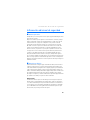 208
208
-
 209
209
-
 210
210
-
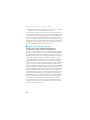 211
211
-
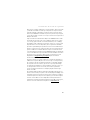 212
212
-
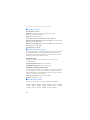 213
213
-
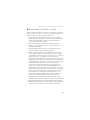 214
214
-
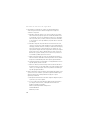 215
215
-
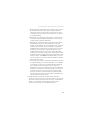 216
216
-
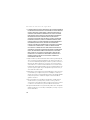 217
217
-
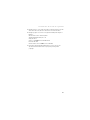 218
218
-
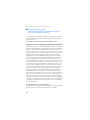 219
219
-
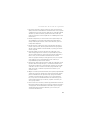 220
220
-
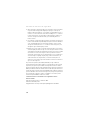 221
221
-
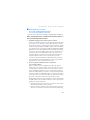 222
222
-
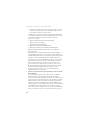 223
223
-
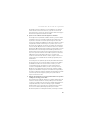 224
224
-
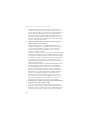 225
225
-
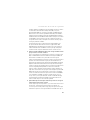 226
226
-
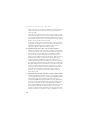 227
227
-
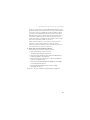 228
228
-
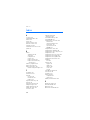 229
229
-
 230
230
-
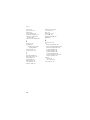 231
231
-
 232
232
-
 233
233
Microsoft 6236i User guide
- Category
- Mobile phones
- Type
- User guide
Ask a question and I''ll find the answer in the document
Finding information in a document is now easier with AI
in other languages
- español: Microsoft 6236i Guía del usuario