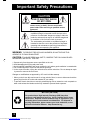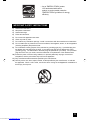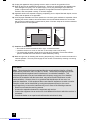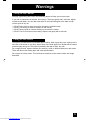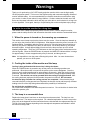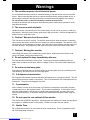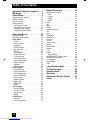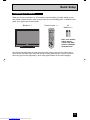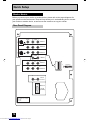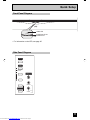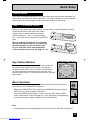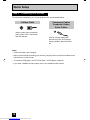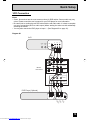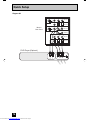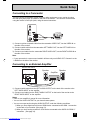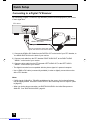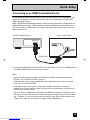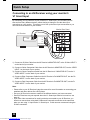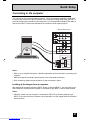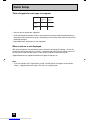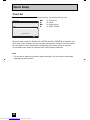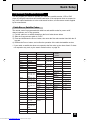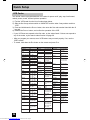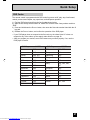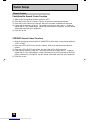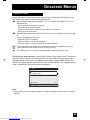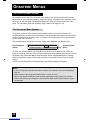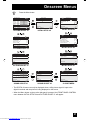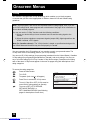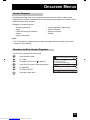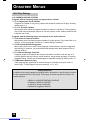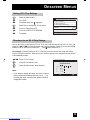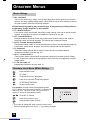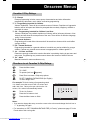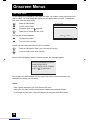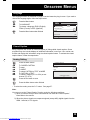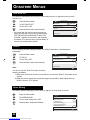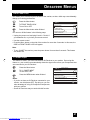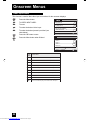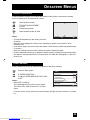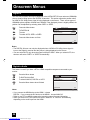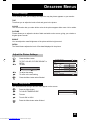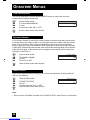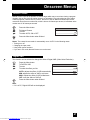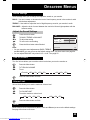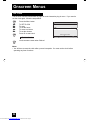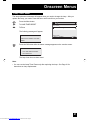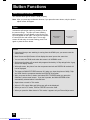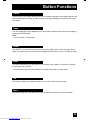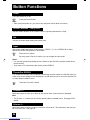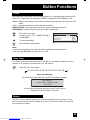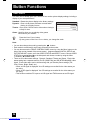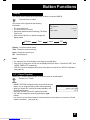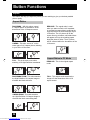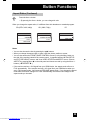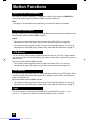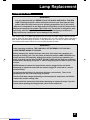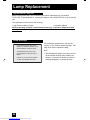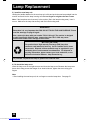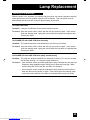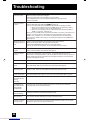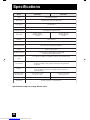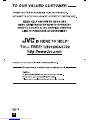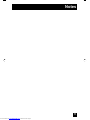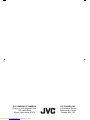Important Note:
In the spaces below, enter the model and serial number of your monitor (located
at the rear of the monitor cabinet). Staple your sales receipt or invoice to the
inside cover of this guide. Keep this user’s guide in a convenient place for future
reference. Keep the carton and original packaging for future use.
LCT2065-001A-A
0306TNH-II-IM
Model Number:
Serial Number:
Illustration of HD-52G587 and RM-C1273G
For Models:
HD-52G587
HD-61G587
Projection Monitor Users Guide
LCT2065-001A-A ENG.indd 1LCT2065-001A-A ENG.indd 1 3/31/06 9:19:02 AM3/31/06 9:19:02 AM
Downloaded from www.Manualslib.com manuals search engine

2
Important Safety Precautions
WARNING: TO PREVENT FIRE OR SHOCK HAZARDS, DO NOT EXPOSE THIS
APPARATUS TO RAIN OR MOISTURE.
CAUTION: TO INSURE PERSONAL SAFETY, OBSERVE THE FOLLOWING RULES
REGARDING THE USE OF THIS UNIT.
1. Operate only from the power source specified on the unit.
2. Avoid damaging the AC plug and power cord.
3. Avoid Improper installation and never position the unit where good ventilation is unattainable.
4. Do not allow objects or liquid into the cabinet openings.
5. In the event of trouble, unplug the unit and call a service technician. Do not attempt to repair
it yourself or remove the rear cover.
Changes or modifications not approved by JVC could void the warranty.
* When you don’t use this monitor set for a long period of time, be sure to disconnect both the
power plug from the AC outlet and antenna for your safety.
* To prevent electric shock do not use this polarized plug with an extension cord, receptacle or
other outlet unless the blades can be fully inserted to prevent blade exposure.
CAUTION: To reduce the risk of electric shock. Do not
remove cover (or back). No user serviceable
parts inside. Refer servicing to qualified service
personnel.
The lightning flash with arrowhead symbol, within an
equilateral triangle is intended to alert the user to the
presence of uninsulated “dangerous voltage” within the
product’s enclosure that may be of sufficient magnitude
to constitute a risk of electric shock to persons.
The exclamation point within an equilateral triangle is
intended to alert the user to the presence of important
operating and maintenance (servicing) instructions in
the literature accompanying the appliance.
RISK OF ELECTRIC SHOCK
DO NOT OPEN
CAUTION
NOTICE (for USA)
This product has a High Intensity Discharge (HID) lamp that
contains a small amount of mercury. It also contains lead in some
components. Disposal of these materials may be regulated in your
community due to environmental considerations. For disposal or
recycling information, please contact your local authorities, or the
Electronics Industries Alliance: http://www.eiae.org
T
LCT2065-001A-A ENG.indd 2LCT2065-001A-A ENG.indd 2 3/31/06 9:19:09 AM3/31/06 9:19:09 AM
Downloaded from www.Manualslib.com manuals search engine

3
1) Read these instructions.
2) Keep these instructions.
3) Heed all warnings.
4) Follow all instructions.
5) Do not use this apparatus near water.
6) Clean only with dry cloth.
7) Do not block any ventilation openings. Install in accordance with the manufacturer's instructions.
8) Do not install near any heat sources such as radiators, heat registers, stoves, or other apparatus
(including amplifiers) that produce heat.
9) Do not defeat the safety purpose of the polarized or grounding-type plug. A polarized plug has
two blades with one wider than the other. A grounding type plug has two blades and a third
grounding prong. The wide blade or the third prong are provided for your safety. If the provided
plug does not fit into your outlet, consult an electrician for replacement of the obsolete outlet.
10) Protect the power cord from being walked on or pinched particularly at plugs, convenience
receptacles, and the point where they exit from the apparatus.
11) Only use attachments/accessories specified by the manufacturer.
12) Use only with a cart, stand, tripod, bracket, or table specified by the manufacturer, or sold with
the apparatus. When a cart is used, use caution when moving the cart/apparatus combination to
avoid injury from tip-over.
IMPORTANT SAFETY INSTRUCTIONS
• As an “ENERGY STAR
®
” partner,
JVC has determined that this
product or product model meets the
“ENERGY STAR
®
” guidelines for energy
efficiency.
LCT2065-001A-A ENG.indd 3LCT2065-001A-A ENG.indd 3 3/31/06 9:19:10 AM3/31/06 9:19:10 AM
Downloaded from www.Manualslib.com manuals search engine

4
13) Unplug this apparatus during lightning storms or when unused for long periods of time.
14) Refer all servicing to qualified service personnel. Servicing is required when the apparatus has
been damaged in any way, such as power-supply cord or plug is damaged, liquid has been
spilled or objects have fallen into the apparatus, the apparatus has been exposed to rain or
moisture, does not operate normally, or has been dropped.
15) Apparatus shall not be exposed to dripping or splashing and no objects filled with liquids, such as
vases, shall be placed on the apparatus.
16) Avoid improper installation and never position the unit where good ventilation is impossible. When
installing this monitor, distance recommendations must be maintained between the set and the
wall, as well as inside a tightly enclosed area or piece of furniture. Keep to the minimum distance
guidelines shown for safe operation.
17) Cautions for installation
— Do not tilt the monitor towards the left or right, or towards the back.
— Install the monitor in a corner on the floor so as to keep cords out of the way.
— The monitor will generate a slight amount of heat during operation. Ensure that sufficient
space is available around the monitor to allow satisfactory cooling.
18) Make enough room for inserting and removing the power plug. Place the monitor as close to the
outlet as possible. The main power supply for this monitor is controlled by inserting or removing
the power plug.
150 mm
200 mm
150 mm
200 mm
50 mm
LAMP
POWER
VOLUME
INPUT-4
OPERATE
+
–
MENU
VIDEO
L/MONO
R
AUDIO
INPUT
FCC Notice:
Note: This equipment has been tested and found to comply with the limits for a Class B
digital device, pursuant to Part 15 of the FCC Rules. These limits are designed to provide
reasonable protection against harmful interference in a residential installation. This
equipment generates, uses and can radiate radio frequency energy and, if not installed
and used in accordance with the instructions, may cause harmful interference to radio
communications. However, there is no guarantee that interference will not occur in a
particular installation. If this equipment does cause harmful interference to radio or monitor
reception, which can be determined by turning the equipment off and on, the user is
encouraged to try to correct the interference by one or more of the following measures:
– Reorient or relocate the receiving antenna.
– Increase the separation between the equipment and receiver.
– Connect the equipment into an outlet on a circuit different from that to which the receiver is
connected.
– Consult the dealer or an experienced radio/monitor technician for help.
LCT2065-001A-A ENG.indd 4LCT2065-001A-A ENG.indd 4 3/31/06 9:19:10 AM3/31/06 9:19:10 AM
Downloaded from www.Manualslib.com manuals search engine

5
Warnings
Caring for the Cabinet
Caring for the Screen
Normally, light dusting with a soft, non-scratching duster will keep your monitor clean.
If you wish to wipe down the monitor, first unplug it. Then wipe gently with a soft cloth, slightly
moistened with water. You can add a few drops of mild liquid detergent to the water to help
remove spots of oily dirt.
• DO NOT allow liquid to enter the monitor through the ventilation slots.
• DO NOT use strong or abrasive cleaners on the monitor.
• DO NOT spray liquids or cleaners directly on the monitor’s surface.
• DO NOT rub or scrub the monitor harshly. Wipe the set gently with a soft cloth.
The screen is treated with an electrostatic-proof coating. When it gets dirty, wipe it gently with a
soft cloth. If the screen is very dirty, wipe it down with a cloth dipped in a diluted kitchen cleaner
and thoroughly wrung-out. Then wipe immediately after with a clean, dry cloth.
Do not apply alcohol, organic solvents (like acetone), acidic or alkaline cleansers to the screen.
These will remove the coating layer and cause discolorations.
Do not push or hit the screen. This could cause scratches on the screen surface and image
distortions.
LCT2065-001A-A ENG.indd 5LCT2065-001A-A ENG.indd 5 3/31/06 9:19:10 AM3/31/06 9:19:10 AM
Downloaded from www.Manualslib.com manuals search engine

6
Thank you for purchasing a JVC HDTV-ready projection monitor which uses the high-quality
HD-ILA projection system. This is one of the highest quality and most technologically advanced
monitor available today. It is recommended that you read this instruction manual before using
your monitor in order to learn about it’s many features. Cautions related to the safe use of the
device and important information which will help you to be able to use this device for a long time
is in the Appendix. Once again, thank you for purchasing this monitor and please enjoy using it.
This monitor uses a lamp to project the picture onto the screen. Before using this monitor,
please read the safety cautions and information about this monitor which are summarized below.
1. When the power is turned on, the warming up commences
This monitor uses a lamp to project the picture onto the screen. Once the lamp has warmed up,
you can enjoy the pictures at their full brightness. What happens when the power is turned on is
explained below. Immediately after the power is turned on, since the lamp has not had time to
warm up, the picture is displayed only dimly on the screen. As the lamp warms up, the picture
becomes brighter. It takes approximately one minute for the lamp to warm up to it’s normal
operating temperature. There are 2 LED indicators on the front panel of the monitor that can be
used as a guide. When the POWER button is pressed, the LAMP LED indicator blinks in orange
for approximately 1 minute at approximately every 2 seconds, and then goes out.
Note: It is impossible to turn the power off during this period. After 1 or more minutes have
passed, you can turn off the power.
2. Cooling the inside of the monitor and the lamp
Cooling is also performed while the monitor is being shut down.
When the POWER button is pressed to turn off the power, the following operations are
performed. When the monitor is turned off, the picture on the screen disappears. Once the
screen is dark, cooling is performed for approximately 90 seconds. When the cooling is being
performed, the LAMP LED indicator on the front panel blinks in orange at approximately every
3 seconds. The monitor can not be operated while the cooling is being performed. After
the cooling has been performed for 90 seconds, the power is turned off. Do not remove
the electrical plug until after the cooling process has completed. If the electrical plug is
removed before the cooling process has completed, the internal circuits and lamp may overheat
leading to the life of the lamp being shortened and the possibility of malfunctions.
Do not block the ventilation holes.
Do not block the ventilation holes while the power is turned on. Do not block the air intake holes
behind the speaker grills.
3. The lamp is a consumable item
Replace the lamp when it has blown or when the picture becomes dark. The lamp is a user
replaceable item. The lamp must be recycled. For a detailed explanation on how to recycle the
lamp, refer to the Appendix and the instructions that are included with the replacement lamp kit.
The life of the lamp changes depending on the atmospheric temperature and altitude in which
the monitor is being used.
Warnings
In order to use the monitor for a long time
LCT2065-001A-A ENG.indd 6LCT2065-001A-A ENG.indd 6 3/31/06 9:19:10 AM3/31/06 9:19:10 AM
Downloaded from www.Manualslib.com manuals search engine

7
4. The monitor requires a lot of electrical power
It is recommended that the monitor is connected directly to the wall socket, and not to another
device. When connecting the monitor to a wall socket that is being used by another device, or
when using an extension cord, be careful not to exceed the electrical capacity of the socket.
Do not turn the power on and off repeatedly in a short amount of time.
It subjects the monitor and the lamp to stress and may lead to malfunctions and the life of the
lamp being shortened.
5. The screen is made of plastic
Handle the screen very carefully as it can scratch easily. Do not rub, hit or press on it with any
hard objects. When the screen is dirty, gently wipe it with a soft cloth. Refer to the Appendix for
details on how to clean the screen.
6. Caution! Warm air from the air ducts
This unit has an air duct for cooling. The duct will blow warm air while the monitor is operating.
When placing the monitor, make sure not to locate it too close to wallpaper. The warm air could
cause the color of the wallpaper to change. Also, take care to keep children and pets away from
the warm air ducts. Long exposure to the warm air from the ducts could cause a minor burn.
7. Caution! Moving this monitor
When lifting this monitor, Do not hold by the screen frame. Holding the screen frame could
cause it to detach, causing the monitor to fall.
8. Do not replace the lamp immediately after use
The lamp becomes extremely hot during use. If the lamp is touched immediately after use
before it has a chance to cool down, there is a danger of burns. Be careful when handling the
lamp.
9. Do not touch the lamp glass
If the lamp is used when there is dirt from fi ngers on the lamp glass, there is a possibility of the
lamp breaking. Be careful not to touch the lamp glass.
10. ILA element characteristics
Do not project still pictures or pictures that have still segments for a long period of time. The still
parts of the picture may remain on the screen. This is a characteristic of ILA elements and not a
malfunction. The picture will disappear over time.
11. Condensation
When a heater is turned on or the monitor is moved from a cold place to a hot place, droplets
of water may form on the lamp and screen. This is called condensation. If the monitor is used
while this condensation is still present, the picture may seem distorted, and the inside of the
screen may become dirty. In this case, wait until the condensation has gone before using the
monitor.
12. Do not open the rear cabinet of this monitor
This monitor has a DIGITAL-IN terminal. Opening up the rear cabinet will violate the copyright of
the program or software shown on the monitor. Please do not open the rear cabinet.
13. Usable Time
Do not keep the monitor on for more than 24 hours consecutively. There is a possibility of the
life of the lamp being shortened.
Warnings
LCT2065-001A-A ENG.indd 7LCT2065-001A-A ENG.indd 7 3/31/06 9:19:11 AM3/31/06 9:19:11 AM
Downloaded from www.Manualslib.com manuals search engine

8
Table of Contents
Important Safety Precautions . . 2
Warnings . . . . . . . . . . . . . . . 5
Quick Setup . . . . . . . . . . . . . . 9
Unpacking your monitor . . . . . . . . . 9
Monitor models . . . . . . . . . . . . . 10
Remote Control . . . . . . . . . . . . 12
Getting Started . . . . . . . . . . . . . 13
The Remote Control . . . . . . . . . . 13
Connecting Your Devices . . . . . . . 14
Interactive Plug In Menu . . . . . . . . 23
Programming your remote . . . . . . . 25
Onscreen Menus . . . . . . . . . 29
Using the Guide . . . . . . . . . . . . . 29
Onscreen Menu System . . . . . . . . . 30
Initial Setup . . . . . . . . . . . . . 32
V-Chip . . . . . . . . . . . . . . . . . . 32
Set Lock Code . . . . . . . . . . . . . 38
Language . . . . . . . . . . . . . . . . 39
Closed Caption . . . . . . . . . . . . . 39
Auto Shut Off . . . . . . . . . . . . . . 40
XDS ID . . . . . . . . . . . . . . . . . 40
Noise Muting . . . . . . . . . . . . . . 40
Front Panel Lock . . . . . . . . . . . . 41
V1 Smart Input . . . . . . . . . . . . 41
Video Input Label . . . . . . . . . . 42
Position Adjustment . . . . . . . . . . . 43
Power Indicator . . . . . . . . . . . . . 43
Digital-In . . . . . . . . . . . . . . . 44
Digital-In Audio . . . . . . . . . . . . 44
Picture Adjust . . . . . . . . . . . . . 45
Picture Settings . . . . . . . . . . . . . 45
Color Temperature . . . . . . . . . . . . 45
Color Management . . . . . . . . . . . . 46
Dynamic Gamma . . . . . . . . . . . . . 46
Smart Picture . . . . . . . . . . . . . . . 46
Natural Cinema . . . . . . . . . . . . . 47
Digital VNR . . . . . . . . . . . . . . . . 47
MPEG NR . . . . . . . . . . . . . . . 48
Reset . . . . . . . . . . . . . . . . . . 48
Sound Adjust . . . . . . . . . . . . . 49
Sound Settings . . . . . . . . . . . . . 49
Turn On Volume . . . . . . . . . . . . . 49
Volume Limit . . . . . . . . . . . . . . 49
Reset . . . . . . . . . . . . . . . . . . 49
Clock/Timers . . . . . . . . . . . . . . . . 50
Set Clock . . . . . . . . . . . . . . . . 50
Lamp Timer Reset . . . . . . . . . . . . 51
Button Functions . . . . . . . . . . 52
Multi Screen Function . . . . . . . . . . 52
Twin . . . . . . . . . . . . . . . . . . 52
Freeze . . . . . . . . . . . . . . . . . 53
Swap . . . . . . . . . . . . . . . . . 53
Select . . . . . . . . . . . . . . . . . . 53
Menu . . . . . . . . . . . . . . . . . . 53
OK . . . . . . . . . . . . . . . . . . . 53
Back . . . . . . . . . . . . . . . . . . . 53
Power . . . . . . . . . . . . . . . . . . 54
Number Buttons . . . . . . . . . . . . . 54
Set . . . . . . . . . . . . . . . . . . 54
Input . . . . . . . . . . . . . . . . . . . 54
TheaterPro . . . . . . . . . . . . . . . 54
Channel +/- . . . . . . . . . . . . . 54
Volume +/- . . . . . . . . . . . . . 54
Sound . . . . . . . . . . . . . . . . . . 55
Sleep Timer . . . . . . . . . . . . . . . 55
Muting . . . . . . . . . . . . . . . . . . 55
Video Status . . . . . . . . . . . . . . . 56
Display . . . . . . . . . . . . . . . . . 57
C.C. . . . . . . . . . . . . . . . . . . . 57
Aspect . . . . . . . . . . . . . . . . . 58
Aspect Ratios . . . . . . . . . . . . . 58
MONITOR/CATV Slide Switch . . . . . 60
VCR/DVD Slide Switch . . . . . . . . . 60
VCR Buttons . . . . . . . . . . . . . . . 60
DVD Buttons . . . . . . . . . . . . . . . 60
Light . . . . . . . . . . . . . . . . . . 60
Lamp Replacement . . . . . . . . 61
Troubleshooting . . . . . . . . . . 66
Specifications . . . . . . . . . . 68
Warranty . . . . . . . . . . . . . 69
Authorized Service Center . . . 70
Notes . . . . . . . . . . . . . . . . . 71
LCT2065-001A-A ENG.indd 8LCT2065-001A-A ENG.indd 8 3/31/06 9:19:11 AM3/31/06 9:19:11 AM
Downloaded from www.Manualslib.com manuals search engine

9
AA
Batteries x 2
Monitor x 1
Remote Control x 1
Note: Your monitor
and/or remote
control may differ
from the examples
illustrated here.
Quick Setup
Thank you for your purchase of a JVC projection monitor. Before you begin setting up your
new monitor, please check to make sure you have all of the following items. In addition to this
guide, your monitor box should include:
+
AA Alkaline
–
+
AA Alkaline
–
POWER
DISPLAY
SLEEP TIMER
LIGHT
FREEZE
THEATER PRO
VIDEO STATUS
1
7
4
*
3
9
6
SET
MUTING
MENU
OK
BACK
2
8
0
5
CH +
VOL
–
VOL
+
REC
OPEN/CLOSE
STILL/PAUSE
STOP PAUSE
PLAY FFREW
MONITOR
CATV VCR
DVD
-VCR CHANNEL+
PREV NEXT
TV/VCR
VCR/DVD
POWER
SOUND
CH –
MONITOR
RM-C1273G
ASPECT
SWAP
SELECT
MULTI SCREEN
INPUT
C.C.
TWIN
LAMP
POWER
We recommend that before you start using your new monitor, you read your entire User’s
Guide so you can learn about your new monitor’s many great features. If you’re anxious to
start using your monitor right away, a quick setup guide follows on the next few pages.
Unpacking your monitor
LCT2065-001A-A ENG.indd 9LCT2065-001A-A ENG.indd 9 3/31/06 9:19:11 AM3/31/06 9:19:11 AM
Downloaded from www.Manualslib.com manuals search engine

10
OVER
LICENSED UNDER THE
FOLLOWING U.S. PATENTS
6,183,091
6,419,362
INPUT-3
PC IN
(D-SUB)
INPUT-1
INPUT-2
INPUT-3
HDMI 1
INPUT-1
INPUT-2
VIDEO
VIDEO
VIDEO
R - AUDIO - L
R - AUDIO - L
R - AUDIO - L
R - AUDIO - L
Y Pb Pr
Y Pb Pr
S-VIDEO
S-VIDEO
OVER
R L
AUDIO
OUTPUT
1
DIGITAL-IN
Quick Setup
Before you connect your monitor to another device, please refer to the proper diagrams for
your specific monitor and remote. These will help assist you in understanding how to connect
your monitor to another device, as well as use the remote to set up your monitor.
Rear Panel Diagram
Monitor Models
LCT2065-001A-A ENG.indd 10LCT2065-001A-A ENG.indd 10 3/31/06 9:19:12 AM3/31/06 9:19:12 AM
Downloaded from www.Manualslib.com manuals search engine

11
Quick Setup
Side Panel Diagram
VOLUME
INPUT 4
OPERATE
+
–
MENU
VIDEO
L/MONO
R
AUDIO
INPUT
Front Panel Diagram
POWER
LAMP
POWER
LAMP
LAMP LED
POWER BUTTON
POWER LED
• For information on the LED, see page 65.
LCT2065-001A-A ENG.indd 11LCT2065-001A-A ENG.indd 11 3/31/06 9:19:12 AM3/31/06 9:19:12 AM
Downloaded from www.Manualslib.com manuals search engine

12
Quick Setup
RM-C1273G
• For information on remote control buttons, see pages 52 - 60.
• The "
*
" button can not be used for monitor model HD-52G587 and HD-61G587.
POWER
DISPLAY
SLEEP TIMER
LIGHT
FREEZE
THEATER PRO
VIDEO STATUS
1
7
4
*
3
9
6
SET
MUTING
MENU
OK
BACK
2
8
0
5
CH +
VOL
–
VOL
+
REC
OPEN/CLOSE
STILL/PAUSE
STOP PAUSE
PLAY FFREW
MONITOR
CATV VCR
DVD
-VCR CHANNEL+
PREV NEXT
TV/VCR
VCR/DVD
POWER
SOUND
CH –
MONITOR
RM-C1273G
ASPECT
SWAP
SELECT
MULTI SCREEN
INPUT
C.C.
TWIN
Remote Control
LCT2065-001A-A ENG.indd 12LCT2065-001A-A ENG.indd 12 3/31/06 9:19:12 AM3/31/06 9:19:12 AM
Downloaded from www.Manualslib.com manuals search engine

13
These quick setup pages will provide you, in three easy steps, with the basic information you
need to begin using your new monitor right away. If you have questions, or for more detailed
information on any of these steps, please consult other sections of this manual.
Before you can operate your remote control, you first need to install the batteries (included).
Lift and pull the latch on the back of the remote
control to open. Insert two batteries (included)
carefully noting the “+” and “–” markings, placing
the “–” end in the unit first. Snap the cover back into
place.
When you change the batteries, try to complete
the task within three minutes. If you take longer
than three minutes, the remote control codes
for your VCR, DVD, and/or cable box/satellite
receiver may have to be reset. See pages 25 - 28.
Quick Setup
Getting Started
Step 1 – The Remote Control
Key Feature Buttons
The four key feature buttons at the center of the remote can
be used for basic operation of the monitor. The right and
left buttons will turn the volume up or down. These buttons
are also marked with four arrows and are used with JVC’s
onscreen menu system. To use the onscreen menus, press the
M
ENU button.
MUTING
MENU
OK
BACK
CH +
VOL
–
VOL
+
VCR CHANNEL+
VCR/DVD
CH –
Basic Operation
Turn the monitor on and off by pressing the POWER button at the top right corner
of the remote. The POWER LED will light blue.
• Make sure the MONITOR/CATV switch is set to MONITOR. Move the switch to
CATV only if you need to operate a cable box.
• Slide the VCR/DVD selector switch to VCR to control a VCR. Slide to DVD to
control a DVD player. Please see pages 25 - 28 for instructions on programming
your remote control to operate a cable box, VCR or DVD player.
POWER
VCR DVD
MONITOR
CATV
MUL
Note:
• If the lamp replacement message appears when you turn the monitor ON, see page 62.
LCT2065-001A-A ENG.indd 13LCT2065-001A-A ENG.indd 13 3/31/06 9:19:12 AM3/31/06 9:19:12 AM
Downloaded from www.Manualslib.com manuals search engine

14
Notes:
• These connections are examples.
• After you are finished connecting your devices, plug the power cord into the nearest power
outlet and turn on the monitor.
• To connect a DVD player, see VCR Connection. A DVD player is optional
• If you have a satellite monitor system, refer to the satellite monitor manual.
Used to make video connections
with S-Video VCRs, Camcorders
and DVD players.
S-Video Cable
Used to connect audio/video
devices like VCRs, DVD players,
stereo amplifiers, game consoles,
etc.
Component Cables
Composite Cables
Audio Cables
Quick Setup
Step 2 – Connecting Your Devices
To make these connections, you will use plugs like the ones illustrated below.
LCT2065-001A-A ENG.indd 14LCT2065-001A-A ENG.indd 14 3/31/06 9:19:13 AM3/31/06 9:19:13 AM
Downloaded from www.Manualslib.com manuals search engine

15
Quick Setup
Notes:
• Green, blue and red are the most common colors for DVD cables. Some models may vary
colors. Please consult the user’s manual for your DVD player for more information.
• Be careful not to confuse the red DVD cable with the red audio cable. It is best to complete
one set of connections (DVD or audio output) before starting the other to avoid accidentally
switching the cables.
• You may also connect the DVD player to Input 1. (See Diagram #2 on page 16).
V R L
IN
OUT
Cable
In
Cable
Out
V
C
R
OR
Green
Monitor
Rear Panel
OVER
INPUT-1
INPUT-2
INPUT-3
HDMI 1
INPUT-1
INPUT-2
VIDEO
VIDEO
VIDEO
R - AUDIO - L
R - AUDIO - L
R - AUDIO - L
R - AUDIO - L
Y Pb Pr
Y Pb Pr
S-VIDEO
S-VIDEO
OVER
AUDIO OUT
R L
Y PB PR
VIDEO OUT
DVD Player (Optional)
Blue
Red
Diagram #1
VCR Connection
LCT2065-001A-A ENG.indd 15LCT2065-001A-A ENG.indd 15 3/31/06 9:19:13 AM3/31/06 9:19:13 AM
Downloaded from www.Manualslib.com manuals search engine

16
Diagram #2
Green
Monitor
Rear Panel
OVER
INPUT-1
INPUT-2
INPUT-3
HDMI 1
INPUT-1
INPUT-2
VIDEO
VIDEO
VIDEO
R - AUDIO - L
R - AUDIO - L
R - AUDIO - L
R - AUDIO - L
Y Pb Pr
Y Pb Pr
S-VIDEO
S-VIDEO
OVER
AUDIO OUT
R L
Y P
B
P
R
VIDEO OUT
DVD Player (Optional)
Blue
Red
Quick Setup
LCT2065-001A-A ENG.indd 16LCT2065-001A-A ENG.indd 16 3/31/06 9:19:13 AM3/31/06 9:19:13 AM
Downloaded from www.Manualslib.com manuals search engine

17
Quick Setup
1) Connect a yellow composite cable from the camcorder VIDEO OUT, into the VIDEO IN on
the side of the monitor.
2) Connect a white cable from the camcorder LEFT AUDIO OUT, into the LEFT AUDIO IN on
the side of the monitor.
3) Connect a red cable from the camcorder RIGHT AUDIO OUT, into the RIGHT AUDIO IN on
the side of the monitor.
Note:
• If your camcorder is a mono sound model it will have only one AUDIO OUT. Connect it to the
L/MONO on the side of the monitor.
You may connect a camcorder, game console or other equipment to your monitor by using
the side input jacks (Input 4) located on the side of the monitor. You can also connect these
using the monitor’s rear input jacks, using the same instructions.
Camcorder
VOLUME
INPUT 4
OPERATE
+
–
MENU
VIDEO
L/MONO
R
AUDIO
INPUT
Connecting to a Camcorder
Monitor Rear Panel
Speaker Speaker
Amplifier
R L
AUDIO
OUTPUT
1) Connect a white cable from the LEFT AUDIO OUTPUT on the back of the monitor to the
LEFT AUDIO INPUT on the amplifier.
2) Connect a red cable from the RIGHT AUDIO OUTPUT on the back of the monitor to the
RIGHT AUDIO INPUT on the amplifier.
Notes:
• Refer to your amplifier’s manual for more information.
• You can use AUDIO OUTPUT for your home theater system.
• You can not output audio using the AUDIO OUTPUT under the following conditions:
1) When you have digital sound from an HDMI device connected to the HDMI 1 connection
on the back of your monitor. (See page 19).
2) When you have analog sound from a DVI device connected to the AUDIO IN "HDMI 1"
connection. (See page 18).
Connecting to an External Amplifier
LCT2065-001A-A ENG.indd 17LCT2065-001A-A ENG.indd 17 3/31/06 9:19:13 AM3/31/06 9:19:13 AM
Downloaded from www.Manualslib.com manuals search engine

18
By connecting a Digital TV Receiver, high definition pictures can be displayed on your monitor
in their digital form.
1
DIGITAL-IN
HDMI 1
R - AUDIO - L
HDMI to DVI Cable
After the connections have been made,
tighten the screw to secure the cables.
DTV device
Digital Out Audio Out
L R
Connecting to a Digital TV Receiver
1) Connect the HDMI to DVI Cable from the DIGITAL OUT on the back of your DTV decoder, to
the HDMI1 DIGITAL-IN on the back of your monitor.
2) Connect a red cable from the DTV decoder RIGHT AUDIO OUT, to the RIGHT AUDIO
"HDMI 1" on the back of your monitor.
3) Connect a white cable from the DTV decoder LEFT AUDIO OUT, to the LEFT AUDIO
"HDMI 1" on the back of your monitor.
• The digital-in terminal is not compatible with the picture signal of a personal computer.
• Use a HDMI to DVI cable (commercially available) in order to digitally connect the monitor
with a DTV decoder.
Notes:
• If 480p signals (640x480 or 720x480) are displayed on the screen, the horizontal balance
may be slightly shifted. Access the “DIGITAL-IN” in the initial setup menu to adjust it. (Refer
to page 44.)
• When you do the above connection, set DIGITAL-IN AUDIO in the Initial Setup menu to
ANALOG. See "DIGITAL-IN AUDIO", page 44.
Quick Setup
LCT2065-001A-A ENG.indd 18LCT2065-001A-A ENG.indd 18 3/31/06 9:19:13 AM3/31/06 9:19:13 AM
Downloaded from www.Manualslib.com manuals search engine

19
By connecting an HDMI compatible device, high definition pictures can be displayed on your
monitor in their digital form. Some HDMI devices can include DVD players, D-VHS or any
HDMI compatible devices.
HDMI (High Definition Multimedia Interface) is the first industry supported, uncompressed, all
digital audio/video interface. HDMI provides and interface between any audio/video source,
such as a set-top box, DVD player, A/V receiver or an audio and/or video monitor, such as a
digital monitor (DTV).
HDMI Compatible Device
Digital Out
HDMI 1
R - AUDIO - L
HDMI Cable
Monitor Rear Panel
1
DIGITAL-IN
Connecting to an HDMI Compatible Device
1) Connect the HDMI Cable from the DIGITAL OUT on the back of your DTV or HDMI device, to
the HDMI1 DIGITAL-IN on the back of your monitor.
Notes:
• When you do the above connection, set DIGITAL-IN AUDIO in the Initial Setup menu to
DIGITAL. See "DIGITAL-IN AUDIO", page 44.
• Some decoders may not respond depending on the equipment that you have connected
when it is connected to the HDMI.
• If the HDMI output device signal is changed (for example, 480i/60Hz is changed to
480p/60Hz), the screen may turn green and there may be some distortion for a short time
until the signal becomes stable.
• When you have an HDMI device connected to the HDMI 1 connection on the back of your
monitor, your monitor detects it, and blocks the analog audio signal coming into the "HDMI 1"
jack. Therefore, you can not hear any analog sound from the other device conected to the
"HDMI 1" jack, while you are viewing the images from the HDMI device.
Quick Setup
LCT2065-001A-A ENG.indd 19LCT2065-001A-A ENG.indd 19 3/31/06 9:19:14 AM3/31/06 9:19:14 AM
Downloaded from www.Manualslib.com manuals search engine

20
Quick Setup
By connecting your AV Receiver to your monitor's V1 Smart Input, you can watch picture
sources from many different devices, without having to change or use the other input
connections on your monitor. This allows you to free up the other input connections so you
can connect more devices to your monitor.
Connecting to an AV Receiver using your monitor's
V1 Smart Input
Monitor Rear Panel
OVER
INPUT-1
INPUT-2
INPUT-3
HDMI 1
INPUT-1
INPUT-2
VIDEO
VIDEO
VIDEO
R - AUDIO - L
R - AUDIO - L
R - AUDIO - L
R - AUDIO - L
Y Pb Pr
Y Pb Pr
S-VIDEO
S-VIDEO
OVER
MONITOR
OUT
MONITOR OUT
Y
P
B
PR
AV Receiver
1) Connect an S-Video Cable from the AV Receiver's MONITOR OUT, to the S-Video INPUT-1
on the back of your monitor.
2) Connect a Yellow Composite Cable from the AV Receiver's MONITOR OUT, into the VIDEO
INPUT-1 on the back of your monitor.
3) Connect a Green Component Cable from the AV Receiver's Y MONITOR OUT, into the Y
VIDEO INPUT-1 on the back of your monitor.
4) Connect a Blue Component Cable from the AV Receiver's PB MONITOR OUT, into the Pb
VIDEO INPUT-1 on the back of your monitor.
5) Connect a Red Component Cable from the AV Receiver's P
R MONITOR OUT, into the Pr
VIDEO INPUT-1 on the back of your monitor.
Note:
• Please refer to your AV Receiver instruction manual for more information on connecting your
speakers and other devices like a DVD player.
• Use your AV Receiver's remote to switch to the different devices you have connected.
• Some AV Receivers may not respond when the V1 Smart Input function is turned on, see
page 41.
• If you have video connections for each input device connected to your AV Receiver, you
should not connect them using both S-Video and Composite connection at the same time
when you are using V1 Input as the V1 Smart Input. In this case we recommend using the
S-Video connection.
LCT2065-001A-A ENG.indd 20LCT2065-001A-A ENG.indd 20 3/31/06 9:19:14 AM3/31/06 9:19:14 AM
Downloaded from www.Manualslib.com manuals search engine
Page is loading ...
Page is loading ...
Page is loading ...
Page is loading ...
Page is loading ...
Page is loading ...
Page is loading ...
Page is loading ...
Page is loading ...
Page is loading ...
Page is loading ...
Page is loading ...
Page is loading ...
Page is loading ...
Page is loading ...
Page is loading ...
Page is loading ...
Page is loading ...
Page is loading ...
Page is loading ...
Page is loading ...
Page is loading ...
Page is loading ...
Page is loading ...
Page is loading ...
Page is loading ...
Page is loading ...
Page is loading ...
Page is loading ...
Page is loading ...
Page is loading ...
Page is loading ...
Page is loading ...
Page is loading ...
Page is loading ...
Page is loading ...
Page is loading ...
Page is loading ...
Page is loading ...
Page is loading ...
Page is loading ...
Page is loading ...
Page is loading ...
Page is loading ...
Page is loading ...
Page is loading ...
Page is loading ...
Page is loading ...
Page is loading ...
Page is loading ...
Page is loading ...
Page is loading ...
-
 1
1
-
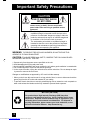 2
2
-
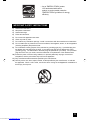 3
3
-
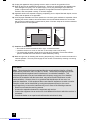 4
4
-
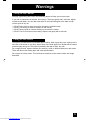 5
5
-
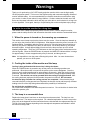 6
6
-
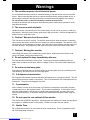 7
7
-
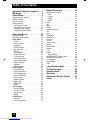 8
8
-
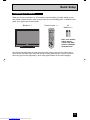 9
9
-
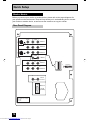 10
10
-
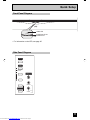 11
11
-
 12
12
-
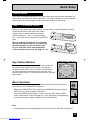 13
13
-
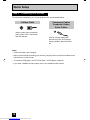 14
14
-
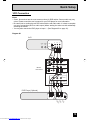 15
15
-
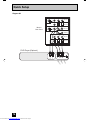 16
16
-
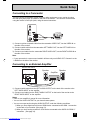 17
17
-
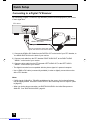 18
18
-
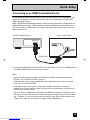 19
19
-
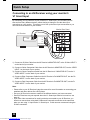 20
20
-
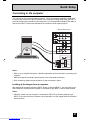 21
21
-
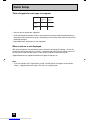 22
22
-
 23
23
-
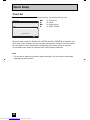 24
24
-
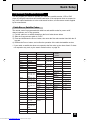 25
25
-
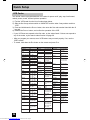 26
26
-
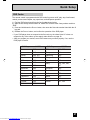 27
27
-
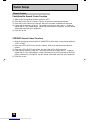 28
28
-
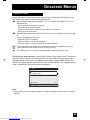 29
29
-
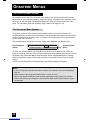 30
30
-
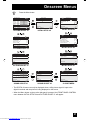 31
31
-
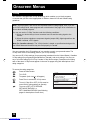 32
32
-
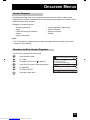 33
33
-
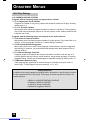 34
34
-
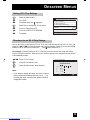 35
35
-
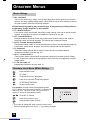 36
36
-
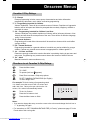 37
37
-
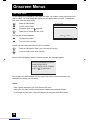 38
38
-
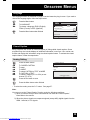 39
39
-
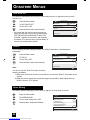 40
40
-
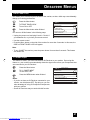 41
41
-
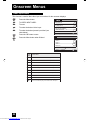 42
42
-
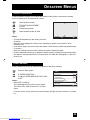 43
43
-
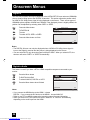 44
44
-
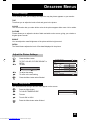 45
45
-
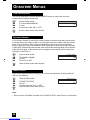 46
46
-
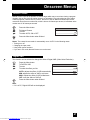 47
47
-
 48
48
-
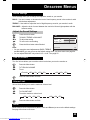 49
49
-
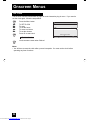 50
50
-
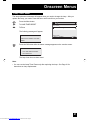 51
51
-
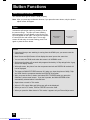 52
52
-
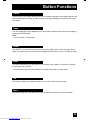 53
53
-
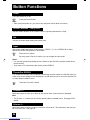 54
54
-
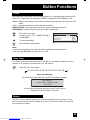 55
55
-
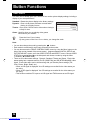 56
56
-
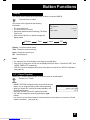 57
57
-
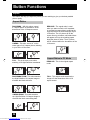 58
58
-
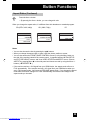 59
59
-
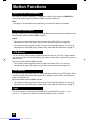 60
60
-
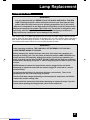 61
61
-
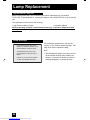 62
62
-
 63
63
-
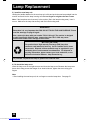 64
64
-
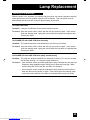 65
65
-
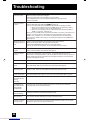 66
66
-
 67
67
-
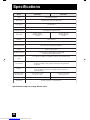 68
68
-
 69
69
-
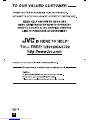 70
70
-
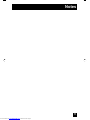 71
71
-
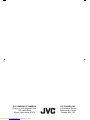 72
72
Ask a question and I''ll find the answer in the document
Finding information in a document is now easier with AI
Related papers
Other documents
-
Hitachi 50V710 User manual
-
Hitachi 50V500A - SP50W Stand For User manual
-
Zenith Z52SZ80 User manual
-
Hitachi 32HLX61 - LCD Direct View TV Operating instructions
-
Samsung HLN4365W User manual
-
Samsung SP61L3HX User manual
-
Samsung HL-R5064W User manual
-
Haier HTF20R14 User manual
-
Haier TDC2014S User manual
-
HP md5880n User manual