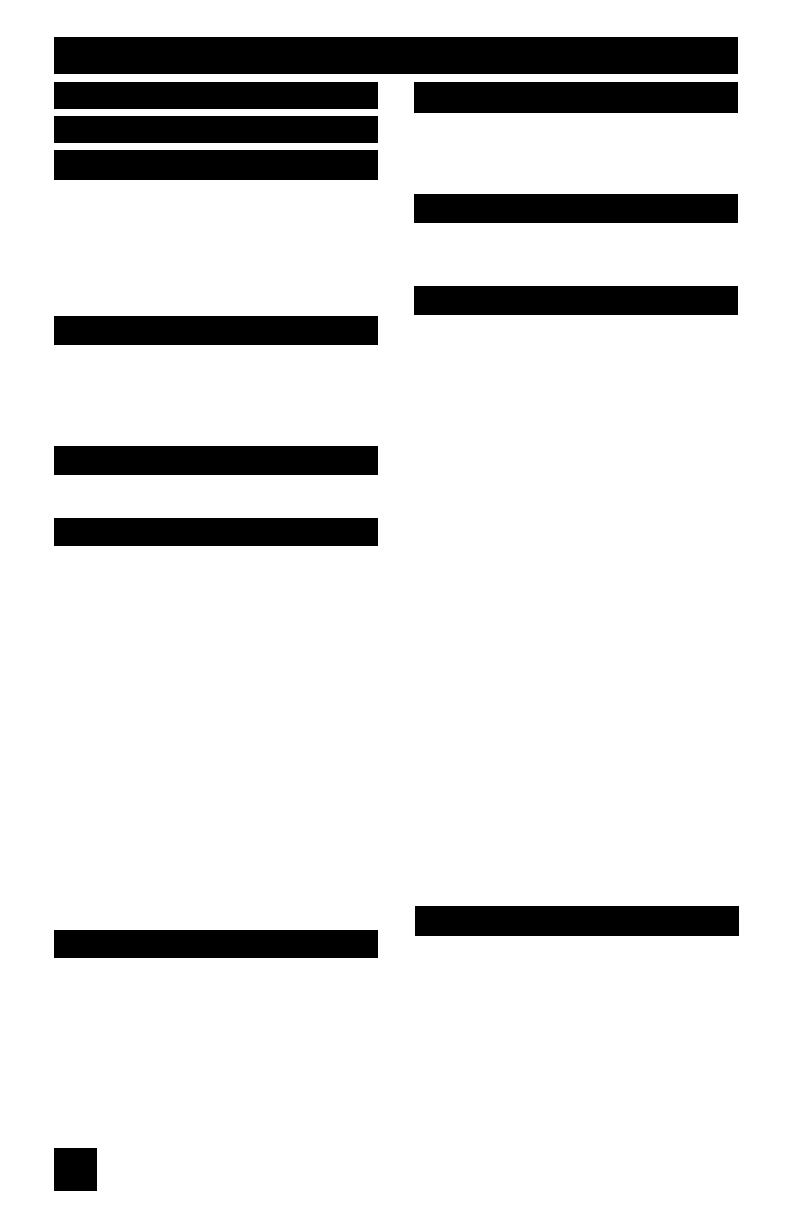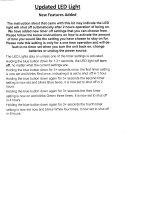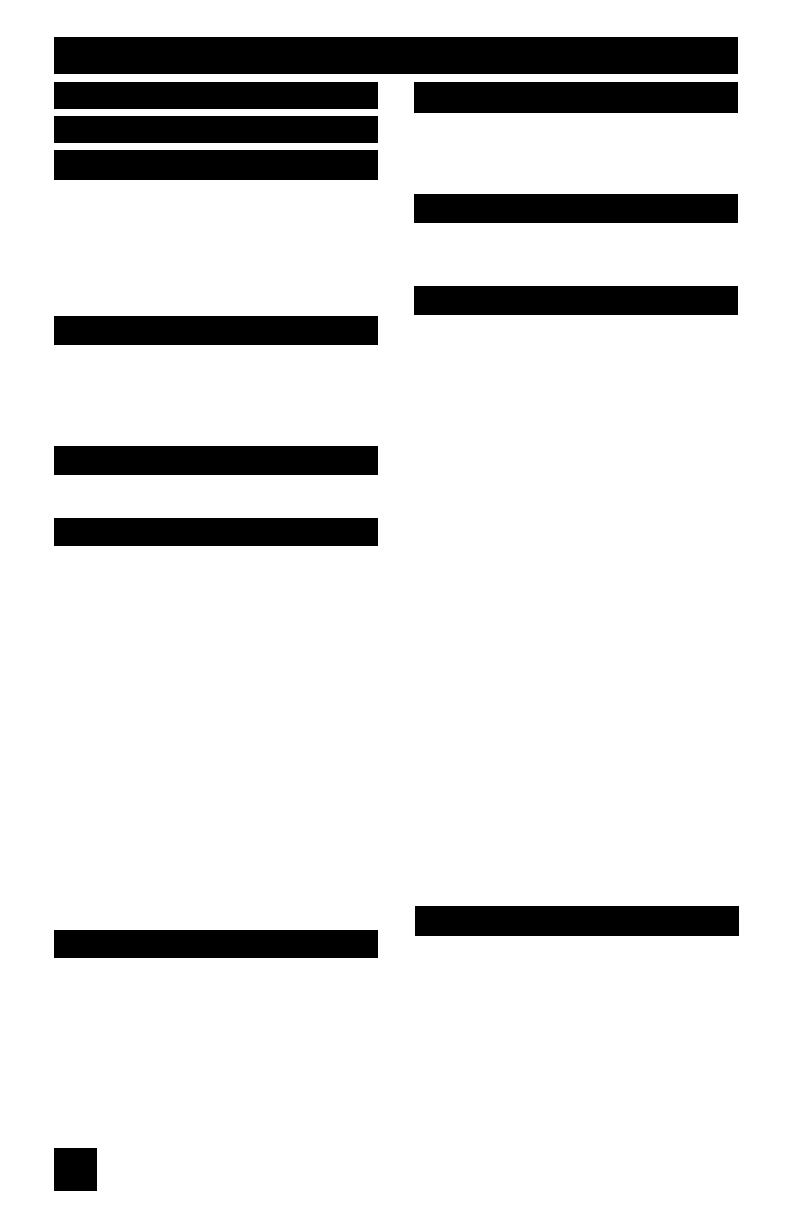
Table of Contents
8
Unpacking your TV . . . . . . . . . . . . 9
TV Models . . . . . . . . . . . . . . . . 10
TV Remote Control . . . . . . . . . . . 11
Getting Started . . . . . . . . . . . . . 12
The Remote Control . . . . . . . . . . 12
Connecting Your Devices . . . . . . . 13
Interactive Plug In Menu . . . . . . . . 22
Setting CATV, VCR and DVD Codes . . . 25
CATV or Satellite Codes . . . . . . . . 25
VCR Codes . . . . . . . . . . . . . . 26
DVD Codes . . . . . . . . . . . . . . 27
Search Codes . . . . . . . . . . . . . 28
Using the Guide . . . . . . . . . . . . . 29
Onscreen Menu System . . . . . . . . . 30
Auto Tuner Setup . . . . . . . . . . . . 32
Channel Summary . . . . . . . . . . . . 32
V-Chip . . . . . . . . . . . . . . . . . . 34
Set Lock Code . . . . . . . . . . . . . 40
Auto Demo . . . . . . . . . . . . . . . 41
Language . . . . . . . . . . . . . . . . 41
Closed Caption . . . . . . . . . . . . . 42
Auto Shut Off . . . . . . . . . . . . . . 42
XDS ID . . . . . . . . . . . . . . . . . 43
Noise Muting . . . . . . . . . . . . . . 43
Front Panel Lock . . . . . . . . . . . . 43
V1 Smart Input . . . . . . . . . . . 44
Video Input Label . . . . . . . . . . 44
Position Adjustment . . . . . . . . . . . 45
Power Indicator . . . . . . . . . . . . . 45
TV Speaker . . . . . . . . . . . . . . 46
Audio Out . . . . . . . . . . . . . . 46
Digital-In . . . . . . . . . . . . . . . . . 47
Digital-In Audio . . . . . . . . . . . . . 47
Center CH Input . . . . . . . . . . . . . 47
Picture Settings . . . . . . . . . . . . . 48
Adjust Picture Settings . . . . . . . . . 48
Color Temperature . . . . . . . . . . . . 48
Digital Noise Clear . . . . . . . . . . . . 49
Natural Cinema . . . . . . . . . . . 49
Color Management . . . . . . . . . . . 49
Dynamic Gamma . . . . . . . . . . . 50
Reset . . . . . . . . . . . . . . . . . . 50
Sound Settings . . . . . . . . . . . . . 51
Adjust Sound Settings . . . . . . . . . 51
MTS (Multi-channel Sound) . . . . . . . 51
Reset . . . . . . . . . . . . . . . . 51
Set Clock . . . . . . . . . . . . . . . . 52
On/Off Timer . . . . . . . . . . . . . . . 53
Lamp Reset . . . . . . . . . . . . . . 54
Multi Screen Function . . . . . . . . . . 55
Index . . . . . . . . . . . . . . . . . . 55
Twin . . . . . . . . . . . . . . . . . 55
Freeze . . . . . . . . . . . . . . . . . . 56
Swap . . . . . . . . . . . . . . . . . 56
Select . . . . . . . . . . . . . . . . . . 56
Power . . . . . . . . . . . . . . . . . . 57
Number Buttons . . . . . . . . . . . . . 57
Tune . . . . . . . . . . . . . . . 57
Input . . . . . . . . . . . . . . . . . . . 57
Digital-In . . . . . . . . . . . . . . . 57
Return+/TV . . . . . . . . . . . . . . . 58
Sound . . . . . . . . . . . . . . . . . . 58
Muting . . . . . . . . . . . . . . . . . . 58
Video Status . . . . . . . . . . . . . . . 59
TheaterPro D6500K . . . . . . . . . . . 59
Sleep Timer . . . . . . . . . . . . . . . 59
Display . . . . . . . . . . . . . . . . . 60
C.C. . . . . . . . . . . . . . . . . . . . 60
Aspect . . . . . . . . . . . . . . . . . 61
Aspect Ratios . . . . . . . . . . . . . 61
Menu . . . . . . . . . . . . . . . . . . 62
OK . . . . . . . . . . . . . . . . . . . 62
Back . . . . . . . . . . . . . . . . . . . 62
Channel +/- . . . . . . . . . . . . . 62
Volume +/- . . . . . . . . . . . . . 62
TV/CATV Slide Switch . . . . . . . . . . 63
VCR/DVD Slide Switch . . . . . . . . . 63
VCR Buttons . . . . . . . . . . . . . . . 63
DVD Buttons . . . . . . . . . . . . . . . 63
Light . . . . . . . . . . . . . . . . . . . 63
No Program . . . . . . . . . . . . . . 64
Troubleshooting . . . . . . . . . . . . . 65
Changing The Lamp . . . . . . . . . . 67
Replacement Lamp Kit . . . . . . . . 68
Lamp Messages . . . . . . . . . . . . 68
How To Replace The Lamp . . . . . . . 69
Warning LED Messages . . . . . . . . 72
Specifications . . . . . . . . . . . . . . 73
Warranty . . . . . . . . . . . . . . 74
Notes . . . . . . . . . . . . . . . . . 76
Quick Setup . . . . . . . . . . . 9
Remote Programming . . . . . 25
Onscreen Menus . . . . . . . . 29
Button Functions . . . . . . . 55
Appendices . . . . . . . . . . 64
Initial Setup . . . . . . . . . . 32
Clock Timers . . . . . . . . . . 52
Picture Adjust . . . . . . . . . 48
Sound Adjust . . . . . . . . . 51
Warnings . . . . . . . . . . . . 5
Important Safety Precautions . 2
HD-ILA Eng "C" 8 10/25/04, 12:11:41 PM