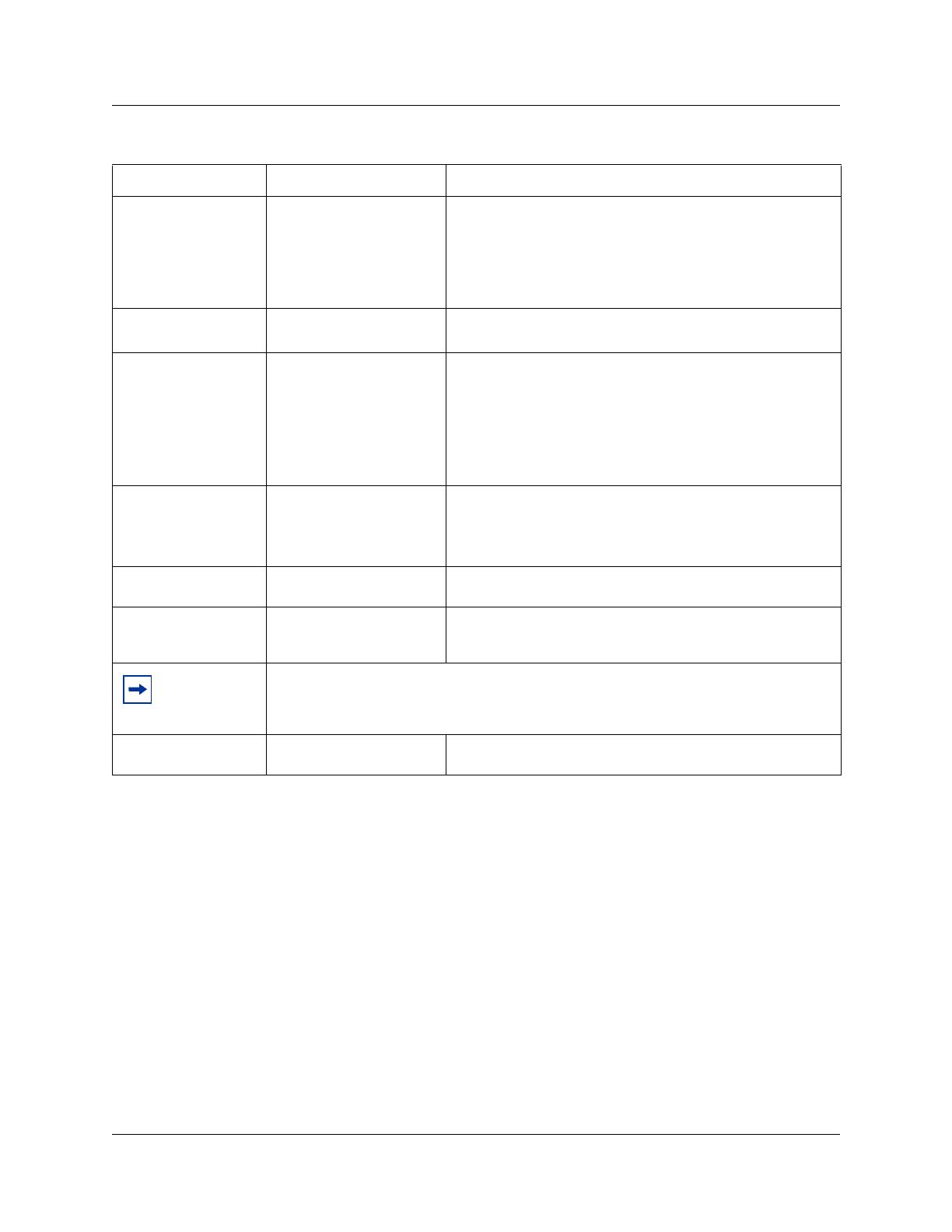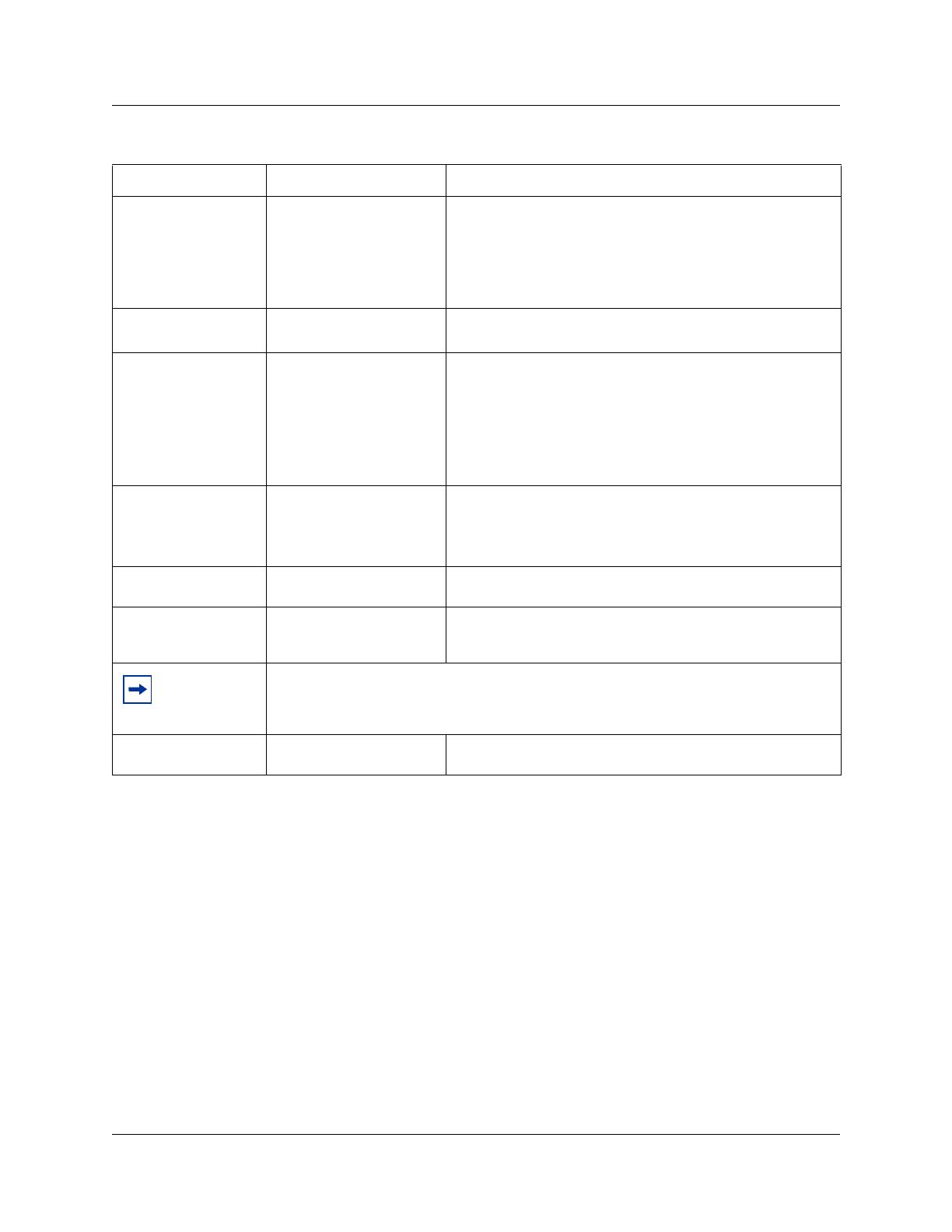
16 Chapter 4 Configuring BST Doorphone settings
NN40010-302
Testing the BST Doorphone
You can perform the following tasks to test the Doorphone settings:
• Press the Call button on the BST Doorphone and ensure the Target DN telephone rings.
• Let the Target DN telephone ring until the call is automatically disconnected. Ensure that a page
tone followed by the Doorphone’s distinctive chime is heard at specified telephones included in
the Doorphone’s page zone.
• To establish a voice path, dial the BST Doorphone’s DN from any telephone on the system, or
press the Call button on the BST Doorphone and answer the ringing call at the Target DN
telephone.
• If installed, test the DOC as shown below:
— Press the Call button on the BST Doorphone and answer the call at the Target DN
telephone.
Page Target Internal
External
Both
Internal: Make a page announcement to a specific group of
telephones in a page zone, through the telephone speakers.
External: Make a page announcement through an external
loudspeaker system.
Both: Make a page announcement through telephone
speakers and an external loudspeaker system.
Page Zone Zone (1 to 6)
All
Assign Doorphone paging to one of six page zones.
Select All to assign Doorphone paging to all six page zones.
Chime Sequence 1 to 4
None
Custom
During a Doorphone page, a page tone will be heard followed
by the distinctive chime.
Select one of four standard distinctive chimes.
Select None to have no chimes presented during a Doorphone
page (only a page tone will be heard)
Select Custom for an unique chime setting. You must enter a
custom chime sequence in the Custom Chime setting.
Custom Chime < 0 to 8 digit string> Allows you to create your own chime tune using the following
parameters:
0 to 4 - chime tone (pitch) increases by number
5 = silence
Opener Type DOC
None
Allows you to specify if a Door Opening Controller (DOC) is
connected to the Doorphone.
Open Digit 0 - 9, * or #
< one-digit code>
The Open digit setting allows you to specify a single digit code
to unlock a door or gate when a DOC is connected to the
Doorphone.
Note:
The Open digit setting must match the dip-switch set code on the DOC. For more
information on DOC, refer to Optional Equipment on page 13.
Hardware ID <10 character string> This read-only field that shows the hardware identification
number assigned to the Doorphone.
Table 4 BST Doorphone settings (Sheet 2 of 2)
Setting Values Description