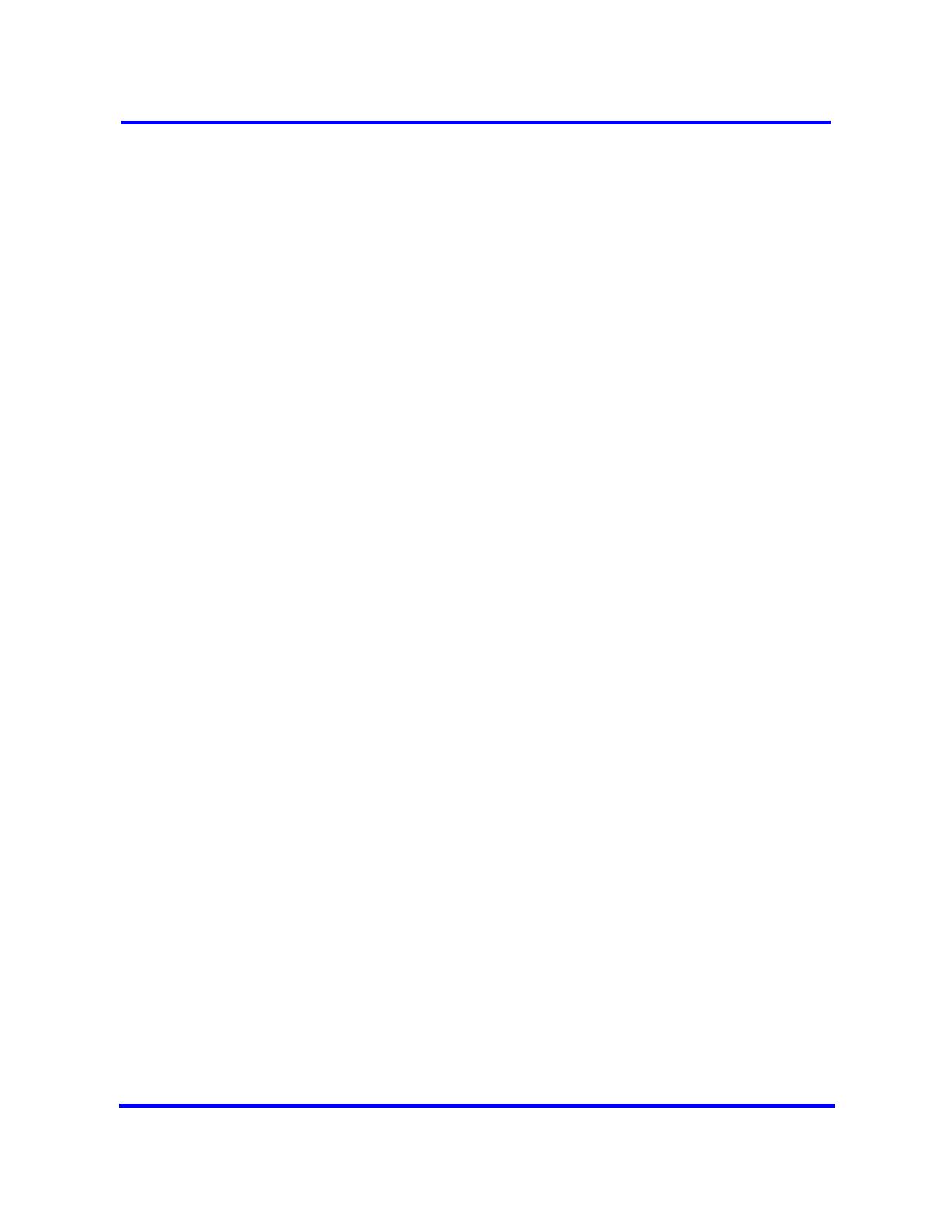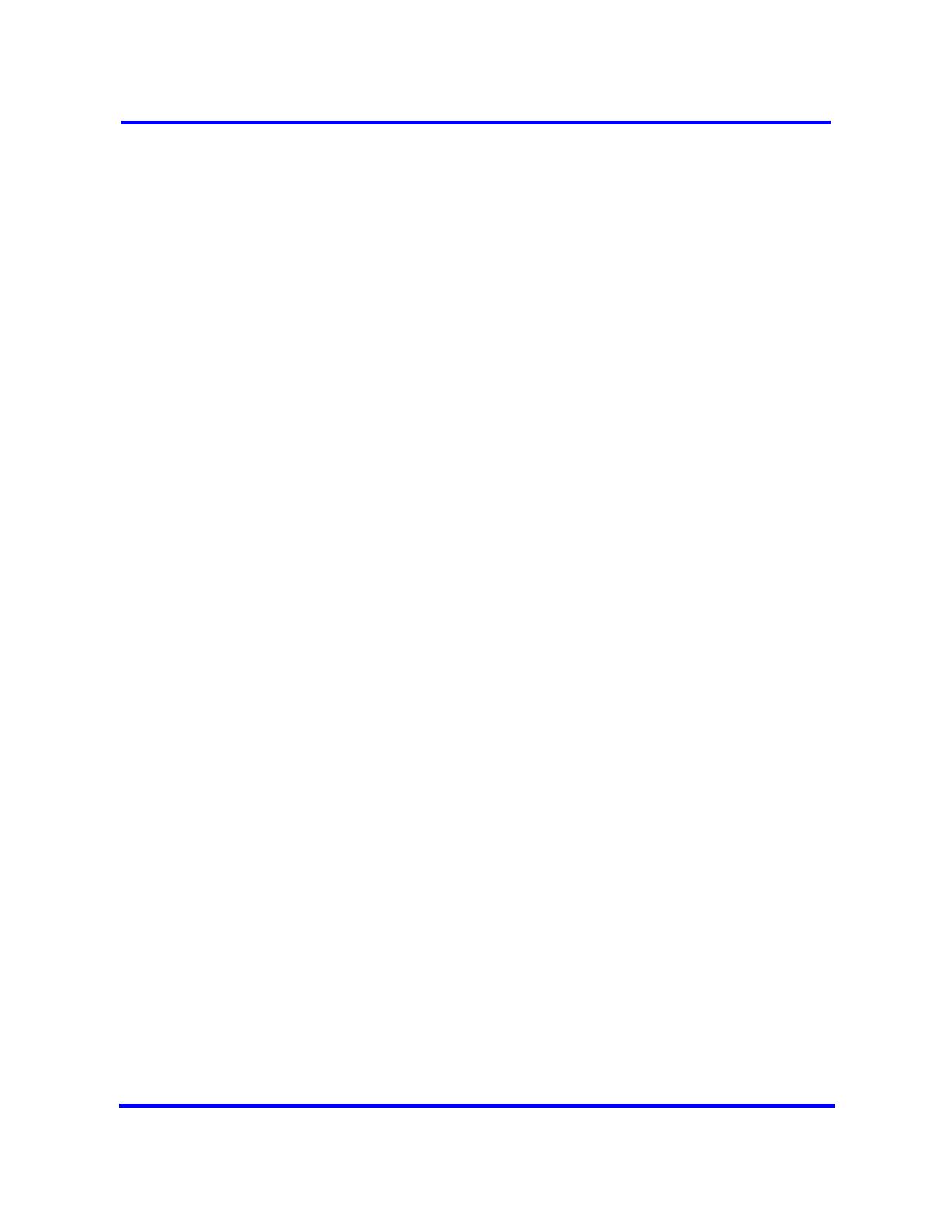
Overview of key hardware elements and devices 17
Nortel Business Communications Manager 450 1.0
Installation—Devices
NN40160-302 01.01 Standard
August 2008
Copyright © 2008, Nortel Networks
follow the prompts that appear, as described in Registering the telephone
to the system (page 17)
• If an external DHCP server does not exist, the DHCP server on the main
unit supplies IP configuration information for all IP devices (PCs and IP
Phones). It also supplies specific connection information to the IP Phones.
Registering the telephone to the system
When you first connect the telephone to the IP connection, you receive one of
the following:
• If the telephone is not yet registered, and when a password is entered in
the Terminal Registration screen, the telephone prompts you for that
password.
• If Auto Assign DN is not selected, the telephone prompts you for a DN. For
more information see the BCM450 1.0 Configuration–Devices Guide
(NN40160-500)
• If you are prompted for a password, enter the password and press OK.
• If you are prompted for a DN, enter the DN you want assigned to this
telephone and press OK.
When the telephone registers, it downloads the information from the system
IP Telephony record to the telephone configuration record. This can include a
new firmware download, which occurs automatically. If new firmware
downloads, the telephone display indicates the event.
If the telephone displays a prompt that indicates it cannot find the server,
follow the instructions in Configuring telephone settings (page 17)to enter the
specific network path.Troubleshooting IP telephones (page 19) describes
other possible prompt messages.
Configuring telephone settings
If you are not automatically registered to the system, you can configure the
telephone settings to enable you to access a system on the network. You also
must perform these steps if your IP telephone is not connected to the same
LAN to which the system is connected. For more information about accessing
the telephone configuration menus see, IP phone registration (page 53)
If you experience problems with IP telephone registration, refer to the section
Troubleshooting IP telephones (page 19).
If the DN record is not configured yet, as is the case with auto-assigned DNs,
you can only place local calls until other lines are assigned in the DN record.
If the telephone has not been registered before, you receive a New Set
message. Enter the information, as prompted. The following table describes
the values for each display parameter. For more information see, Registering
the telephone to the system (page 17)