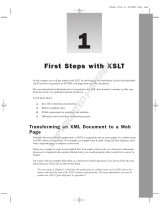Chapter 1
Introducing Custom Web Publishing
With FileMaker Server, you can publish your FileMaker Pro database on the internet or an intranet
in these ways.
FileMaker WebDirect: With Claris FileMaker
WebDirect™, you can quickly and easily publish
layouts from a database on the web. You don’t need to install additional software—with compatible
web browser software and access to the internet or an intranet, web users can connect to your
FileMaker WebDirect solution to view, edit, sort, or search records if you give them access
privileges.
With FileMaker WebDirect, the host computer must be running FileMaker Server. The user
interface resembles the desktop FileMaker Pro application. The webpages and forms that the web
user interacts with are dependent on the layouts and views defined in the FileMaker Pro database.
See FileMaker WebDirect Guide
.
Static publishing: If your data rarely changes, or if you don’t want users to have a live connection
to your database, you can use static publishing. With static publishing, you export data from a
FileMaker Pro database to create a webpage that you can further customize with HTML. The
webpage doesn’t change when information in your database changes, and users don’t connect to
your database. (With FileMaker WebDirect, the data is updated in the web browser whenever the
data is updated in the database.) See FileMaker Pro
Help.
FileMaker Data API: If you’re experienced with using Representational State Transfer (REST)
architecture, the Claris FileMaker Platform provides a REST API implementation that allows web
services to access data in hosted solutions. Your web service calls the FileMaker Data API to
obtain an authentication token for access to a hosted solution, then uses that token in subsequent
calls to create records, update records, delete records, and perform find requests. The FileMaker
Data API returns data in JavaScript Object Notation (JSON). See FileMaker Data API Guide
.
Custom Web Publishing: To integrate your FileMaker Pro database with a custom website, use
the Custom Web Publishing technologies available with FileMaker Server. FileMaker Server,
which hosts the published databases, does not require FileMaker Pro to be installed or running for
Custom Web Publishing to be available.
With Custom Web Publishing, you can:
1 Integrate your database with another website
1 Determine how users interact with data
1 Control how data displays in web browsers
FileMaker Server provides two Custom Web Publishing technologies:
1 Custom Web Publishing with XML: Use XML data publishing to exchange FileMaker data with
other websites and applications. By using HTTP URL requests with FileMaker query
commands and parameters, you can query a database hosted by FileMaker Server, download
the resulting data in XML format, and use the resulting XML data in whatever way you want.
1 Custom Web Publishing with PHP: Use the FileMaker API for PHP, which provides an object-
oriented PHP interface to FileMaker Pro databases, to integrate your FileMaker data into a PHP
web application. Because you code the PHP webpages yourself, you have complete control
over the user interface and how the user interacts with the data.