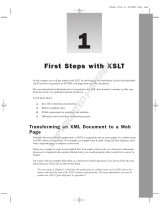Page is loading ...

FileMaker
®
Server 14
Custom Web Publishing Guide

© 2004–2015 FileMaker, Inc. All Rights Reserved.
FileMaker, Inc.
5201 Patrick Henry Drive
Santa Clara, California 95054
FileMaker and FileMaker Go are trademarks of FileMaker, Inc. registered in the U.S. and other countries. The file folder
logo and FileMaker WebDirect are trademarks of FileMaker, Inc. All other trademarks are the property of their respective
owners.
FileMaker documentation is copyrighted. You are not authorized to make additional copies or distribute this
documentation without written permission from FileMaker. You may use this documentation solely with a valid licensed
copy of FileMaker software.
All persons, companies, email addresses, and URLs listed in the examples are purely fictitious and any resemblance to
existing persons, companies, email addresses, or URLs is purely coincidental. Credits are listed in the
Acknowledgements documents provided with this software. Mention of third-party products and URLs is for
informational purposes only and constitutes neither an endorsement nor a recommendation. FileMaker, Inc. assumes
no responsibility with regard to the performance of these products.
For more information, visit our website at http://www.filemaker.com.
Edition: 01

Contents
Preface 8
About this guide 8
Where to find FileMaker documentation 8
Chapter 1
Introducing Custom Web Publishing 9
About the Web Publishing Engine 10
How a Web Publishing Engine request is processed 10
Custom Web Publishing with XML 11
Custom Web Publishing with PHP 11
Comparing XML to PHP 11
Reasons to choose XML 11
Reasons to choose PHP 11
Chapter 2
Preparing databases for Custom Web Publishing 13
Enabling Custom Web Publishing in a database 13
Accessing a protected database 13
Protecting your published databases 14
Web server support for Internet media types (MIME) 15
About publishing the contents of container fields on the web 15
Container field objects embedded in a database 15
Container fields with stored file references 15
Container fields with externally stored data 16
Container fields and progressive download 17
How web users view container field data 18
FileMaker scripts and Custom Web Publishing 18
Script tips and considerations 18
Script behavior in Custom Web Publishing solutions 20
Script triggers and Custom Web Publishing solutions 20
Chapter 3
About Custom Web Publishing with XML 21
Creating dynamic websites with the Web Publishing Engine 21
Key features in Custom Web Publishing with XML 21
Web publishing requirements 22
What is required to publish a database using Custom Web Publishing 22
What web users need to access a Custom Web Publishing solution 22
Connecting to the Internet or an intranet 23
Where to go from here 23

4
Chapter 4
Accessing XML data with the Web Publishing Engine 24
Using Custom Web Publishing with XML 24
Differences between the Web Publishing Engine and FileMaker Pro XML Import/Export 24
How the Web Publishing Engine generates XML data from a request 25
General process for accessing XML data from the Web Publishing Engine 26
About the URL syntax for XML data and container objects 26
About the URL syntax for XML data 26
About the URL syntax for FileMaker container objects in XML solutions 27
About URL text encoding 28
Accessing XML data via the Web Publishing Engine 28
About namespaces for FileMaker XML 29
About FileMaker database error codes 29
Retrieving the document type definitions for the FileMaker grammars 29
Using the fmresultset grammar 30
Description of elements in the fmresultset grammar 30
Example of XML data in the fmresultset grammar 32
Using other FileMaker XML grammars 33
Description of elements in the FMPXMLRESULT grammar 33
Example of XML data in the FMPXMLRESULT grammar 34
Description of elements in the FMPXMLLAYOUT grammar 35
Example of XML data in the FMPXMLLAYOUT grammar 37
About UTF-8 encoded data 38
Using FileMaker query strings to request XML data 38
Switching layouts for an XML response 40
Understanding how an XML request is processed 40
Troubleshooting XML document access 41
Chapter 5
Valid names used in XML query strings 42
About the query commands and parameters 42
Guidelines for using query commands and parameters 42
Query command parsing 43
About the syntax for a fully qualified field name 44
Using query commands with portal fields 44
About the syntax for specifying a global field 46
Query command reference 46
–dbnames (Database names) query command 46
–delete (Delete record) query command 46
–dup (Duplicate record) query command 47
–edit (Edit record) query command 47
–find, –findall, or –findany (Find records) query commands 47
–findquery (Compound find) query command 48
–layoutnames (Layout names) query command 48
–new (New record) query command 48
–scriptnames (Script names) query command 49
–view (View layout information) query command 49

5
Query parameter reference 49
–db (Database name) query parameter 49
–delete.related (Portal records delete) query parameter 50
–field (Container field name) query parameter 50
fieldname (Non-container field name) query parameter 50
fieldname.op (Comparison operator) query parameter 51
–lay (Layout) query parameter 52
–lay.response (Switch layout for response) query parameter 52
–lop (Logical operator) query parameter 52
–max (Maximum records) query parameter 53
–modid (Modification ID) query parameter 53
–query (Compound find request) query parameter 53
–recid (Record ID) query parameter 55
–relatedsets.filter (Filter portal records) query parameter 55
–relatedsets.max (Limit portal records) query parameter 56
–script (Script) query parameter 56
–script.param (Pass parameter to Script) query parameter 56
–script.prefind (Script before Find) query parameter 57
–script.prefind.param (Pass parameter to Script before Find) query parameter 57
–script.presort (Script before Sort) query parameter 57
–script.presort.param (Pass parameter to Script before Sort) query parameter 58
–skip (Skip records) query parameter 58
–sortfield (Sort field) query parameter 58
–sortorder (Sort order) query parameter 59
Chapter 6
About Custom Web Publishing with PHP 60
Key features in Custom Web Publishing with PHP 60
Custom Web Publishing requirements 60
What is required to publish a database using Custom Web Publishing 60
What web users need to access a Custom Web Publishing solution 61
Connecting to the Internet or an intranet 61
Manually installing the FileMaker API for PHP 62
Where to go from here 63
Chapter 7
Overview of Custom Web Publishing with PHP 64
How the Web Publishing Engine works with PHP solutions 64
General steps for Custom Web Publishing with PHP 64
Chapter 8
Using the FileMaker API for PHP 66
Where to get additional information 66
FileMaker API for PHP Reference 66
FileMaker API for PHP support 67
Using the FileMaker class 67
FileMaker class objects 67
FileMaker command objects 67

6
Connecting to a FileMaker database 68
Working with records 68
Creating a record 68
Duplicating a record 69
Editing a record 69
Deleting a record 69
Running FileMaker scripts 70
Obtaining the list of available scripts 70
Running a FileMaker script 70
Running a script before executing a command 70
Running a script before sorting a result set 71
Running a script after the result set is generated 71
Script execution order 71
Working with FileMaker layouts 72
Using portals 72
Listing the portals defined on a specific layout 72
Obtaining portal names for a specific result object 72
Obtaining information about portals for a specific layout 73
Obtaining information for a specific portal 73
Obtaining the table name for a portal 73
Obtaining the portal records for a specific record 73
Creating a new record in a portal 73
Deleting a record from a portal 74
Using value lists 74
Obtaining the names of all value lists for a specific layout 74
Obtaining an array of all value lists for a specific layout 74
Obtaining the values for a named value list 74
Performing find requests 75
Using the Find All command 76
Using the Find Any command 76
Using the Find command 76
Using a Compound Find command 77
Processing the records in a result set 79
Filtering portal rows returned by find requests 80
Pre-validating commands, records, and fields 80
Pre-validating records in a command 81
Pre-validating records 82
Pre-validating fields 82
Processing the validation errors 82
Handling errors 84

7
Chapter 9
Staging, testing, and monitoring a site 85
Staging a Custom Web Publishing site 85
Testing a Custom Web Publishing site 86
Examples of stylesheets for testing XML output 87
Monitoring your site 87
Using the web server access and error logs 88
Using the Web Publishing Engine log 88
Using the Web Server Module error log 90
Using the Tomcat logs 90
Appendix A
Error codes for Custom Web Publishing 91
Error code numbers in XML format 91
Error code numbers for FileMaker databases 91
Index 92

Preface
About this guide
This guide assumes you are experienced with using FileMaker
®
Pro to create databases. You
should understand the basics of FileMaker Pro database design and the concepts of fields,
relationships, layouts, portals, and containers. For information about FileMaker
Pro, see
FileMaker
Pro Help.
This guide also assumes you are experienced with developing websites, especially with using
technologies like XML or PHP to integrate FileMaker data with websites and web applications.
This guide provides the following information about Custom Web Publishing with
FileMaker
Server:
1 what is required to develop a Custom Web Publishing solution
1 how to publish your databases using XML
1 how to obtain XML data from databases hosted by FileMaker Server
1 how to publish your databases using PHP
1 how to use the FileMaker API for PHP to obtain data from databases hosted by
FileMaker
Server
1 what web users need to access a Custom Web Publishing solution
Where to find FileMaker documentation
1 In FileMaker Server Admin Console, choose Help menu > FileMaker Server Product
Documentation.
1 Click the links on the FileMaker Server Admin Console Start Page.
1 To learn about, view, or download additional FileMaker documentation, visit
http://www.filemaker.com/documentation.
Online Help is accessible from FileMaker Server Admin Console. Choose Help menu >
FileMaker Server Help.

Chapter 1
Introducing Custom Web Publishing
With FileMaker Server, you can publish your FileMaker database on the Internet or an intranet in
these ways.
FileMaker WebDirect: With FileMaker WebDirect, you can quickly and easily publish layouts from
a database on the web. You don’t need to install additional software—with compatible web
browser software and access to the Internet or an intranet, web users can connect to your
FileMaker WebDirect solution to view, edit, sort, or search records, if you give them access
privileges.
With FileMaker WebDirect, the host computer must be running FileMaker Server. The user
interface resembles the desktop FileMaker
Pro application. The web pages and forms that the
web user interacts with are dependent on the layouts and views defined in the FileMaker
Pro
database. For more information, see FileMaker WebDirect Guide.
Static publishing: If your data rarely changes, or if you don’t want users to have a live connection
to your database, you can use static publishing. With static publishing, you export data from a
FileMaker
Pro database to create a web page that you can further customize with HTML. The web
page doesn’t change when information in your database changes, and users don’t connect to your
database. (With FileMaker WebDirect, the data is updated in the web browser whenever the data
is updated in the database.) For more information, see FileMaker
Pro Help.
Custom Web Publishing: To integrate your FileMaker database with a custom website, use the
Custom Web Publishing technologies available with FileMaker Server. FileMaker Server, which
hosts the published databases, does not require FileMaker
Pro to be installed or running for
Custom Web Publishing to be available.
With Custom Web Publishing, you can:
1 Integrate your database with another website
1 Determine how users interact with data
1 Control how data displays in web browsers
FileMaker Server provides two Custom Web Publishing technologies:
1 Custom Web Publishing with XML: Use XML data publishing to exchange FileMaker data with
other websites and applications. By using HTTP URL requests with FileMaker query
commands and parameters, you can query a database hosted by FileMaker Server, download
the resulting data in XML format, and use the resulting XML data in whatever way you want.
1 Custom Web Publishing with PHP: Use the FileMaker API for PHP, which provides an object-
oriented PHP interface to FileMaker Pro databases, to integrate your FileMaker data into a PHP
web application. Because you code the PHP web pages yourself, you have complete control
over the user interface and how the user interacts with the data.

Chapter 1 | Introducing Custom Web Publishing 10
About the Web Publishing Engine
To support FileMaker WebDirect and Custom Web Publishing, FileMaker Server uses a set of
software components called the FileMaker Server Web Publishing Engine. The Web Publishing
Engine handles interactions between a web user’s browser, your web server, and
FileMaker
Server.
Custom Web Publishing with XML: Web users access your Custom Web Publishing solution by
clicking an HREF link or by entering a Uniform Resource Locator (URL) that specifies the web
server address and a FileMaker query string request. The Web Publishing Engine returns the XML
data specified in the query string request.
Custom Web Publishing with PHP: When a web user accesses your Custom Web Publishing
solution, PHP on FileMaker Server connects with the Web Publishing Engine and responds
through the FileMaker API for PHP.
How a Web Publishing Engine request is processed
1. A request is sent from a web browser or application to the web server.
2. The web server routes the request through FileMaker Web Server Module to the Web
Publishing Engine.
3. The Web Publishing Engine requests data from the database hosted by the Database Server.
4. The FileMaker Server sends the requested FileMaker data to the Web Publishing Engine.
5. The Web Publishing Engine converts the FileMaker data to respond to the request.
1 For PHP requests, the Web Publishing Engine responds to the API request.
1 For XML requests, the Web Publishing Engine sends XML data directly to the web server.
6. The web server sends the output to the requesting web browser or program.
Important Security is important when you publish data on the web. Review the security
guidelines in FileMaker Pro User’s Guide, available as a PDF file from
http://www.filemaker.com/documentation.
For information about getting a database ready for Custom Web Publishing, see chapter 2,
“Preparing databases for Custom Web Publishing.”
Web
Browser
Customers.fmp12
Database
Server
Products.fmp12
Using the FileMaker Server Web Publishing Engine for Custom Web Publishing
Web Server
Web Server Module
23
564
1
FM API and PHP code
Web Publishing
Engine
Web Publishing Core

Chapter 1 | Introducing Custom Web Publishing 11
Custom Web Publishing with XML
FileMaker Custom Web Publishing with XML enables you to send query requests to a
FileMaker
Pro database hosted by FileMaker Server and to display, modify, or manipulate the
resulting data. Using an HTTP request with the appropriate query commands and parameters, you
can retrieve FileMaker data as an XML document. You can then export the XML data to other
applications.
Custom Web Publishing with PHP
The FileMaker API for PHP provides an object-oriented PHP interface to FileMaker databases. The
FileMaker API for PHP enables both data and logic stored in a FileMaker Pro database to be accessed
and published on the web, or exported to other applications. The API also supports complex and
compound find commands for extracting and filtering data stored in FileMaker Pro databases.
Originally designed as a procedural programming language, PHP has been enhanced as an object-
oriented web development language. PHP provides programming language functionality for constructing
virtually any type of logic within a site page. For example, you can use conditional logic constructs to
control page generation, data routing, or workflow. PHP also provides for site administration and security.
Comparing XML to PHP
The following sections provide some guidelines for determining the best solution for your site.
Reasons to choose XML
1 FileMaker XML request parameter syntax is designed for database interaction, which simplifies
solution development.
1 XML is a W3C standard.
1 XML is a machine- and human-readable format that supports Unicode, enabling data to be
communicated in any written language.
1 XML is well-suited for presenting records, lists, and tree-structured data.
1 You can use FMPXMLRESULT for accessing XML data using Custom Web Publishing and for
exporting XML from FileMaker Pro databases.
Note For information about Custom Web Publishing with XML, see chapter 3, “About Custom
Web Publishing with XML.”
Reasons to choose PHP
1 PHP is a more powerful, object-oriented procedural scripting language, but is relatively easy to
learn. There are many resources available for training, development, and support.
1 The FileMaker API for PHP enables data and logic stored in a FileMaker Pro database to be
accessed and published on the web, or exported to other applications.
1 PHP lets you use conditional logic to control page construction or flow.
1 PHP provides programming language functionality for constructing many types of logic on a site
page.
1 PHP is one of the most popular web scripting languages.
1 PHP is an open source language, available at http://php.net.

Chapter 2
Preparing databases for Custom Web
Publishing
Before you can use Custom Web Publishing with a database, you must prepare the database and
protect it from unauthorized access.
Enabling Custom Web Publishing in a database
You must enable a Custom Web Publishing extended privilege in each database you want to
publish. If you don’t enable a Custom Web Publishing extended privilege in the database, web
users won’t be able to use Custom Web Publishing to access the database even if it is hosted by
FileMaker Server that is configured to support a Web Publishing Engine.
To enable Custom Web Publishing for a database:
1. In FileMaker Pro, open the database you want to publish using an account that has the Full
Access privilege set. Alternatively, you can open the database using an account that has the
Manage Extended Privileges access privileges.
2. Assign the Custom Web Publishing extended privilege that you want to use:
1 For Custom Web Publishing with XML, use fmxml
1 For Custom Web Publishing with PHP, use fmphp
3. Assign the privilege set(s) that include the Custom Web Publishing extended privilege to one
or more accounts, or to the Admin or Guest account.
Note When defining account names and passwords for Custom Web Publishing solutions, use
printable ASCII characters, for example a-z, A-Z, and 0-9. For more secure account names and
passwords, include punctuation characters such as “!” and “%,” but do not include colons. For
information on setting up accounts, see FileMaker
Pro Help.
Accessing a protected database
Custom Web Publishing enables you to restrict access to your published databases through
database password protection, database encryption, and secure connections. When using a
Custom Web Publishing solution to access a database, web users may be prompted for their
account information. If the Guest account for the database is disabled or does not have a privilege
set enabled that includes a Custom Web Publishing extended privilege, the Web Publishing
Engine uses HTTP Basic Authentication to request authentication from web users. The web user’s
browser displays the HTTP Basic Authentication dialog box for the user to enter a user name and
password for an account that has a Custom Web Publishing extended privilege.

Chapter 2 | Preparing databases for Custom Web Publishing 14
The following list summarizes the process that occurs when a web user uses a Custom Web
Publishing solution to access a database:
1 If you have not assigned a password for an account, web users only specify the account name.
1 If the Guest account is disabled, then users will be prompted for account name and password
when they access the database. The account must have a Custom Web Publishing extended
privilege enabled.
1 If the Guest account is enabled and has a privilege set enabled that includes a Custom Web
Publishing extended privilege, all web users automatically open the database with the access
privileges assigned to the Guest account. If the Custom Web Publishing extended privilege is
assigned to the Guest account:
1 Web users are not prompted for an account name and password when opening a file.
1 All web users will automatically log in with the Guest account and assume the Guest account
privileges. You can let users change their login accounts from a web browser with the Re-
Login script step (for example, to switch from the Guest account to an account with more
privileges).
1 The default privilege set for Guest accounts provides “read-only” access. You can change
the default privileges, including Extended Privileges, for this account. See FileMaker
Pro
Help.
Note By default, web users cannot modify their account password from a web browser. You can
build this feature into a database with the Change Password script step, which allows web users
to change their passwords from their browser. See FileMaker
Pro Help.
Protecting your published databases
When using Custom Web Publishing, you can limit who can access your published databases.
1 Assign passwords to database accounts that are used for Custom Web Publishing.
1 Enable a Custom Web Publishing extended privilege only in the privilege sets for accounts that
you want to allow access to your published databases.
1 Disable the Custom Web Publishing extended privilege for a specific database by deselecting
the fmxml or fmphp extended privilege for all privilege sets in that database. See FileMaker
Pro
Help.
1 Enable or disable Custom Web Publishing for all Custom Web Publishing solutions in the Web
Publishing Engine using FileMaker Server Admin Console. See FileMaker Server Getting
Started Guide and FileMaker
Server Help.
1 Configure your web server to restrict the IP addresses that can access your databases via the
Web Publishing Engine. For example, you can specify that only web users from the IP address
192.168.100.101 can access your databases. For information on restricting IP addresses, see
the documentation for your web server.

Chapter 2 | Preparing databases for Custom Web Publishing 15
FileMaker Server supports encryption for data written to disk and for data transmitted to clients.
1 Encrypt your database by using the Database Encryption feature of FileMaker Pro Advanced.
Encryption protects the FileMaker database file and any temporary files written to disk. For
more information on encrypting a database, see FileMaker
Server Getting Started Guide and
FileMaker
Pro Help.
1 An encrypted database that is hosted on FileMaker Server is opened by using Admin
Console or the command line interface (CLI). As the FileMaker Server administrator, you
open the file with its database encryption password, so that FileMaker clients can use the
encrypted database.
1 Once the FileMaker encrypted database is opened with the encryption password by the
FileMaker Server administrator, FileMaker clients don’t need the encryption password to
access the encrypted database. For more information about opening an encrypted
database, see FileMaker Server Help.
1 Use Secure Sockets Layer (SSL) encryption for communication between the web server and
web browsers. SSL connections are accessed through an HTTPS connection.
FileMaker
Server provides a standard SSL certificate signed by FileMaker, Inc. that does not
verify the server name. The FileMaker default certificate is intended only for test purposes. A
custom SSL certificate is required for production use. See FileMaker
Server Getting Started
Guide.
For more information on securing your database, see FileMaker Pro User’s Guide, available as a
PDF file from
http://www.filemaker.com/documentation.
Web server support for Internet media types (MIME)
Your web server determines the support for the current MIME (Multipurpose Internet Mail
Extensions) types registered for the Internet. The Web Publishing Engine does not change a web
server’s support for MIME. For more information, see the documentation for your web server.
About publishing the contents of container fields on the web
The contents of a container field can be embedded in the database, linked by reference using a
relative path, or stored externally.
Container field objects embedded in a database
If a container field stores the actual files in the FileMaker database, then you don’t need to do
anything with the container field contents if the database file is properly hosted and accessible on
FileMaker Server. See
“About the URL syntax for FileMaker container objects in XML solutions”
on page 27.
Container fields with stored file references
If a container field stores a file reference, then you must follow these steps to publish the
referenced files using the Web Publishing Engine:
To publish container field objects that are stored as a file reference:
1. Store the container object files in the Web folder inside the FileMaker Pro folder.

Chapter 2 | Preparing databases for Custom Web Publishing 16
2. In FileMaker Pro, insert the objects into the container field and select the Store only a
reference to the file option.
3. Copy or move the referenced object files in the Web folder to the same relative path location in
the root folder of the web server software.
1 For IIS (Windows):
[drive]:\Program Files\FileMaker\FileMaker Server\HTTPServer\conf
where [drive] is the drive on which the Web Publishing Engine component of your
FileMaker
Server deployment resides.
1 For Apache (OS X): /Library/FileMaker Server/HTTPServer/htdocs
Note For container objects stored as file references, your web server must be configured to
support the MIME (Multipurpose Internet Mail Extensions) types for the kinds of files you want to
serve, such as movies. Your web server determines the support for the current MIME types
registered for the Internet. The Web Publishing Engine does not change a web server’s support
for MIME. For more information, see the documentation for your web server.
Container fields with externally stored data
If a container field stores objects externally — that is, if you selected Store container data
externally in the FileMaker
Pro Options for Field dialog box — use FileMaker Pro to transfer
database files from the client file system to FileMaker Server. When you use FileMaker
Pro to
upload a database, the externally stored container field data is uploaded to FileMaker Server as
part of the process. See FileMaker
Pro Help for information on transferring the database files to
FileMaker Server.
When you manually upload a database that uses a container field with externally stored objects,
then you must follow these steps to publish the externally stored container objects using the Web
Publishing Engine.
To upload a database manually:
1. Place the database file in the proper location on the server. Place the FileMaker Pro database
files that you want FileMaker Server to open — or shortcuts (Windows) or aliases (OS
X) to
those files — in the following folders:
1 Windows:
[drive]:\Program Files\FileMaker\FileMaker Server\Data\Databases\
where [drive] is the primary drive from which the system is started.
1 OS X: /Library/FileMaker Server/Data/Databases/
Or you can place the files in an optionally specified additional database folder.
2. In the folder where you placed the database, create a folder named RC_Data_FMS, if it
doesn’t already exist.

Chapter 2 | Preparing databases for Custom Web Publishing 17
3. In the RC_Data_FMS folder, create a folder with a name that matches the name of your
database. For example, if your database is named Customers, then create a folder named
Customers. Place the externally stored objects in the new folder you created.
Note When databases are hosted on FileMaker Server, there is no way for multiple databases
to share a common folder of container objects. The container objects for each database needs
to be in a folder identified by that database’s name.
4. For files that will be shared from OS X, change the files to belong to the fmsadmin group.
For more information about manually uploading databases, see FileMaker Pro Help.
Container fields and progressive download
The Web Publishing Engine supports progressive download of audio files (.mp3), video files (.mov,
.mp4, and .avi recommended), and PDF files for interactive containers. For example, a web user
may start viewing a movie even if the entire movie file has not yet downloaded. To allow for
progressive download, you may need to create the files using options that support streaming or
that optimize for display on the web. For example, create PDF files using the option to optimize
for web viewing.
When the FileMaker Server setting Use SSL for database connections is selected,
FileMaker
Server uses secure connections to transmit data over HTTPS.
1 When the FileMaker Server setting Use SSL for progressive downloading is selected,
interactive container data is downloaded over HTTPS. The data is as secure as if the hosted
solution were a local database, since no temporary cache files are created and the data is
encrypted during transmission.
1 When the FileMaker Server setting Use SSL for progressive downloading is not selected,
interactive container data is downloaded over HTTP. FileMaker clients see the interactive
container data with minimal delay. FileMaker Server decrypts the container field data to a cache
folder on the server when a FileMaker client requests the data. FileMaker Server periodically
empties the cache folder, so the data may remain decrypted in the cache folder on the server
for up to two hours. The data is not cached locally on the client.
When the FileMaker Server setting Use SSL for database connections is not selected, the
connections that FileMaker Server uses to transmit data are not encrypted during transmission
and data is transmitted over HTTP.
1 FileMaker clients see the interactive container data with minimal delay.
1 FileMaker Server decrypts the container field data to a cache folder on the server when a
FileMaker
Pro, FileMaker Go, or web client requests the data. The data may remain decrypted
in the cache folder on the server for two hours, until FileMaker Server periodically empties the
cache folder. The data is not cached locally on the client.
Database Server must be stopped and restarted when the Use SSL for database connections
and Use SSL for progressive downloading settings are changed in order for the new settings
to take effect.

Chapter 2 | Preparing databases for Custom Web Publishing 18
How web users view container field data
When you publish a database using the Web Publishing Engine, the following limitations apply to
container field objects:
1 Web users cannot modify or add to the contents of container fields. Web users cannot use
container fields to upload objects to the database.
1 For databases that use a container field with thumbnails enabled, the Web Publishing Engine
downloads the full file, not a thumbnail.
FileMaker scripts and Custom Web Publishing
The Manage Scripts feature in FileMaker Pro can automate frequently performed tasks and
combine several tasks. When used with Custom Web Publishing, FileMaker scripts allow web
users to perform more tasks or a series of tasks.
FileMaker supports many script steps in Custom Web Publishing. Web users can perform a variety
of automated tasks when you use scripts in a query string for a URL. To see script steps that
Custom Web Publishing supports, in the FileMaker Pro Script Workspace window, click the
Compatibility button and choose Custom Web Publishing. Script steps that are not dimmed are
supported for Custom Web Publishing. For information on creating scripts, see FileMaker
Pro
Help.
Script tips and considerations
Although many script steps work identically on the web, there are several that work differently. See
“Script behavior in Custom Web Publishing solutions” on page 20. Before sharing your database,
evaluate all scripts that will be executed from a web browser. Be sure to log in with different user
accounts to make sure they work as expected for all clients. Check the Web Publishing Engine log
file (wpe.log) for any scripting-related errors; for more information, see
“Using the Web Publishing
Engine log” on page 88.
Keep these tips and considerations in mind:
1 Use accounts and privileges to restrict the set of scripts that a web user can execute. Verify that
the scripts contain only web-compatible script steps, and only provide access to scripts that
should be used from a web browser.
1 Consider the side effects of scripts that execute a combination of steps that are controlled by
access privileges. For example, if a script includes a step to delete records, and a web user
does not log in with an account that allows record deletion, the script will not execute the Delete
Records script step. However, the script might continue to run, which could lead to unexpected
results.
1 In the Script Workspace window, grant full access privileges to a script to allow the script to
perform tasks that you would not grant individuals access to. For example, you can prevent
users from deleting records with their accounts and privileges, but still allow them to run a script
that would delete certain types of records under conditions predefined within a script.
1 To allow scripts to install plug-ins for Custom Web Publishing and FileMaker WebDirect
solutions, use FileMaker
Server Admin Console to enable the setting Allow Install Plug-In File
script step to update plug-ins for web publishing. To prevent script from installing plug-ins
for web publishing solutions, clear this setting.

Chapter 2 | Preparing databases for Custom Web Publishing 19
1 If your scripts contain unknown steps—for example, steps that are obsolete or are not
recognized—running these script steps returns FileMaker Pro error 4 (“Command is unknown”).
Use the Allow User Abort script step to determine how subsequent steps are handled:
1 If the Allow User Abort script step option is enabled (on), unknown script steps stop the script
from continuing.
1 If Allow User Abort is disabled (off), unknown script steps are skipped and the script
continues to execute.
1 If Allow User Abort is not included, scripts are executed as if Allow User Abort were enabled,
so unknown script steps stop scripts.
1 If your scripts contain unsupported steps—for example, steps that are not web-
compatible—running these script steps returns FileMaker Pro error 3 (“Command is
unavailable”). These unsupported script steps are skipped and the script continues to execute.
In FileMaker 14, the Allow User Abort script step has no impact on the behavior of unsupported
script steps.
1 Some scripts that work with one step from a FileMaker Pro client may require an additional
Commit Record/Request script step to save the data to the host. Because web users don’t have
a direct connection to the host, they aren’t notified when data changes. For example, features
like conditional value lists aren’t as responsive for web users because the data must be saved
to the host before the effects are seen in the value list field.
1 Any script that modifies data should include the Commit Record/Request script step, because
data changes aren’t visible in the browser until the data is saved or “submitted” to the server.
This includes several script steps like Cut, Copy, and Paste. Many single-step actions should
be converted into scripts to include the Commit Record/Request step. When designing scripts
that will be executed from a web browser, include the Commit Record/Request step at the end
of a script to make sure all changes are saved.
1 To create conditional scripts based on the type of client, use the Get(ApplicationVersion)
function. If the value returned includes a “Web Publishing Engine” string, then you know that
the current user is accessing your database with Custom Web Publishing. For more information
on functions, see FileMaker
Pro Help.
1 Open each script that web users might run and verify that the script will execute properly when
the database is hosted as a Custom Web Publishing solution. Check that the script uses only
script steps that are supported for Custom Web Publishing, as described above.

Chapter 2 | Preparing databases for Custom Web Publishing 20
Script behavior in Custom Web Publishing solutions
The following script steps function differently on the web than in FileMaker Pro. For information on
all script steps, see FileMaker
Pro Help.
Script triggers and Custom Web Publishing solutions
In FileMaker Pro, both scripts and user actions (such as the user clicking a field) can activate script
triggers. But in Custom Web Publishing, only scripts can activate script triggers. For more
information on script triggers, see FileMaker
Pro Help.
Note For FileMaker Pro 14, to specify that you want a script performed when a file is opened,
you need to use the OnFirstWindowOpen script trigger. Similarly, to specify that you want a script
performed when a file is closed, you need to use the OnLastWindowClose script trigger.
Script step Behavior in Custom Web Publishing solutions
Perform Script Scripts cannot perform in other files, unless the files are hosted on FileMaker Server and Custom Web
Publishing is enabled in the other files.
Exit Application Logs off web users, closes windows, but does not exit the web browser application.
Allow User Abort Determines how unknown script steps are handled. Enable to stop scripts from continuing, and disable
to skip unsupported steps. See
“Script tips and considerations” on page 18 for more details.
Note: This script step has no impact on unsupported script steps. Unsupported script steps are skipped
and the script continues to execute.
Web users cannot abort Custom Web Publishing scripts.
Set Error Capture This is always enabled with Custom Web Publishing. Web users cannot abort Custom Web Publishing
scripts.
Pause/Resume script Although this script is supported in Custom Web Publishing, you should avoid using it. When a Pause
step is executed, the script pauses. Only a script containing the Resume script step can make it resume
execution. If the script remains in a paused state until the session times out, then the script will not be
completed.
Sort Records You must save a sort order with the Sort Records script step to execute in Custom Web Publishing.
Open URL This script step has no effect in a Custom Web Publishing solution.
Go to Field You cannot use Go to Field to make a particular field active in the web browser, but you can use this
script step in conjunction with other script steps to perform tasks. For example, you can go to a field,
copy the contents, go to another field and paste the value. To see the effect in the browser, be sure to
save the record with the Commit Record script step.
Commit
Record/Request
Submits the record to the database.
/