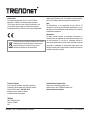Trendnet RB-TV-DVR208K Quick Installation Guide
- Type
- Quick Installation Guide
This manual is also suitable for
Trendnet RB-TV-DVR208K is an 8-channel network video recorder that allows you to easily set up and manage your surveillance system. With support for up to 8 cameras, you can monitor your home or business from anywhere in the world using your smartphone, tablet, or computer. The RB-TV-DVR208K features H.264 compression technology, which reduces file sizes without sacrificing video quality, and a built-in motion detection sensor that can trigger recording or send you an alert when motion is detected.
Trendnet RB-TV-DVR208K is an 8-channel network video recorder that allows you to easily set up and manage your surveillance system. With support for up to 8 cameras, you can monitor your home or business from anywhere in the world using your smartphone, tablet, or computer. The RB-TV-DVR208K features H.264 compression technology, which reduces file sizes without sacrificing video quality, and a built-in motion detection sensor that can trigger recording or send you an alert when motion is detected.








-
 1
1
-
 2
2
-
 3
3
-
 4
4
-
 5
5
-
 6
6
-
 7
7
-
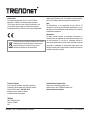 8
8
Trendnet RB-TV-DVR208K Quick Installation Guide
- Type
- Quick Installation Guide
- This manual is also suitable for
Trendnet RB-TV-DVR208K is an 8-channel network video recorder that allows you to easily set up and manage your surveillance system. With support for up to 8 cameras, you can monitor your home or business from anywhere in the world using your smartphone, tablet, or computer. The RB-TV-DVR208K features H.264 compression technology, which reduces file sizes without sacrificing video quality, and a built-in motion detection sensor that can trigger recording or send you an alert when motion is detected.
Ask a question and I''ll find the answer in the document
Finding information in a document is now easier with AI
in other languages
- Deutsch: Trendnet RB-TV-DVR208K
Related papers
-
Trendnet RB-TV-DVR104K Quick Installation Guide
-
Trendnet TV-NVR104D2 Quick Installation Guide
-
Trendnet RB-TV-DVR104K User guide
-
Trendnet TV-NVR104 Quick Installation Guide
-
Trendnet TEW-424UB Quick Installation Guide
-
Trendnet TW100-S4W1CA Quick Installation Guide
-
Trendnet TS-S402 Quick Installation Guide
-
Trendnet TEW-432BRP Quick Installation Guide
-
Trendnet TV-IP501W Quick Installation Guide
-
Trendnet RB-TEW-692GR Owner's manual