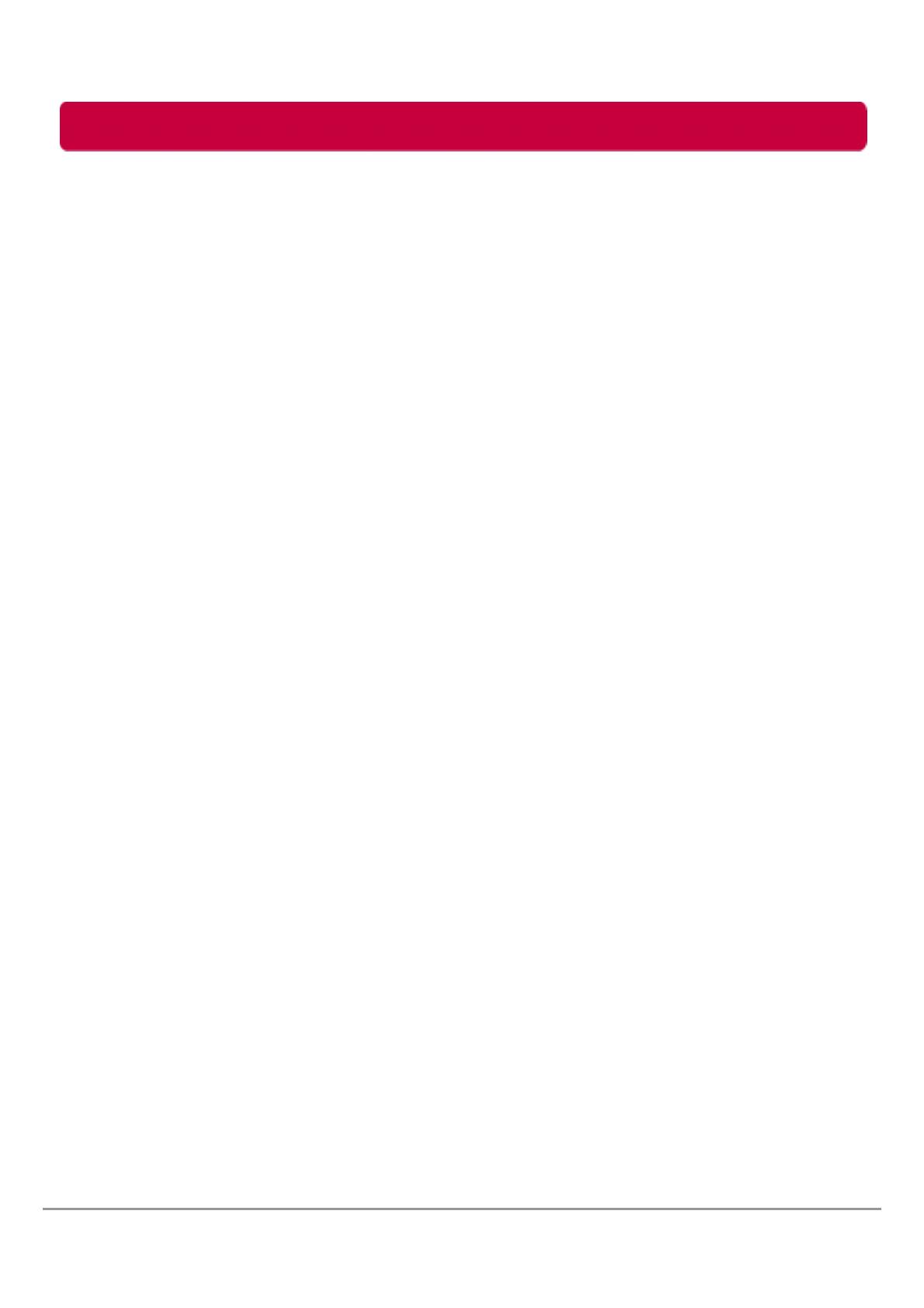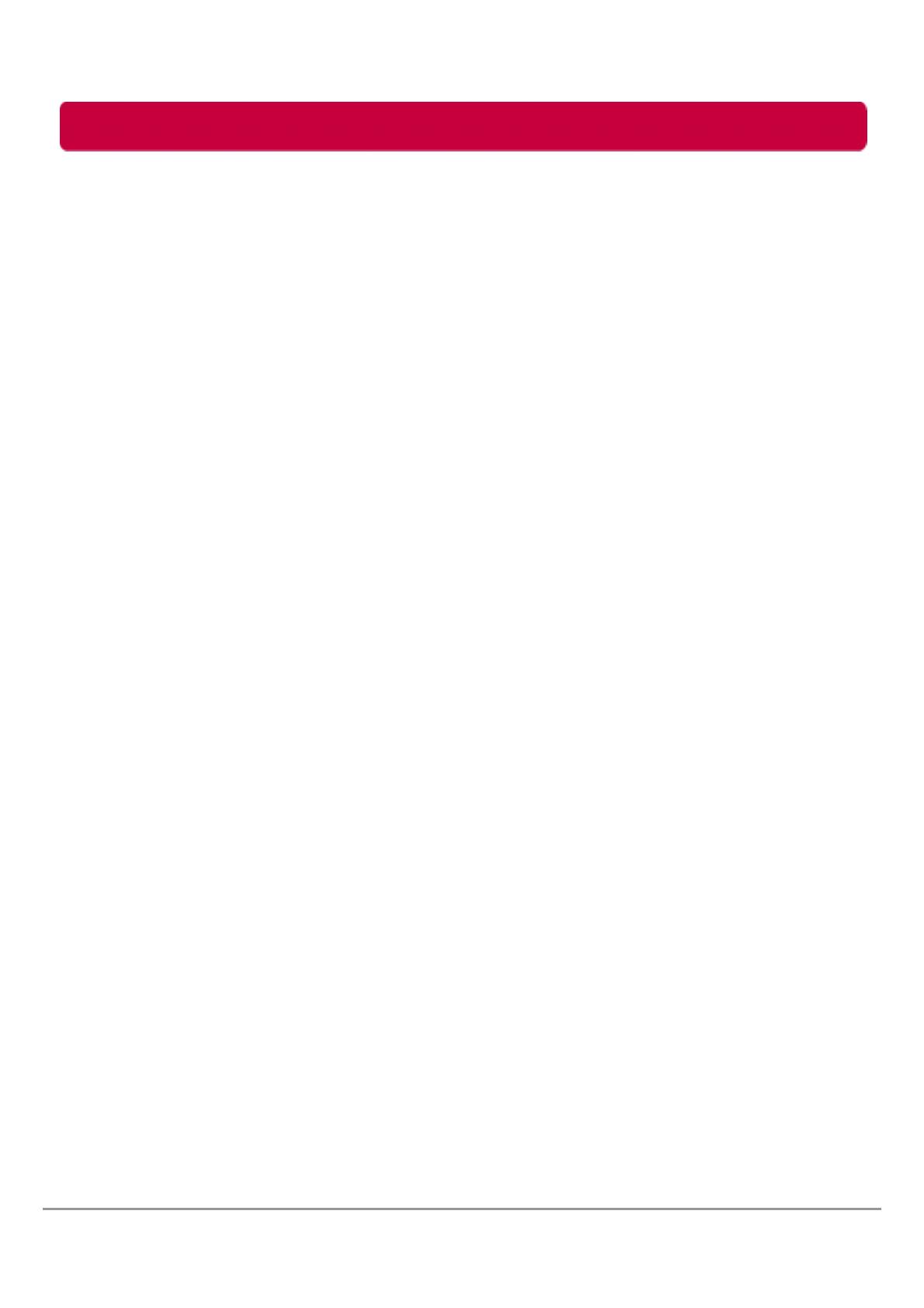
1. Once connected, the external HDD is recognized but not displayed.
Make sure that the mounted external HDD is initialized, partitioned, and formatted.
2. Files larger than 2GB cannot be copied to the external HDD on Mac.
The partition of the external HDD is FAT 32. Set the partition to extended partition (HFS+) on
Mac OS.
3. During the installation of an external HDD on Windows ME, files such as
usbntmap.sys are requested.
The files are in the base2.cab of the WIN9X folder on the Windows ME original CD. Specify this
folder to complete installation.
4. The formatted external HDD is recognized on Windows 2000 and XP but not on
Windows 98SE and ME.
This is due to the difference in format type. Windows 98SE and ME support FAT 32 only,
whereas Windows 2000 and XP support both FAT 32 and NTFS. Format as FAT 32 to enable
recognition by all Windows systems.
5. Power is insufficient.
[Major symptoms]
Not recognized/Sometimes recognized/Tick sound heard/Data move failed/Driver disappeared.
[Solution]
Connect all USB Y-cables, connect directly to the rear of the PC.
6. Data in external HDD is lost.
Data may be lost when running Disk Defragmenter or Scan Disk with “Precise.”
Data may be lost due to shock when the external HDD is operating.
Data opened after a fast format may be lost.
7. The “Hi-Speed USB device is connected to a Non Hi-Speed USB hub” message
is displayed.
This message is displayed when an external HDD is connected to a USB 1.1 host adapter
(12Mbps max) or if the USB driver is incorrect.
In this case, purchase a USB 2.0 hub or install the driver manually.
8. Check the sequence when the external driver does not work.
- Check whether the USB cable is connected correctly.
- Check the operation of LED.
- Check the driver recognition.
- Check if the internal motor of the external HDD works during operation.
- Check the normal operation of the USB port from the Control Panel in the following sequence:
1) Windows 2000/XP/VISTA, Windows 7
Control Panel Æ System Æ Hardware Æ Device Manager Æ Common Parallel Bus Controller
2) Windows 98SE/ME
Control Panel Æ System Æ Hardware Æ Device Manager Æ Universal Parallel Bus Controller
Troubleshooting
19
LG External HDD Manual