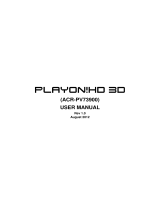Page is loading ...

ENGLISH

FANTEC Smart TV
ENGLISH
2 / 54
Table of Contents
1. Introduction .......................................................................................................................... 3
1.1 Preface ......................................................................................................................... 3
1.2 Packing List .................................................................................................................. 5
1.3 Cautions ....................................................................................................................... 5
1.4 Connection ................................................................................................................... 7
1.5 View ............................................................................................................................. 11
1.6 Menu Language ......................................................................................................... 12
1.7 HDD Format ............................................................................................................... 12
2. About the Player ................................................................................................................ 13
2.1 Remote Control .......................................................................................................... 13
2.2 Setup Menu ................................................................................................................ 15
3. Main Functions .................................................................................................................. 24
3.1 Smart TV Portal .......................................................................................................... 24
3.2 Movie Library .............................................................................................................. 25
3.3 Photo Library .............................................................................................................. 28
3.4 Music Library .............................................................................................................. 30
3.5 File Manager............................................................................................................... 32
3.6 Playlist Management .................................................................................................. 36
3.7 Copy und Delete Function .......................................................................................... 38
3.8 SAMBA Server and Client .......................................................................................... 40
3.9 BitTorrent Download ................................................................................................... 41
4. Upgrading the Firmware ................................................................................................... 43
5. Appendixes......................................................................................................................... 44
6. Frequently Asked Questions ............................................................................................ 46
7. Copyrights and Trademarks ............................................................................................. 48
8. Warranty ............................................................................................................................. 48
9. GPL Statement ................................................................................................................... 49

FANTEC Smart TV
ENGLISH
3 / 54
1. Introduction
1.1 Preface
Thank you very much for purchasing FANTEC Disk Box Full HD Mediaplayer. We hope you
will enjoy using it as a great home entertainment partner. This player has the following
functionality.
A/V Output
HDMI V1.3 for high-definition video and digital audio
Composite video and stereo audio for analogue audio-visual connection
S/PDIF optical and coaxial interface for high-fidelity digital audio
Adjustable video output resolution (NTSC, PAL, 480p, 576p, 720p, 1080i, 1080p)
Smart TV
Portal including hundreds of APPs and services
Media libraries, music gates, movies, television series, news and games
Always up-to-date and available without any installation
Optimized for presentation on every TV
Movie Playback
Movie format: AVI, VOB, MKV, MOV, MP4, MPG, TS, WMV, DAT, IFO, RM, RMVB, ISO
(DVD & BluRay), AVCHD, MTS, M2TS, M4V, ASF, FLV, XviD, DivX 3/4/5, DVD menu
playback, H.264, resolution up to 720p/1080i/1080p
Supports major audio formats (1080p HD video decoding)
Fast forward/rewind
View subtitle
Subtitle control: color/offset/size
Unicode (UTF8), BIG5 (Traditional Chinese), Western, Turkish, Central European, Greek,
Cyrillic, SE European, Russian, Hebrew, Arabic, Japanese, Thai
Audio Playback
Music format: MP3, OGG, WMA, WAV, FLAC, PCM, LPCM, MS-ADPCM, COOK,
RA-Lossless
Stereo/Dolby Digital AC3 5.1 (pass-through & downmix)
Dolby Digital 5.1 (pass-through & downmix)
Dolby Digital Plus 7.1 (pass-through)
DTS Digital Surround 5.1 & 7.1 (pass-through & downmix)
Fast forward/rewind
Shuffle
Repeat
Photo Playback
Photo format: HD JPEG, JPG, BMP, GIF, TIF, PNG
You can view photos in slide show mode with background music.

FANTEC Smart TV
ENGLISH
4 / 54
Zoom in/out, Rotate
Network Feature
A/V streaming/transmission via Ethernet (10M/100M/1000M) & Wi-Fi (802.11b/g/n,
optional)
File sharing via Samba server
A/V streaming via UPnP Media Server
Internet Radio
Media Library
Quick-Search, search files by keywords.
A powerful search engine, allows you to browse multimedia files in most easy ways
File Copy
Supports copying & moving files among USB devices, Local HDD, and Network
USB 3.0 & USB 2.0 Support
USB 3.0 DEVICE port (for computer connection, compatible to USB 2.0/1.1 )
USB HOST port x 2 (for USB storage devices),for connection of an USB DVD drive, an
USB Y-cable is recommended
1 x SD / SDHC / MMC Card Reader
Note: All the information contained in this manual was correct at the time of publication.
However, as our engineers are always updating and improving the product, your device’s
software may have a slightly different appearance or modified functionality than presented in
this manual.

FANTEC Smart TV
ENGLISH
5 / 54
1.2 Packing List
Part
Quantity
Player
1
USB cable
1
Remote Control
1
Remote Control Battery
2
AC/DC adaptor
1
Quick start guide
1
Warranty card
1
Note: The actual contents in the package might be different from the packing list in the manual.
1.3 Cautions
The FANTEC Disk Box Full HD Mediaplayer design and manufacture has your safety in mind.
In order to safely and effectively use this player, please read the following before usage.
1.3.1 Usage Cautions
User should not modify this player. If commercial hard disk is being used, the environmental
temperature should be within +5℃ ~ +35℃.
1.3.2 Power
The player’s power voltage: DC 12V.
When using this player, please connect the supplied AC adapter or AC adapter cable to the
player’s power jack. When placing the adapter cable, make sure it cannot get damaged or be
subject to pressure. To reduce the risk of electric shock, unplug the adapter first before
cleaning it. Never connect the adapter to the player in a humid or dusty area. Do not replace
the adapter or cable’s wire or connector.
1.3.3 Radio Interference
- If not properly shielded, almost all electronic devices will get radio interference. Under some
conditions, your player might get interference.
- The design of this player has followed the FCC/CE standard, and has followed the following
rules:
(1) This player may not cause harmful interference;
(2) This player could accept some interference received including interference that may cause
undesired operation.
1.3.4 Repair
If the player has a problem, you should take it to an appointed repair centre and let the
specialists do the repair, never repair the player yourself, you might damage the player or
endanger yourself or your data.

FANTEC Smart TV
ENGLISH
6 / 54
1.3.5 Disposing of the Player
When you dispose of the player, be sure to dispose it appropriately. Some countries may
regulate disposal of electrical device, please consult with your local authority.
1.3.6 Hard Disk Cautions
The player uses an internal hard disk for data storage, in normal case, format or repair is not
required.
You should carefully read the < Frequently Asked Questions > chapter, and check our website
for latest information before formatting the hard disk.
- Physical impact may create bad sector in the hard disk, you can use CHKDSK to fix the
problem.
- All data stored in the player may be lost due to physical impact, electrical shock, power lost,
HDD format etc. Please backup your data.
- It is suggested to do defragment after a long period of usage.
- Regularly backup the data in the hard disk so that it can be recovered in the event of data
corruption or loss. Our company takes no responsibility for loss of data stored on the hard disk.
1.3.7 Others
When using this player, please do not let the player come into contact with water or other liquid,
if water is accidentally spilled on the player, please use a dry cloth to absorb the spillage.
Electronic products are vulnerable, when using please avoid shaking or hitting the player, and
do not press the buttons too hard.
Do not let the player come into contact with water or other liquid.
Do not disassemble the player, repair the player or change the design of the player, any
damage done will not be included in the repair policy.
Do not press the buttons of the player too hard.
Avoid hitting the player with hard object, avoid shaking the player, and stay away from
magnetic fields.
During electrostatic discharge and the strong electromagnetic field, the product will
malfunction, then unplug the power cable and the product will return to normal performance
next time it is powered on.

FANTEC Smart TV
ENGLISH
7 / 54
1.4 Connection
1.4.1 Connecting the Power Supply
(1) Follow the picture and connect the AC adaptor to the player’s DC IN jack;
(2) Follow the picture and plug in the AC adaptor to the power outlet.
1.4.2 Connecting to a PC
(1) Make sure the player is powered on;
(2) Plug in the squarish connector of the USB cable to this player’s USB DEVICE port;
(3) Plug in the rectangular connector of the USB cable to computer.
In this way, you can manage content on the built-in HDD of the player on your local PC.

FANTEC Smart TV
ENGLISH
8 / 54
1.4.3 Connecting a USB Device
(1) Make sure the player is powered on;
(2) Plug in the USB stick, USB DVD or USB HDD etc. to the USB HOST port of this player.
In this way, you can browse contents on the USB device.
1.4.4 Connecting a Memory Card
Memory card can be used by inserting to the card slot
(1) Follow the picture to insert the memory card to the card slot properly;
(2) Insert the card by following the arrow pointer in the picture.
In this way, you can browse contents on the memory card.
1.4.5 Connecting to a TV
1.4.5.1 A/V OUT
(1) Follow the picture and plug in the 3 color connector to the player’s A/V OUT jack;
(2) Follow the picture and plug in the 3 color connector to the TV’s A/V IN jack.
In this way, you can enjoy the content in the player on TV or other display devices.

FANTEC Smart TV
ENGLISH
9 / 54
1.4.5.2 HDMI OUT
(1) Follow the picture and plug one connector on your HDMI cable to the player’s HDMI jack;
(2) Follow the picture and plug the other connector on your HDMI cable to the TV’s HDMI jack.
Note: The HDMI cable is an optional accessory sold separately.
In this way, you can have the highest quality video and audio via a single cable.
1.4.6 Connecting to an Digital Amplifier
(1) Follow the picture and plug in the Toslink connector of your optical fiber to the player’s
S/PDIF optical jack;
(2) Follow the picture and plug in the other connector on your optical fiber to the digital audio
device (digital amplifier or decoder).
Note: Optical fiber cable is not supplied.
In this way, you can enjoy powerful Dolby Digital/ Dolby Digital Plus/ Dolby TrueHD/ DTS or
MPEG sound. DTS-HD sound is transferred via HDMI cable and an amplifier with HDMI
interface is needed. (Please refer to ‘3.1.2 Changing Audio Settings’ for configuration)

FANTEC Smart TV
ENGLISH
10 / 54
1.4.7 Connecting to a network
To connect to a LAN (Local Area Network) you require a cat5, cat5e or cat6 network cable (not
supplied).
(1) Connect one of the crystal plugs on the cable to the player’s RJ45 LAN socket;
(2) Connect the other crystal plug on the cable to a RJ45 LAN port on your router, switch, or
hub devices.
1.4.8 Connecting to a wireless network
(1) Make sure the player is powered on;
(2) Plug the Wireless LAN USB Adapter (i.e. Wi-Fi USB Dongle) to the USB HOST port of the
player.
Note: The Wi-Fi Dongle is an optional accessory sold separately. (Please refer to ‘3.1.4
Changing Network Settings’ for more details about wireless setup)

FANTEC Smart TV
ENGLISH
11 / 54
1.5 View
Front & Side Panel
1. Power LED
2. Card Reader
3. USB 2.0 HOST port
Rear Panel
1. DC-IN jack
2. USB 2.0 HOST port
3. USB 3.0 Device port
4. HDMI jack
5. RJ45 LAN socket
7. A/V OUT jack
9. 40 mm cooling fan
6. S/PDIF Coaxial audio jack
8. S/PDIF Optical audio jack

FANTEC Smart TV
ENGLISH
12 / 54
1.6 Menu Language
The system language of this player can be set to English or other languages. Change the
language you wish in the setup menu, the selected language will take effect immediately.
1.7 HDD Format
For users who wish to install a new SATA HDD into the player, at first you have to format the
hard disk. Please refer to the following procedures to format the hard disk.
- Step 1: Select OK on the Warning page, press OK to confirm.
Note: This page can be also accessed via Setup->System-> Format menu.
- Step 2: Enter the default password ‘0000’. Press the numerical buttons to input, and the
OK button to confirm.
- Step 3: Select Format, press OK, and then hard disk format will start.
The formatting procedure will be finished within a few minutes. And then you can use the hard
disk properly on the player.
Note: HDD format will remove all data stored on the hard disk drive. Please take care and
backup your data in advance!

FANTEC Smart TV
ENGLISH
13 / 54
2. About the Player
2.1 Remote Control
All procedures in this manual can be carried out using the remote control buttons.
See the following for details on each button and its function:
1. Power
2. GOTO
3. FR
4. Play
5. Pause
6. Portal
7. Navigational buttons
8. OK
9. Return
10. Vol+
11. Guide
12.Vol -
13. Option
14. Numeric block
15. Audio
16. Space
17. RED button
18. YELOW button
19. Zoom
20. TV System
21. Mute
22. FF
23. Stop
24. Back
25. Info
26. Prev
27. Next
28. Subtitle
29. GREEN button
30. BLUE button
31. Repeat
32. Setup

FANTEC Smart TV
ENGLISH
14 / 54
No.
Button
Function
1
Power
Press to enter standby mode or wake up.
2
GOTO
Press to jump to a specific point on a title. Specify the point using Title,
Chapter and Time.
3
FR
Press to fast rewind the current playback. Press repeatedly to select
speeds.
4
Play
Press to begin playback.
5
Pause
Press to pause playback.
6
Portal
Press to open or restart the Smart TV main portal.
7
Navigational buttons
Press the arrow buttons to select menu options.
8
OK
Press OK button to confirm.
9
Return
Press to return to the previous screen while navigating menus or leave
Smart TV portal service.
10
VOL+
Press to increase the volume.
11
Guide
Press to open the guide bar or enter the home screen.
12
VOL-
Press to decrease the volume.
13
Option
Press to enable the option menu, where you can change the view mode
of file manager and media library.
Press to display or hide the option menu during playback.
14
Numeric buttons
Press to enter numerical input from 1-9, channel numbers or symbols
and alphabetic characters.
15
Audio
Press to select an audio track.
16
Space
Press to enter numerical input 0 or space character.
17
Red
Press to open network option.
18
Yellow
Reserved button. No function has been assigned to it yet.
19
Zoom
Press to zoom the image (photo or video).
20
TV SYS.
Press to switch between NTSC, PAL, 480P, 576P, 720P, 1080I, and
1080P.
21
Mute
Press to mute audio output, and press again to resume.
22
FF
Press to fast forward the current playback. Press repeatedly to select
speeds.
23
Stop
Press to stop playback.
24
Back
Press to go back inside of Smart TV portal. Delete the characters that
you have typed in.
This button is for Smart TV portal service only.
25
Info
Press to display current status. Press during playback, an onscreen
display appears showing track number and time elapsed/remaining.
26
Prev
Press to view the previous file / page up.
27
Next
Press to view the next file / page down.
28
Subtitle
Press to set subtitle options. You can change the color/size/offset/text
encoding of subtitle.
29
Green
Press to open Operations menu. Add song to playlist or photo to album.
30
Blue
Reserved button. No function has been assigned to it yet.
31
Repeat
Press to set repeat option.
32
Setup
Press to enter the setup menu.

FANTEC Smart TV
ENGLISH
15 / 54
2.2 Setup Menu
The Setup menu allows you to personalize and configure the preferences for your player.
To select a Setup option:
- Select the Setup icon on the home screen, or press SETUP menu on the remote control.
- Use the UP/DOWN navigational buttons to select an option, and then press OK.
There are five Setup options, including System, Audio, Video, Network and MISC. Use the
UP/DOWN navigational buttons to select a menu. Press OK to confirm. Press Back to cancel
and display the previous menu screen.
2.1.1 Changing System Settings
Use this menu to configure system settings.
Menu Language
- Select to choose the OSD (On-Screen Display) language. (ENGLISH, GERMAN,
FRENCH, SPANISH, ITALIAN, DUTCH, SLOVENIAN, CZECH, SLOVAK, TURKISH,
GREEK, RUSSIAN, POLISH, CHINESE, BULGARIAN, VIETNAMESE, ROMANIAN,
HEBREW, HUNGARIAN, ARABIC, PORTUGUESE, KOREAN, THAI, JAPANESE)
Region
- Select to set the region of Smart TV portal
Text Encoding
- Select to set the text encoding option (subtitle display).

FANTEC Smart TV
ENGLISH
16 / 54
DVD Auto-Play
- Select to turn on/off USB DVD auto-play. If you connect the USB DVD drive, an USB
Y-cable is recommended.
Screen Saver
- Select to turn on / off screen saver.
DLNA DMR
- Digital Media Renderer, can play content received from a digital media controller (DMC),
which will find content from a digital media server (DMS)
Mini KBD Language
- Select to change the language of the mini keyboard.
Resume Play
- Select to turn on / off resume playback (auto-bookmarking) feature for movies.
Format
- Select to format your HDD.
BD Menu
- Select to enable/ disable BluRay disk menu.
Auto Standby
- Select to enable / disable auto power off after 2 hours without any command.
CEC
- One Touch Play: Select to enable/ disable CEC signal of HDMI interface between TV and
Player.
- One Touch Standby: Select to enable/ disable power off mode at the player when TV will
be powered off.
- Auto Power on from TV: Select to enable/ disable power on mode at the TV when the
player will be powered on.
Restore Default
- Select to restore factory defaults.

FANTEC Smart TV
ENGLISH
17 / 54
2.1.2 Changing Audio Settings
Use this menu to configure audio settings
HDMI Output
- Choose among LPCM, RAW and Auto.
SPDIF Output
- Choose among LPCM and RAW.
Note: In RAW mode, Dolby Digital Plus, Dolby Digital and DTS sound can be by passed to the
Digital amplifier.
Lip Sync
- Select to adjust the audio track to synchronise the lip movements of spoken words.
2.1.3 Changing Video Settings
Use this menu to configure video settings.
Aspect Ratio
- Pan Scan 4:3: Display a wide picture on the entire screen and cuts off the redundant
portions. Select when a standard 4:3 TV is connected.
- Letter Box 4:3: Display a wide picture with two black borders on the top and bottom of 4:3
screens. Select when a standard 4:3 TV is connected.
- 16:9: Compress the image to convert the whole image. Select when a 16:9 TV is
connected.
- 16:10: Compress the image to convert the whole image. Select when a 16:10 TV is
connected.

FANTEC Smart TV
ENGLISH
18 / 54
TV System
- Select to adjust TV Type and video output resolution. This setting depends on your
regional location. Include: NTSC / PAL / 480P / 576P / 720P 50HZ / 720P 60HZ / 1080I
50HZ / 1080I 60HZ / 1080P 50HZ / 1080P 60HZ.
NTSC: United States, Canada, Japan, Mexico, the Philippines, South Korea, and Taiwan.
PAL: Europe, Greenland, parts of Africa and South America, the Mideast, China, India,
Australia, and Indonesia.
1080p 24Hz
- Choose this option to enable or disable 1080P 24HZ support. A TV set with 1080P 24HZ
(24P) mode is needed.
Deep Color
- Help to perform more detailed level of color depth, make continuous color change
smoother. You can get more vivid color effects. A TV set with deep color support is
needed.
2.1.4 Change Network Settings
Use this menu to configure your network.
Wired Lan Setup
- DHCP IP (AUTO)
Select to obtain IP address automatically.
- FIX IP (MANUAL)
Select to manually input the IP Address, Subnet Mask, Default Gateway, and DNS Server IP
Address.

FANTEC Smart TV
ENGLISH
19 / 54
Wireless Setup
- There are 3 mode for you to select, Infrastructure (AP) and Peer to Peer (Ad Hoc) and
WPS (AP) mode. Follow the prompting message on the screen and press Red button to
choose Peer to Peer (Ad Hoc) or WPS (AP) mode.
This player can store up to three wireless network connections. Press OK to connect, press
Back to cancel, and press Zoom to modify the parameters of the connection, press Red
button to choose Peer to Peer (Ad Hoc) or WPS (AP).
Infrastructure (AP)
- Infrastructure mode is used to connect computers with wireless network adapters, also
known as wireless clients, to an existing wired network with the help from wireless router
or access point. Please follow following steps to configure your wireless network.
Step 1: Scanning AP(Access Point)in your network
Follow the prompting message on the screen and press the Zoom button to select
Infrastructure (AP) mode and update the access points list, and all SSID will be displayed on
the screen.

FANTEC Smart TV
ENGLISH
20 / 54
Step 2: Enter WEP / WPA key.
Press OK to input encryption keys via the virtual keyboard. Press the navigational buttons to
select, OK to input, FF to move cursor left, FR to move cursor right, Zoom to switch between
uppercase and lowercase, Stop to delete a character, Red to make more symbols available,
Green to change the language of the virtual keyboard, OK to confirm and to start testing the
connection.
The testing process will take for a while, please be patient to wait. If the test is ok, the network
information (Profile Name, IP address, Subnet Mask, Gateway, etc.) will be displayed on the
screen.
Peer to Peer (Ad Hoc)
- Peer to Peer mode, which is also called Ad Hoc mode or computer-to-computer mode, is
used to connect wireless clients directly together, without the need for a wireless router or
access point.
Step 1: Specify your SSID name
/