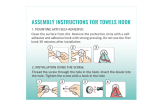Page is loading ...

© 2017 VTech
All rights reserved
Printed in China
91-003365-000
UK
User’s Manual


3
INTRODUCTION
Capture photos and videos of all your adventures with the Kidizoom
®
Action Cam 180° by VTech
®
. Built with you in mind, the Kidizoom
®
Action Cam 180° can go anywhere you go with two included mounts,
which can attach to a bicycle, scooter, skateboard and more. It also
comes with a waterproof case so you can capture photos and videos
up to 6 feet underwater. This sturdy device has a colour screen and a
180° rotatable camera, which in addition to capturing regular photos and
videos can take stop-motion videos, fast-motion videos, slow motion
videos and time-lapse photos. You can even explore your own creativity
Kidizoom
®
Action Cam
180° also includes learning games for even more fun.
DISCLAIMER:
Adult supervision is recommended when the camera is being used by
a child during activities involving bicycles, scooters, skateboards or any
other sport equipment.
We do not advise performing any stunts or tricks or any dangerous
activities when using the camera.
When using the camera on a bicycle, scooter, skateboard, or any other
sport equipment, obey all rules of the road, signals and signs and stay
Mount the camera in a position where your child will not be tempted to
play with it whilst riding. Using the Kidizoom
®
Action Cam 180° during
physical play and movement is at the user’s own risk.
VTech
®
claims no responsibility for any misuse or failure to follow these
guidelines.
INCLUDED IN THIS PACKAGE
Kidizoom
®
Action Cam 180° (with built-in rechargeable Li-ion
polymer battery*)
* Battery is not replaceable.
INTRODUCTION / INCLUDED IN THIS PACKAGE

4
INCLUDED IN THIS PACKAGE
Kidizoom
®
Action Cam 180°
Waterproof
Case
Bicycle Mount
Mounting
Attachment *
Mount *
Adhesive Tape
Cable
*Please note that the Mounting Attachment and the Adhesive Flat
Mount will be attached within the packaging.
WARNING:
All packing materials such as tape, plastic sheets, packaging
locks, removable tags, cable ties and packaging screws are not
part of this toy, and should be discarded for your child’s safety.
NOTE:
• Pleasekeepthismanualasitcontainsimportantinformation.
• The battery in this product must not be disposed of with
household waste.
• The battery is recyclable; please follow your local recycling
regulations.This product is only to be connected to Class II
equipment bearing the following symbol:

5
PRODUCT LAyOUT AND BUTTONS
ROTATABLE
MEMORY
BUTTON
CAMERA BUTTON
OK BUTTON
LIGHT
MICROPHONE
NOTE:Kidizoom
®
Action Cam 180°
PRODUCT LAyOUT AND BUTTONS
Master Power Switch
, the battery will be
disconnected, the Kidizoom
®
Action Cam 180° will not function and
the battery will not charge. When the switch is set to the ON position
, the battery will be connected, the Kidizoom
®
Action Cam 180° will
function and the battery can be charged.
NOTE:
You may need a small tool (such as a paperclip) to move the switch to
in daily
when the Kidizoom
®
Action Cam 180° is not in use for an extended period of time.
Camera Button
Press this button to switch to Camera Mode or to take a photo whilst in
Camera mode.

6
Video Button
Press this button to switch to Video Mode or to start/stop recording
videos whilst in Video Mode.
Home (ON/OFF) Button
Press this button to turn the Kidizoom
®
Action Cam 180° ON. Hold this
button down for approximately 2 seconds to turn the Kidizoom
®
Action
Cam 180°
While the Kidizoom
®
Action Cam 180° is ON, press this button to go to
the Home Menu or to go back to the previous Menu.
OK Button
NOTE: The OK Button can also be used to take photos when in Camera
Mode and to start/stop recording videos in Video Mode.
Delete Button
selected in Camera Mode or Video Mode.
D-pad
Press these buttons to navigate the user interface.
Memory Card slot
Micro-USB port
Kidizoom
®
Action Cam 180°.
NOTE:
slot tightly closed when they are not in use.
PRODUCT SPECIFICATION
Display
Photo Resolution
640X480 (0.3 MP)
Language
Video Resolution
640X480: High resolution, only available when
using a memory card. (Video effects
are not supported at this resolution).
160X120: Low resolution.
PRODUCT SPECIFICATION

7
Focus Range
Internal Memory
128 MB built-in memory (shared with program
data, actual memory available for user storage
will be less).
File Format
Memory Card
Format and
Capacity
(not included) with capacity from 1 GB to 32 GB
are recommended.
Connectivity
to a computer.
Batteries
Rechargeable Li-ion Polymer battery
(Non-replaceable).
Optimum
Operating
and Charging
Temperature
0-40°C
STORAGE CAPACITy FOR REFERENCE
Memory size 0.3 MP
Photos
Video in
160X120
(minutes)
Video in
320X240
(minutes)
Video in
640X480
(minutes)
Internal Memory 600 6 2.5 N/A
Memory
Card
2GB 17,400 160 65 15
4GB 34,800 320 130 30
8GB 69,600 640 260 60
16GB 139,200 1280 520 120
32GB 278,400 2,560 1,040 240
NOTE: The above amounts are approximations. The actual length and
STORAGE CAPACITy

8
GETTING STARTED
When using your Kidizoom
®
Action Cam 180°
camera) to the ON position
. You may need a small tool (such as a
paperclip) to move the switch to the ON position
. When the Master
, it will not be possible to
charge or operate the camera.
NOTE:
position
when the Kidizoom
®
Action Cam 180° is not in use for an extended
period of time.
BATTERy RECHARGING
NOTE: Adult operation required.
To charge the Kidizoom
®
Action Cam 180°, the camera needs to be
correctly, please follow the below steps:
before charging.
camera.
camera.
symbol
appear on the camera screen.
.
may then disconnect your fully charged camera from the computer.
NOTE: It will take approximately 3 hours to fully charge the battery. The
actual charging time depends on the charging current, the remaining
charge on the battery prior to recharging and the ambient temperature
of the charging environment. The optimum ambient temperature is 0°C
to 40°C. If your camera needs a much longer time to fully charge the
GETTING STARTED

9
BATTERy LIFE
Like with other electronic devices, more frequent usage means the
usage, the battery will last around a day. The remaining battery capacity
will be displayed in the top right corner of the screen. When the battery
level is low, it is recommended to recharge the battery before further
use. When the battery level is too low, the camera will not turn on until
it is charged.
POwER SAvING (AUTOMATIC SHUT OFF)
To preserve battery life, the Kidizoom
®
Action Cam 180° will
automatically turn off after a short period of time when no buttons are
pressed. When recording videos or using the time-lapse photo function,
the camera will not automatically turn off until the process has stopped
or been completed.
The preview screen can also be set to automatically turn off after a short
BATTERy MAINTENANCE
Charge the battery regularly to keep it operating at optimum performance,
of time.
BATTERy NOTICE
burns. Please read the below precautions:
as hammering, dropping or stepping on it.
not leave in direct sunlight for any length of time.
BATTERy NOTICE

10
damage to the output cord, housing, or other parts) and that, in an
event of such conditions, the battery charging cord should not be used
until properly repaired or replaced.
with no change in usage, the battery could be nearing the end of its
life. Please dispose of the used battery as described in this manual.
The battery life varies from battery to battery depending on storage,
operating conditions and environment.
Disposal of batteries and product
The crossed-out wheelie bin symbols on products and
batteries, or on their respective packaging, indicates they
must not be disposed of in domestic waste as they contain
substances that can be damaging to the environment and
human health.
The chemical symbols Hg, Cd or Pb, where marked, indicate
mercury (Hg), cadmium (Cd) or lead (Pb) set out in Battery
The solid bar indicates that the product was placed on the
market after 13th August, 2005.
Help protect the environment by disposing of your product and batteries
responsibly.
www.recycle-more.co.uk
www.recyclenow.com
MEMORy CARD INSTALLATION
Kidizoom
®
Action Cam 180° supports the below memory cards for
memory expansion.
MEMORy CARD INSTALLATION

11
the memory card has been inserted, turn the camera ON and it will
automatically be detected and set as the default memory storage.
NOTE: If a memory card is being used, data stored in the internal
memory cannot be seen in the camera unless the memory card is
removed. To prevent accidental data loss, make sure you have backed
up all important data from your memory card before using it.
TO BEGIN USING
KIDIzOOM
®
ACTION CAM 180°
and that the battery has been fully charged before using the Kidizoom
®
Action Cam 180°.
NOTE:
position
when used daily, otherwise, the date and time will need to
be set when switching the camera ON again.
to turn the Kidizoom
®
Action
Cam 180° ON. When turning the Kidizoom
®
Action Cam 180° ON for
to select your desired language and press the OK Button
Next, you will need to set the date and time. Use the
to select
TO BEGIN USING KIDIzOOM
®
ACTION CAM 180
°

12
the correct day, month, year, hour and minute. Press the OK Button
If you wish to change the language, date and time later, you can do so
NOTE: If the battery level becomes too low, the battery will need to be
recharged and the date and time may need to be reset.
QUICK OPERATION GUIDE
Take Photos
Press the Camera Button to go to Camera Mode. In Camera Mode,
press the OK Button
or the Camera Button to take a photo.
to select different photo effects.
Record Videos
Press the Video Button to enter Video Mode. In Video Mode, press
the OK Button or the Video Button to start or stop recording.
to select different themes and
effects.
Home Menu
In the Home Menu, you can access all activities on
the Kidizoom
®
Action Cam 180°. Press the Home
Button to display the Home Menu, then press
to select an activity,
pressing the OK Button
There are 6 activities in the Home Menu:
Camera
Videos
Playback
Games
Videos
View Photos or Videos
QUICK OPERATION GUIDE

13
and select
to continue, and then follow
the
Turn Off the Kidizoom
®
Action Cam 180°
To turn your Kidizoom
®
Action Cam 180°
for 2 seconds. The Kidizoom
®
Action Cam 180°
input.
CONNECTING TO A COMPUTER
You can connect Kidizoom
®
Action Cam 180° to a PC or Mac computer
between the camera and computer. Please follow the below steps to
make the connection.
camera.
camera.
storage of system data and cannot be accessed. If there is a memory
card in the camera, the removable drive will show the content on the
memory card only.
NOTE: Once the camera is connected to your computer, do not
computer.
To avoid any potential damage to your Kidizoom
®
Action Cam 180°:
of the camera.
TobackupphotoorvideolestakenbyKidizoom
®
Action Cam 180°:
removable drive VTech 5070.
CONNECTING TO A COMPUTER

14
computer.
TotransferphotoorvideolestoKidizoom
®
Action Cam 180°:
NOTE:
to Kidizoom
®
Action Cam 180°
compatible.
SySTEM REQUIREMENTS FOR COMPUTER
CONNECTION:
Microsoft
®
, Windows Vista
®
, Windows
®
7, Windows
®
8 or Windows
®
10
10.6, 10.7, 10.8, 10.9, 10.10. 10.11 or 10.12.
Microsoft
®
, Windows
®
and their logos are trademarks of the Microsoft
countries. All other trademarks are the property of their respective
owners.
ACTIvITIES
Camera
Press the Camera Button or select the Camera icon in the Home
Menu to enter Camera Mode.
Take Photos
Camera Button
or OK Button to take a
picture.
to cycle
through different photo themes and effects for
taking photos.
Collage effect and then press the Camera Button or OK Button to
ACTIvITIES

15
choose X5 or X10 photo burst mode. You can access photo burst
a short cut.
you can enable or disable time-lapse and self-timer modes. Press the
Self-timer
you can enable or disable the self-timer. Press the OK Button to
before a photo is taken.
Time-lapse
you can enable or disable time-lapse mode. Cycle Left or Right on
icon
will appear on the camera’s preview screen. Press the OK
Button or Camera Button to start the time-lapse photo recording. The
icon
will count down to the next photo. Press the OK Button or
Camera Button to stop the recording, otherwise the recording will stop
automatically when the maximum number of time-lapse photos is
reached.
NOTE: VTech
®
recommends setting the screen to auto off when
the camera is mounted for sports, such as on a bicycle, scooter or
the camera screen auto off function.
Videos
Press the Video Button or select the Video icon in the Home Menu
to enter Video Mode.
or the OK Button to start recording.
Press either button once again to stop recording. A Play icon will
ACTIvITIES

16
appear after the recording has stopped, press the
OK Button
While the video is playing, press the OK Button
or Video Button
to skip the video and return to
the video preview screen.
to cycle
through different video cartoon themes and effects.
once to enter Playback mode.
you can change the video resolution and enable or disable the self-timer.
Press the OK Button
Video Resolution
There are 3 video resolutions to choose from, press Left or Right on
allows you to record and save the most videos.
320X240: The video quality is better, but will take up more memory
so only a smaller number of videos can be recorded and
saved.
larger. Overall recording time will be reduced. This video
resolution is only available for selection when using a
memory card. Video themes and effects are not supported
at this resolution.
Self-timer
your changes.
When the self-timer is enabled, there will be an 8 second countdown
before recording starts.
Playback
on the Home Menu to view the photos
whilst in
Camera or Video mode.
ACTIvITIES

17
to play it.
to see a closer
to pan across the
photo. Press the OK Button
again to return the view to normal.
to select your choice and then press the OK Button to
to
rewind or fast forward. Press the OK Button to pause or resume
the video.
Special Videos
in the Home Menu to take special
to select the
special video mode you want to use and press the OK Button
to
Stop-Motion Video
Here you can take a sequence of photos within a certain amount of
time, then turn those photos into a great stop-motion video with fun
background music.
After entering this mode, you will be prompted to select a time interval
to
select different time intervals, then press the OK Button
your selection.
capture time. Press the OK Button to start and stop capturing.
The capturing will stop automatically when the maximum number of
photos is reached.
background music, or you can choose to have no music. Press Left
to select between the different background
music, or to select no music. Press the OK Button
save your stop-motion video.
ACTIvITIES

18
view later in Playback mode.
NOTE:
with the 320X240 video resolution.
Please check that there is enough free memory for this mode, the
video will automatically stop recording if the memory is too low or full.
Fast-Motion Video & Slow-Motion Video
Here you can create a video in fast-motion or slow-motion. The videos
taken in these modes will be played at a fast or slow speed.
OK Button
to start recording, press the button once again to stop
recording and to begin the saving process. The process of saving the
video may take some time.
NOTE:
function are recorded with 320X240 resolution.
video will automatically stop recording if the memory is too low or full.
Games
There are 3 built-in games on the Kidizoom
®
Action Cam 180°. In the
to select a game,
and press the OK Button to play it.
Ocean Dive
The Ocean is a deep and mysterious place, perfect
for an adventure and treasure hunt! It’s time to dive
within!
ACTIvITIES

19
Control:
screen. Press the OK Button
diver swim down. Try to collect as many coins as you can without hitting
any obstacles.
Unicycle Challenge
It’s time for a Unicycle Challenge! Try your best to
avoid all of the obstacles and collect as many stars
Control: Press the OK Button
(or Up on the
to make the rider duck down.
Forest Quest
Outside in the forest, there are many different
the different creatures! Look through the binoculars
Control: Play by moving the camera around to
search for the creature, once the creature is in the centre of your frame,
press the OK Button
points!
Settings
to make a selection and press the OK
Button to exit
You can adjust the following items:
Volume: To increase or decrease the volume.
Brightness:
Memory: Here you can see the memory status of the internal memory
or external memory card. You can also choose to format the memory or
to perform a factory reset of the Kidizoom
®
Action Cam 180°
an option and then follow the instructions on screen to complete the
process.
ACTIvITIES

20
NOTE:
photos and videos.
all system settings to factory default.
If a memory card is being used, then the data stored in the internal
used up, you should back up all Kidizoom
®
Action Cam 180°
Kidizoom
®
Action
Cam 180° to free up space.
Indoor Light Frequency
Here you can set the AC power frequency according to the region
you are in when travelling. If it is not set correctly, you may see some
an indoor environment.
NOTE: Please leave your Kidizoom
®
Action Cam 180° set to the
default value unless you are travelling.
Quick Review after Taking Photo
Here you can enable or disable the quick photo review screen after
taking a photo in Camera mode.
Camera Screen Auto Off
If it is turned on, the screen will automatically turn off after a certain
amount of time in camera or video mode.
NOTE: VTech
®
highly recommends setting the screen to
auto off when the camera is mounted for sports, such as on a bicycle,
scooter or skateboard.
Date & Time
to scroll through the options
and to select the current day, month, year, hour and minute, as well as
to the previous or next setting item.
Language
Here you can change the language on the Kidizoom
®
Action Cam 180°.
ACTIvITIES
/