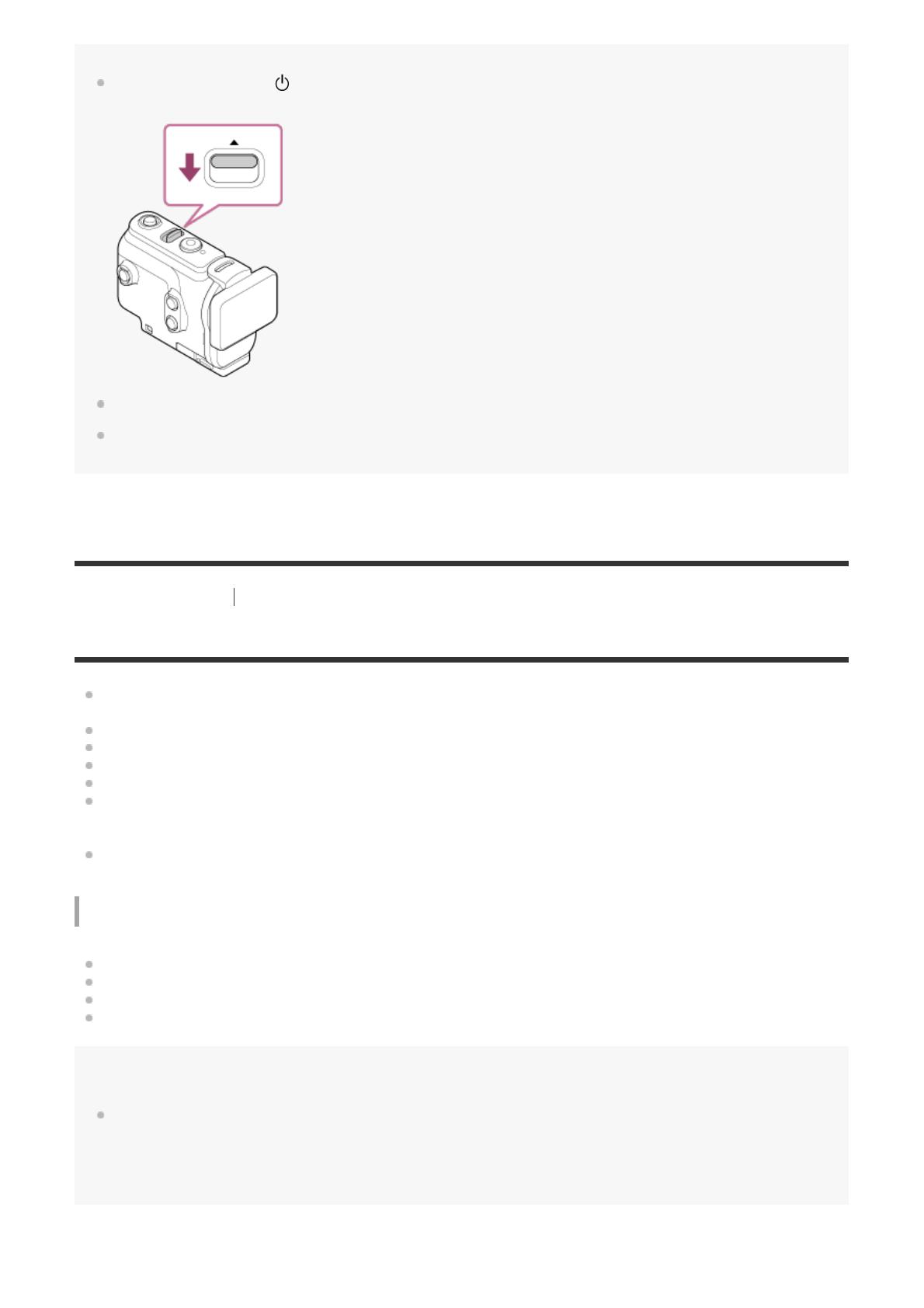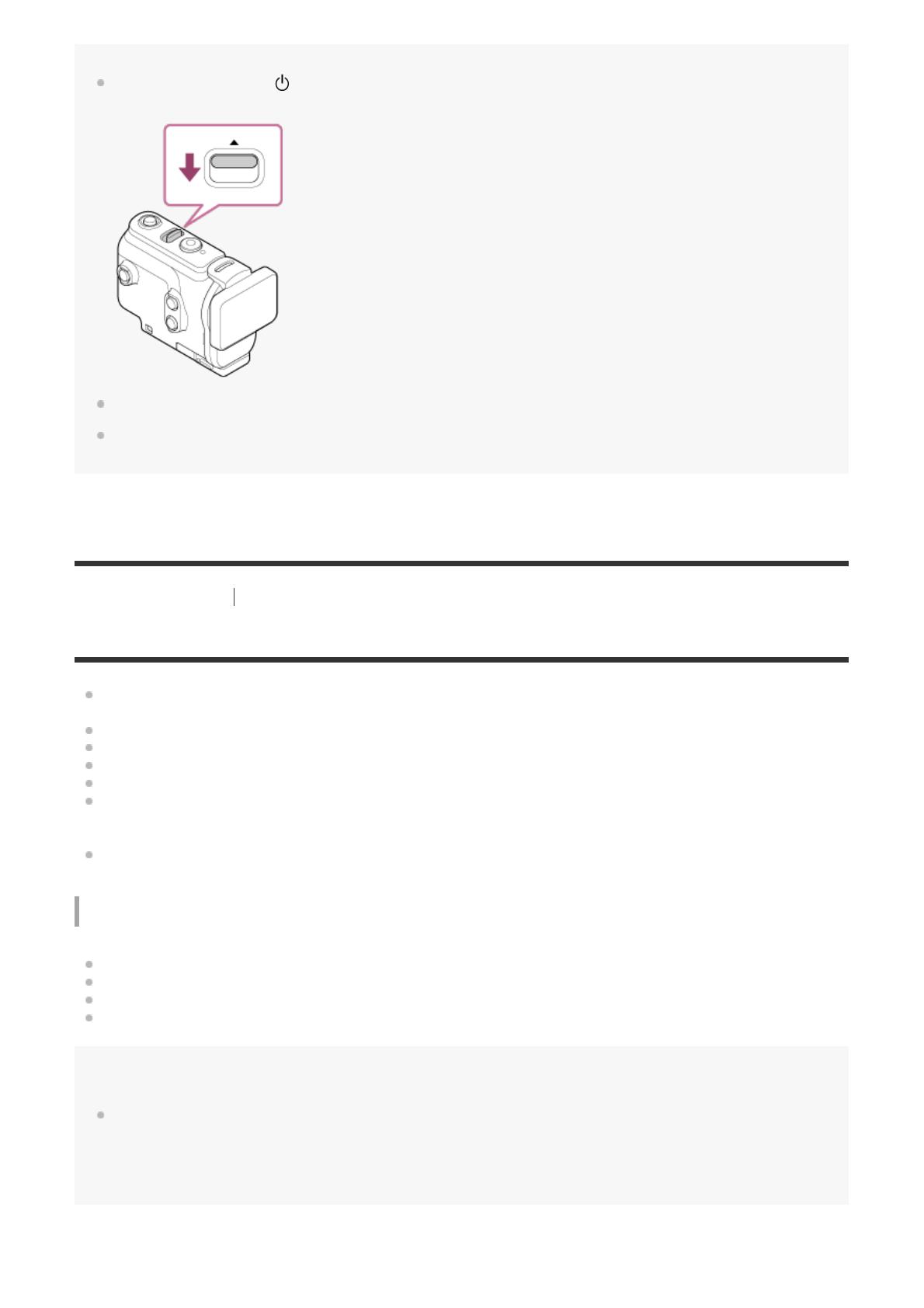
You cannot operate the (on/standby) button and REC/ENTER button when the REC HOLD switch is set to
the lock position. Release the lock in the direction of the arrow below, before operation.
You can record audio while the camera is in the Underwater Housing, but the sound level is reduced.
Thread a suitable cord through the leash attachment hole of the Underwater Housing, then attach the cord to
an item you intend to use with the camera.
[11] Getting Started Using the Underwater Housing
On waterproof performance of the Underwater Housing
When the camera is inserted in the supplied Underwater Housing, the camera can shoot up to a
water depth of 60 m (197 feet) for 30 minutes continuously.
The waterproof performance is based on the testing standards of our company.
Do not subject the Underwater Housing to pressurized water, such as from a tap.
Do not use the Underwater Housing in hot springs.
Use the Underwater Housing in water that is less than 40°C (194°F).
Sometimes waterproof performance is lost if the Underwater Housing is subjected to a strong shock
such as from being dropped. We recommend the Underwater Housing be inspected at an
authorized repair shop (chargeable).
Waterproof performance in all situations is not guaranteed.
Anti-fog sheet (AKA-AF1 (sold separately))
Insert the anti-fog sheet indoors with low humidity.
Insert the anti-fog sheet in the camera a couple of hours before shooting.
If you do not use the anti-fog sheet, place it in a bag and keep the top sealed.
By drying the anti-fog sheet sufficiently, you can use it approximately 200 times repeatedly.
Note
When inserting the anti-fog sheet (AKA-AF1), place the camera into the Underwater Housing, then place the
anti-fog sheet in the gap on the bottom of the camera and the Underwater Housing.
If you place the anti-fog sheet before placing the camera, the anti-fog sheet may be sandwiched and make it
difficult to take out the camera.